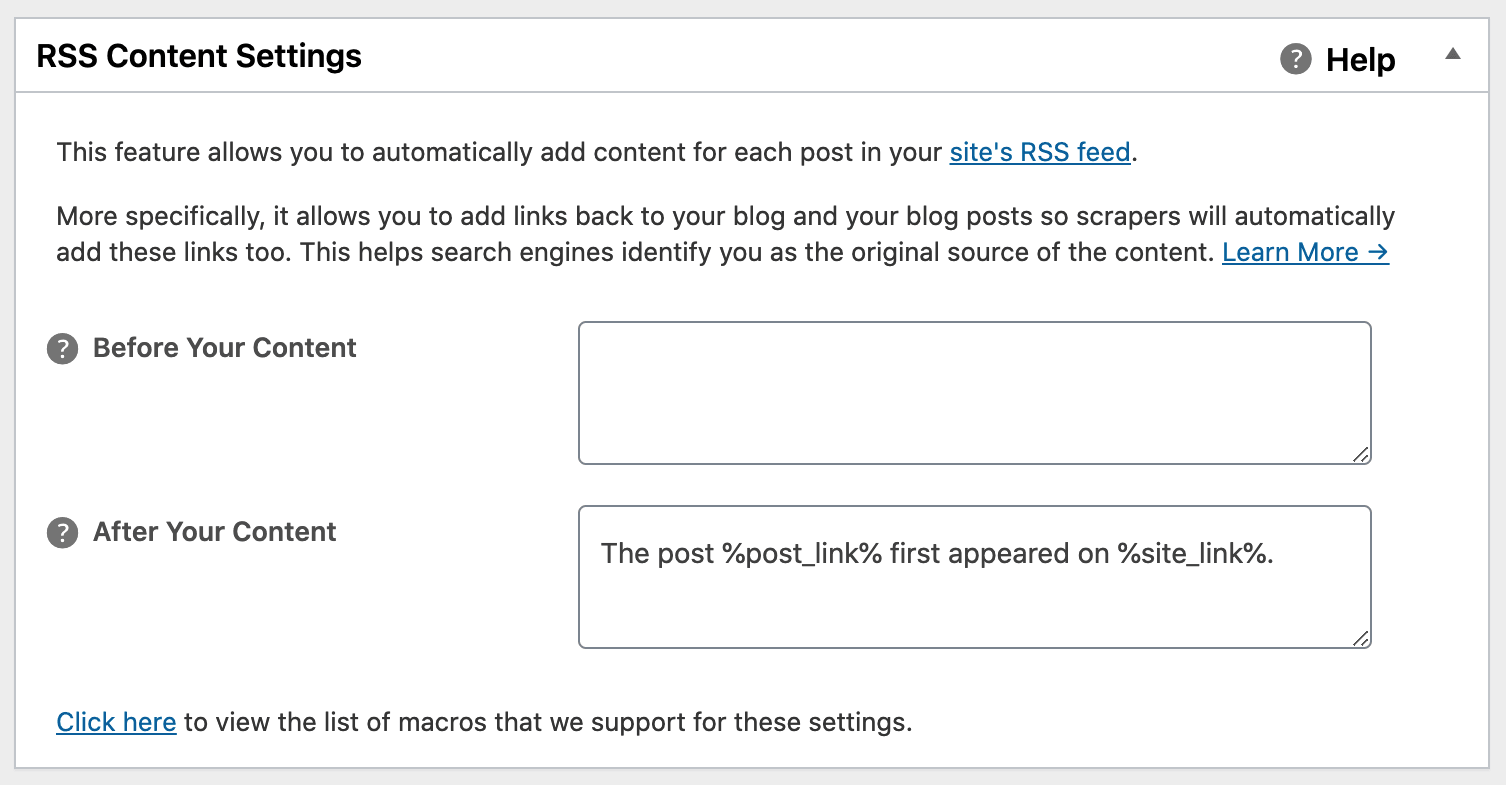Notice: There is no legacy documentation available for this item, so you are seeing the current documentation.
Would you like to protect your content from websites that copy your posts?
All in One SEO makes it really easy to ensure your content links back to your site when it’s been copied.
In This Article
Tutorial Video
What is Content Scraping?
Content scraping is where automated software copies the content from your website in order to publish it on other sites.
This means someone can copy your content and make it look like they wrote it. The problem is that search engines can get tricked into thinking that you didn’t write your content.
The easiest way to scrape content is via a special URL that exists on every WordPress site. This URL is called an RSS feed and it’s there so visitors can subscribe to your site in a Feed Reader application.
For example, the feed for our website can be found here – https://aioseo.com/feed/. You can subscribe to this feed and get notified whenever we publish a new blog post.
There’s no way to stop someone from copying your content. If it’s on the Internet, it can be copied. But we can make sure that your content links back to your site where it was first published.
Using the RSS Content Settings in All in One SEO
The RSS Content Settings will add text and links above and below each of your blog posts in the RSS feed for your site.
To get started, click on General Settings in the All in One SEO menu, and then click on the RSS Content tab.
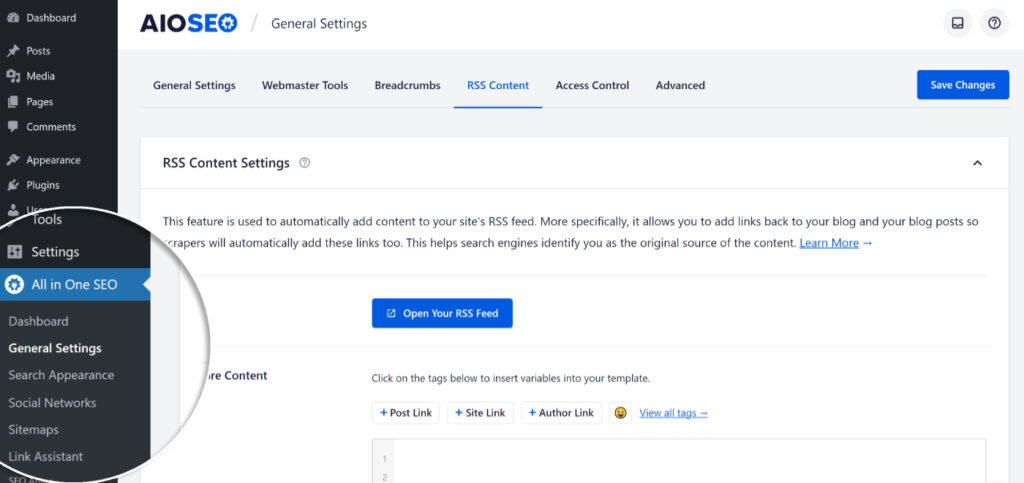
You’ll see two sections – Before Your Content and After Your Content.
Above each field you’ll see some tags that can be added to the field.
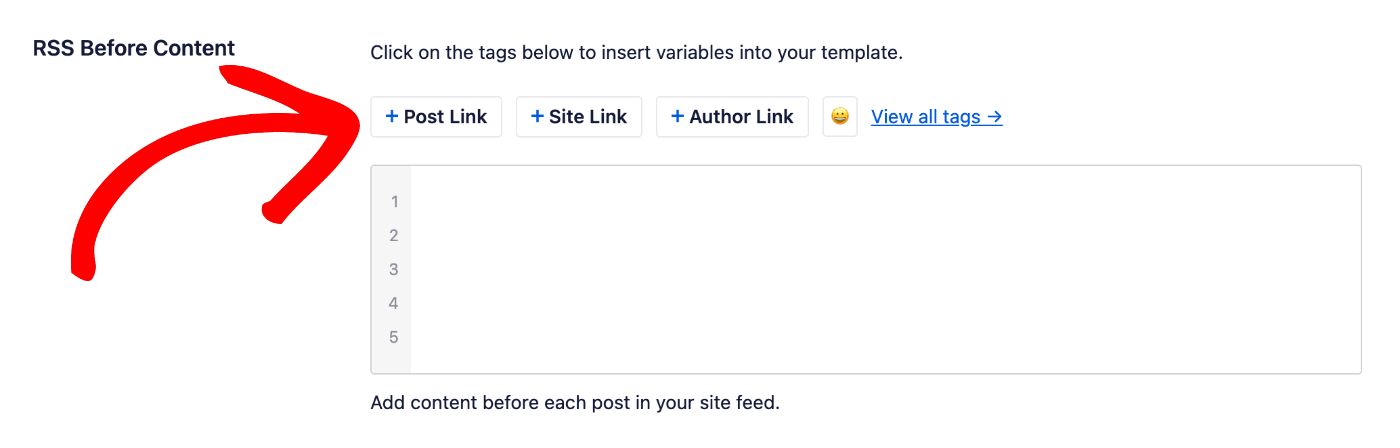
Click on any tag to add it to the field.
You can also type the hash character ( # ) in the field to display a list of available tags you can choose from.
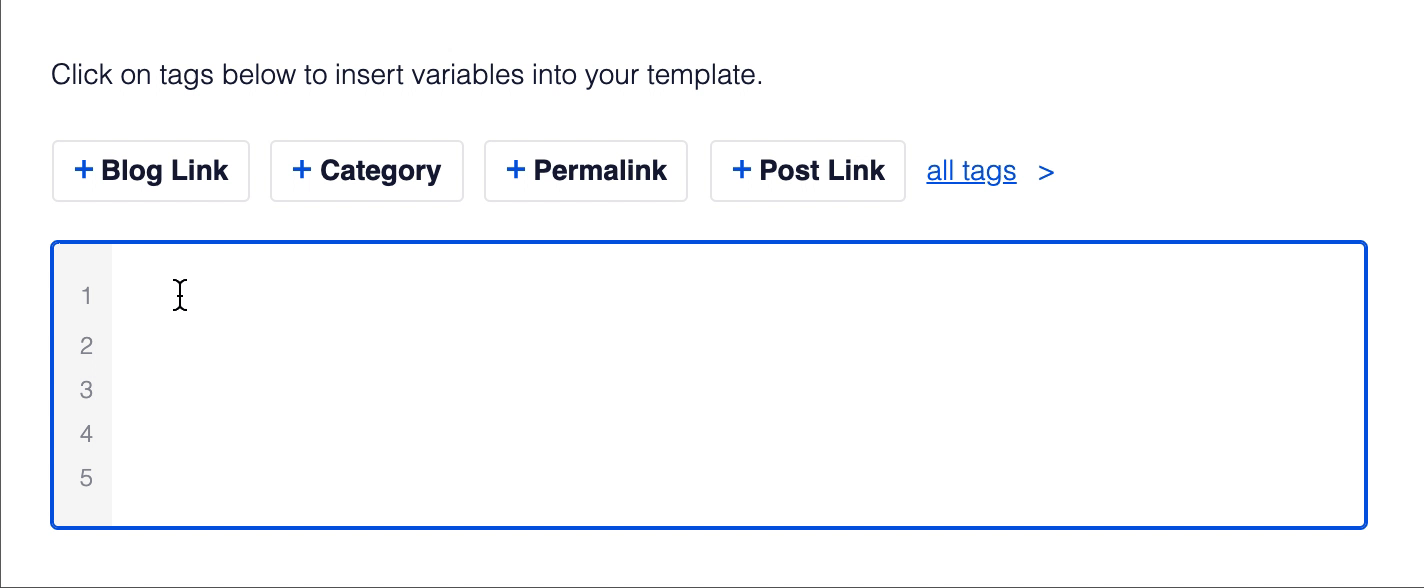
You can also enter text and combine it with the tags and there’s an emoji picker where you can add an emoji.
You can see an example of this in the After Your Content field where we’ve provided some suitable default text for you.
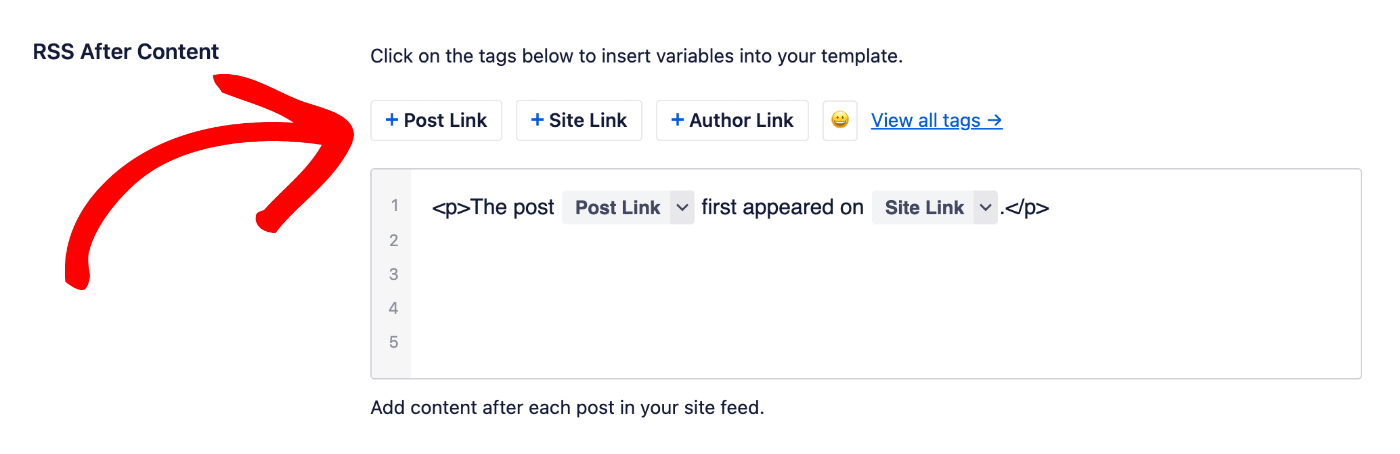
List of Available Tags
Here’s a list of the tags you can use in the Before Your Content and After Your Content fields:
- Author Link – This will display the name of the author with a link to the author archive.
- Author Link (Alt) – This will display a link to the author archive.
- Author Name – This will display the name of the author without a link.
- Category Title – This will display the name of the category for the content.
- Post Date – This will display the date the content was published.
- Post Link – This will display the title of the content with a link to the content.
- Post Link (Alt) – This will display a link to the content.
- Post Title – This will display the title of the content.
- Site Link – This will display the name of your site with a link to the home page.
- Site Link (Alt) – This will display the link to the home page of your site.
- Site Title – This will display the name of your site without a link.