Notice: There is no legacy documentation available for this item, so you are seeing the current documentation.
Did you know that All in One SEO can automatically generate SEO titles and descriptions for your Media Attachments?
Media Attachments are special pages that are created for each image you upload to your site, so this can be useful if you have lots of images and use Media Attachments.
For most people, Media Attachments should not be listed in search results because they have no value or relevancy to the terms you want to be listed for. We have an in-depth article about Media Attachments here.
If you are using Media Attachments and want to automatically generate SEO titles and descriptions, then this article will help you with easy-to-follow steps.
In This Article
IMPORTANT:
Whilst it’s possible to automatically generate your SEO titles and descriptions, this can lead to poor quality titles and descriptions which will be ignored by search engines. The best titles and descriptions are ones you write yourself.
Tutorial Video
Setting the SEO for Media Attachments
To get started, click on Search Appearance in the All in One SEO menu and then click on the Media tab.
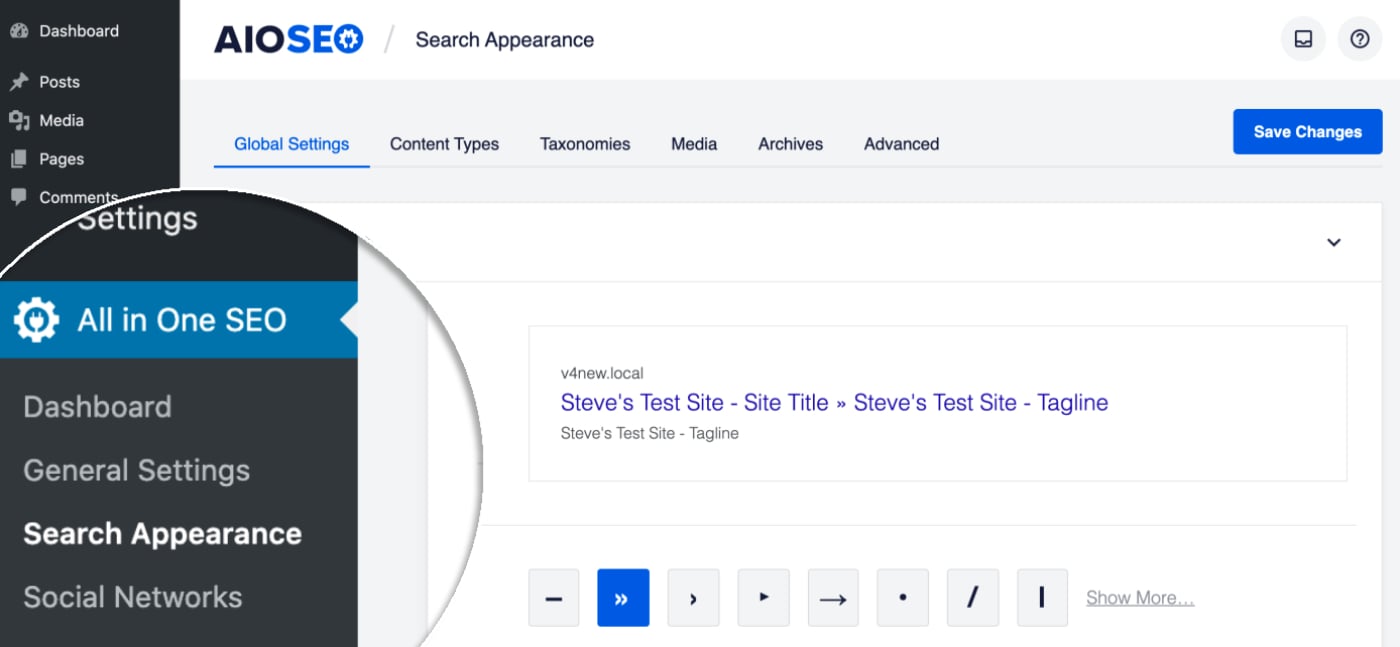
You should see a setting for Redirect Attachment URLs to the Attachment Itself. Set this to Disabled if you want Media Attachments to appear in search results. You can read more about this setting here.
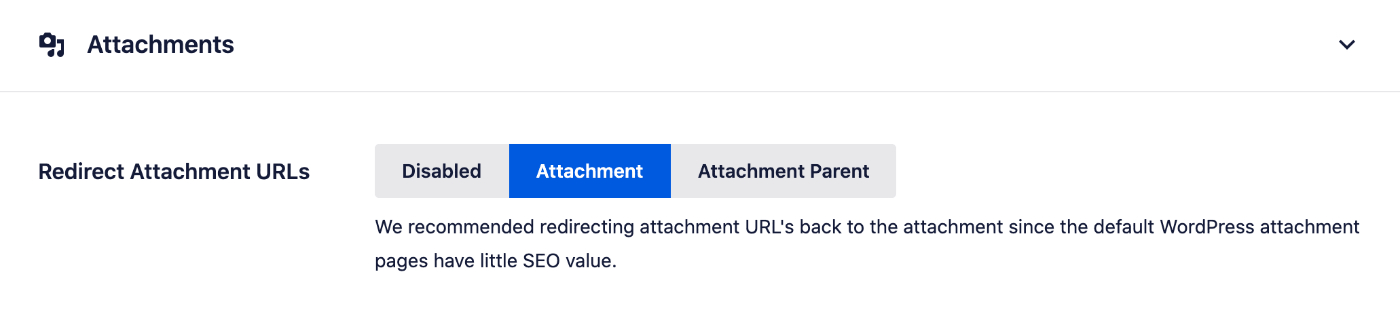
You should now see the Preview, Media Title and Meta Description settings.
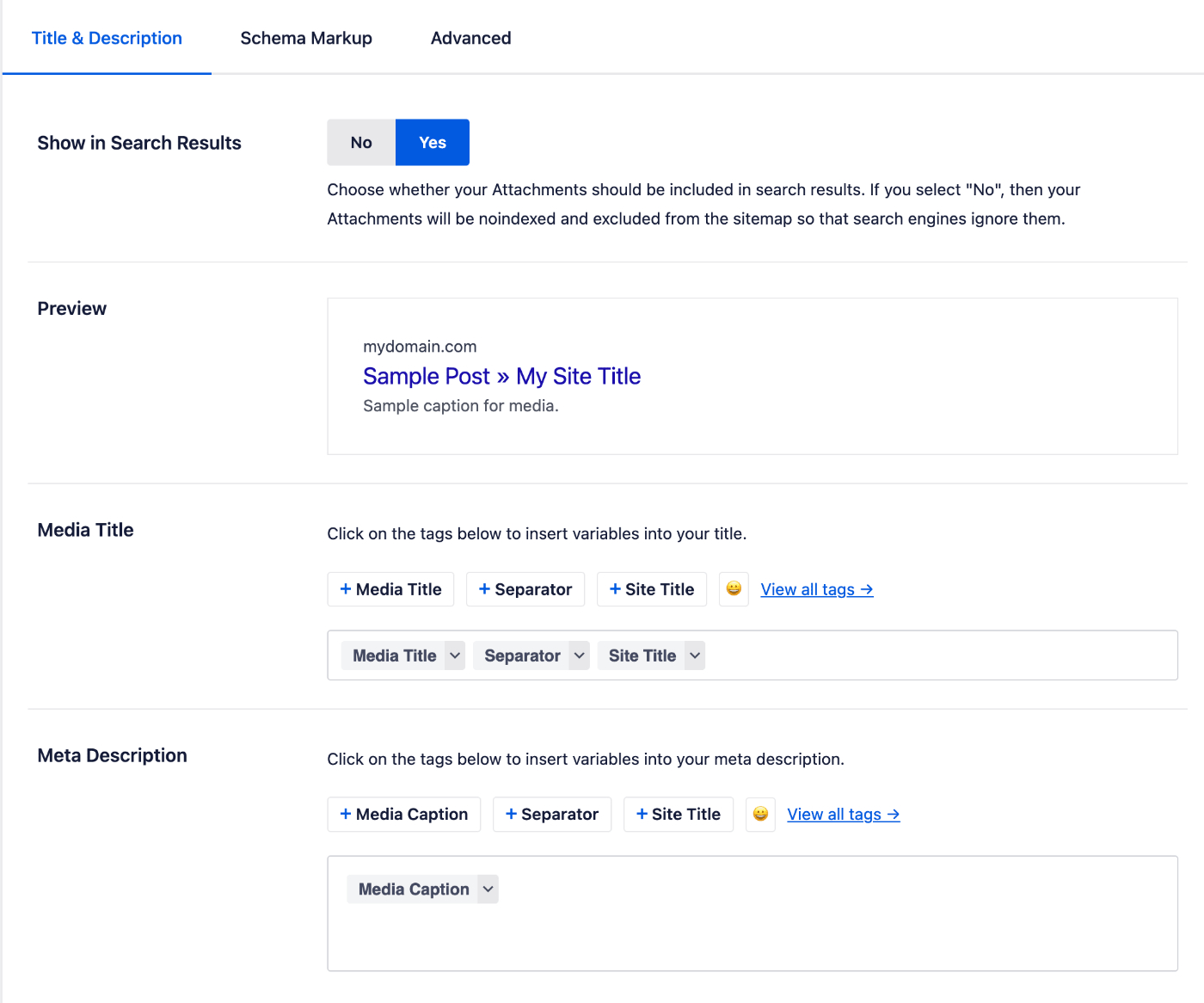
NOTE:
These settings will be hidden if Show in Search Results is set to No. This is because you’ve chosen to not have your Media Attachments appear on search engines.
Change Show in Search Results to Yes if you want your Media Attachments to appear in search engines.
The Preview shows an example of how your Media Attachments may look in search results based on the Media Title and Meta Description formats you set.
Setting the Media Attachment SEO Title Format
To set the SEO title format that will be used to automatically generate SEO titles for your Media Attachments, click on one of our smart tags shown above the Media Title field.

You can also type the hash character ( # ) in the field to display a list of available tags you can choose from.
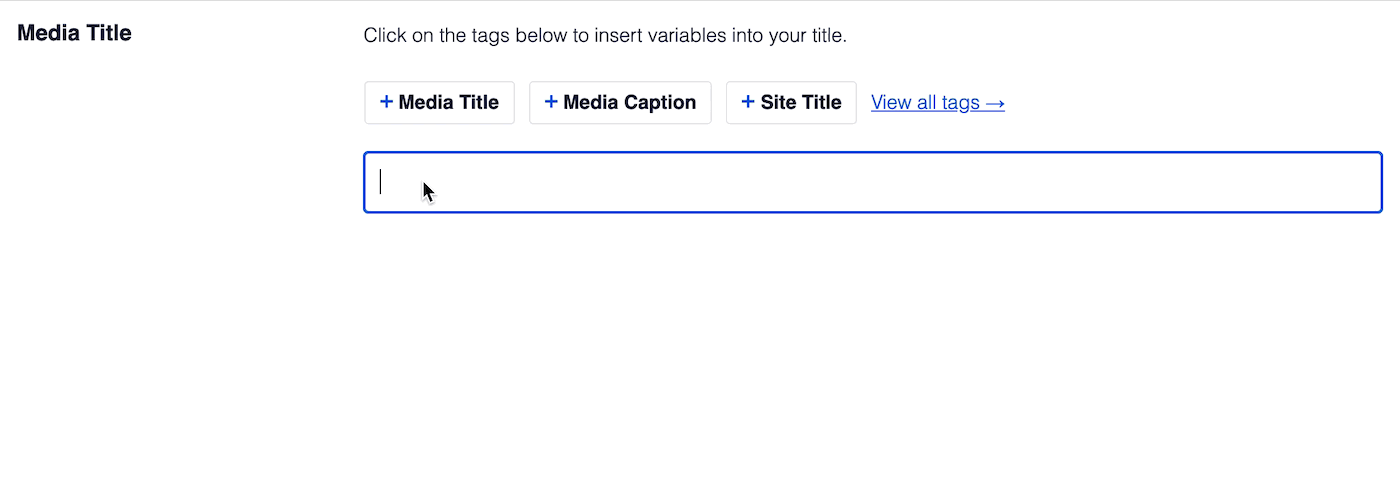
You can also enter text in the Media Title field or combine text with the smart tags and there’s an emoji picker where you can add an emoji.
Whatever you set in the Media Title will apply to all your Media Attachments. However, you can override this in the Edit Media screen where you’ll see a Media Title field in the AIOSEO Settings section.
Setting the Media Attachment SEO Description Format
You can set the SEO description format that will be used to automatically generate SEO descriptions for your pages by using the Meta Description field.
This field works in the same way as the Media Title field. You can select from one of the smart tags displayed above the field, or type the hash character ( # ) in the field to display a list of available tags you can choose from.
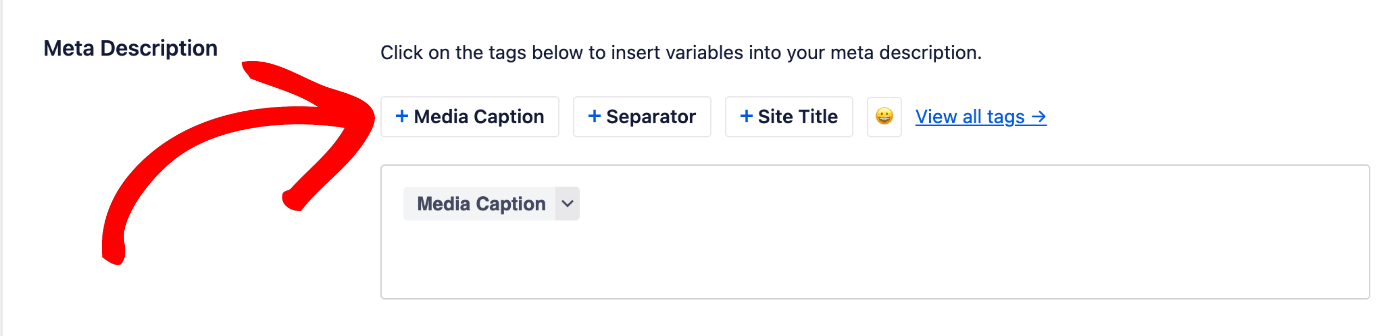
You can also enter text in the field or combine text with smart tags and there’s an emoji picker where you can add an emoji.
Whatever you set in the Meta Description will apply to all your Media Attachments. However, you can override this in the Edit Media screen where you’ll see a Meta Description field in the AIOSEO Settings section.
That’s all! You’ve now set the SEO title and description formats for your Media Attachments.