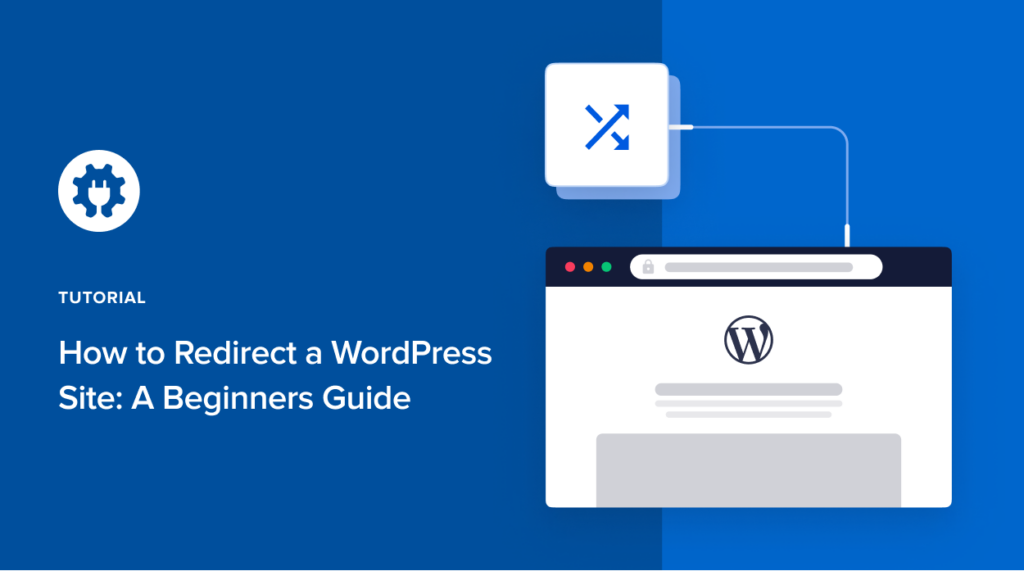Want to know how to redirect a WordPress site?
Whether you’re looking for a way to temporarily or permanently redirect your website visitors to a new webpage, knowing how to execute redirects is an important part of managing a WordPress website.
This article will walk you through:
- The definition of a redirect.
- Why you may want to redirect certain pages on your website.
- How to redirect a WordPress site.
Let’s get started then, shall we?
What is a Redirect in WordPress?
Redirecting a page in WordPress means telling browsers to forward website visitors from an old URL to a new one. When you visit a page with a redirect, you’ll either see a message notifying you that you’re being redirected, or you’ll just be redirected without notice.
To better understand this concept, we’ll use moving to a new house as an example. When you move house, you must notify the post office of the change and ask them to forward your mail to your new address. That’s exactly how redirects work. When your content moves house, browsers need to be notified to direct users to your website’s new address.
While there are several types of redirects, there are two types you must know:
- 301 redirects: A 301 redirect tells search engines that you have permanently moved your content to its new address. This is probably the redirect you’ll use the most.
- 307 redirects: A 307 redirect indicates to search engines that you’re only moving your content to a new page temporarily, but you’ll bring it back to the original page.
Depending on the circumstances surrounding your move, these are the two most common you’ll need to employ.
6 Reasons Why You May Want to Redirect Your WordPress Site
Your website is a living document. As it grows and evolves, some pages may get affected in a way that will require a redirect. The most common ones are when you:
Replace an Outdated Page
When you add a new page with more up-to-date content, you’ll want to get rid of the old page. A redirect will help forward users who click on the old URL to your new page.
Delete a Page from Your Site
Whenever you delete a webpage from your site, the URL doesn’t disappear with it. Users and search engines could have it saved, and when they go to it, they’ll be met with a 404 error page.
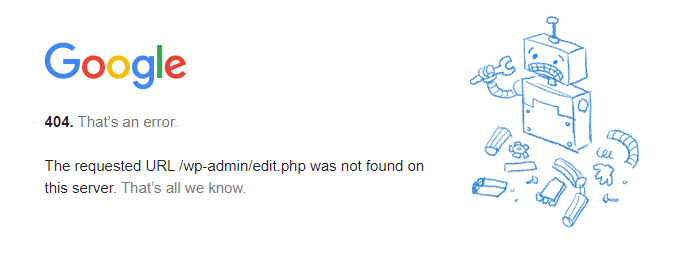
This is not good for user experience (UX) and search engine optimization (SEO). Use a redirect to send them to a similar page or your home page.
Change Your Website Structure
Sometimes you’ll need to reorganize your website’s structure. This involves moving pages around and requires some redirects to ensure your visitors land on the right pages.
Optimize Permalinks
Changing your domain name and optimizing permalinks for SEO result in a change in URL structure — which is an address change. You’ll want to ensure users get to the new address by redirecting the old URL to the new one when you do this.
Want to Send Multiple Domains to One Page
There are many reasons you may want to send multiple domains to the same page. A good example would be when you purchase domain names that are similar to yours. Doing so is good when you want to:
- Ensure that users who type in close variations of your domain name can land on an asset you own.
- Prevent competitors from stealing your traffic by registering domain names similar to yours.
In both cases, executing a redirect will help ensure they’re directed to the right website. Thankfully, executing bulk redirects is easy with a plugin like AIOSEO.
Change Your Domain Name or Move Your Website from One URL to Another
Changing your domain name or moving your website from HTTP to HTTPS results in a change in your URL. When this happens, people who type the wrong URL will get lost. To prevent this from happening, you must implement a redirect to ensure.
If you encounter any of these situations as you manage your WordPress site, you’ll need to implement a redirect.
Thankfully, this is super easy with AIOSEO’s Redirection Manager.
How to Redirect a WordPress Site in a Few Simple Steps
With the foundation laid, it’s time to dive into how to redirect a WordPress site.
Redirecting a website used to be a huge task that required the help of developers. Fortunately, though, you can easily (and safely) redirect your WordPress website without having to know a single line of code. The best way to do it the easy (code-free) way is by using the AIOSEO plugin. If you haven’t downloaded it yet, this would be a great time to do so.
To execute a redirect using AIOSEO, simply head to the AIOSEO menu and click on “Redirects.”
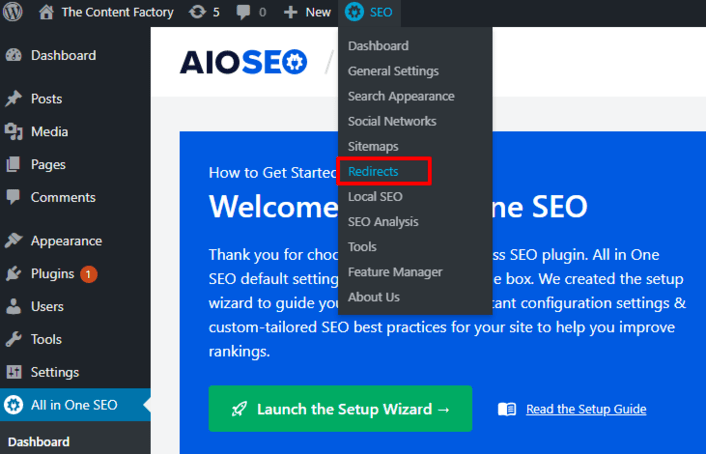
Doing so will bring you to a menu page where you can select the type of redirect you want to execute. Because you want to redirect the entire site, choose the “ Full Site Redirect” option:
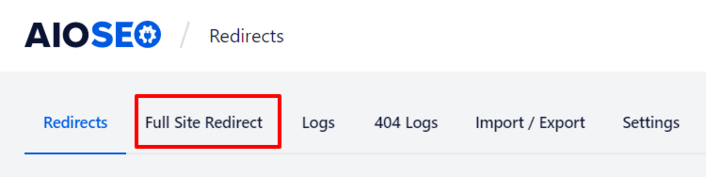
You’ll be prompted to confirm if you want to perform a full site redirect by toggling the “ Relocate Site” button. Once you’ve done so, you can enter the new site address you want to redirect your WordPress site.
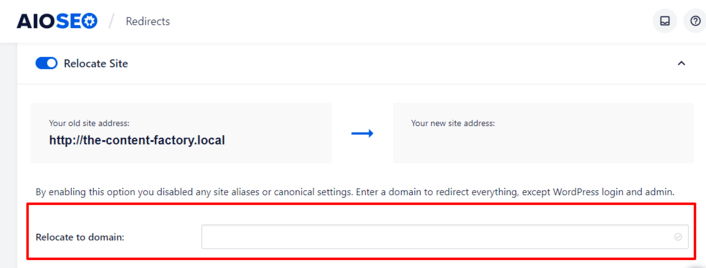
Save your changes and, voila! You’ve just redirected your WordPress site.
When users click on your old URL or type it into their browser, they’ll land on your new website address.
Wrapping Up
While redirecting a WordPress site might seem like a daunting task, it isn’t. All you need is a powerful WordPress redirect plugin, and the process becomes as easy as clicking on a few buttons.
That’s one of the reasons why AIOSEO has garnered a massive +3 million user base.
Not only is it the original and best WordPress SEO plugin on the market, but it’s also one of the easiest to use. As a result, even complicated tasks like making redirects become super-easy.
Now that you know how to redirect a WordPress site go ahead and implement the tips above.
And if you need an effective redirect plugin, go ahead and get AIOSEO today!
Disclosure: Our content is reader-supported. This means if you click on some of our links, then we may earn a commission. We only recommend products that we believe will add value to our readers.