#1 WordPress Robots.txt Generator & Editor
Control How Search Engines Crawl Your Site Without Code
Stop struggling with robots.txt rules. AIOSEO’s Robot.txt Editor helps you control search engine crawlers with ease, preventing indexing errors and protecting sensitive content.
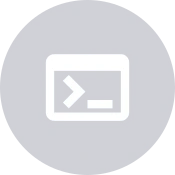
Visual
Editor

Rule
Validation

Crawl
Control

Error
Prevention
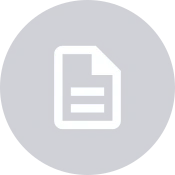
Quick
Import

Instant
Updates
Make Complex Crawler Rules Simple With Visual Editing
Create and manage your WordPress robots.txt file without touching code. Our Visual Editor helps you control search engine access while preventing costly mistakes.

Visual Robots.txt Editor
Create and modify crawler rules with an intuitive interface. Simplifies complex technical SEO tasks.

Instant Rule Validation
Catch potential errors before they affect your site. Our validator ensures your rules work exactly as intended.

Protected Content Control
Easily prevent search engines from accessing sensitive areas of your site while keeping important content indexed.

Multisite Support
Manage robots.txt files across your entire WordPress network from one central dashboard.

Crawl Rate Control
Optimize how search engines crawl your site to prevent server overload while ensuring proper indexing.

1-Click Updates
Apply robots.txt changes instantly without FTP or file editing. Perfect for quick crawler management.
The Most Powerful Robots.txt Editor for WordPress
Take control of your site's crawling and indexing… what are you waiting for?
Why 3M+ Sites Trust AIOSEO's Robots.txt Editor ❤
AIOSEO's Robots.txt Editor is the most trusted solution for controlling search engine access on WordPress sites. Here's why site owners and SEO professionals choose our editor to protect sensitive content while optimizing crawl budgets.
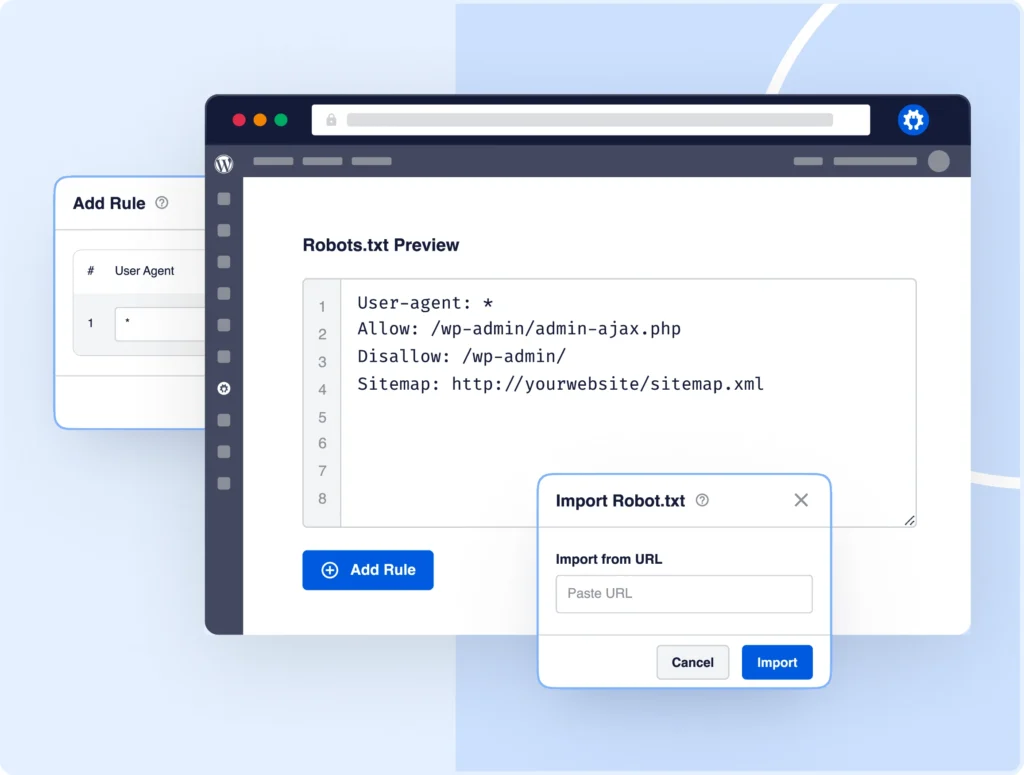
VISUAL INTERFACE
Edit Robots.txt Without Writing Code
Stop struggling with complicated robots.txt syntax and potential SEO-breaking mistakes. Our visual editor transforms complex directives into simple point-and-click controls that anyone can use.
With real-time validation and intelligent suggestions, you can confidently manage crawler access without touching a single line of code.
CRAWLER PROTECTION
Keep Sensitive Data Away From Search
Don't risk exposing sensitive content to search engines. Our intelligent path detection system helps you identify and protect private areas of your site with just a few clicks.
Advanced pattern matching and directory scanning ensure complete coverage while our validation system prevents accidental exposure of protected content.

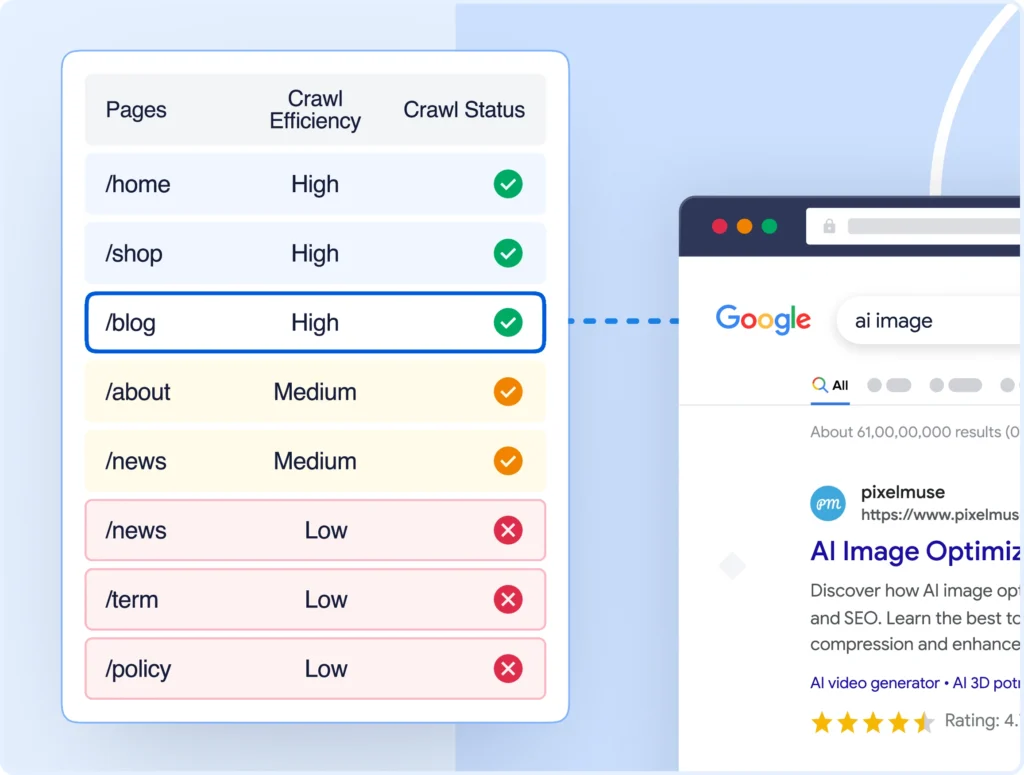
CRAWL OPTIMIZATION
Maximize Your Crawl Budget
Stop wasting precious crawl budget on unimportant pages. Our smart crawl analyzer helps you identify and prioritize your most valuable content for search engines.
Built-in crawl efficiency tools show you exactly how search engines interact with your site, helping you optimize indexing patterns for better SEO results.
MISTAKE PREVENTION
Never Break Your SEO Again
Traditional robots.txt editors can't prevent costly SEO mistakes. Our validation system catches errors before they happen, ensuring your directives are always syntactically correct and logically sound.
Real-time testing provides a safety net, letting you experiment with confidence knowing you can always restore a working version.


PATH MANAGEMENT
Build Perfect Crawler Paths Instantly
Creating precise crawler paths shouldn't require RegEx expertise. Our builder lets you construct patterns through an intuitive interface that handles all the complex syntax for you.
The Robots.txt Editor makes it easy to specify exactly which content search engines should access.
AUTOMATIC UPDATES
Stay Current With Search Engine Changes
Search engines constantly evolve their crawler behavior. Our system automatically updates to support new user-agent strings and crawler directives as they're released.
AIOSEO ensures your robots.txt file always follows current best practices across all major search engines.
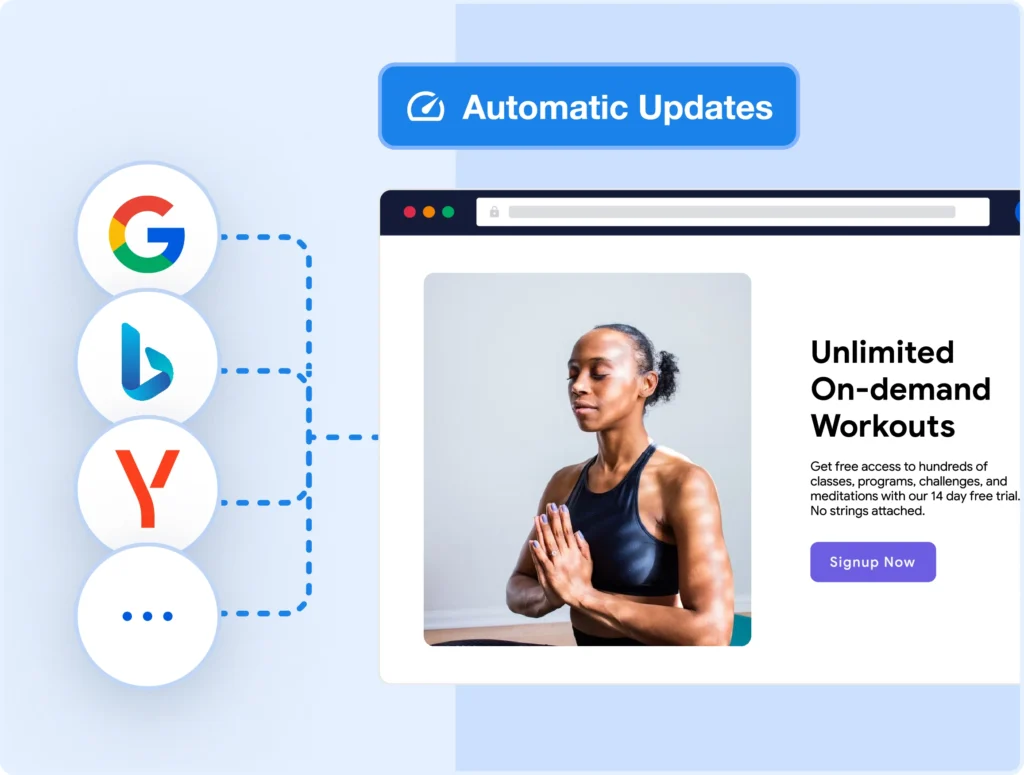
And you don’t just have to take our word for it…
Here’s What Our Users Have to Say
This SEO plugin is fantastic! After installing it, my site’s ranking improved, and my pages are indexing much faster.
Whether you’re a beginner or an SEO expert, AIOSEO is a game-changer. It keeps all of my sites optimized without the hassle.
I am happy with the product but, even more, I am happy with the excellent and fast support provided by the team!
Robots.txt Is One Piece of a Strong SEO Strategy. Unleash Your Site’s Full Potential With All in One SEO.
AIOSEO is packed with powerful features to boost your rankings across the board. Here's a preview of what else you can get with our Robots.txt Generator.
The Best All In One SEO Plugin for WordPress
Start driving more traffic and dominating search results today!
FAQs About AIOSEO's Robots.txt Editor
Get quick answers about managing your WordPress robots.txt file with All in One SEO. If your question is not listed here, then please contact us.
A robots.txt file tells search engines which parts of your site they can and can't access. It's crucial for controlling how search engines crawl your site and protecting sensitive content.
No! Our visual editor eliminates the need for technical knowledge. Create and modify rules with simple point-and-click controls — no coding required.
AIOSEO automatically validates your robots.txt rules in real-time, ensuring they're properly formatted and will work as intended. This prevents common mistakes that could affect your site's indexing.
Yes! If you run a WordPress multisite network, you can manage robots.txt files for all your sites from one central dashboard.
To learn more, see: Robots.txt Editor for Multisite Networks.
Absolutely! Create specific rules for different search engines, giving you precise control over which crawlers can access your content.
Yes! AIOSEO automatically detects your existing robots.txt rules and imports them into the visual editor for easy management.
Don't worry! Our validation system catches errors before they go live, and you can easily revert changes if needed. Your site's crawling stays protected.