Notice: There is no legacy documentation available for this item, so you are seeing the current documentation.
If you run a site with different users each with specific user roles, then you may find yourself wanting to give these roles access to settings in All in One SEO.
Luckily, All in One SEO has an Access Control feature where you can control which roles have access to the plugin’s features.
NOTE:
The Access Controls feature is available to customers with a Basic plan or above for All in One SEO Pro.
Upgrade to All in One SEO Pro today to get Access Controls and many more features!
To start with, click on General Settings in the All in One SEO menu and then click on the Access Control tab.
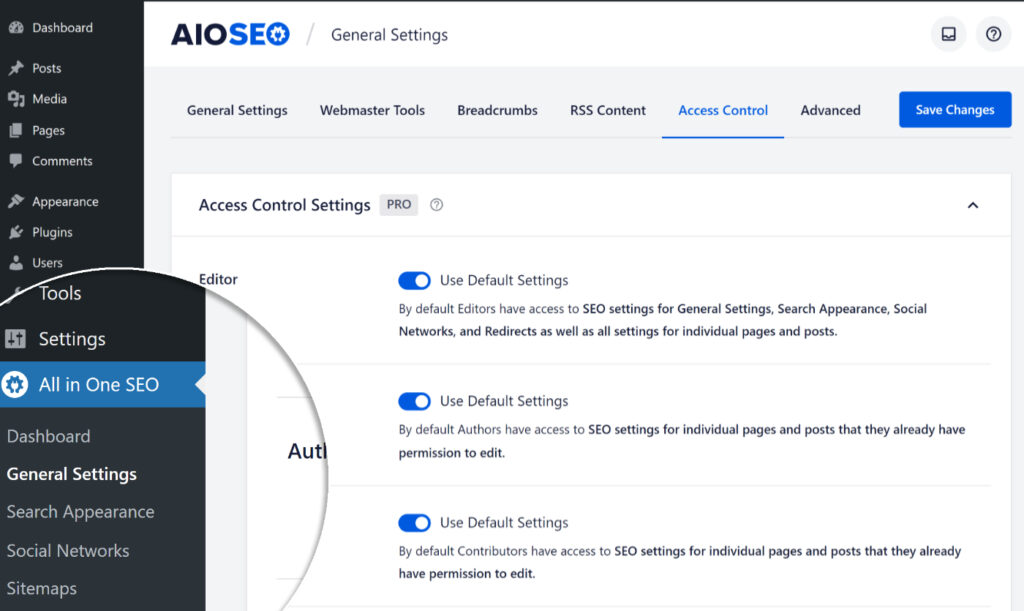
On the Access Control screen you’ll see default settings for the following roles:
- Editor: By default Editors have access to SEO settings for General Settings, Search Appearance and Social Networks, as well as all settings for individual pages and posts
- Author: By default Authors have access to SEO settings for individual pages and posts that they already have permission to edit
- SEO Manager: By default SEO Managers have access to SEO settings for General Settings, Redirections, and individual pages and posts
- SEO Editor: By default SEO Editors have access to SEO settings for individual pages and posts.
You can change the default permissions for these roles by clicking on the Use Default Settings toggle for whichever role you want to change.

You’ll see checkboxes to control access to the main plugin settings under the General SEO Settings heading.
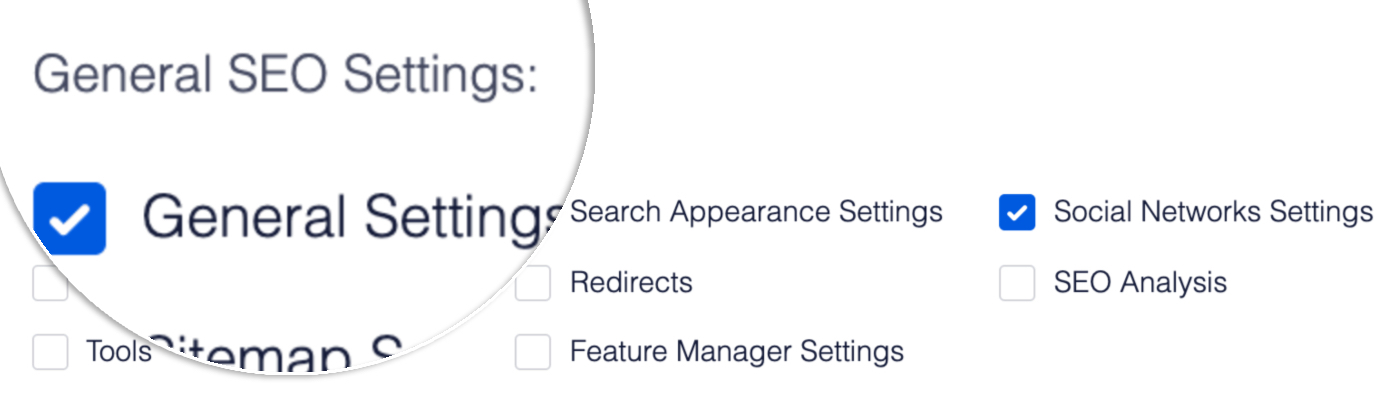
You’ll also see checkboxes to control access to the plugin settings that appear on the Add New or Edit screens for Posts, Pages and other content under the Post SEO Settings heading.

To remove access to a setting for users with this role, uncheck the relevant box.
To give access to a setting for users with this role, check the relevant box.
For example, to give users with the Editor role access to manage Social Networks settings, check the box for Social Networks Settings.
Upgrade to All in One SEO Pro today to get Access Controls and many more features!