Notice: There is no legacy documentation available for this item, so you are seeing the current documentation.
If you’re using a Facebook feature that requires the fb:admins meta tag, then you’ll want to add your Facebook Admin ID to your site.
Luckily, All in One SEO makes this easy.
In This Article
Adding Your Facebook Admin ID
To get started, click on Social Networks in the All in One SEO menu and then click on the Facebook tab.
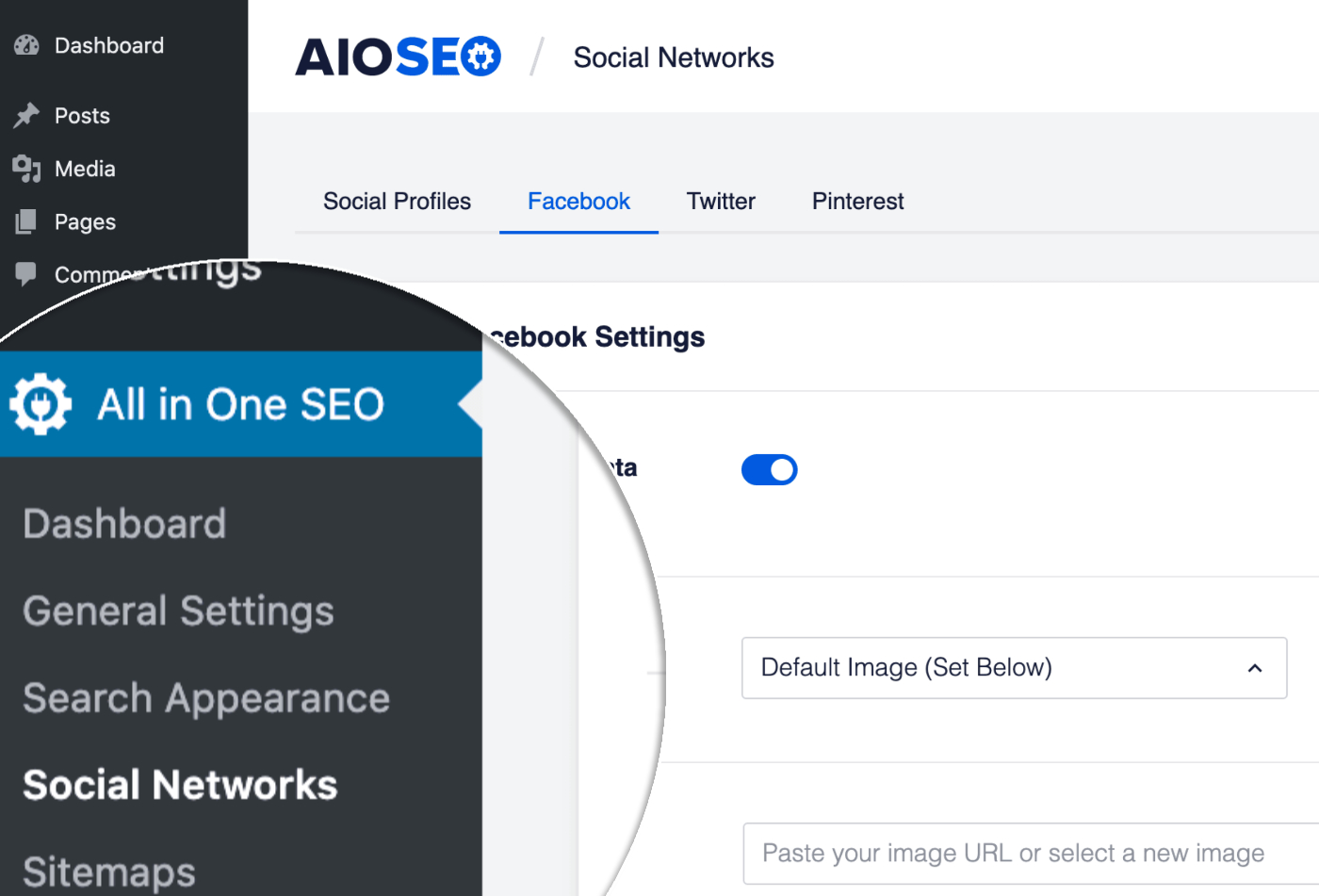
On the Facebook screen, scroll down to the Advanced Settings section and click the toggle to display the settings.
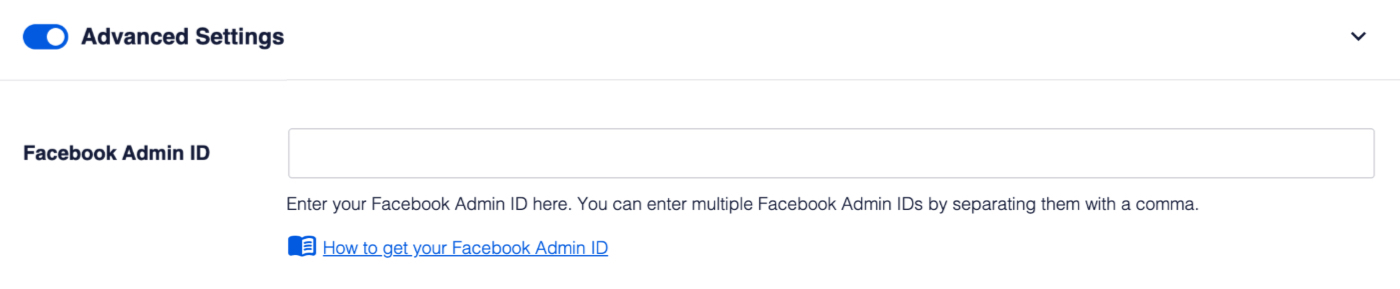
You will see a field for Facebook Admin ID, paste your Admin ID in this field and you’re done.
You can enter multiple Facebook Admin ID’s by separating them with a comma.
How to Find Your Facebook Admin ID
You can find your Facebook ID by following these steps:
- Go to your Facebook profile, right click anywhere on the page and select View Page Source
- Search the page for “USER_ID”. The number that you see is your numeric Facebook ID.