Notice: There is no legacy documentation available for this item, so you are seeing the current documentation.
In order to use the Search Statistics feature in All in One SEO, you’ll need to connect and authenticate with your Google Search Console account.
In This Article
NOTE:
The Search Statistics feature is available to customers with an Elite plan for All in One SEO Pro.
Upgrade to All in One SEO Pro today to get Search Statistics and many more features!
Requirements
Before you get started, you’ll need to have a Google account to use Google Search Console. This can be a Gmail or Google Analytics account, or any other type of Google account.
If this is for your business, you may want to think about having a separate Google account for your business, rather than using your personal account.
Connecting to Your Google Search Console Account
To get started, click on Search Statistics in the All in One SEO menu, and then click on the Settings tab.
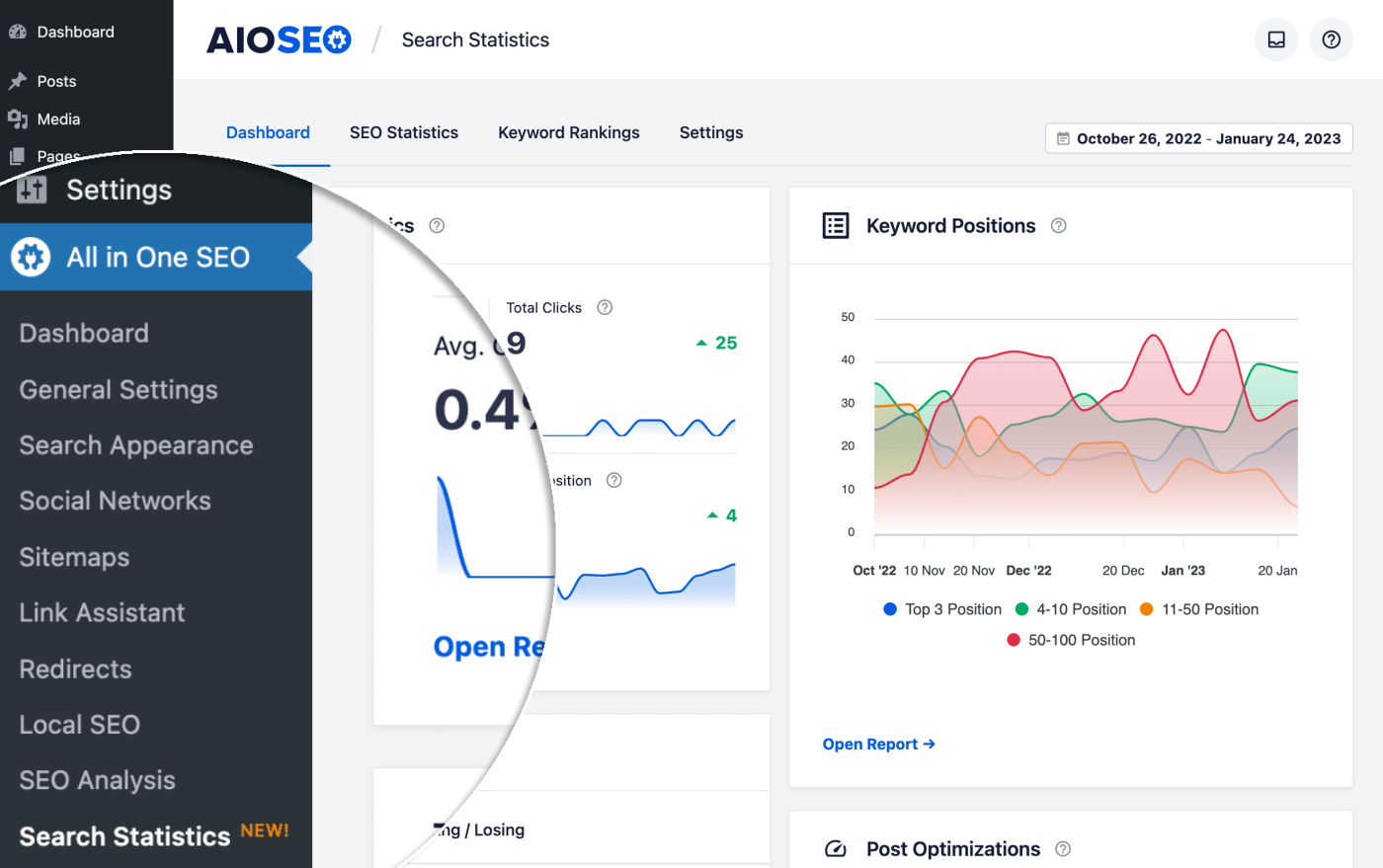
On the Settings screen, click the Connect button to start connecting to your Google Search Console account.
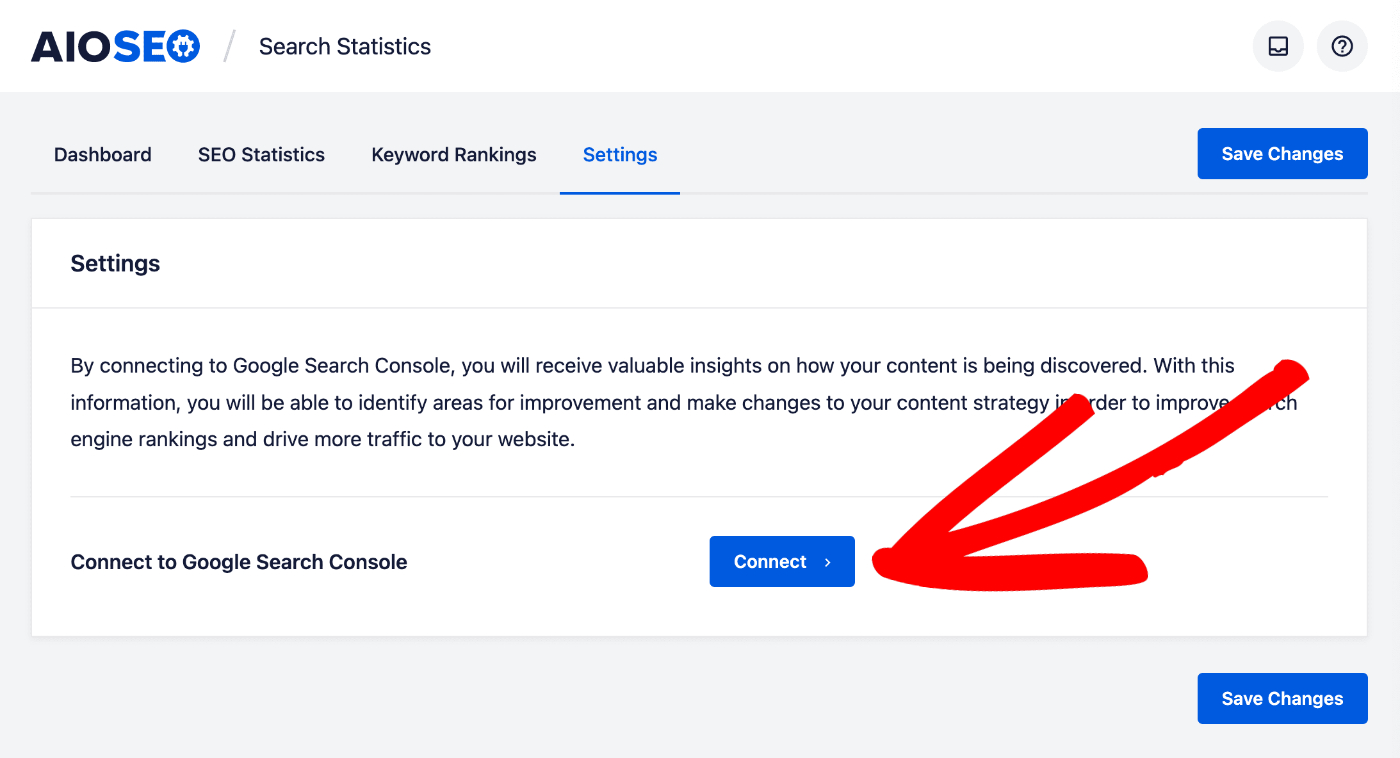
You’ll see the Choose an account screen from Google where you can select which Google account you want to use.
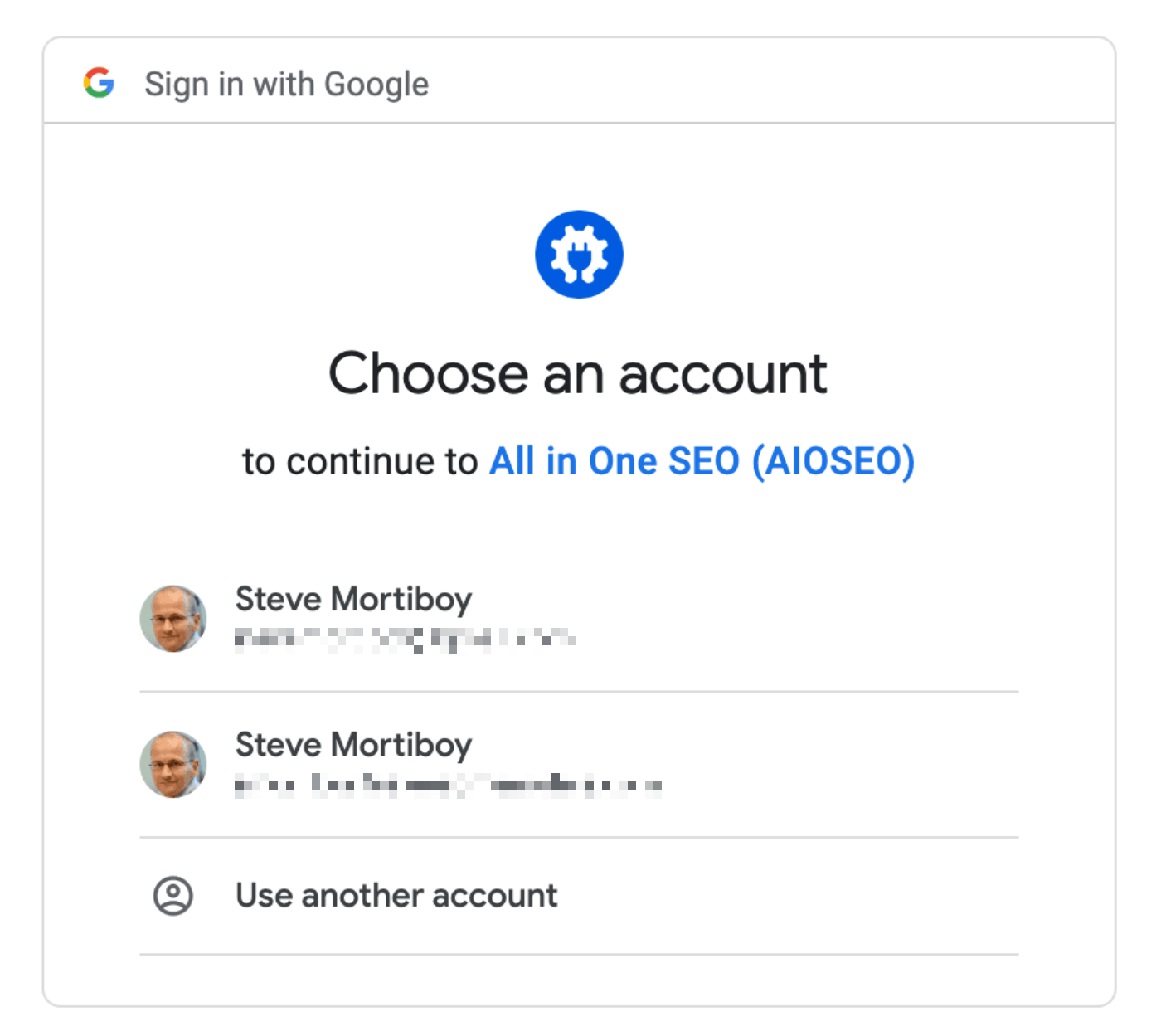
If you have multiple Google accounts then they’ll be listed and you can select the one that your Google Search Console account is linked to for your site.
You can also select Use another account and sign in with a different Google account.
Next, you’ll see an authorization screen where Google asks you to verify that you want All in One SEO to access your Google Search Console account to fetch statistics.
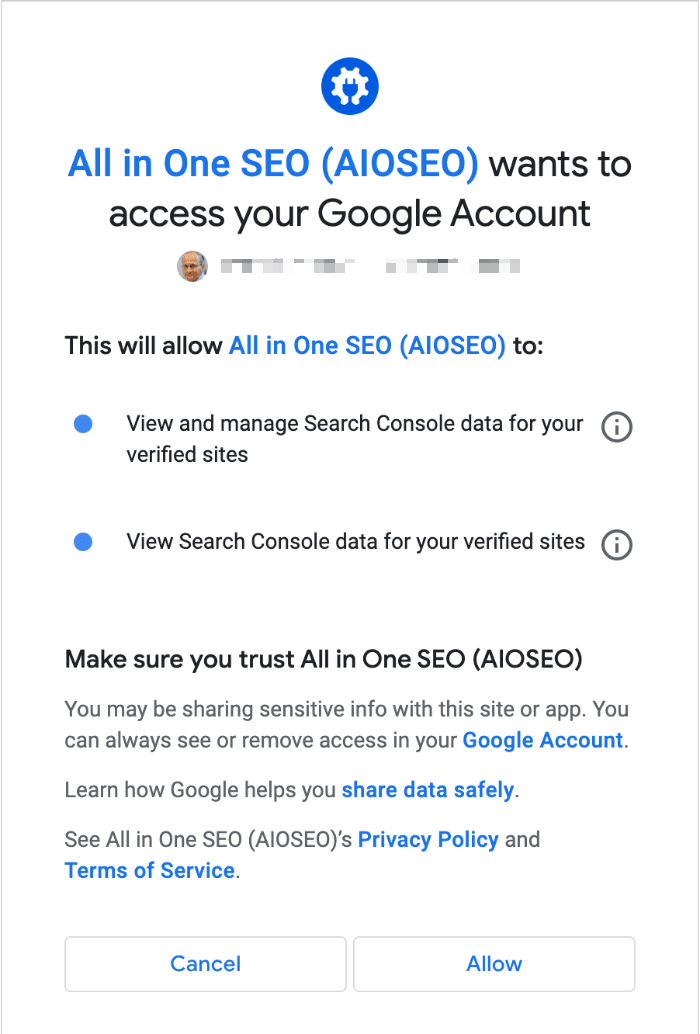
Click Allow to authorize the connection.
NOTE:
All in One SEO doesn’t access any sensitive or personal data in your Google Search Console account. It only accesses statistics from the Performance report in Google Search Console.
Finally, you’ll see a screen where you can select which site you want to connect to in Google Search Console.
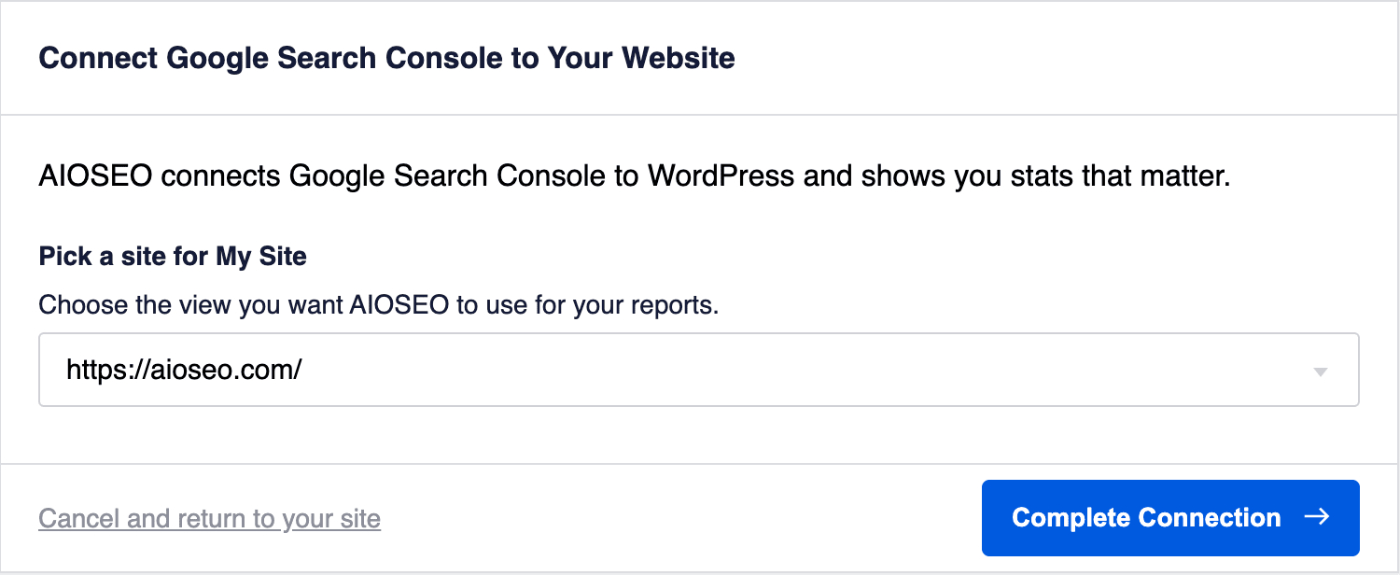
Select the site from the drop down and click the Complete Connection button.
You’ll be returned to the Settings screen in All in One SEO where you’ll see a notice confirming that All in One SEO is fetching data from Google Search Console. This process may take some time to complete.
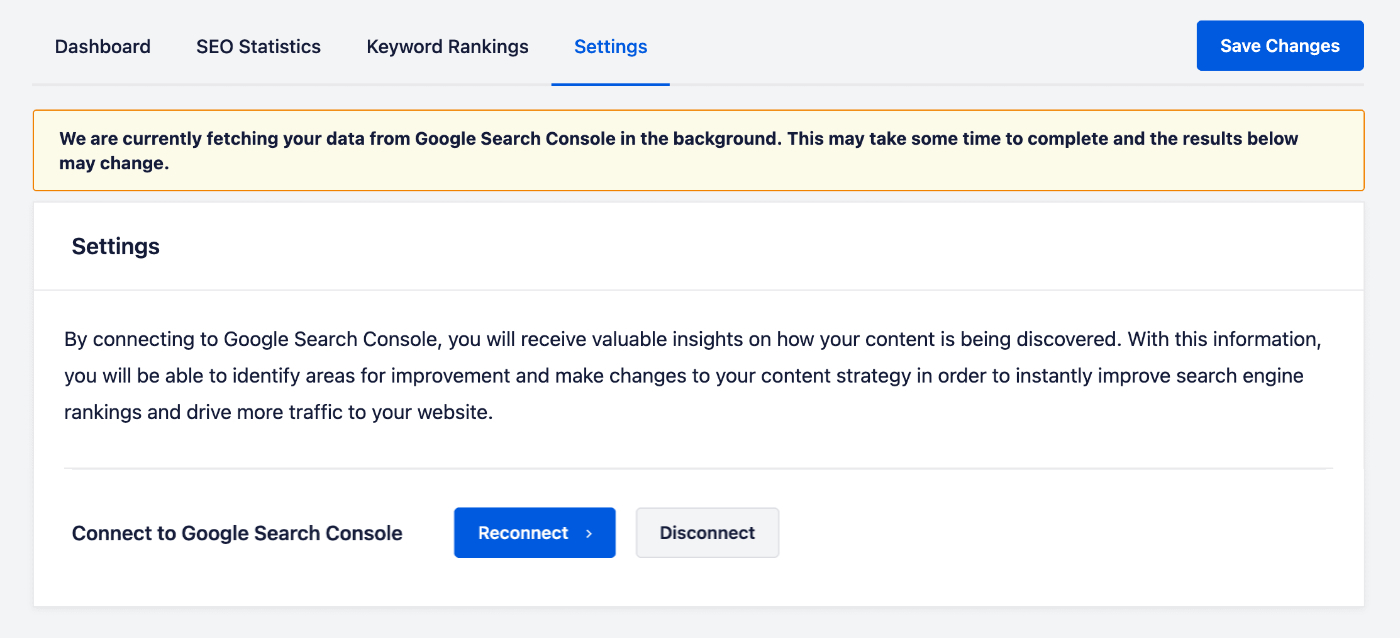
Disconnecting from Your Google Search Console Account
You can disconnect All in One SEO from your Google Search Console account by going to the Settings tab in Search Statistics.
You’ll see the Disconnect button. Click this to disconnect from your Google Search Console account.
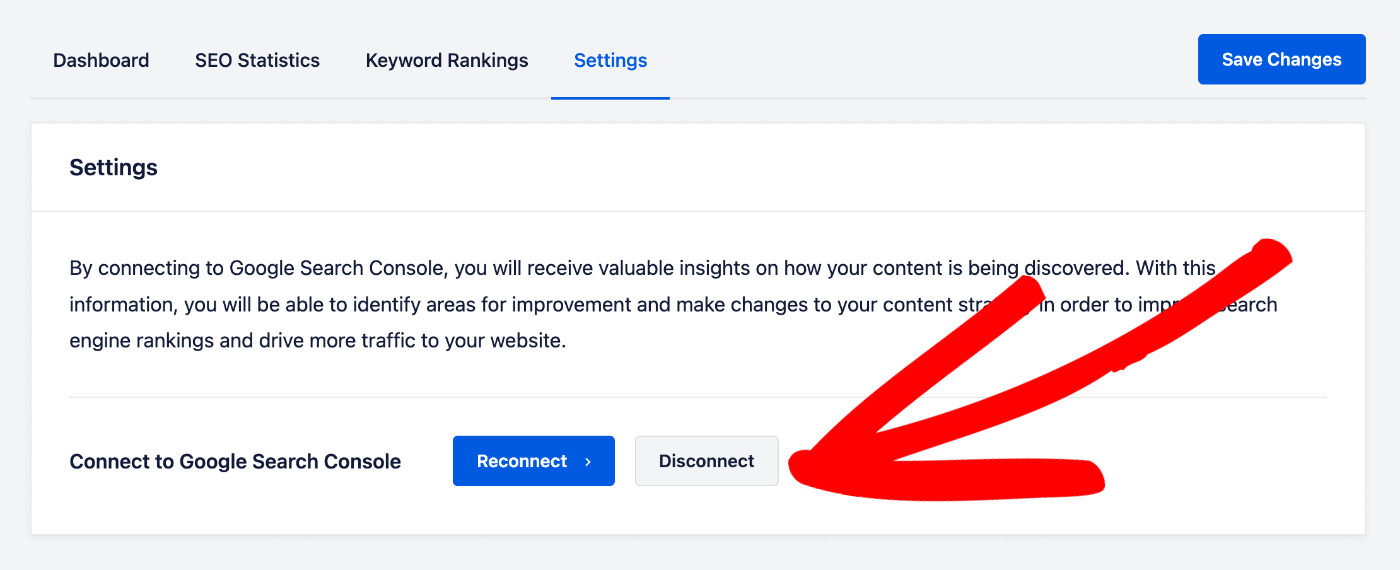
Reconnecting With Your Google Search Console Account
You can reconnect All in One SEO with your Google Search Console account by going to the Settings tab in Search Statistics.
You’ll see the Reconnect button. Click this to reconnect with your Google Search Console account.
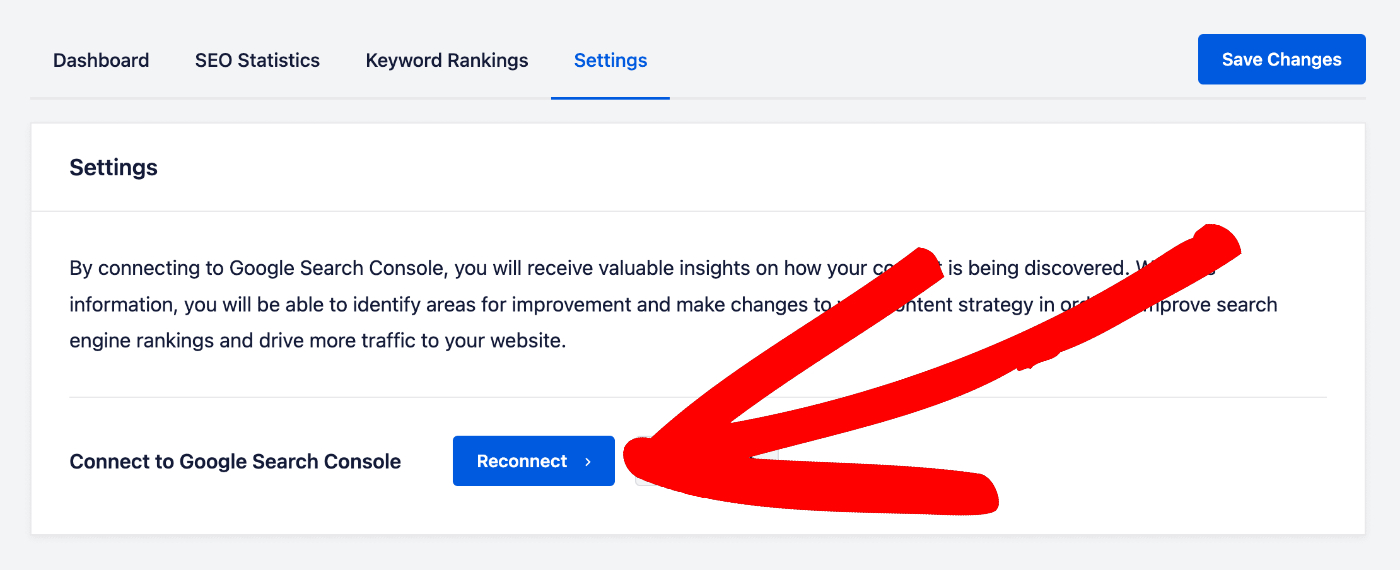
NOTE:
You should only need to reconnect with Google Search Console if the connection has failed for some reason.
Further Reading
Check out more articles on how to use the Search Statistics feature in All in One SEO here.