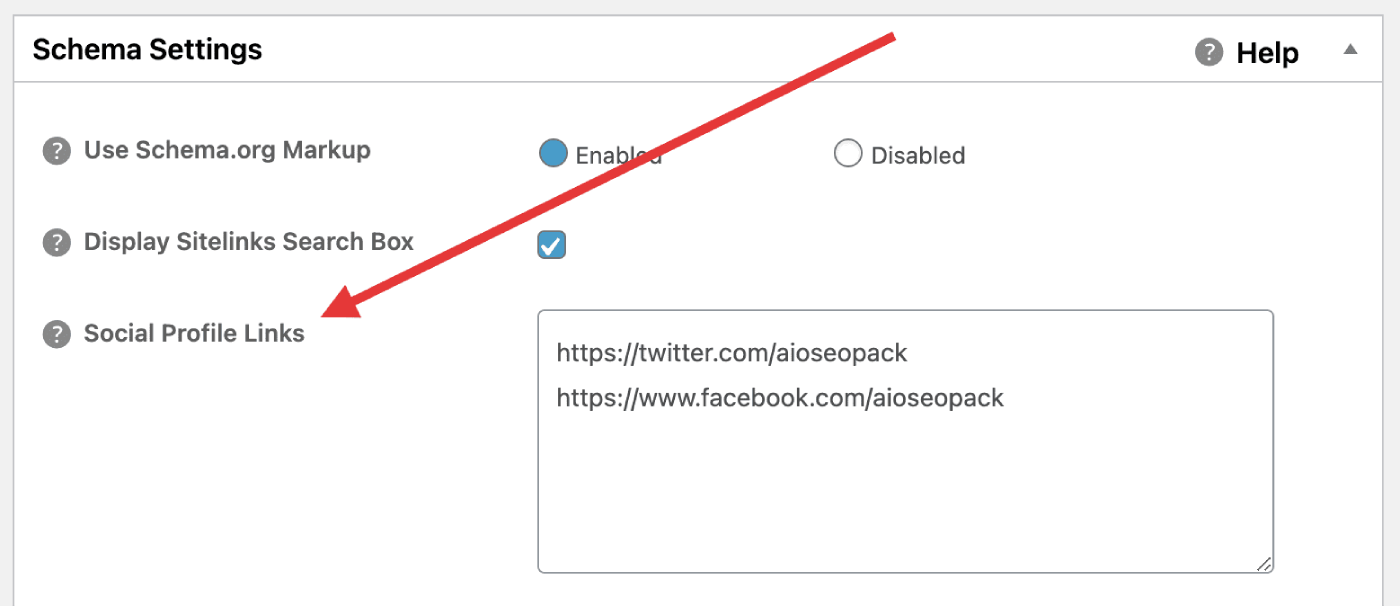Notice: There is no legacy documentation available for this item, so you are seeing the current documentation.
You may have seen the Knowledge Panel in search results and wondered how search engines get that information. You may not be familiar with the Knowledge Panel or paid much attention to it.
Here we’ll discuss what the Knowledge Panel is and how to get your social media profiles displayed in it.
In This Article
Tutorial Video
What is the Knowledge Panel?
The Knowledge Panel is a generic term for a panel that may appear in the right sidebar of search results. It typically contains some rich information relevant to your search term.
Here’s three examples of a Knowledge Panel which appear in Google, Bing and Yandex.
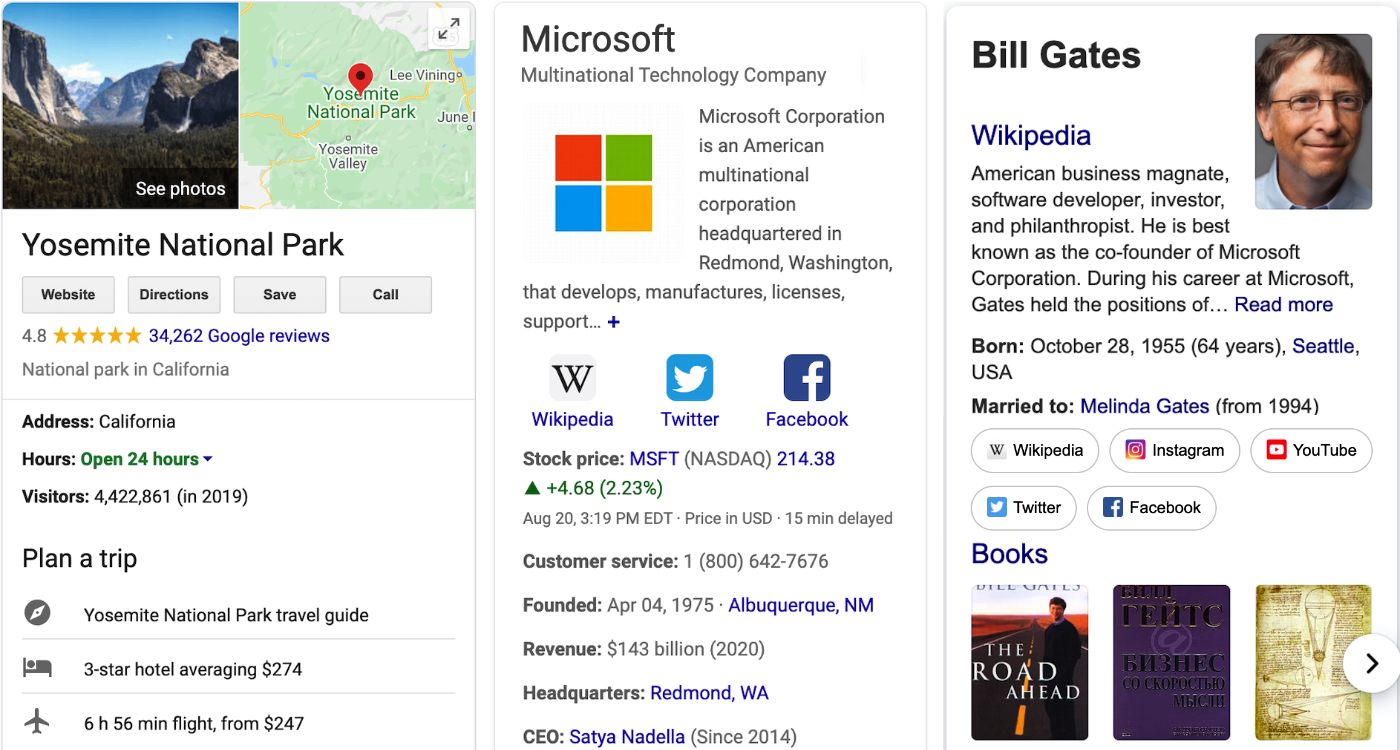
Notice all the rich information shown in the Knowledge Panel examples above. This information comes from a variety of sources.
Here we’ll focus on just the social media links you see in two of the examples above.
IMPORTANT:
Search engines don’t have to display information you provide. They decide on a per search basis what to display and where to get the information from.
Adding Your Social Media Profiles in All in One SEO
The first step in adding your social media profiles is to go to Social Networks in the All in One SEO menu.
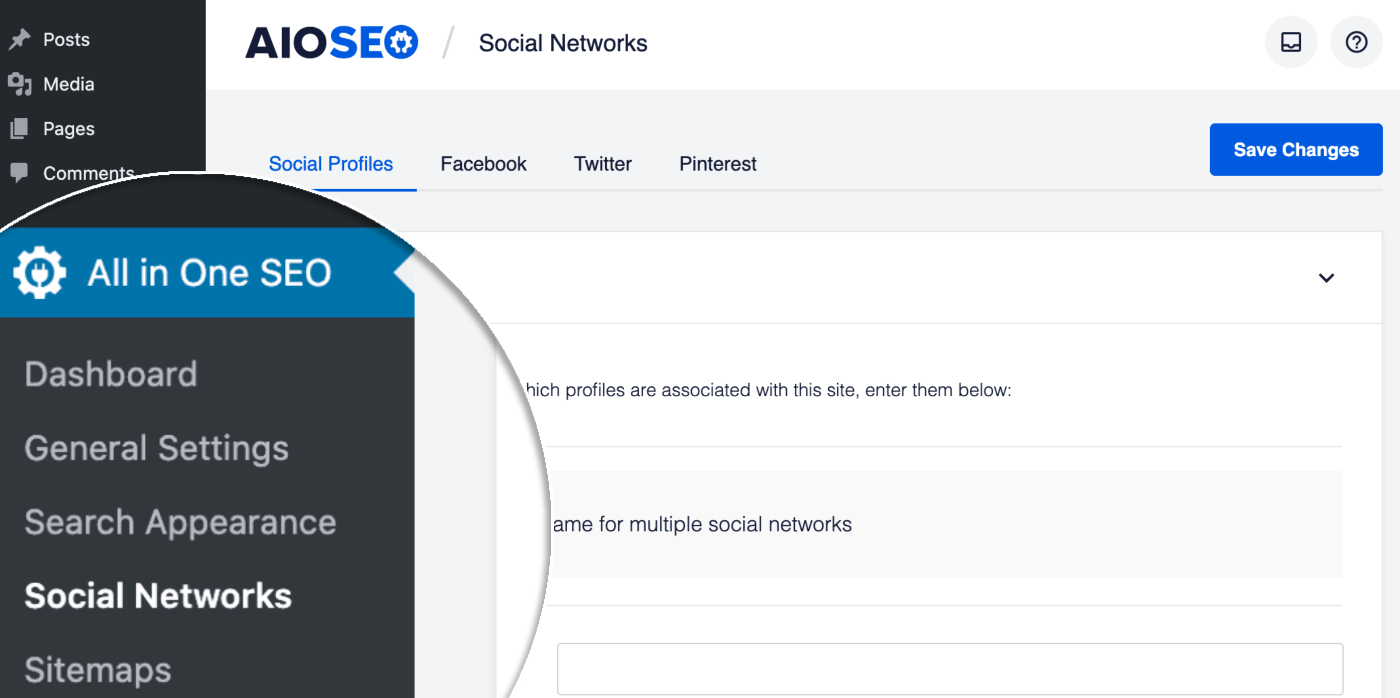
You’ll now see the Social Profiles screen where you can enter the URLs for your social media profiles. These will be used site-wide for all content authors.
You’ll see fields for all of the most popular social media networks.
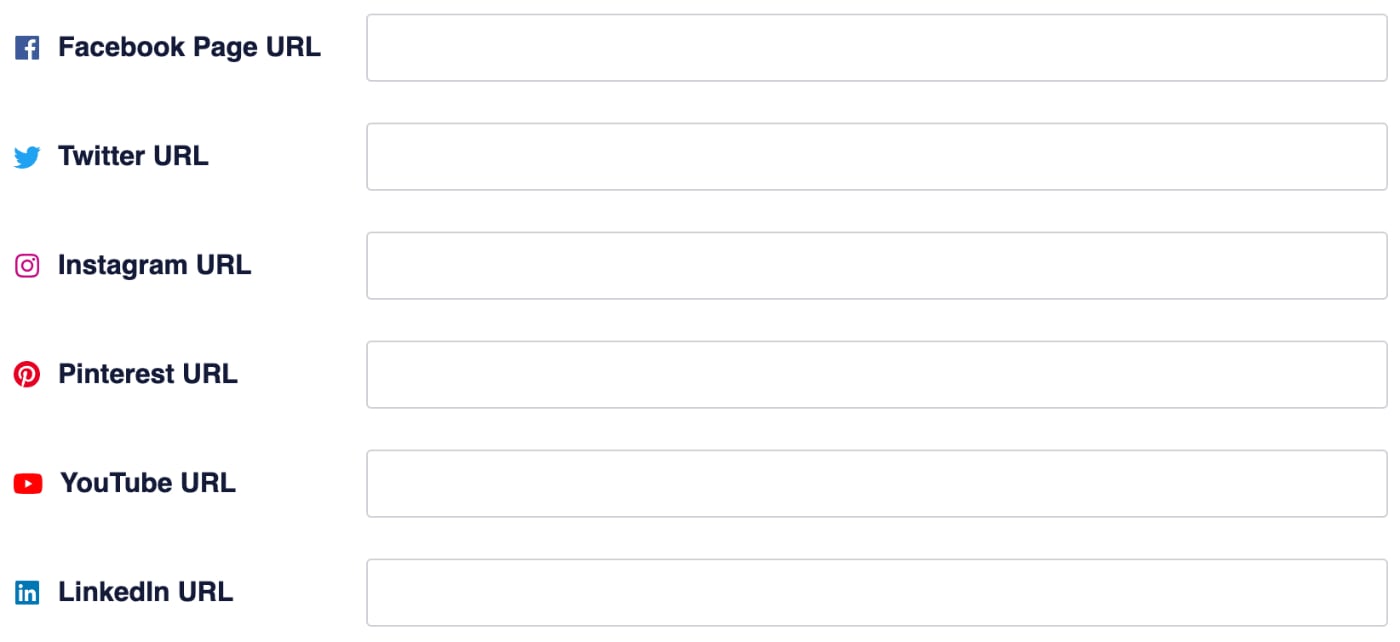
Enter the full URL for your social media profile in each field as shown below.

If you use the same profile name for multiple social media networks, then All in One SEO can save you time.
To do this, enable the Use the same username for multiple social networks setting by checking the checkbox.

Once you enable the Use the same username for multiple social networks setting you’ll see a Your Username field.
Enter your profile name in the Your Username field and select the checkboxes for the social media networks you use this profile name for.
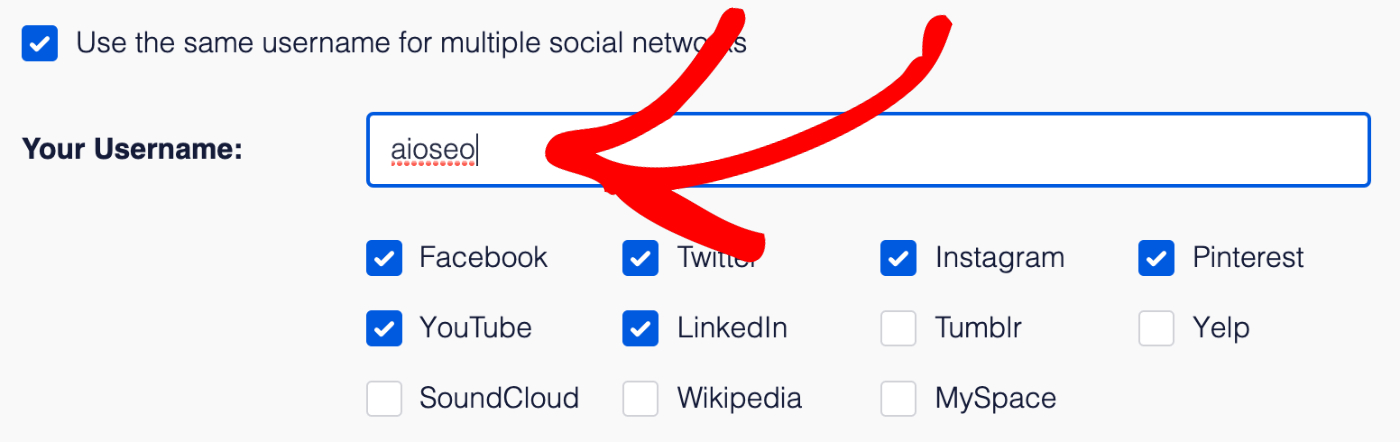
All in One SEO will then fill in the social profile URL fields with your profile for you.
Adding Social Media Profiles For Each Content Author
Tutorial Video
Check out the video below on how to add social media profiles to each user:
You can also add the social media profiles for each author on your site.
To do this, go to Users in the WordPress menu and edit any user. Then click on the Social Profiles tab at the top of the Edit User screen.
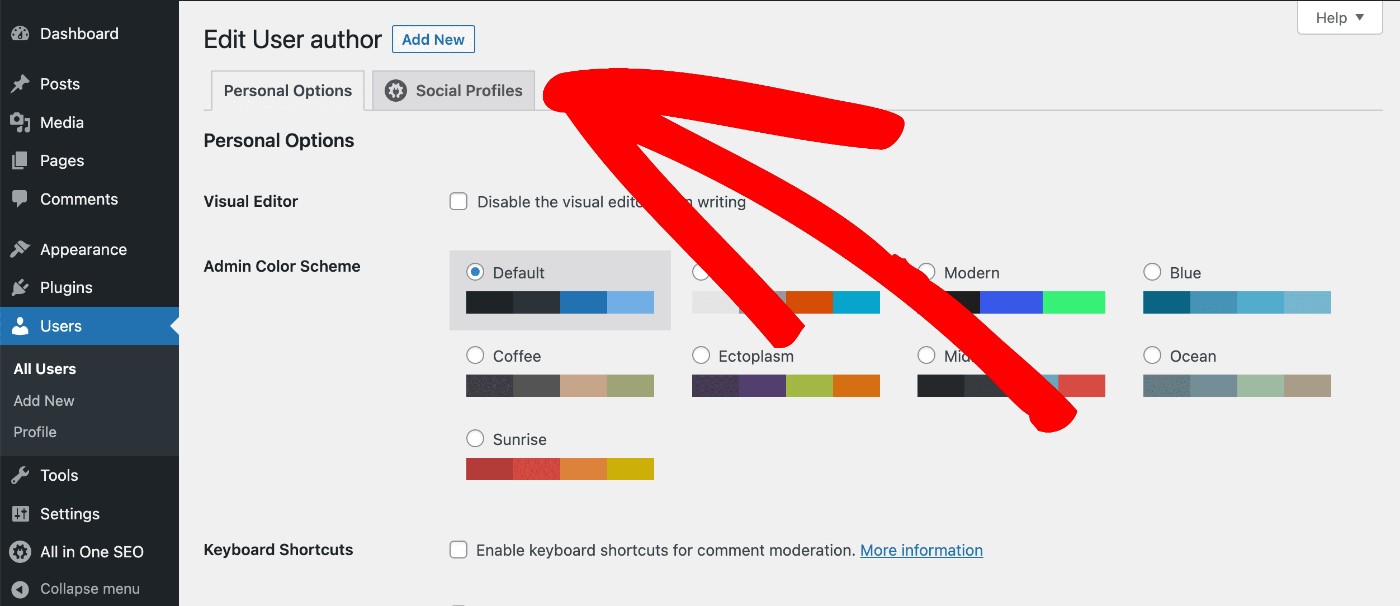
You’ll now see the Social Profiles screen where you can enter the URLs for your social media profiles for this user.
You’ll see fields for all of the most popular social media networks.
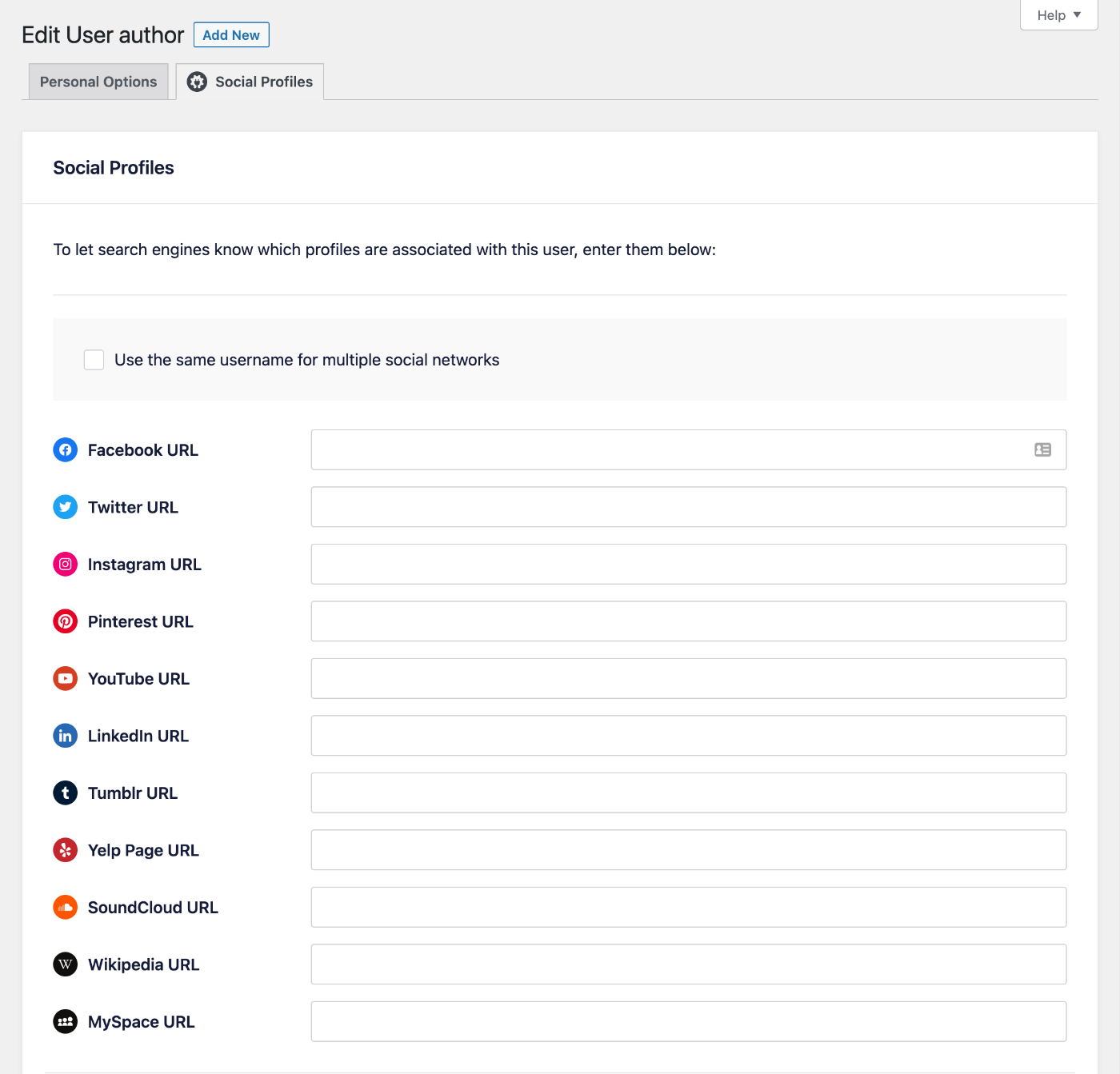
Enter the full URL for your social media profile in each field as shown below.

If you use the same profile name for multiple social media networks, then All in One SEO can save you time.
To do this, enable the Use the same username for multiple social networks setting by checking the checkbox.

Once you enable the Use the same username for multiple social networks setting you’ll see a Your Username field.
Enter your profile name in the Your Username field and select the checkboxes for the social media networks you use this profile name for.
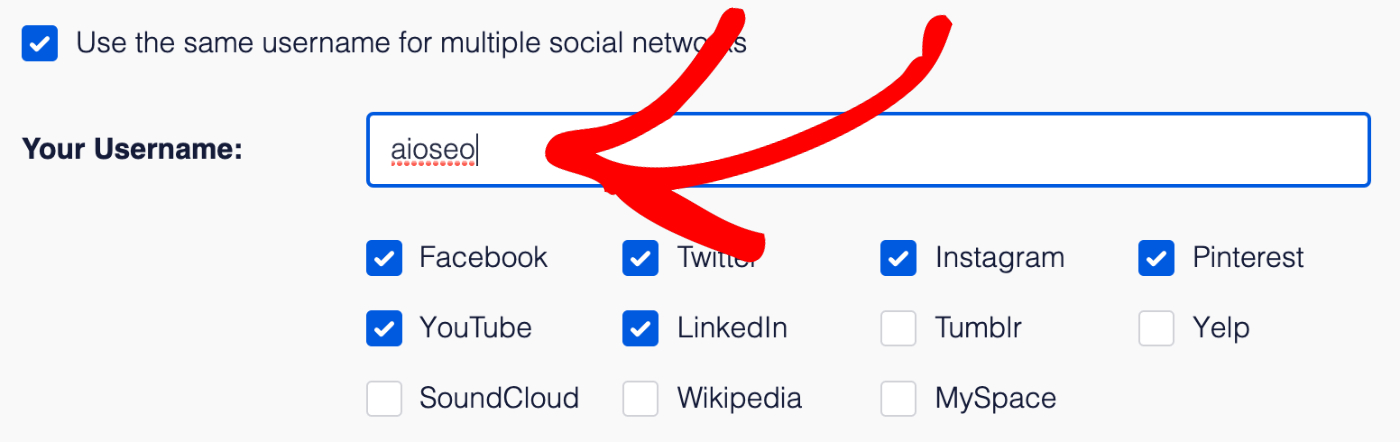
All in One SEO will then fill in the social profile URL fields with your profile for you.
Adding Additional Social Media Profiles
Do you have any additional social media profiles you’d like to enter that aren’t included in our list of default social media networks?

You can add these in the Additional Profiles box at the bottom of the page. Any social media URL you enter will be automatically included in our Knowledge Panel schema.
Common examples of additional social media platforms our users want to include are:
- TikTok
- Telegram
- Snapchat
- Vkontakte (VK)
- Seina Weibo
- Tencent QQ
- Kuaishou
That’s all! You’ve now added your social media profiles in All in One SEO which search engines may use when displaying the Knowledge Panel in search results.