Notice: There is no legacy documentation available for this item, so you are seeing the current documentation.
After purchasing and installing All in One SEO Pro on your Multisite Network, you can easily manage which sites on the network you want to activate your license key on.
By default your license key is activated on your primary domain, but each subsite will need the license key manually added or managed through the Network Settings screen.
In This Article
Tutorial Video
IMPORTANT:
You’ll need a plan for All in One SEO Pro with enough license seats to cover each site in your multisite network.
Each subdomain and subdirectory site is counted as a separate site for licensing purposes.
Network Activating AIOSEO
To manage which sites the AIOSEO license key works on, you will first need to Network Activate the plugin across your entire network. To do this, visit the Plugins page and locate All in One SEO Pro in the list of plugins. Click on Network Activate:
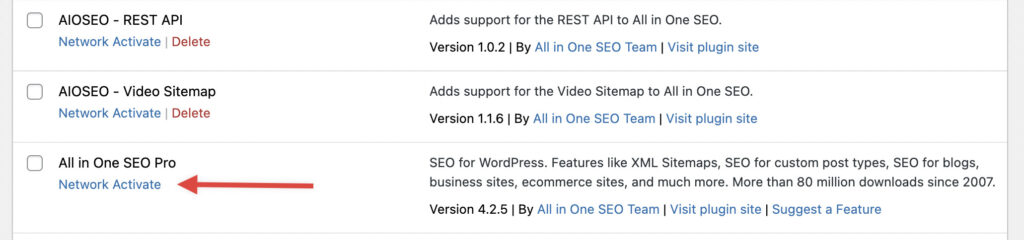
Adding Your License Key to the Multisite Network
Once All in One SEO Pro has been activated, Select All in One SEO > Network Settings from the sidebar. From there you can paste in your license key and then choose Connect to activate the license key on the network:
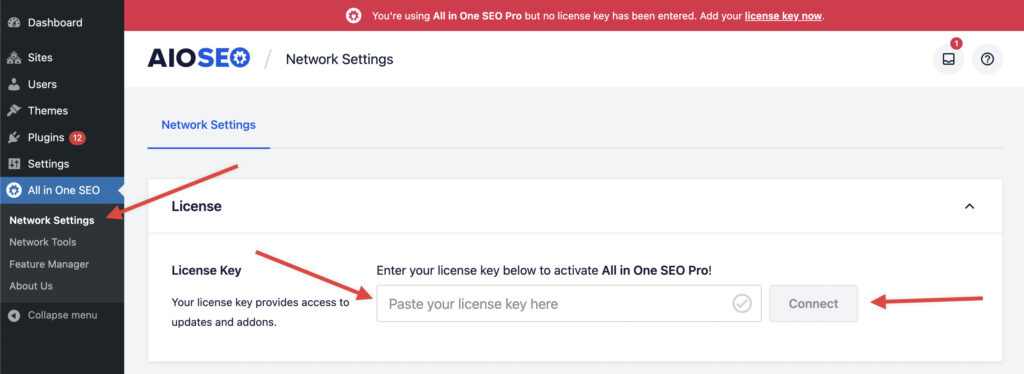
Once connected, your main network domain will be activated with All in One SEO and will work with all premium features connected to your plan.
Activating Individual Domains with Your License Key
NOTE:
This feature is only available to customers with an Elite plan for All in One SEO Pro.
Upgrade to All in One SEO Pro today to get this feature and many more!
After your license key has been added you will see a list of your domains appear below in the Domain Activations section. Find the domain that you want to activate the license key for and choose Activate from the row actions below the domain:

You’ll know the domain was successfully activated on the license key because the red ‘X’ under the Activated column will change to a green checkmark.
NOTE:
If you are using a multisite network with subdirectories, each site will show up in this list and does require a separate activation.
You can easily use the Domain Activations table to easily search for any domain or domain alias that is available in the list. Our multisite support also includes support for Mercator domain aliases.
You can also bulk activate/deactivate by selecting the checkboxes on the left side next to the domains you want to modify and then selecting the appropriate action from the Bulk Actions dropdown above or below the table.
Individually Managing Licenses on a Multisite Network
You can easily manage all license key activations from the Network Admin of your multisite network, but if you want to individually manage sites that option is still available. This gives the added flexibility of using different license keys based on your needs or clients.
To manage the license key individually for a site, just visit the dashboard for that site and then go to the All in One SEO > General Settings tab. If your site has already been network activated, you’ll see a notice letting you know that everything is already working, but you can add a license key to override it:
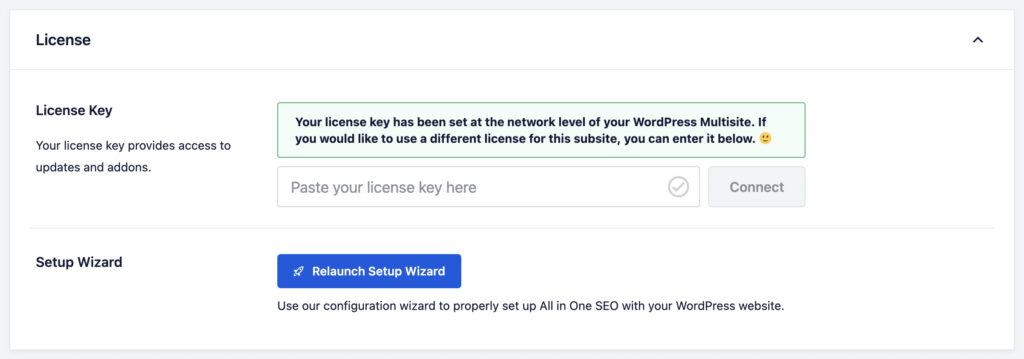
Just add your additional license key and choose Connect to get everything working with the separate license key.