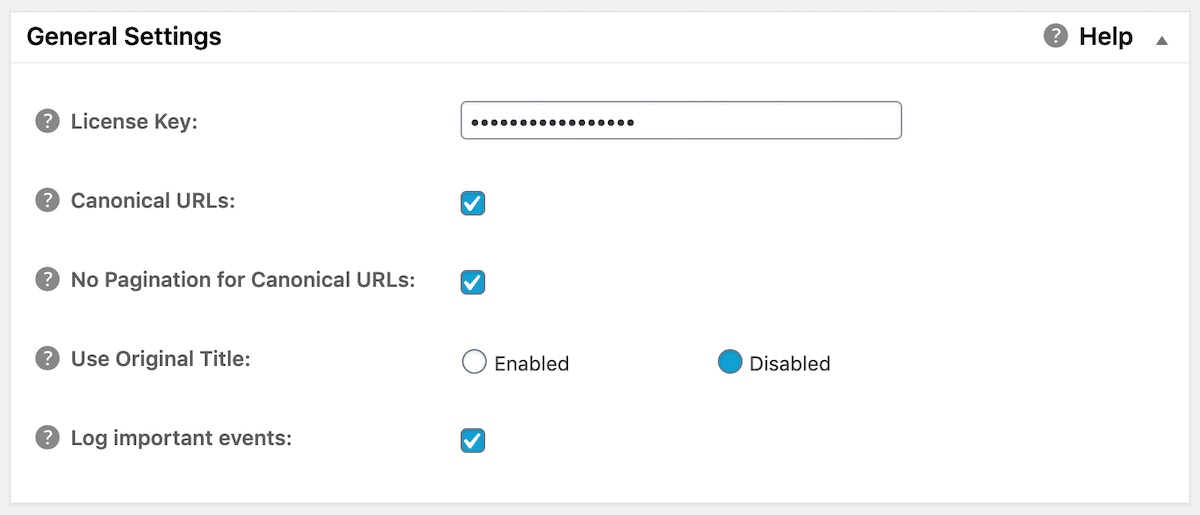Notice: There is no legacy documentation available for this item, so you are seeing the current documentation.
When you purchase All in One SEO Pro you will receive a purchase receipt by email which contains your license key.
To get access to the settings and features in All in One SEO Pro, and be able to update the plugin, you’ll need to activate your license key.
In This Article
Tutorial Video
Activating Your License Key
You can activate your copy of All in One SEO Pro by clicking General Settings in the All in One SEO menu and you should see the License Key field.
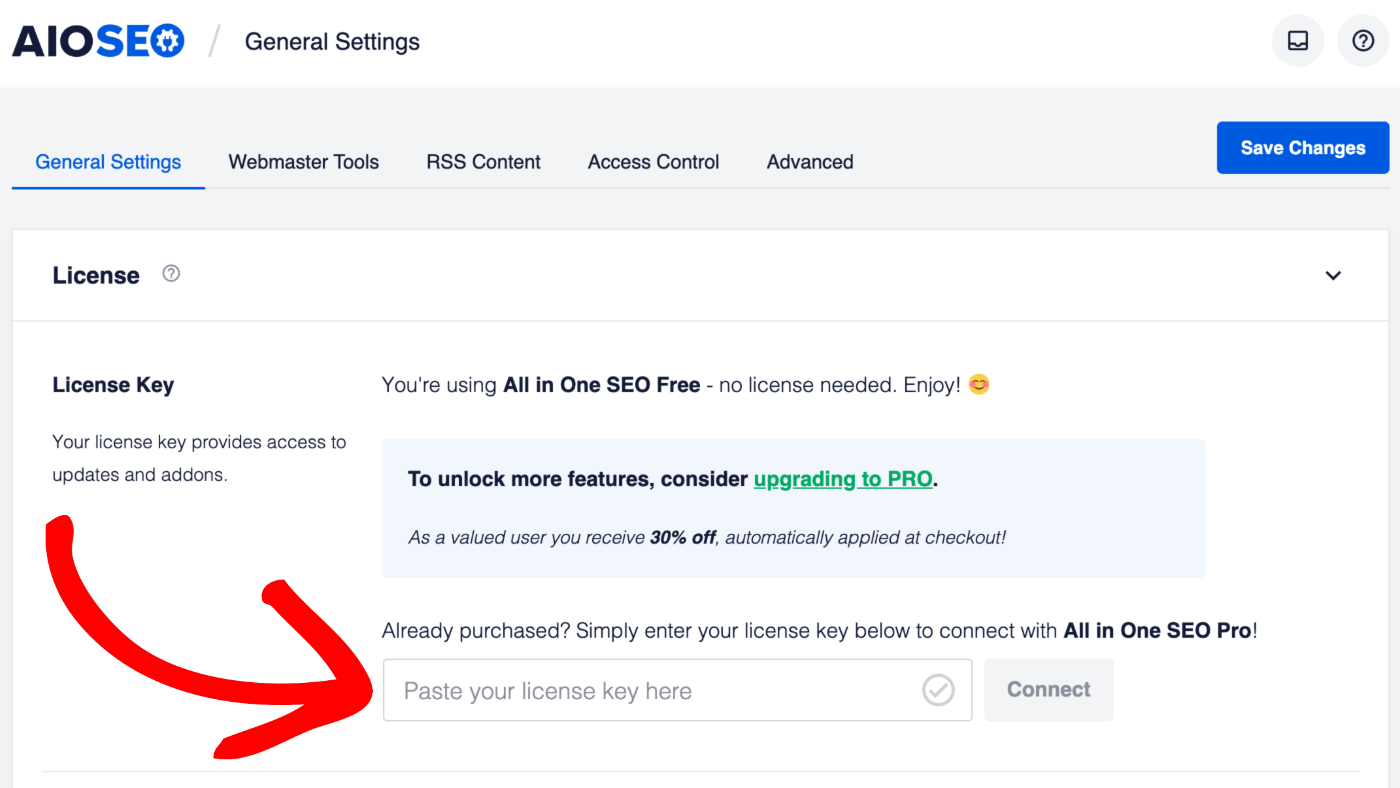
Copy the license key in your purchase receipt email and paste it into the License Key field. Click the green Connect button.
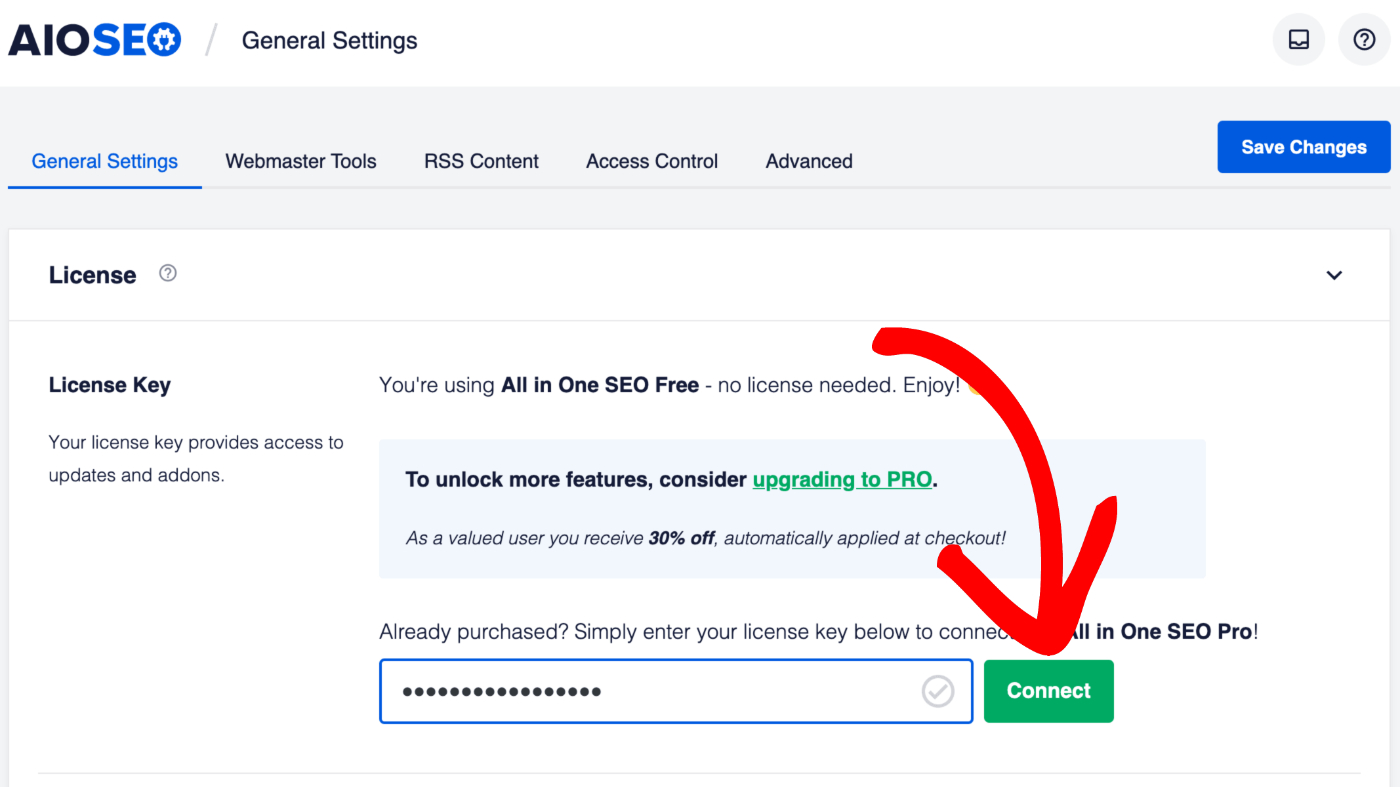
That’s all! Your license key has now been activated.