Notice: There is no legacy documentation available for this item, so you are seeing the current documentation.
If you’re using another plugin for your XML Sitemap, Video Sitemap, Google News Sitemap or RSS Sitemap then you may want to disable any or all of the sitemaps in All in One SEO.
In This Article
Disabling the Sitemap Created by All in One SEO
To do this, click on Sitemaps in the All in One SEO menu and then click on each of the sitemap tabs at the top of the screen.
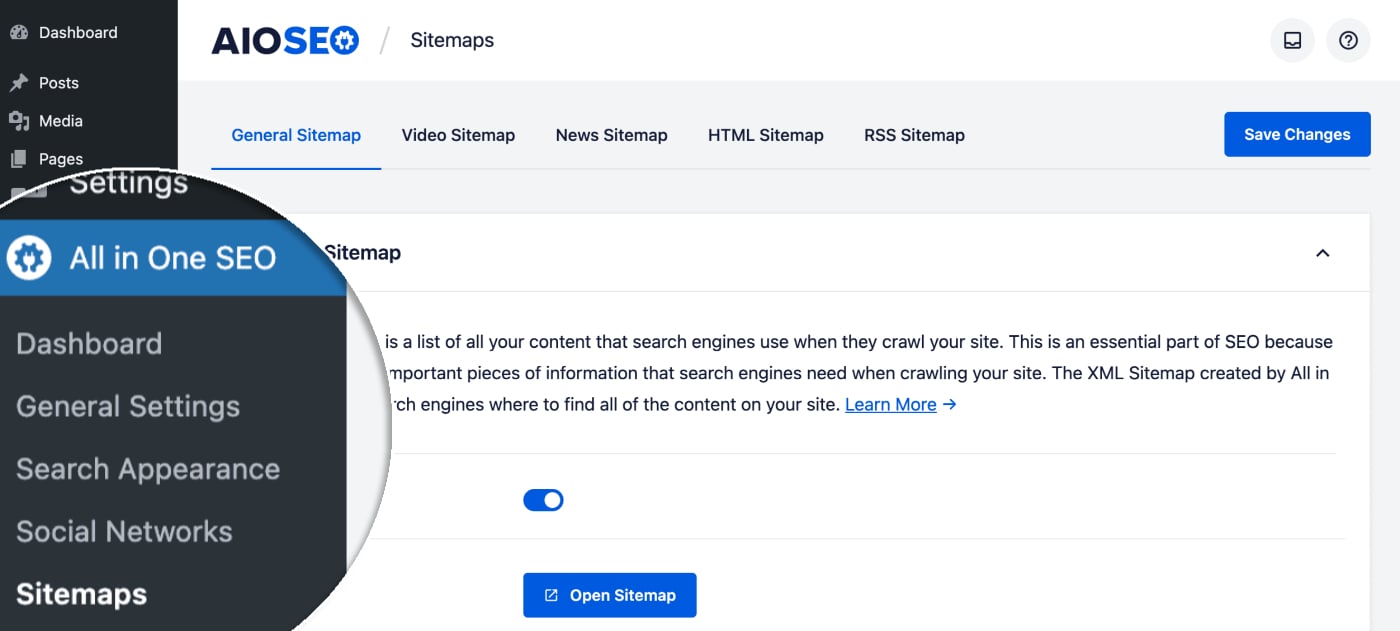
At the top of each sitemap settings screen you’ll see an Enable Sitemap setting. Click the toggle to disable that specific sitemap.
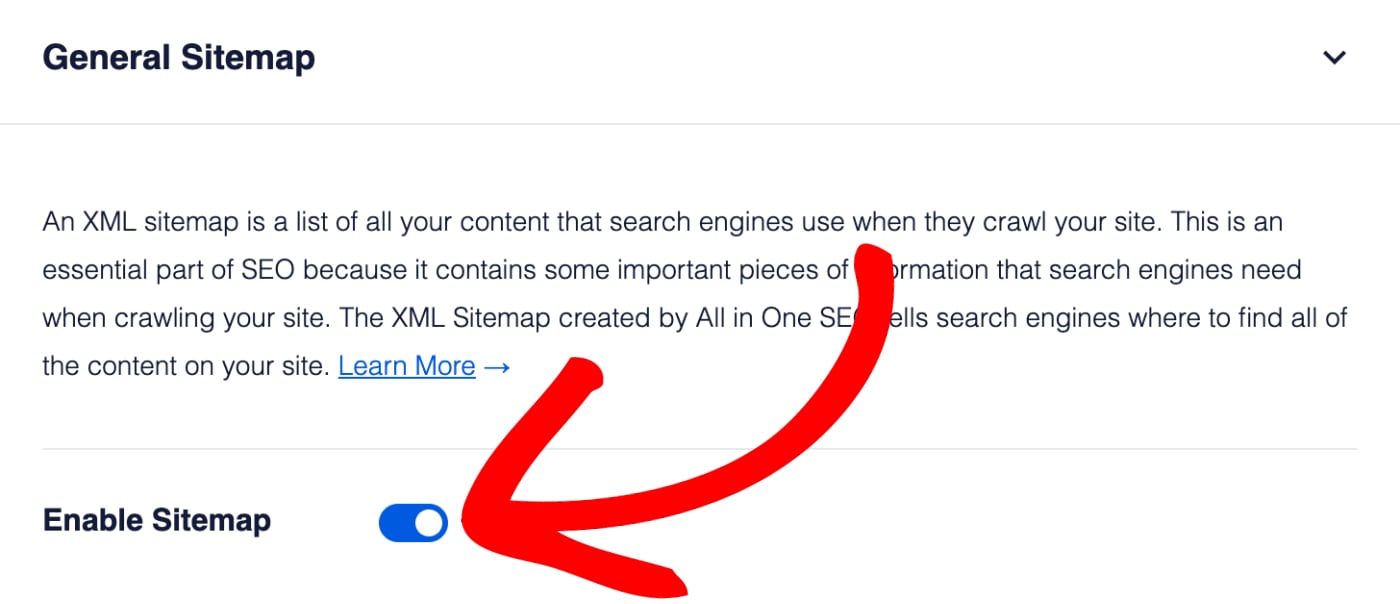
Frequently Asked Questions
Does All in One SEO create a physical sitemap file?
No, All in One SEO does not create a physical file for your sitemap. Our sitemaps are all virtual web pages that are dynamically generated whenever a crawler visits the sitemap URL. This way it’s always up-to-date, there’s never an issue with it getting accidentally deleted, and you don’t have to worry about server-side file permissions making it unavailable to search engines.
You can read more about why a dynamically generated sitemap is better in our article here.
What happens if I disable the Sitemap?
If you disable the sitemap by clicking on the Enable Sitemap toggle then All in One SEO will no longer generate a sitemap and the URL will return a 404 page not found error. Search engines will no longer be able to get this valuable information about your site and content, which is why we don’t recommend disabling the sitemap in All in One SEO.