Notice: There is no legacy documentation available for this item, so you are seeing the current documentation.
There may be times when you want to hide the AIOSEO Settings section on the Edit screen for content.
There are two ways to accomplish this depending on whether you want to hide it for just yourself or for all users with the Author, Editor or Administrator role on your site.
NOTE:
The instructions in this article only hide the All in One SEO settings on the content Edit screens, they do not disable the SEO output in the source code.
In This Article
Hiding the AIOSEO Settings for Only Your User
If you just want to hide the AIOSEO Settings section for yourself, then follow these steps.
Classic Editor
Edit the content where you want to hide the AIOSEO Settings section. If you’re using the WordPress Classic Editor then click on the Screen Options pull down tab in the top right corner of the Edit screen.
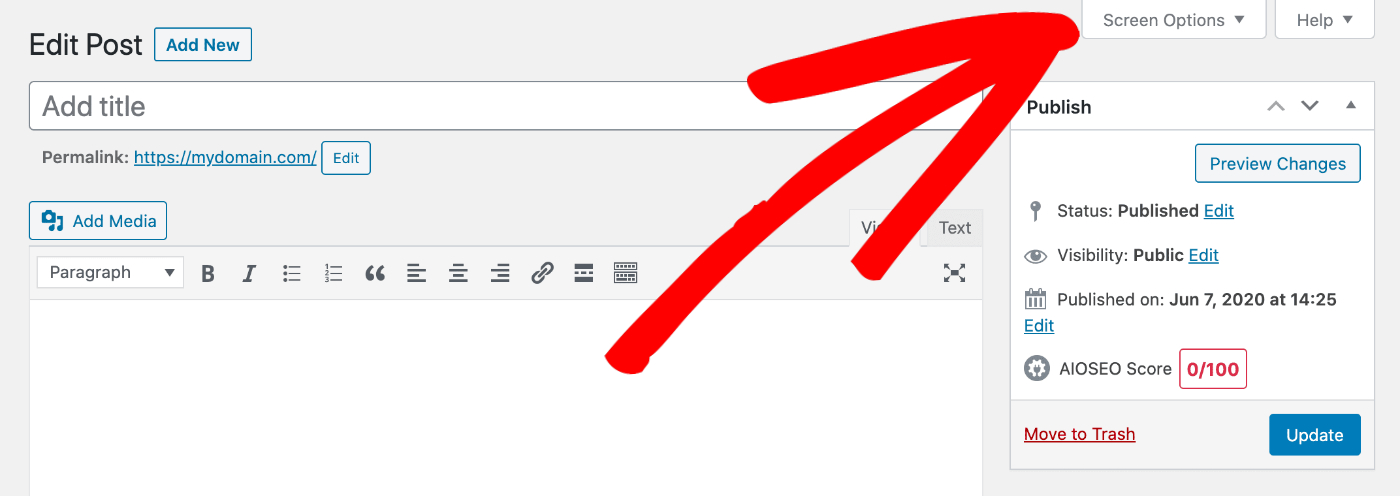
You’ll find this on the Edit screen for content such as Posts, Pages, Categories, Tags, etc.
When you click on the Screen Options pull down tab, a window showing checkboxes for each of the sections on the screen will appear.
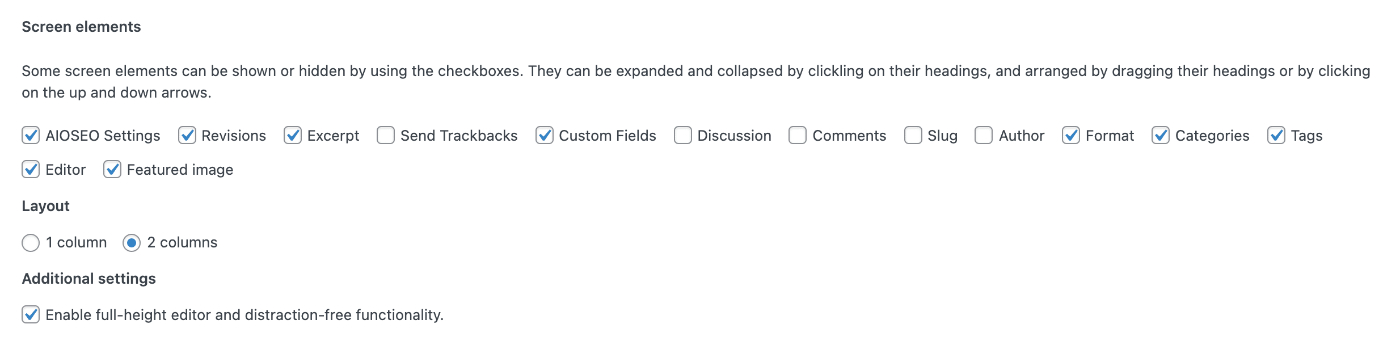
Unchecking the AIOSEO Settings box will hide the AIOSEO Settings section on the screen. So if you uncheck the box on the Edit Post screen, it will hide the AIOSEO Settings section on the Add New Post screen and Edit Post screen for all posts.
Block Editor
If you’re using the newer WordPress Block Editor, also known as Gutenberg editor, then click on the three vertical dots in the top right corner of the Edit screen.
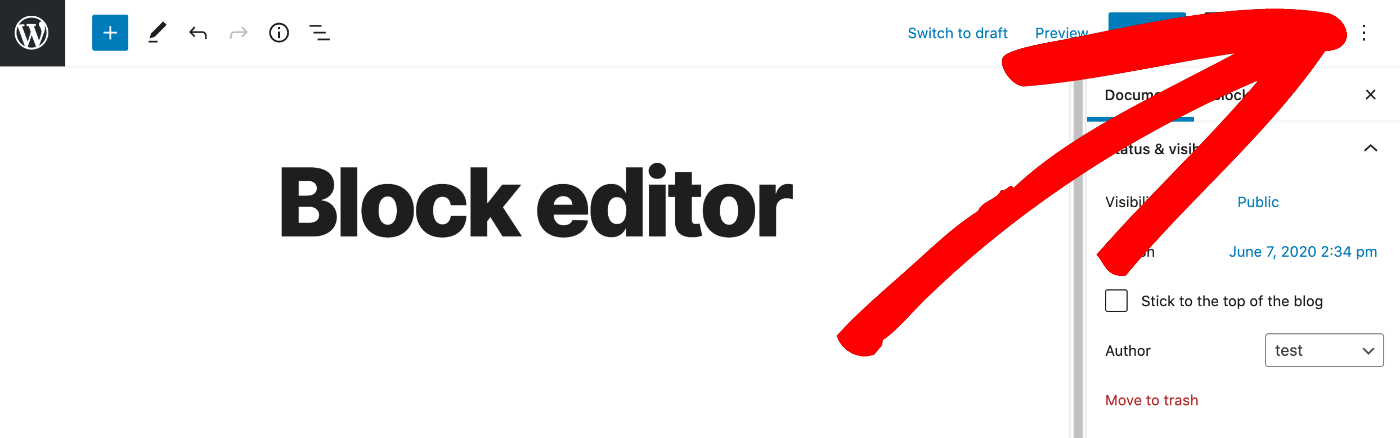
When you click this icon, a menu will be displayed. Click on Options in this menu.
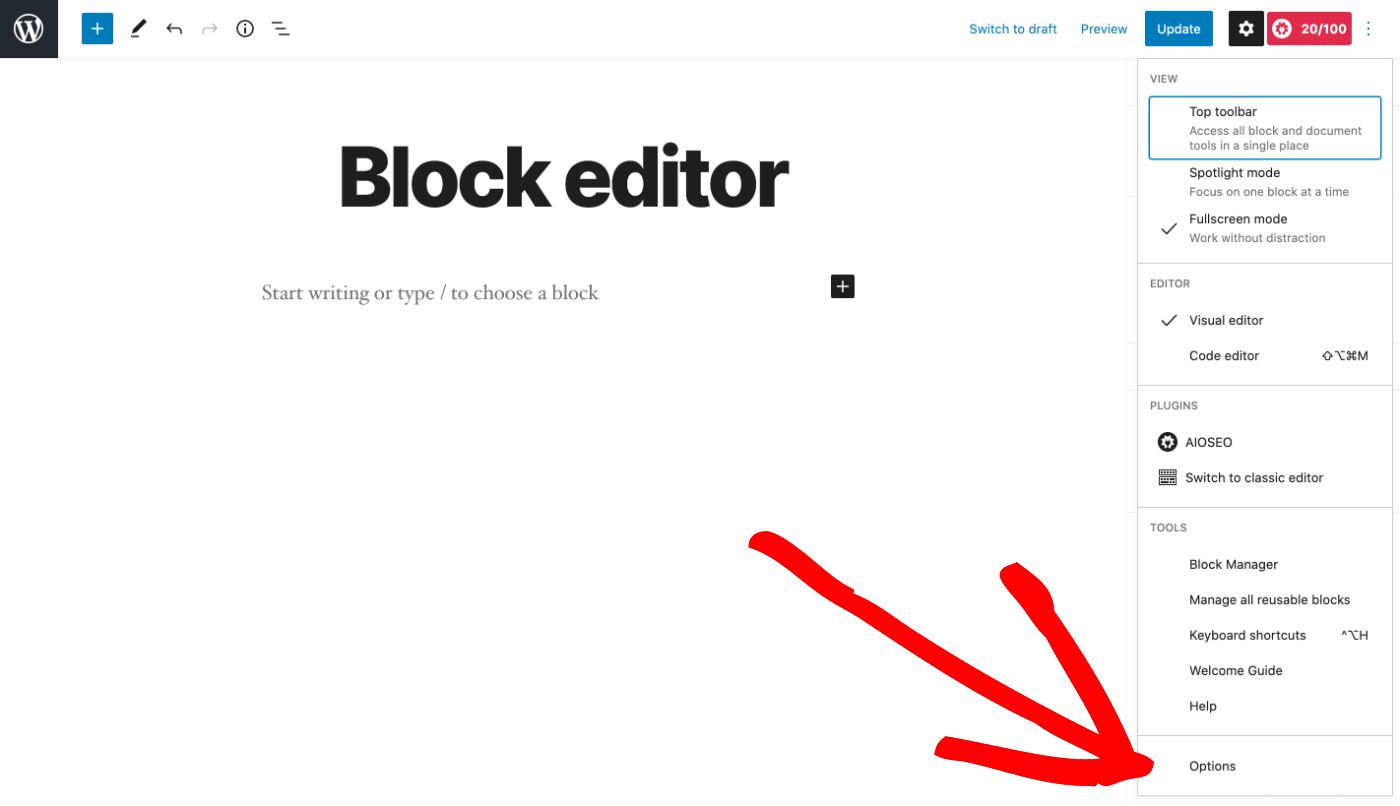
You should see a window showing checkboxes for each of the sections on the screen.
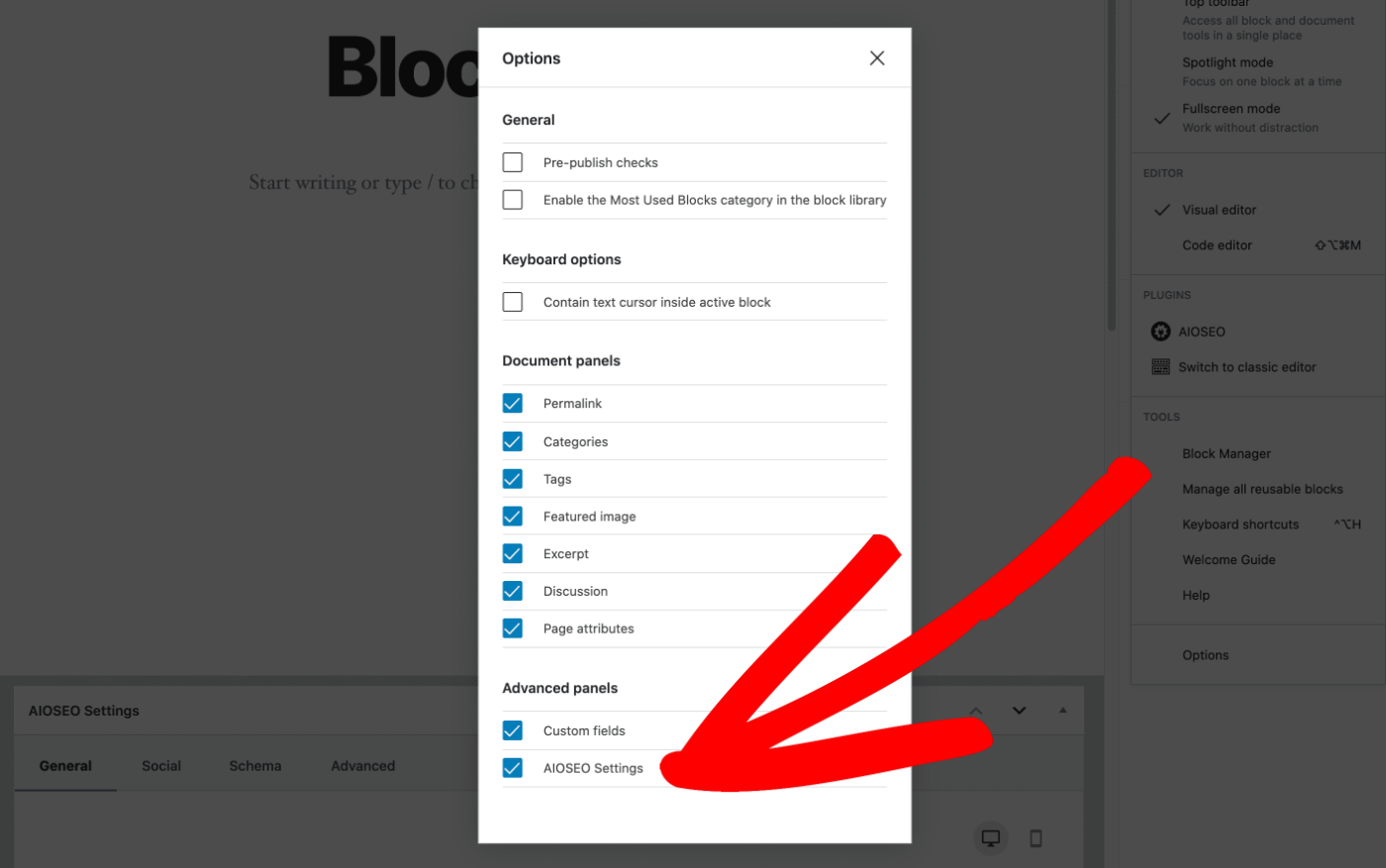
Unchecking the AIOSEO Settings box will hide the AIOSEO Settings section on the screen. So if you uncheck the box on the Edit Post screen, it will hide the AIOSEO Settings section on the Add New Post screen and Edit Post screen for all posts.
Repeat these steps for any other content where you want to hide the AIOSEO Settings section. This includes Posts, Pages, Categories, Tags, as well as any other post types and taxonomies.
Hiding the AIOSEO Settings for All Users
To hide the AIOSEO Settings section for all users, click on Search Appearance in the All in One SEO menu and then click on the Content Types tab.
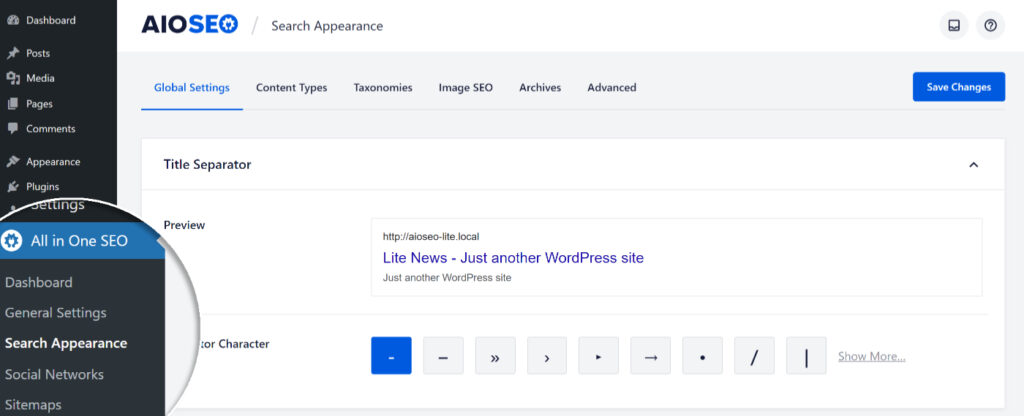
Next, click on the Advanced tab for any of the content types. You’ll see the Show AIOSEO Meta Box setting.
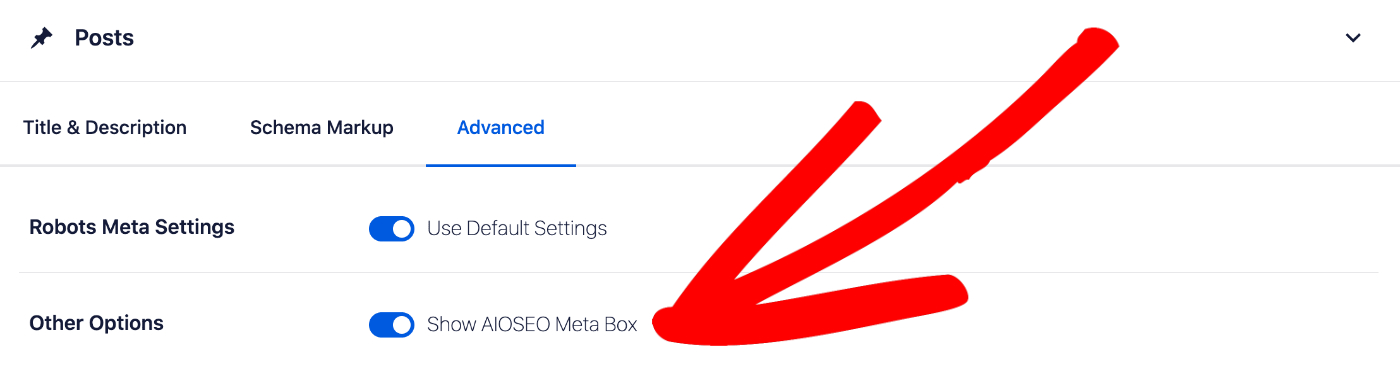
Clicking the toggle will hide the AIOSEO Settings section for all users for that content type.
You’ll find the Show AIOSEO Meta Box setting in each of the sections on the Content Types tab, Taxonomies tab and Media tab under Search Appearance. Repeat the steps above for each type of content on these tabs to hide the AIOSEO Settings section for all users for those types of content.