Notice: There is no legacy documentation available for this item, so you are seeing the current documentation.
Did you know that you can create redirects in All in One SEO Pro that will ignore whether there are uppercase or lowercase letters in URLs?
This is especially useful in catching visitors that may go to your site but use uppercase instead of lowercase when they type your URL.
For example, a visitor may type in https://mydomain.com/blog/ to reach your blog. This URL is all lowercase which is normal.
However, visitors may also type in https://mydomain.com/Blog to reach your blog. This URL has a capital B for Blog in the URL.
When you create a redirect, you have the option to redirect the URL regardless of what case is used in the URL.
In This Article
NOTE:
The Redirection Manager feature is available to customers with a Pro plan or above for All in One SEO Pro.
Upgrade to All in One SEO Pro today to get Redirection Manager and many more features!
Ignore the Case Sensitivity for a Single Redirect
Here’s how to ignore the case used in a single redirect:
To get started, go to Redirects in the All in One SEO menu.
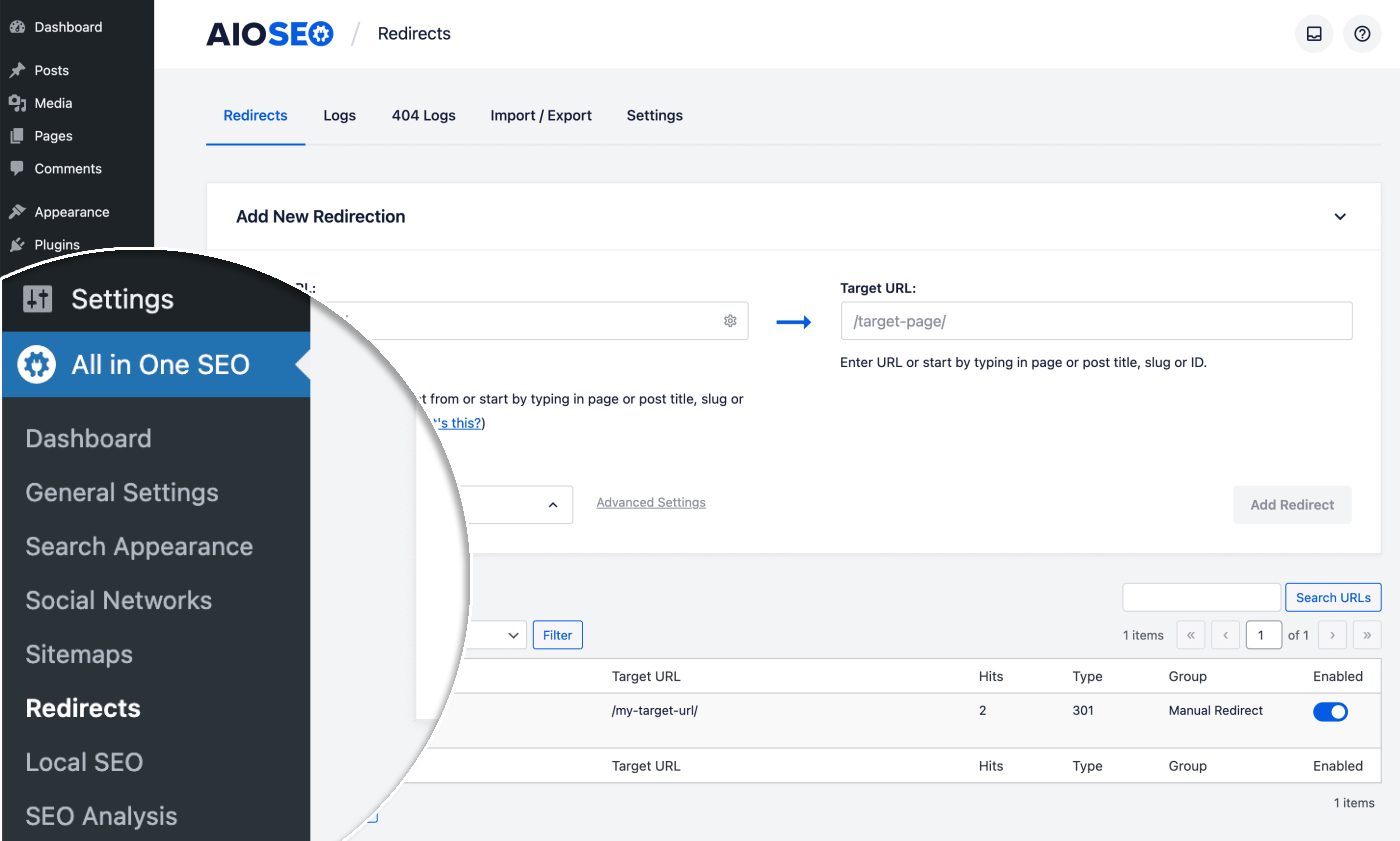
You’ll see the Redirects screen and at the top will be the Add New Redirection form.
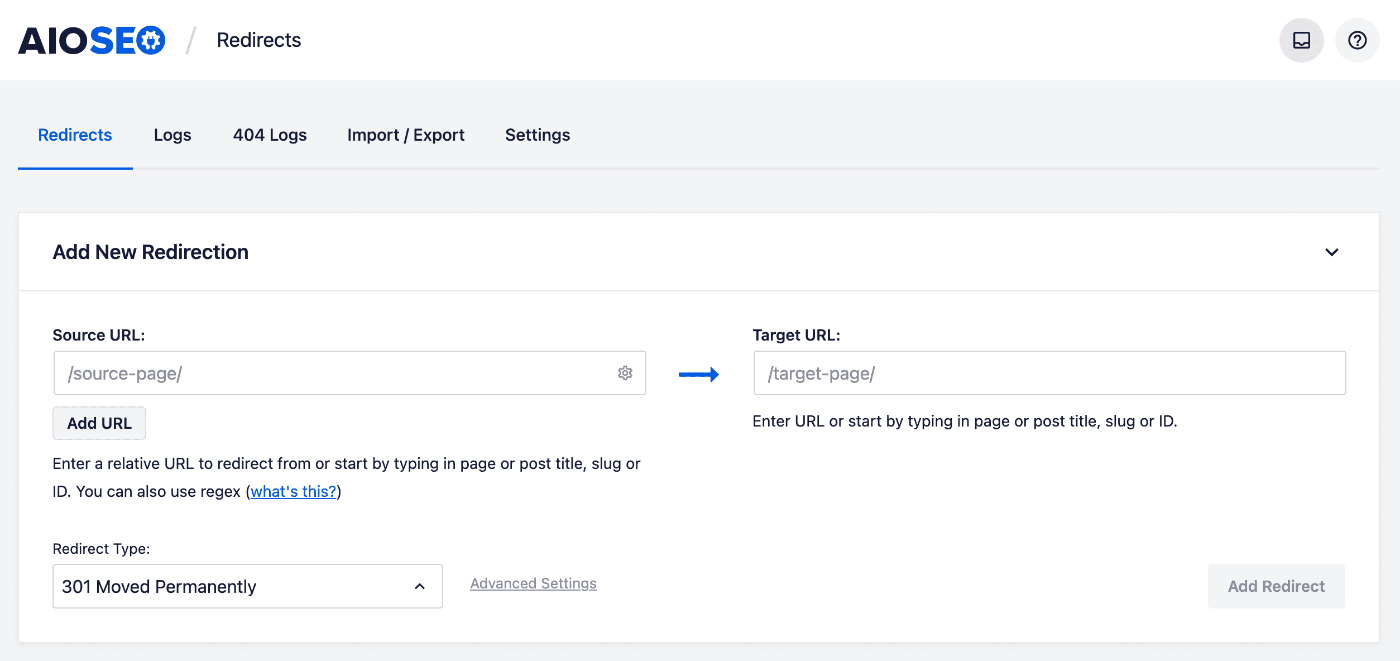
In the Source URL field, enter the URL you want to redirect from. The URL must be a relative URL, i.e. don’t include the https://mydomain.com part of your URL. You can add the trailing slash or leave it off.
Now click the settings icon on the right side of the Source URL field.
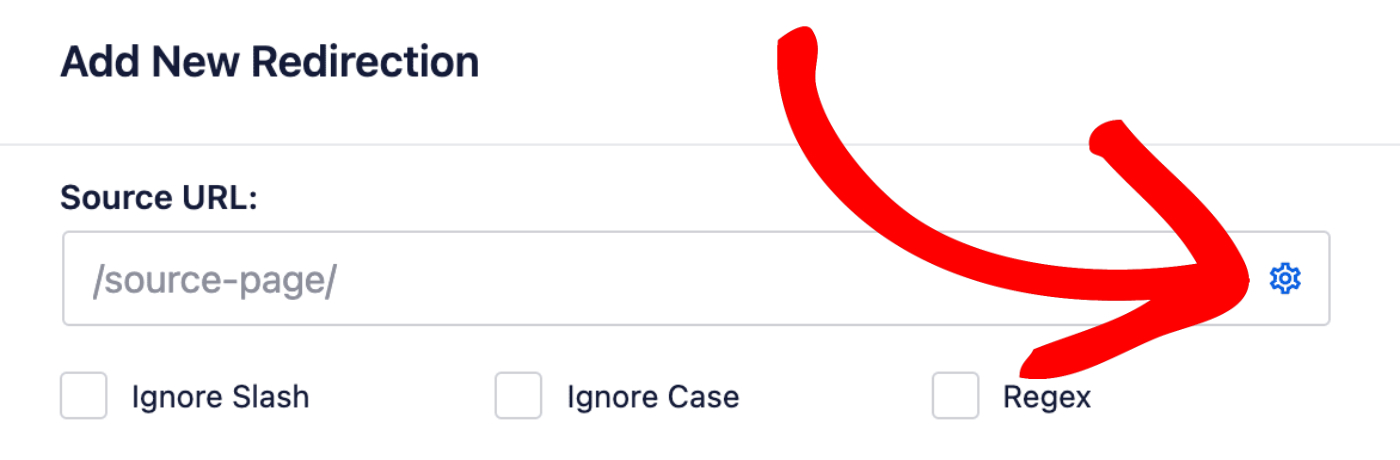
You’ll see three checkboxes, one is for Ignore Case. Check this box and the case used in URLs will be ignored for this redirect only.
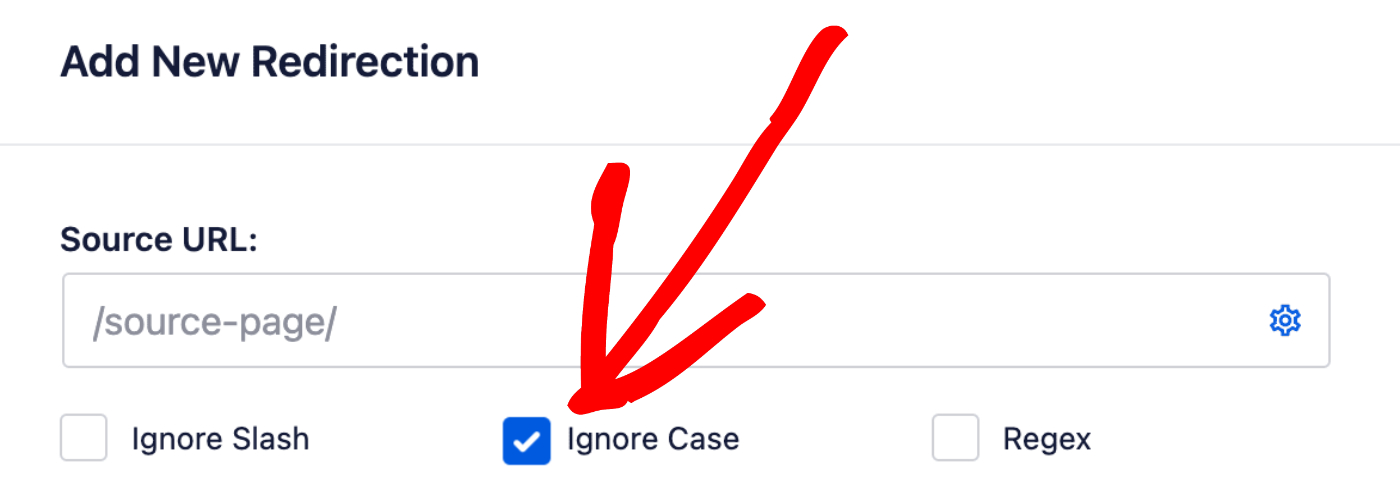
In the Target URL field, enter the URL you want to redirect to. The URL can be either a relative URL or an absolute URL.
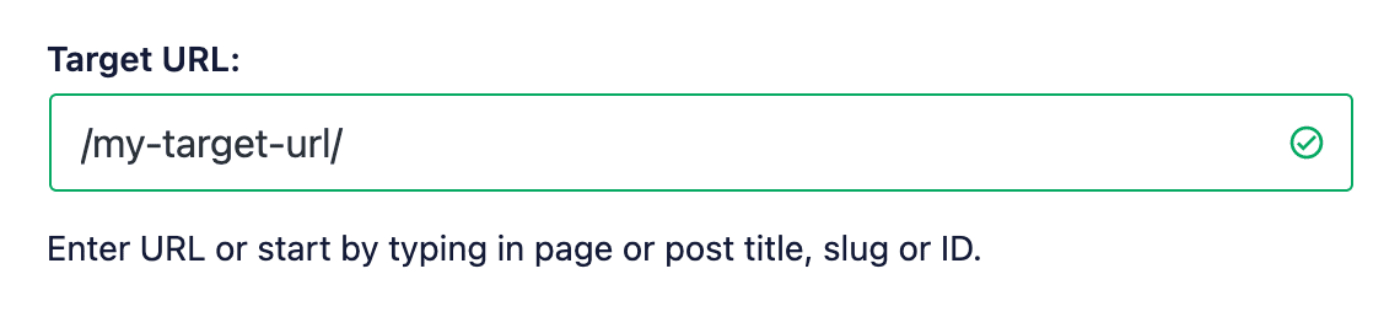
You can also start typing the title of any post, page or other content on your site, or the slug or ID in the Target URL field and the matching content will be displayed. Click on the post or page you want to select as your target.
In the Redirect Type drop down, select the type of redirect you want. The two most common are:
- 301 Moved Permanently: Use this if you want to permanently redirect the old URL because the content has been deleted or moved.
- 307 Temporary Redirect: Use this if you only want to temporarily redirect the old URL
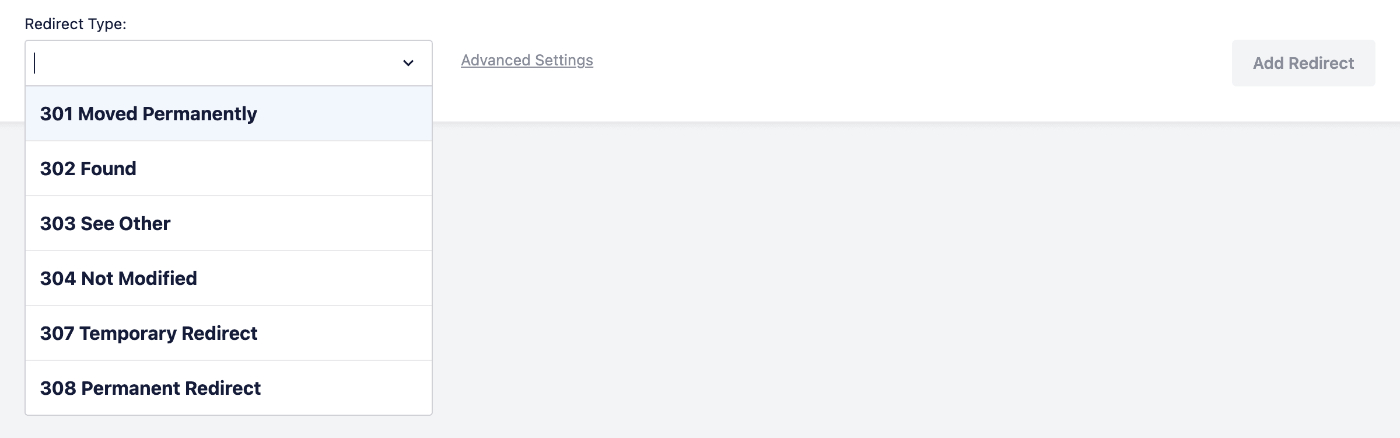
Click the Add Redirects button to add your redirects.
The redirects will be shown in the Redirects table.
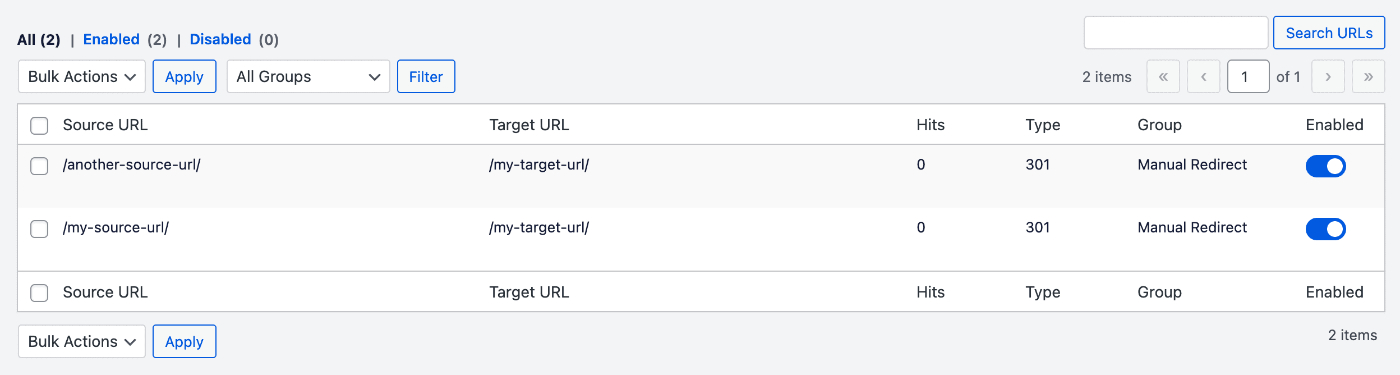
Ignore the Case Sensitivity for all Redirects
If you want to ignore the case used for all redirects that you create, then start by going to Redirects in the All in One SEO menu and then click on the Settings tab.
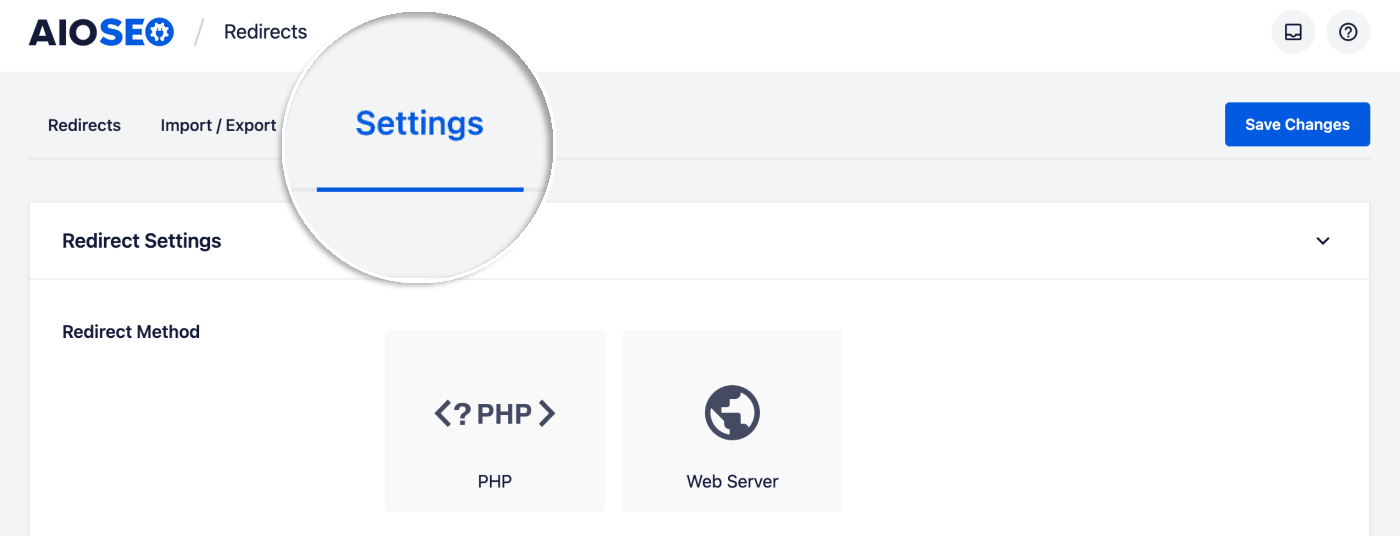
Scroll down until you see the Redirect Defaults section and you’ll see a setting for Ignore Case.
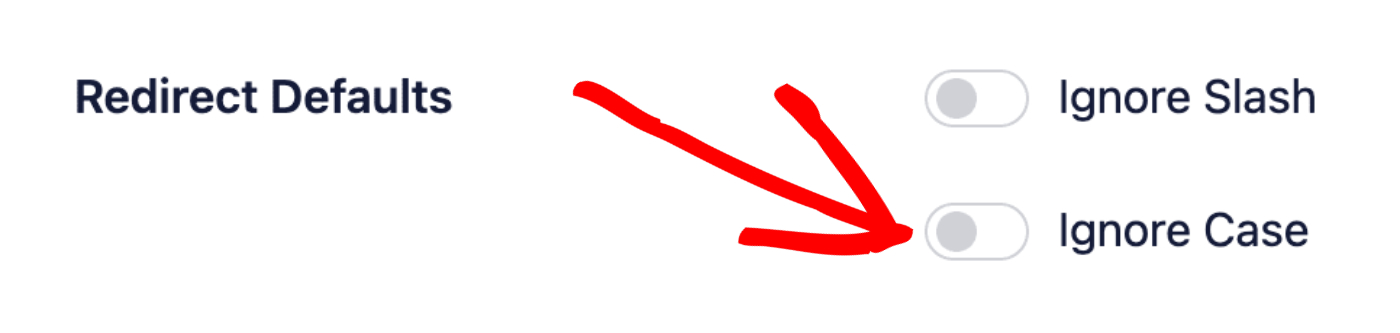
Click the toggle to enable this setting. Now all redirects will ignore the case used in the source URL.
Check out more documentation on our Redirection Manager here.