Notice: There is no legacy documentation available for this item, so you are seeing the current documentation.
If you’re looking to export your plugin settings and import them on another site, this article will help you.
In This Article
To get started, click on Tools in the All in One SEO menu and then click on the Import/Export tab.
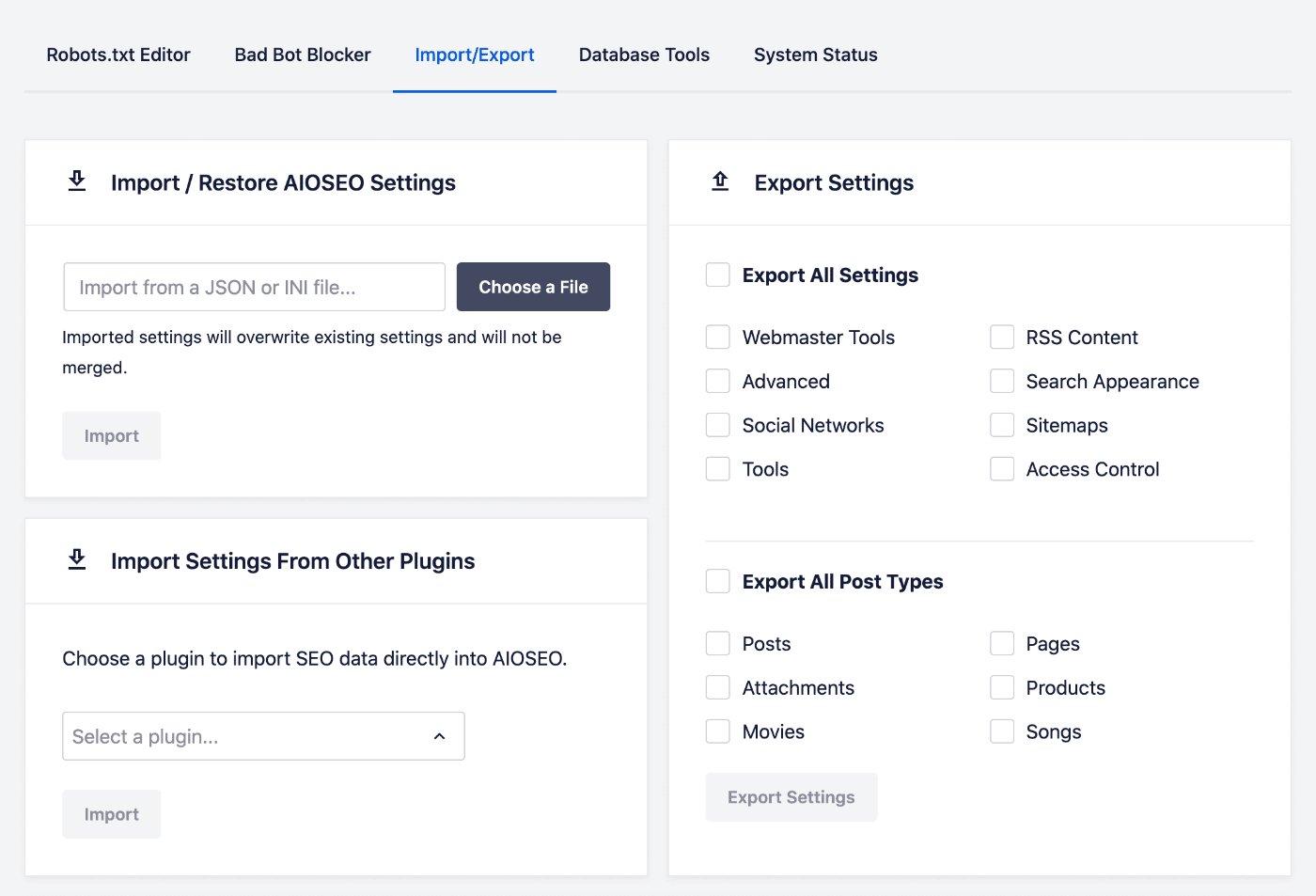
Exporting Your Settings and Meta Data
You can export your settings in the Export Settings area.
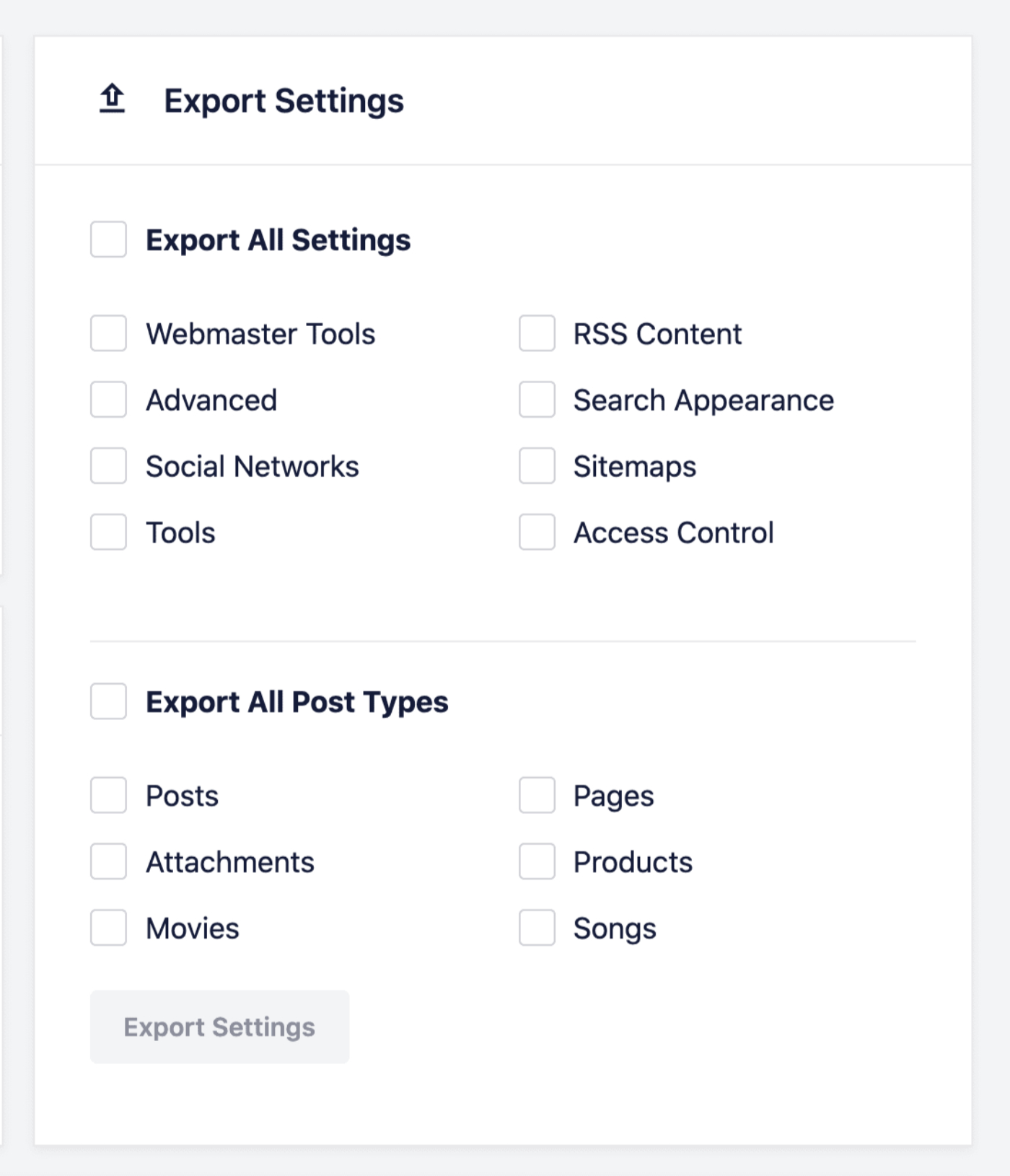
Select the checkboxes for the settings you want to export, or click on the checkbox for Export All Settings.
To export SEO meta data for your content, select the checkboxes for the post types you want to export, or click on the checkbox for Export All Post Types.
Once you’ve selected the checkboxes, click the Export Settings button.
A file called aioseo-export-settings will be downloaded to your local computer. This contains the exported information.
Importing Your Settings and Meta Data
You can import your settings and meta data in the Import/Restore AIOSEO Settings area.
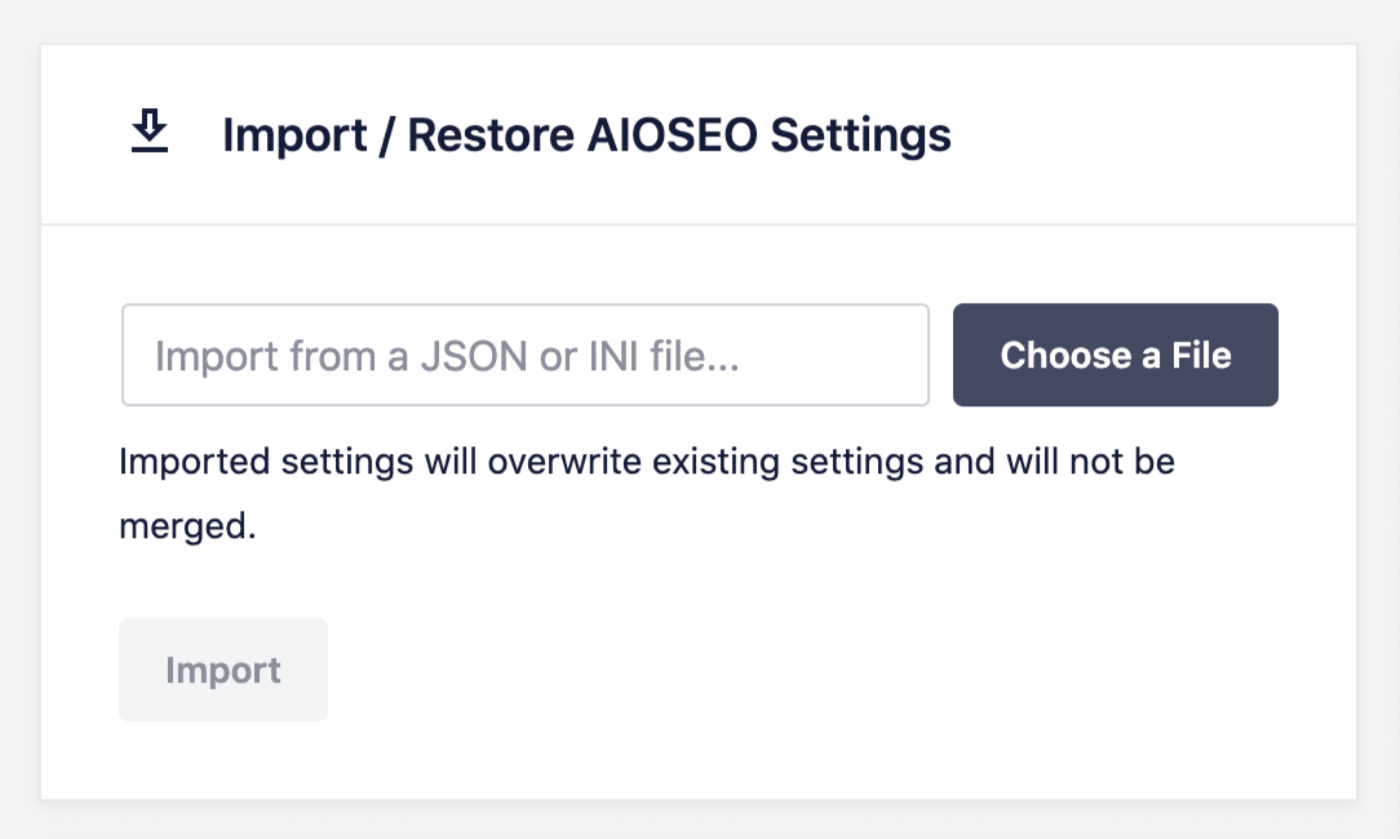
To import your exported settings and/or SEO meta data, click on the Choose a File button and upload the aioseo-export-settings file. Then click on the Import button.
You should see a message saying “Success! Your settings have been imported.”
Import Settings From Other Plugins
You can also import settings from other SEO plugins. You can find details on this feature here.