Notice: There is no legacy documentation available for this item, so you are seeing the current documentation.
There may be times when you have content that is not part of WordPress but is accessed through your website. For example, you may have an eCommerce store or discussion forums that use software other than WordPress.
If you have content like this, then you’ll want to submit it to search engines using an XML Sitemap. All in One SEO can help with this, here’s how.
In This Article
Importing URLs Using a CSV File
Start by going to Sitemaps in the All in One SEO menu.
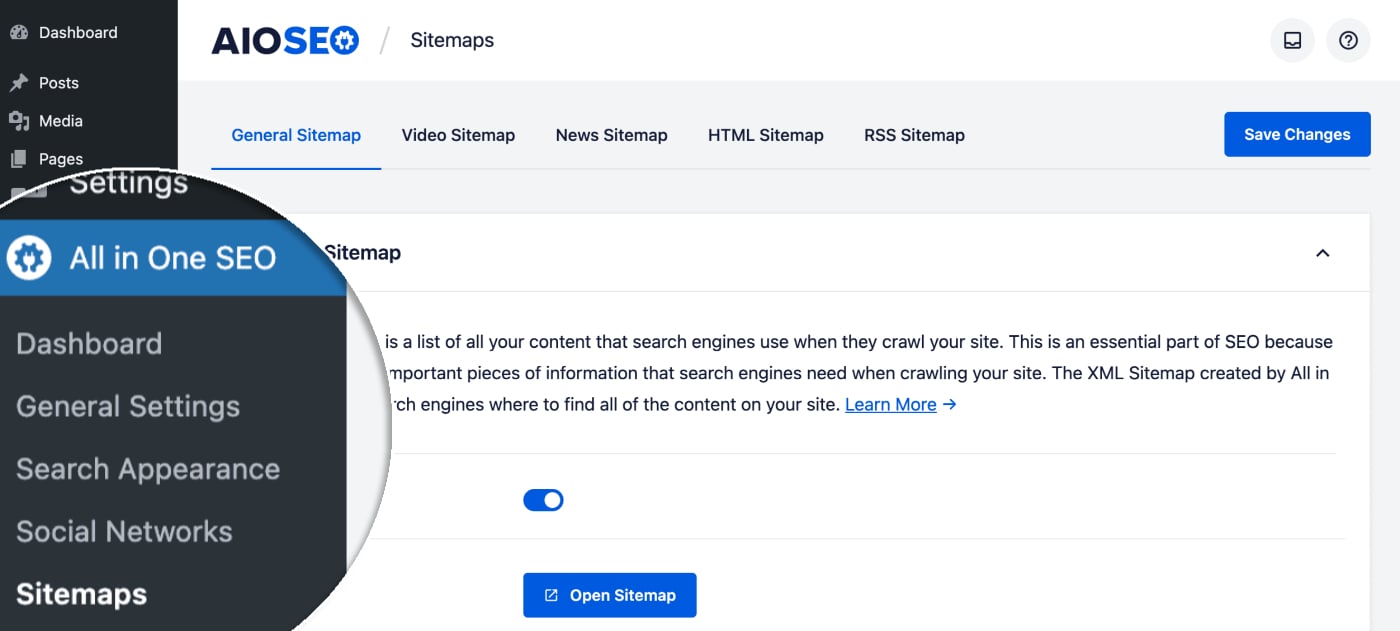
You’ll see the General Sitemap screen, scroll down until you see Additional Pages and click the toggle to enable this feature.
Click on the Import from CSV button underneath the Additional Pages form.
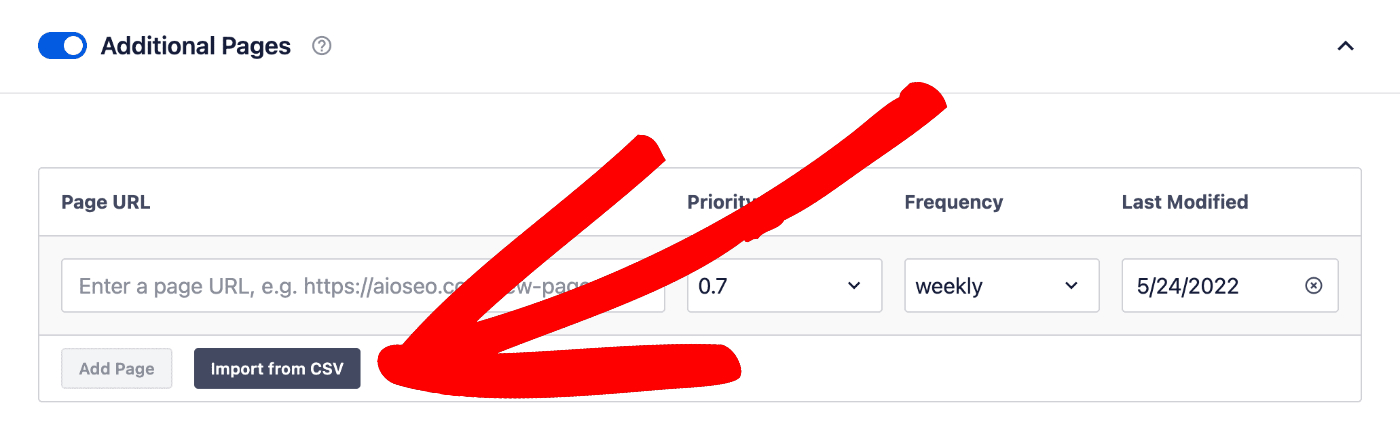
You’ll see a popup where you can upload your CSV file.
Downloading a Sample CSV File
There’s a link to download a sample CSV file you can use to create your import file.
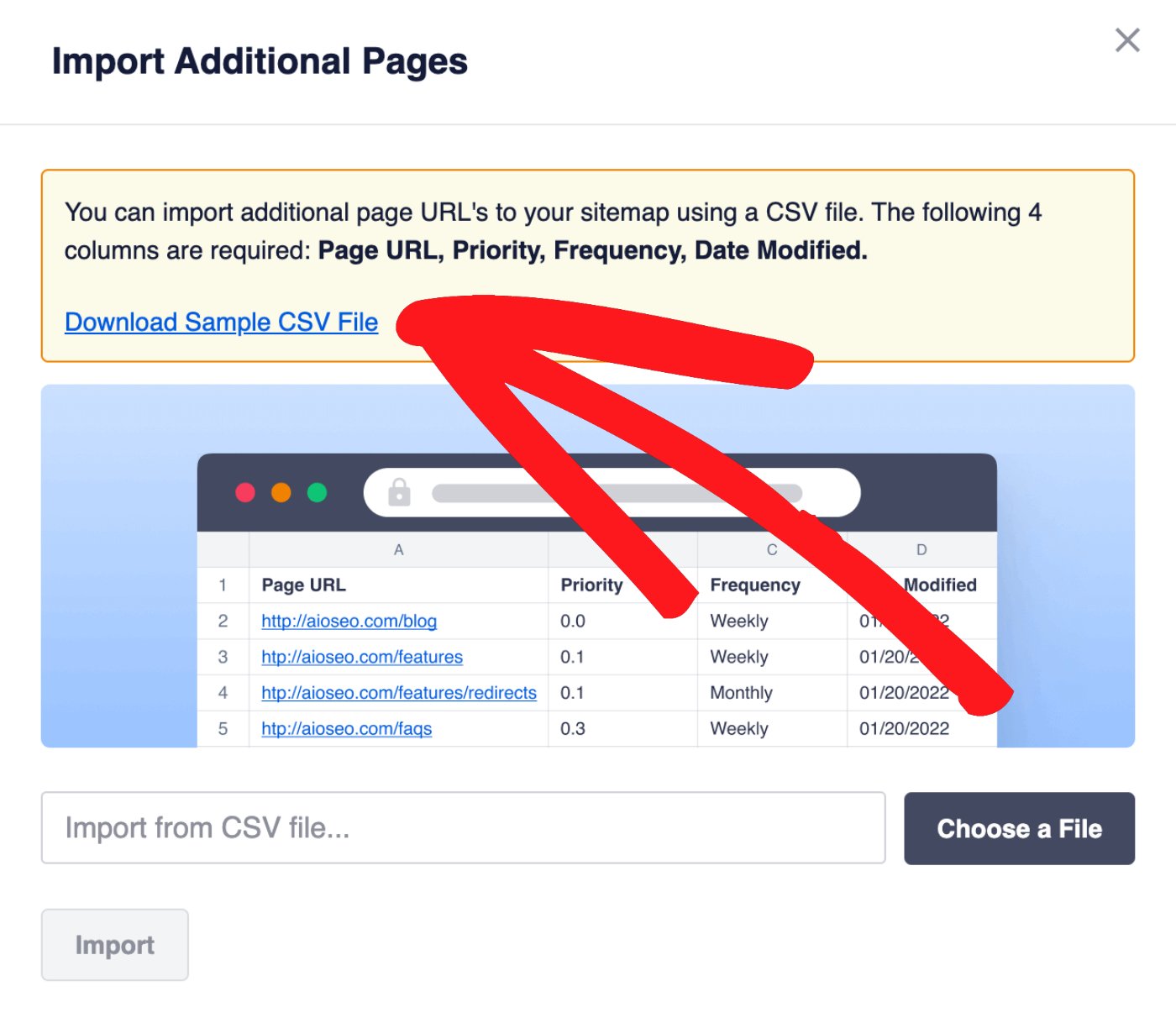
To import your URLs, click on the Choose a File button, select your file and click the Import button.
Explanation of the Information Needed to Add a URL
When importing URLs into the XML Sitemap, you need to provide the following information:
- Page URL:
Enter the full URL of each page of content, i.e. https://mydomain.com/my-content/ - Priority:
Enter a number between 0.0 and 1.0 to describe how important the URL is compared to all the other URLs on your site. Most search engines ignore this now. If you’re unsure what to choose, then set this to 0.5. - Frequency:
Enter the frequency of how ofter the content this URL is likely to be changed. Allowed values are:
always, hourly, daily, weekly, monthly, yearly, or never. - Last Modified Date:
Enter the date you last changed this content. The date should be in the format mm/dd/yyyy