Notice: There is no legacy documentation available for this item, so you are seeing the current documentation.
In This Article
NOTE:
The Link Assistant feature is available to customers with a Pro plan or above for All in One SEO Pro.
Upgrade to All in One SEO Pro today to get Link Assistant and many more features!
You can access the settings for the Link Assistant addon by clicking on Link Assistant in the All in One SEO menu and then clicking on the Settings tab.
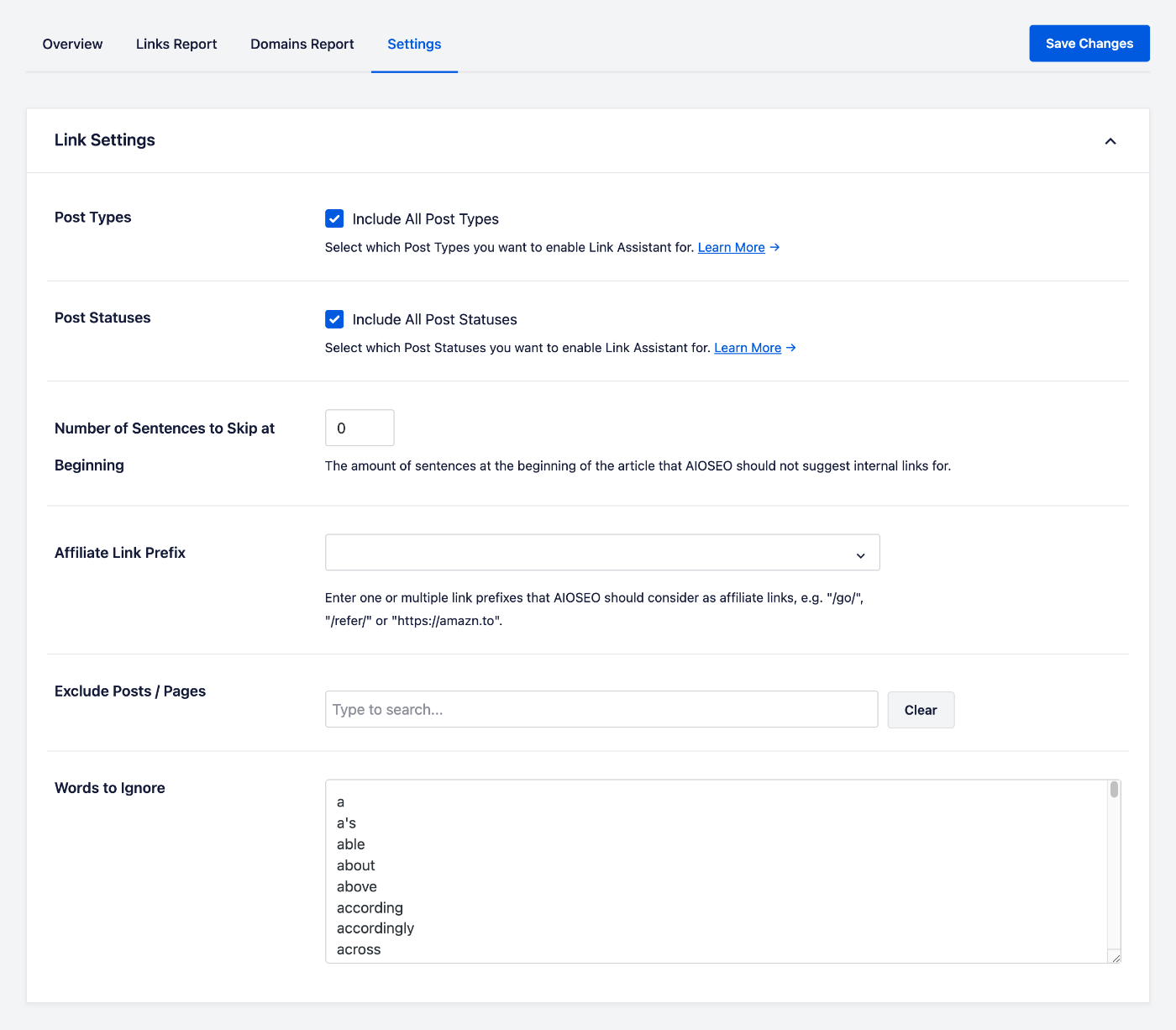
Post Types
The first setting is Post Types which lets you control which post types you want Link Assistant to work with.
Click on the Include All Post Types check box to select individual post types.
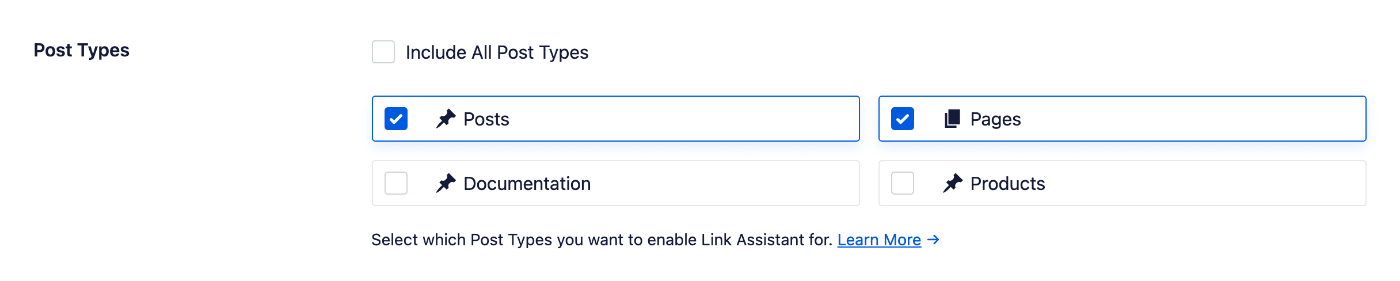
Post Statuses
The next setting is Post Statuses which lets you control which post statuses you want Link Assistant to work with. For example, Draft, Scheduled, Pending, Published, etc.
Click the Include All Post Statuses check box to select individual post statuses.

Number of Sentences to Skip at Beginning
The next setting lets you control whether to skip any sentences at the beginning of your content when suggesting links.
For example, if you don’t want to receive link suggestions from All in One SEO for the first two sentences of your content then enter the number 2 in this field.
Affiliate Link Prefix
Use this setting to set which affiliate links to scan for. Enter the format in the Affiliate Link Prefix field.
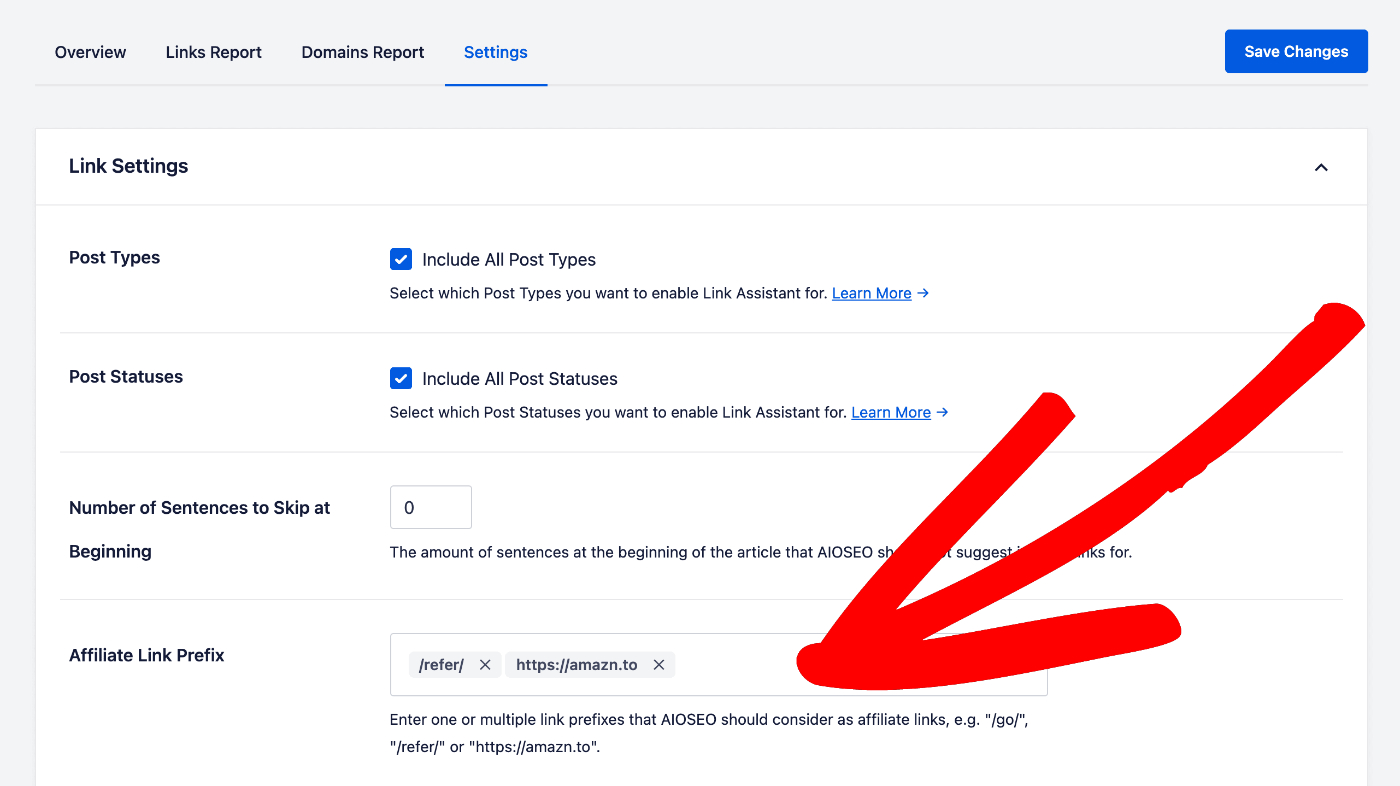
You can enter multiple formats and these can be in either format shown below:
- /refer/
- https://amazn.to
Link Assistant will look for links that match these formats and list them on the Affiliate tab for each post in the Links Report.
Exclude Posts / Pages
You can use the field to exclude content from being scanned by Link Assistant and from link suggestions.
Type the name, slug, or ID for a post, page, or other post type content in the field and select it from the list of matches that are displayed.
You can enter more than one post in this field.
Words to Ignore
This field contains a list of words that Link Assistant will ignore when suggesting links.
You can edit the field to add or remove words. Make sure to list one word per line.