Notice: There is no legacy documentation available for this item, so you are seeing the current documentation.
AIOSEO now integrates with the some of the most popular page builders so that you can manage your SEO right from within their visual editors.
These integrations work out-of-the-box; you don’t have do anything to enable them.
Here we’ll show you how you can quickly find AIOSEO’s settings inside each of these different page builders.
In This Article
Avada
Tutorial Video
Using All in One SEO in the Avada Builder
You can find the All in One SEO settings in Avada by simply clicking the AIOSEO button in the menu bar.
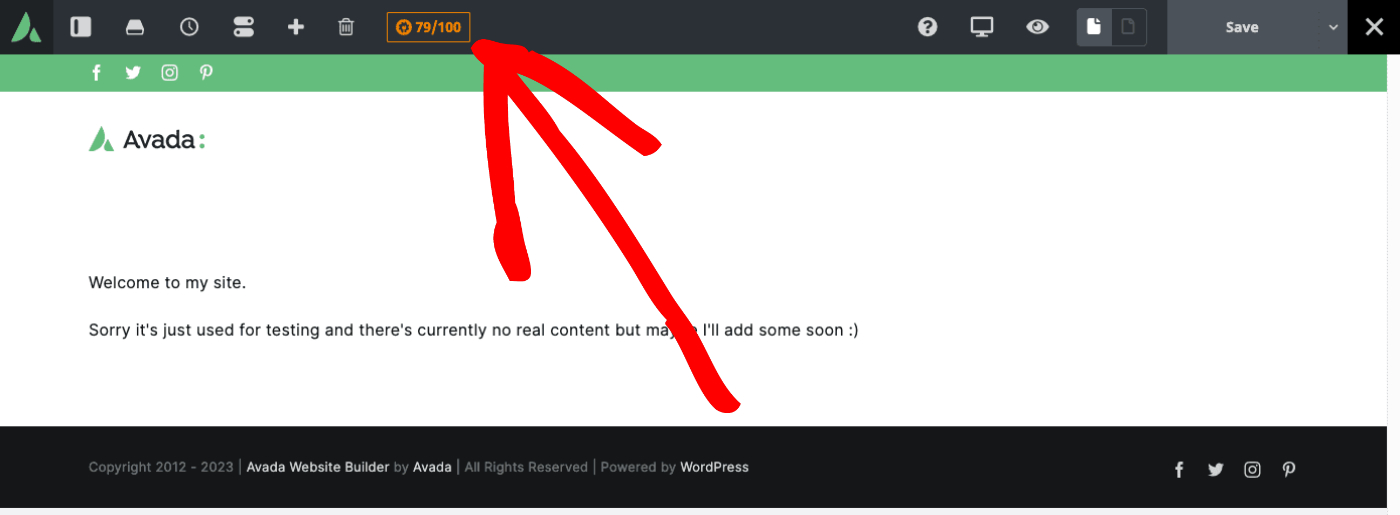
You should see a panel open where you can manage all of your SEO settings.
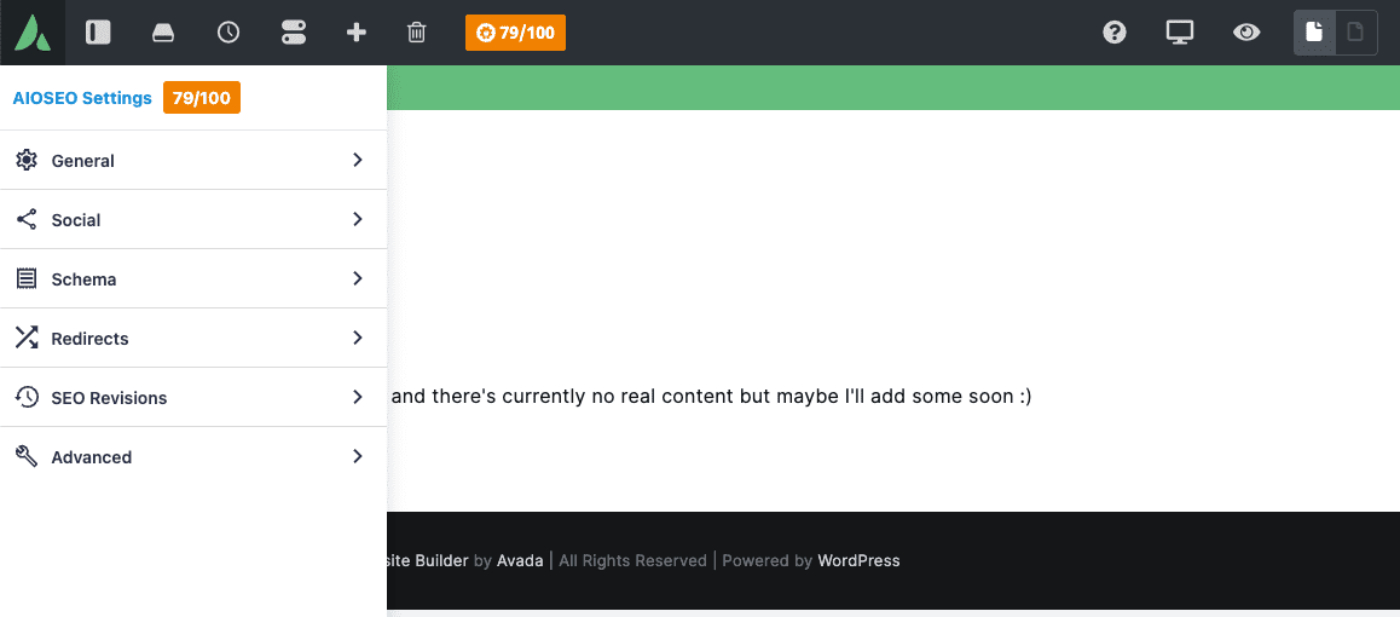
Once you’re done, save or publish the post as you normally would in Avada by clicking the Save button in the menu bar and you are good to go!
Divi
Tutorial Video
Using All in One SEO in the Divi Builder
All in One SEO integrates with the Divi theme as detailed below.
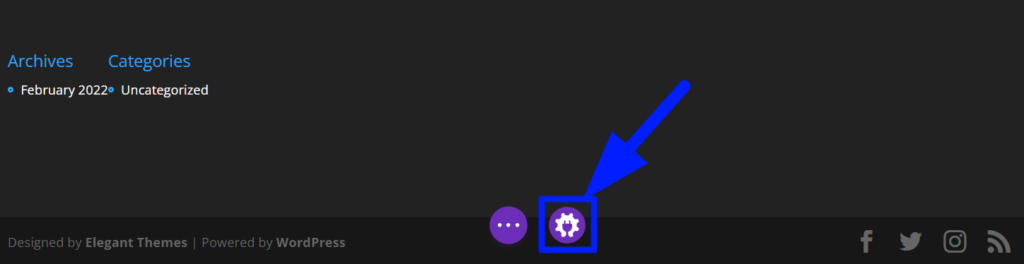
You can find our menu in Divi by simply clicking AIOSEO’s gear icon in the menu bar.
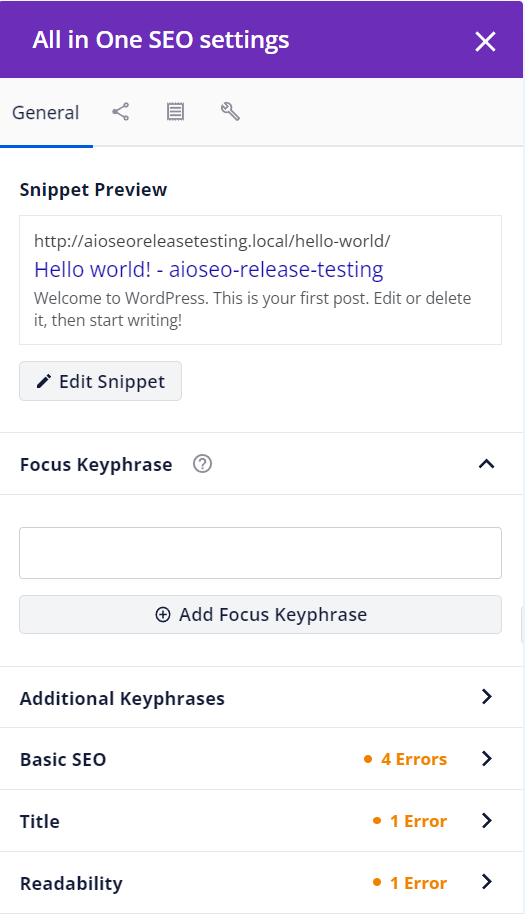
You should see a popup open where you can manage all of your SEO settings.
You can safely close & reopen the modal whenever you like, and your settings will be automatically saved whenever you save the page in Divi.
Elementor
Tutorial Video
Using All in One SEO in the Elementor Builder
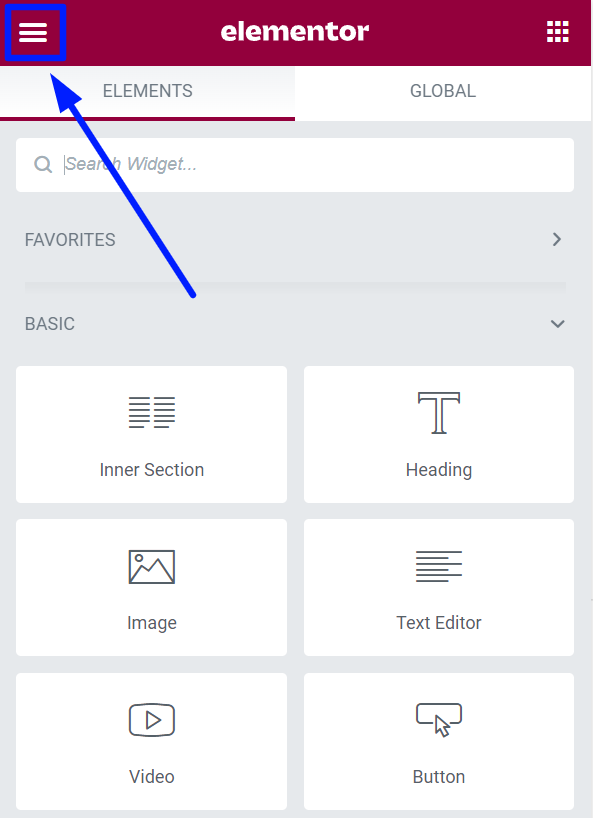
To access AIOSEO in Elementor, open the visual builder and click the hamburger menu in the top left corner of the sidebar.
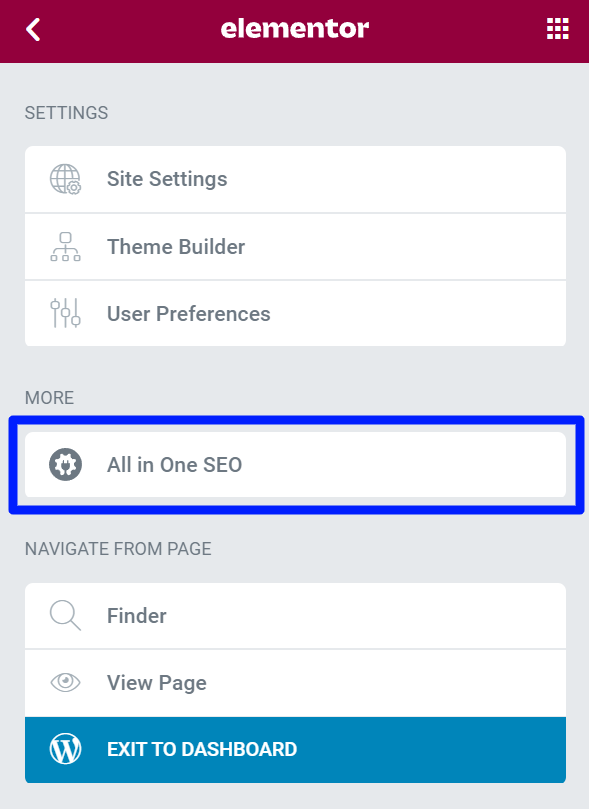
Then, click the All in One SEO menu item under the MORE section.
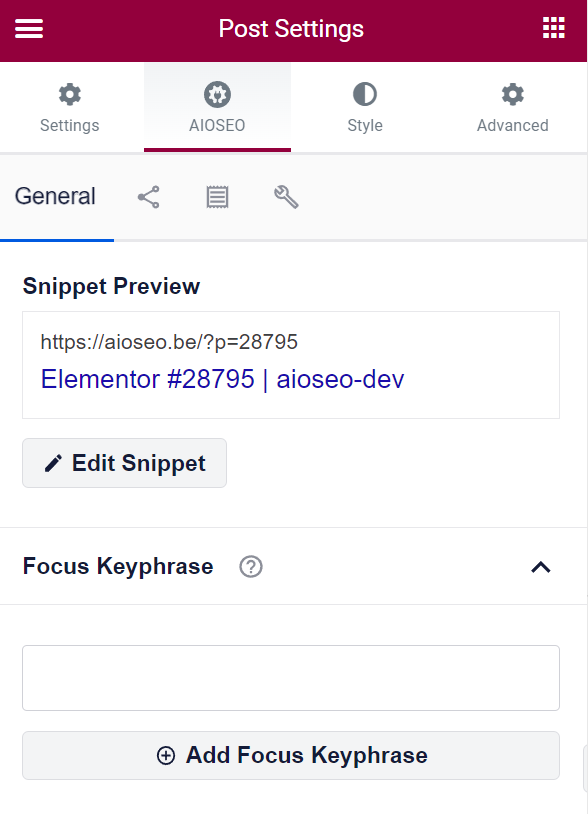
You should now see our sidebar where you can manage all of your SEO settings.
Once you’re done, save or publish the post as you normally would in Elementor by clicking the green button at the bottom of the sidebar and you are good to go!
SeedProd
Tutorial Video
Using All in One SEO with the SeedProd Builder
When you are creating or editing a landing page in SeedProd, you can easily edit your SEO settings in AIOSEO.
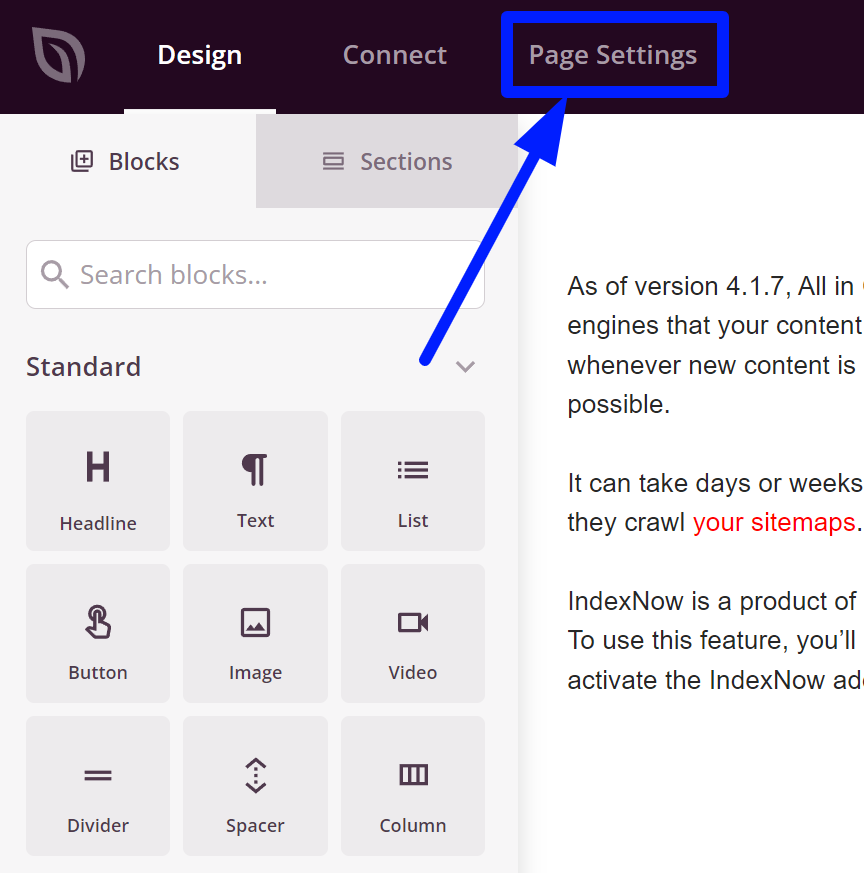
To navigate to AIOSEO, click on the Page Settings menu item via the navigation menu in the top left corner of the screen.
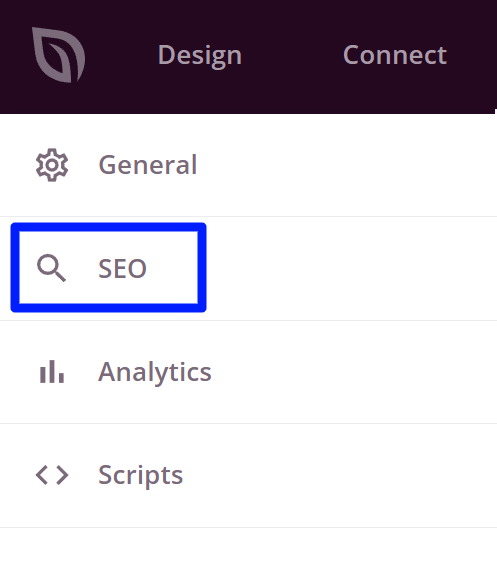
Then, click SEO in the sidebar.
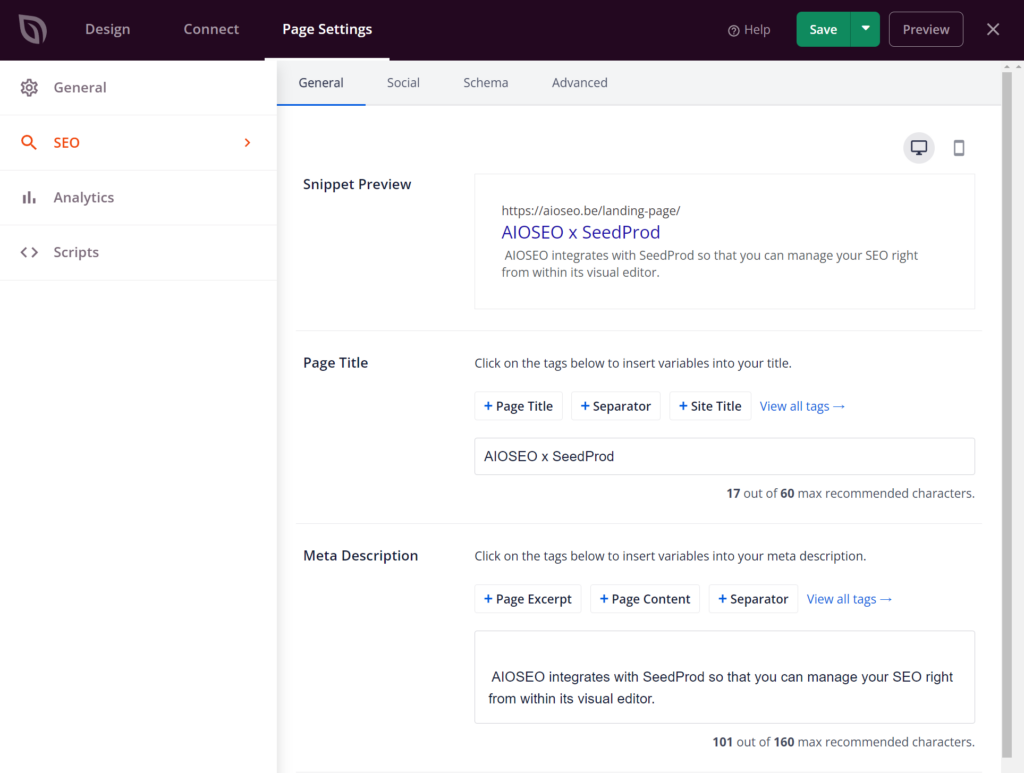
You should now see the All in One SEO settings that are you already familiar with.
Once you’re done making changes, you can navigate back to the editor whenever you like. Just click the Save button and your settings will automatically be saved.
SiteOrigin
Using All in One SEO in the SiteOrigin Page Builder
You can find the All in One SEO settings in the SiteOrigin Live Editor by simply clicking the AIOSEO button in the menu bar.
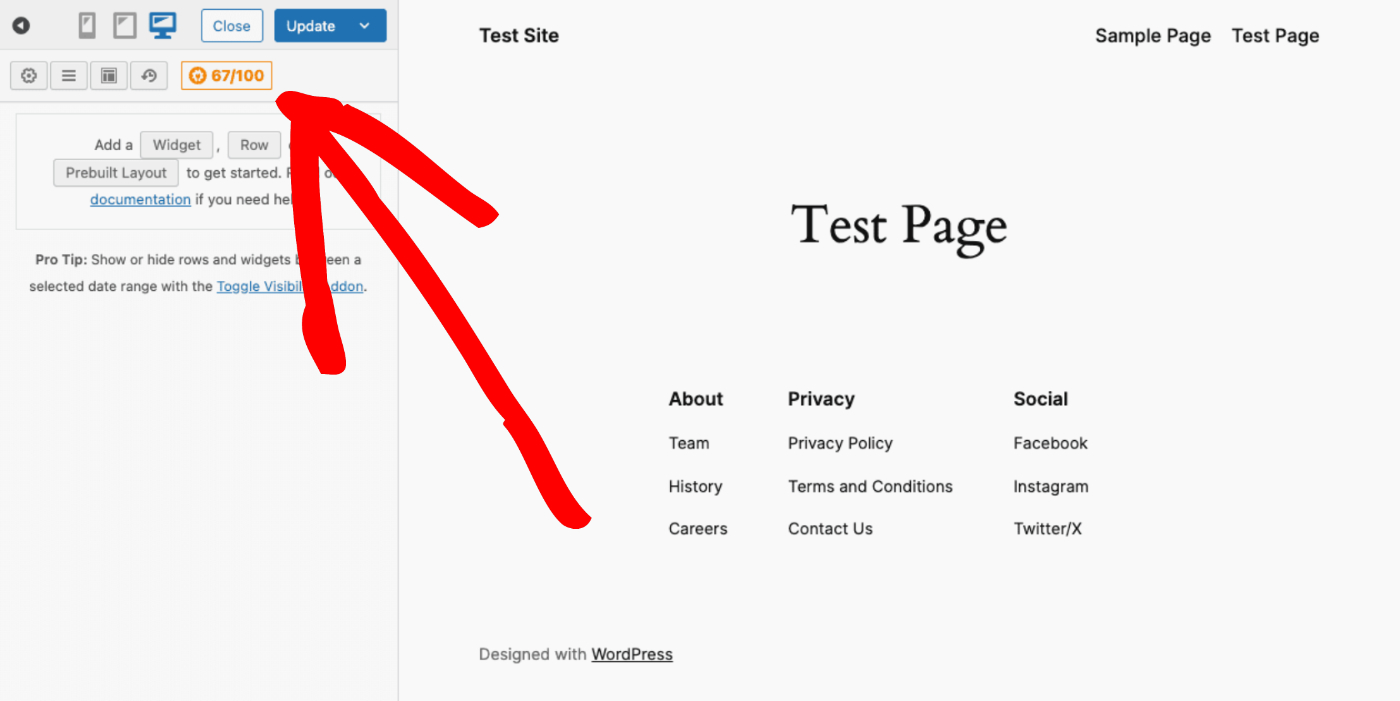
You should see a panel open where you can manage all of your SEO settings.
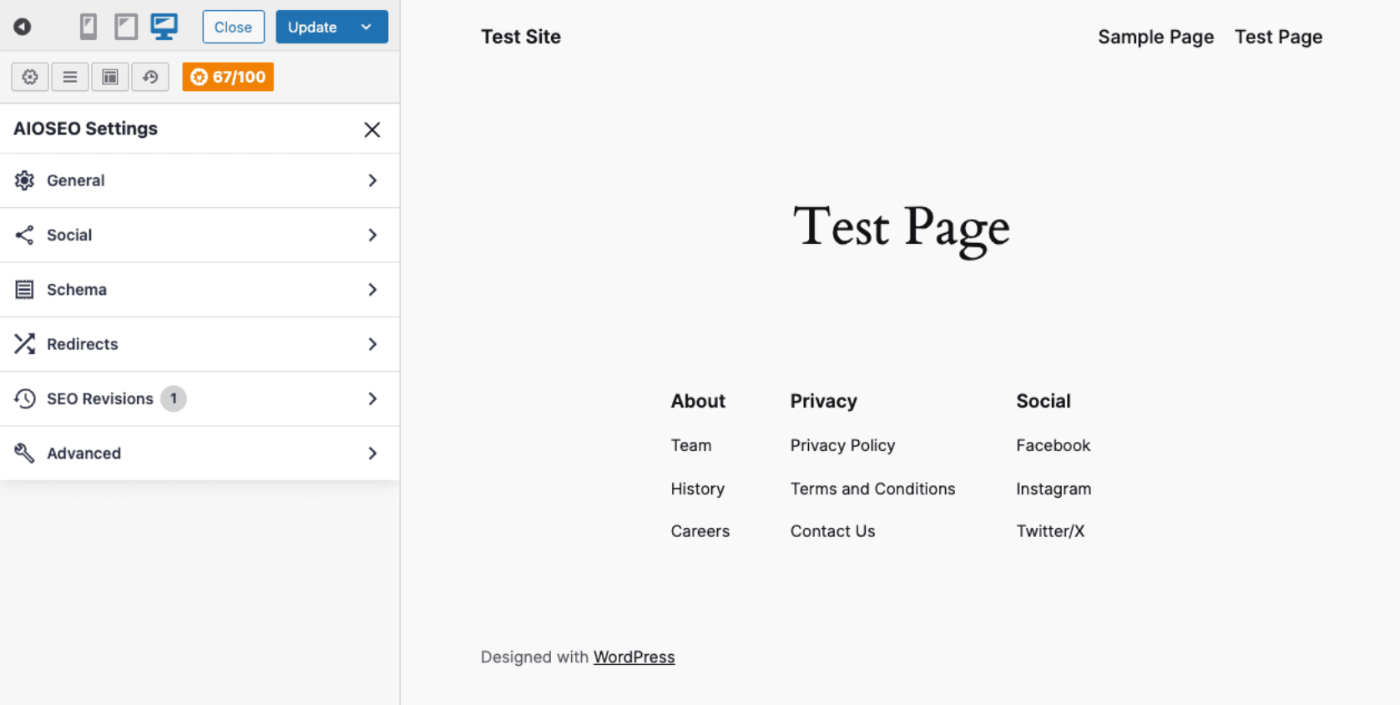
Once you’re done, save or publish the post as you normally would in SiteOrigin by clicking the Save or Update button in the menu bar and you are good to go!
Thrive Architect
Using All in One SEO in the Thrive Architect Page Builder
You can find the All in One SEO settings in the Thrive Architect editor by simply clicking the AIOSEO button in the top right corner of the screen.
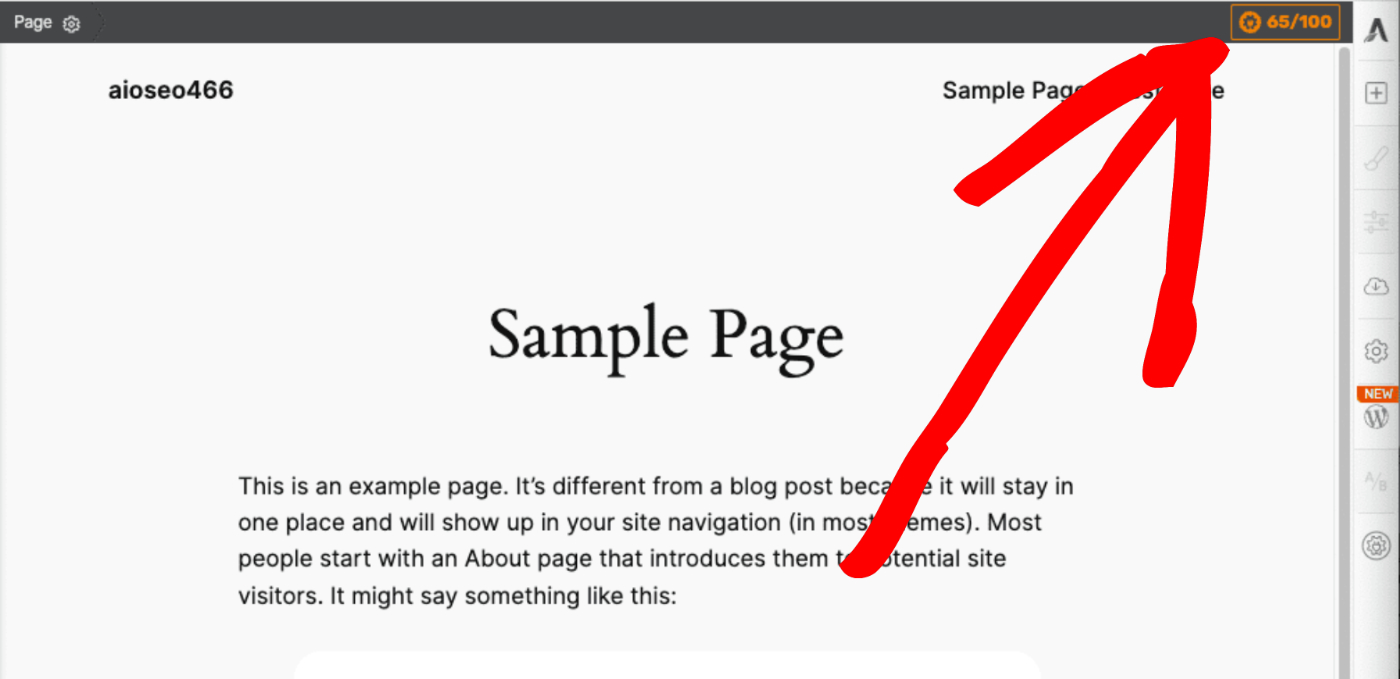
You should see a panel open where you can manage all of your SEO settings.

Once you’re done, save or publish the post as you normally would in Thrive Architect by clicking the Save or Update button and you are good to go!
WPBakery
Tutorial Video
Using All in One SEO in the WPBakery Builder
You can find the All in One SEO settings in WPBakery by simply clicking the AIOSEO button in the menu bar.
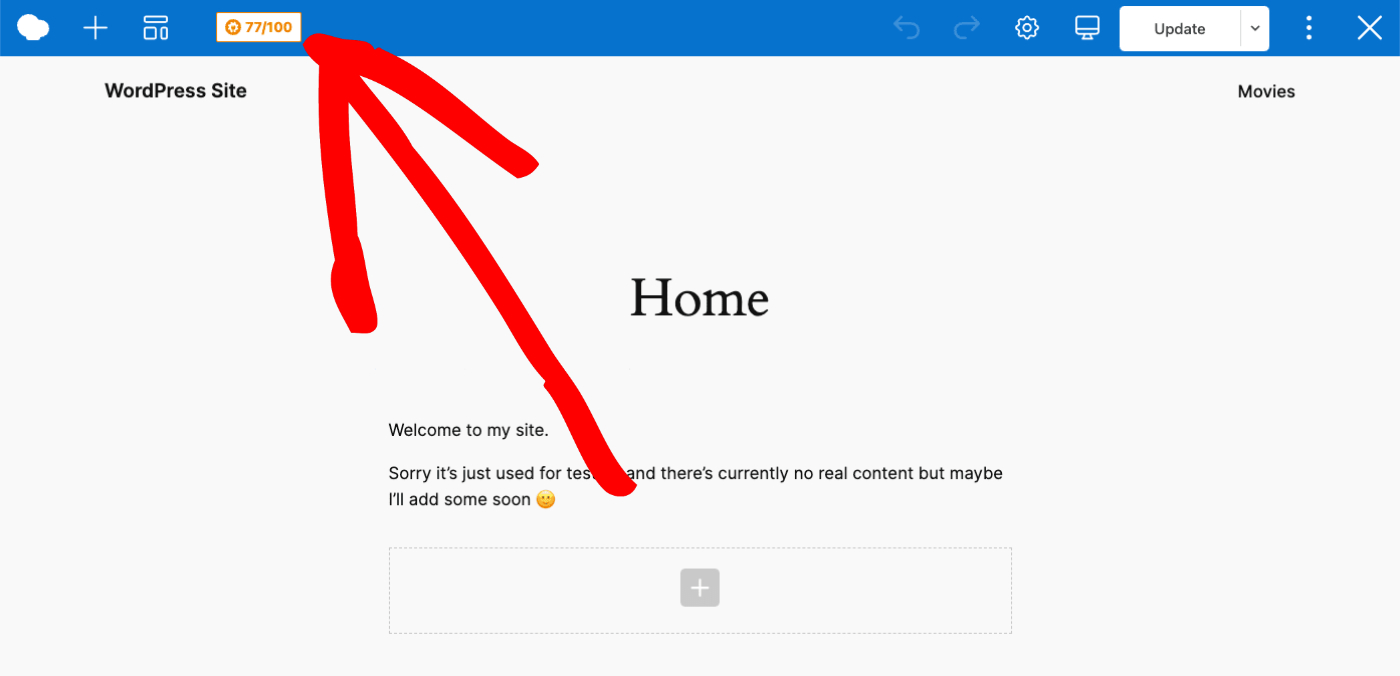
You should see a popup open where you can manage all of your SEO settings.
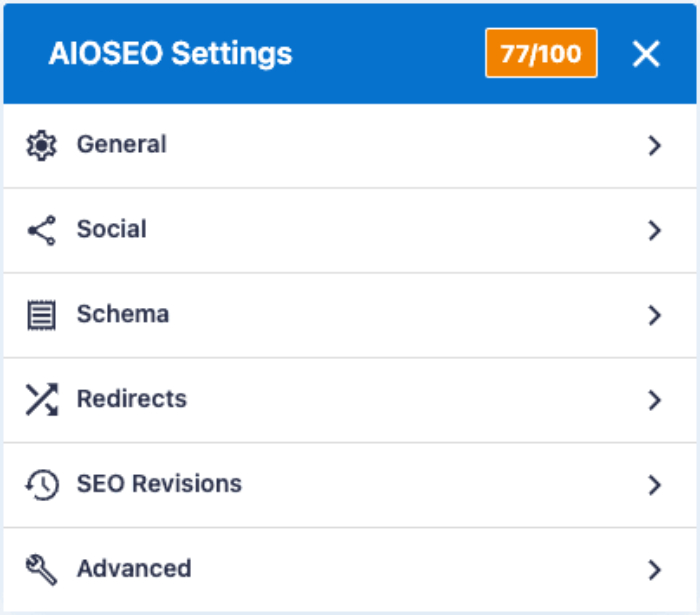
Once you’re done, save or publish the post as you normally would in WPBakery by clicking the Publish or Update button in the menu bar and you are good to go!