Notice: There is no legacy documentation available for this item, so you are seeing the current documentation.
All in One SEO gives you the option to redirect Media Attachment pages so that this content doesn’t appear in search engines.
In this article we’ll discuss the Redirect Attachment URLs setting in All in One SEO.
In This Article
Tutorial Video
What Are Media Attachments
Media Attachment pages are a special type of page that WordPress creates whenever you upload an image to the Media Library.
You can learn more about Media Attachment pages in our article about them here.
Getting Started
To get started, click on Search Appearance in the All in One SEO menu and then click on the Image SEO tab.
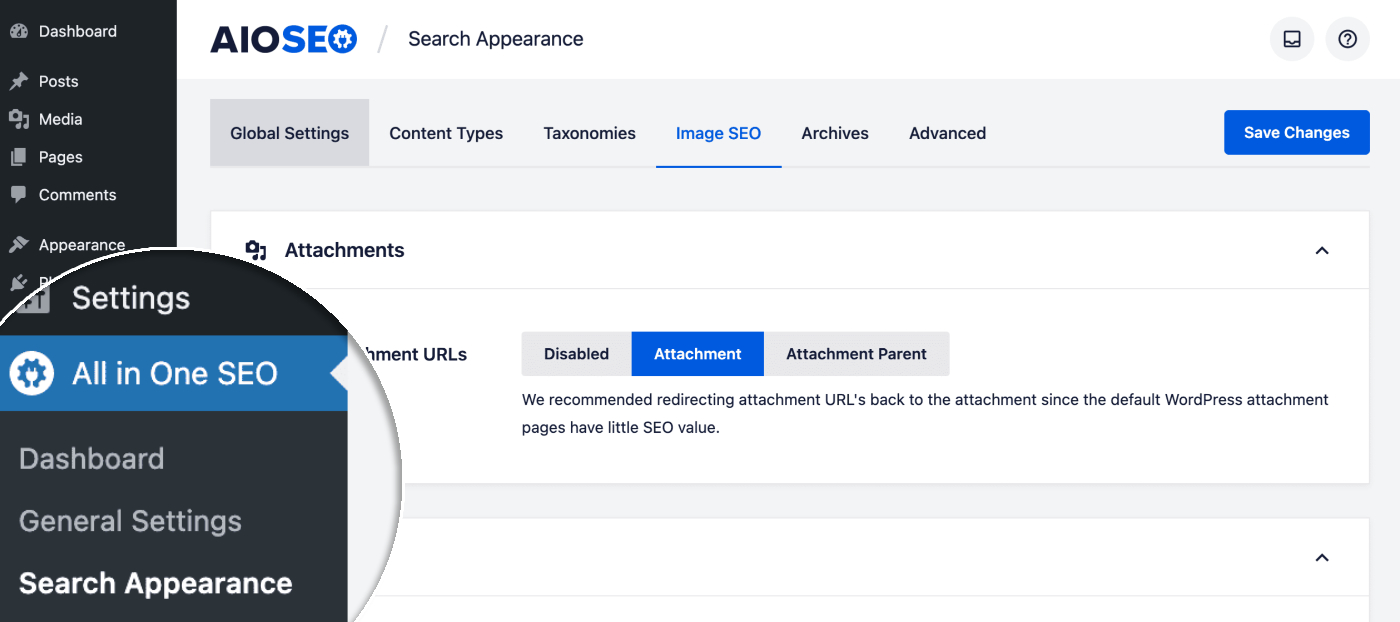
You should see the Redirect Attachment URLs setting with three options described below.
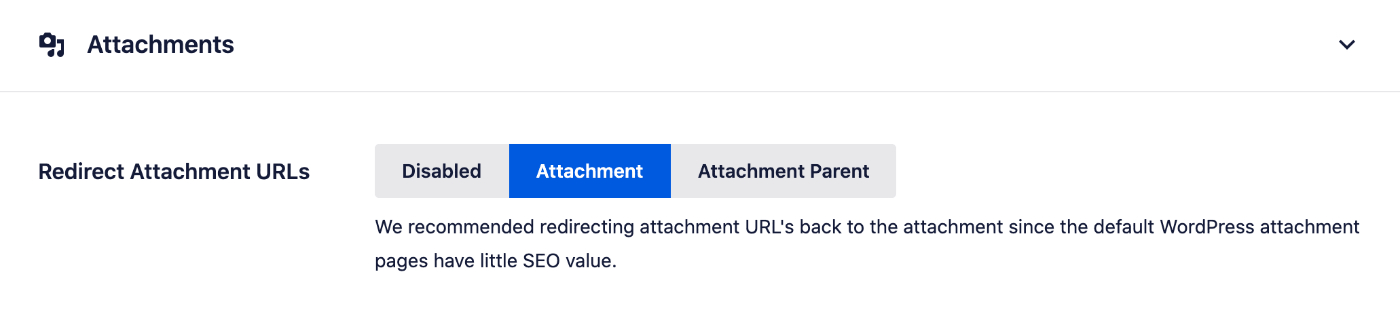
Explaining the Redirecting Attachment URLs Options
You can set the Redirect Attachment URLs setting to Disabled if you want Media Attachments to appear in search results.
You can set the Redirect Attachment URLs setting to Attachment and attachment pages will be redirected to the image itself. This means that whenever someone goes to the URL for an attachment page, they’ll see the image instead of the attachment page. This is our recommendation and the default setting.
You can set the Redirect Attachment URLs setting to Attachment Parent and attachment pages will be redirected to the post or page that the image is attached to. This means that whenever someone goes to the URL for an attachment page, they’ll see the post or page where the image was uploaded to instead of the attachment page.
It’s important to note that if an image is not attached to any post or page, and you select the last option, then when you go to an attachment page you’ll see the attachment page. You can check whether your images are attached to posts or pages by checking the Uploaded to column in the Media Library. If it says (Unattached) then the image isn’t attached to any content.