Notice: There is no legacy documentation available for this item, so you are seeing the current documentation.
Did you know that All in One SEO Pro lets you add Schema markup for music?
This means that search engines can display more detailed information about your music.
IMPORTANT:
You can’t force search engines to display search results in a specific way. It happens on a per search basis depending on whether they feel it’s the best way to display the results.
In This Article
Setting the Schema Type for Individual Music
NOTE:
Schema Controls for Music is available to customers with a Basic plan or above for All in One SEO Pro.
Upgrade to All in One SEO Pro today to get Music Schema and many more features!
To set the Schema Type for individual content, edit your content and scroll down to the AIOSEO Settings section, then click on the Schema tab.
Now, click the Generate Schema button to open the Schema Generator.
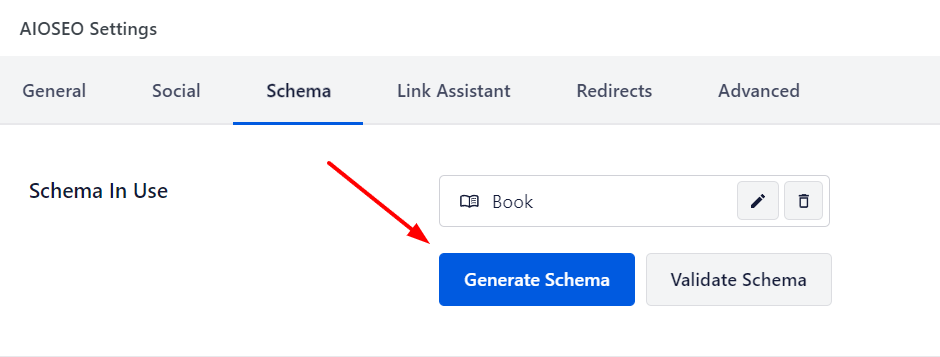
You’ll see the Schema Types that are available.
Click the Add Schema icon next to Music to add it.
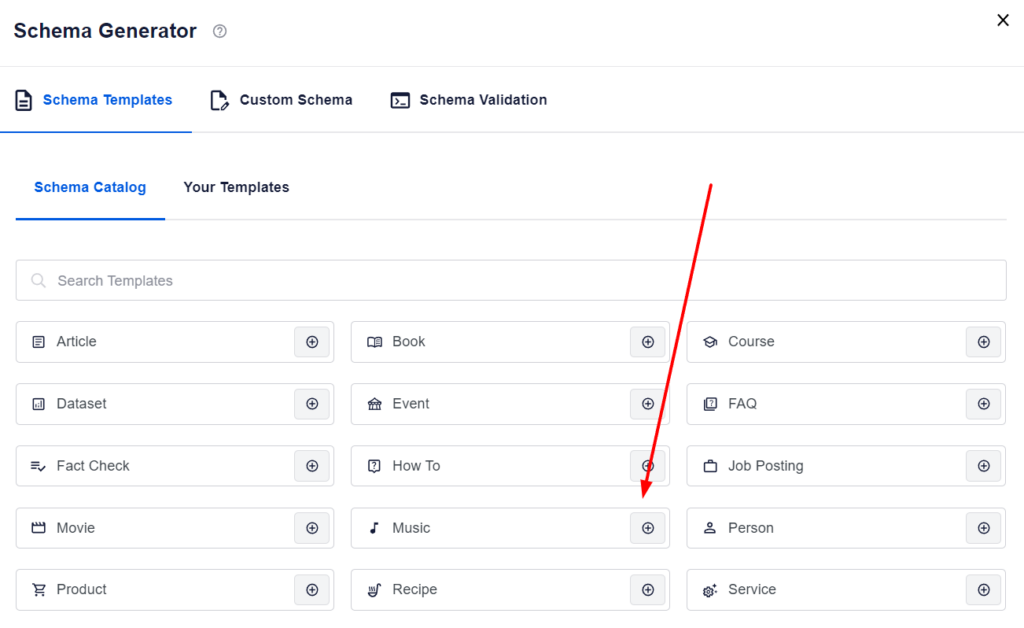
You can now edit the schema information.
Once done, click the Add Schema button to add the schema to the post.
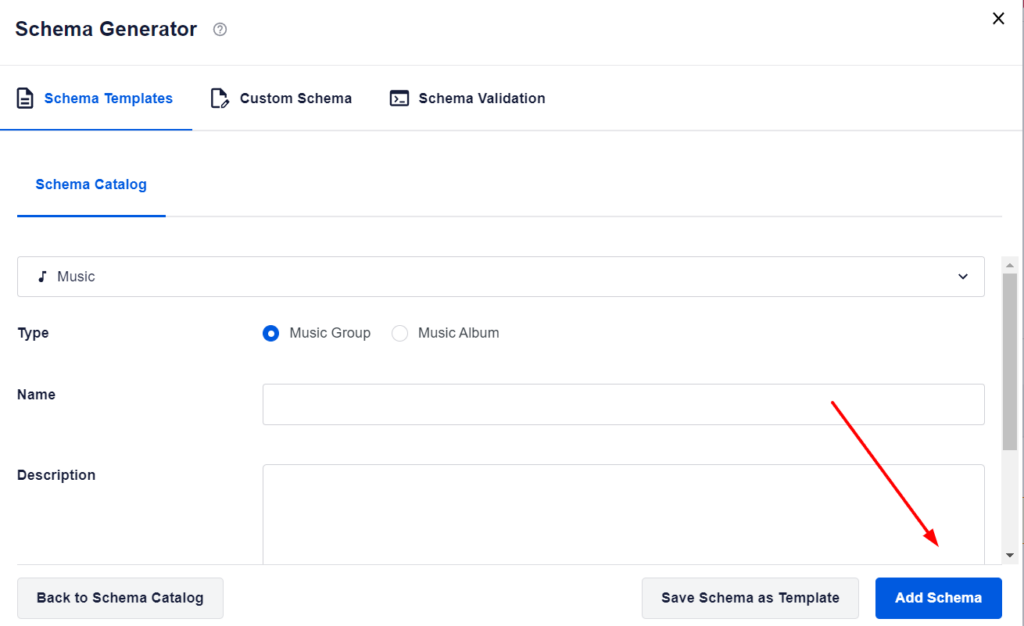
The Music schema has now been added to the post.
If you would like to edit any of the schema properties or delete the graph, click the Edit Schema or Delete Schema buttons in the graph card.
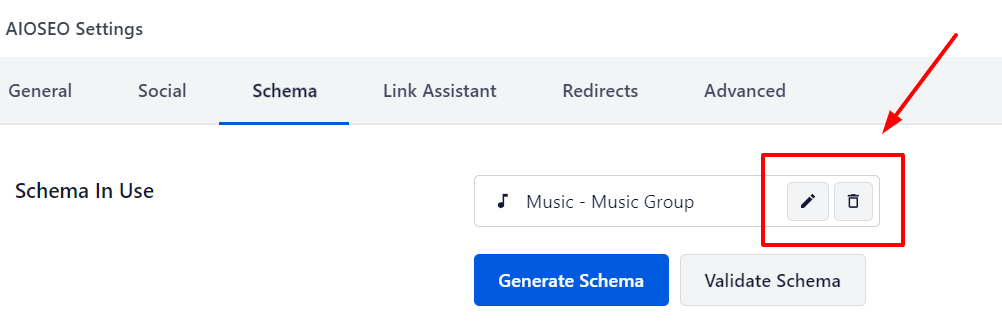
Configuring the Music Specific Information
When you click on Music as the Schema Type for your content, you’ll see a popup with additional fields where you can enter your movie information.
NOTE:
The information you set in All in One SEO only appears in the source code of your content. It does not appear as content visible to visitors on your site.

Complete the fields as described below:
- Type – Select whether the schema is for a Music Group or a Music Album.
- Name – Enter the title of your music group/album..
- Description – Enter the description of your music group/album.
- Image – Select or upload an image that represents your article. You can also paste in the URL for an image into this field.
Once you’ve completed the fields, click the Add Schema button to save them.
You can also save this as a template which you can use on other music by clicking the Save Schema as Template button.
You can learn about Schema Templates here.
Additional Information
Check out more documentation on our Schema Settings here.