Notice: There is no legacy documentation available for this item, so you are seeing the current documentation.
Facebook lets you link your content to the Facebook Page for your organization. Facebook can then display information about your author organization with a Like button.
All in One SEO makes it easy to set your Facebook Page for your content.
Setting the Facebook Publisher URL
To set the Facebook Publisher URL, click on Social Networks in the All in One SEO menu.
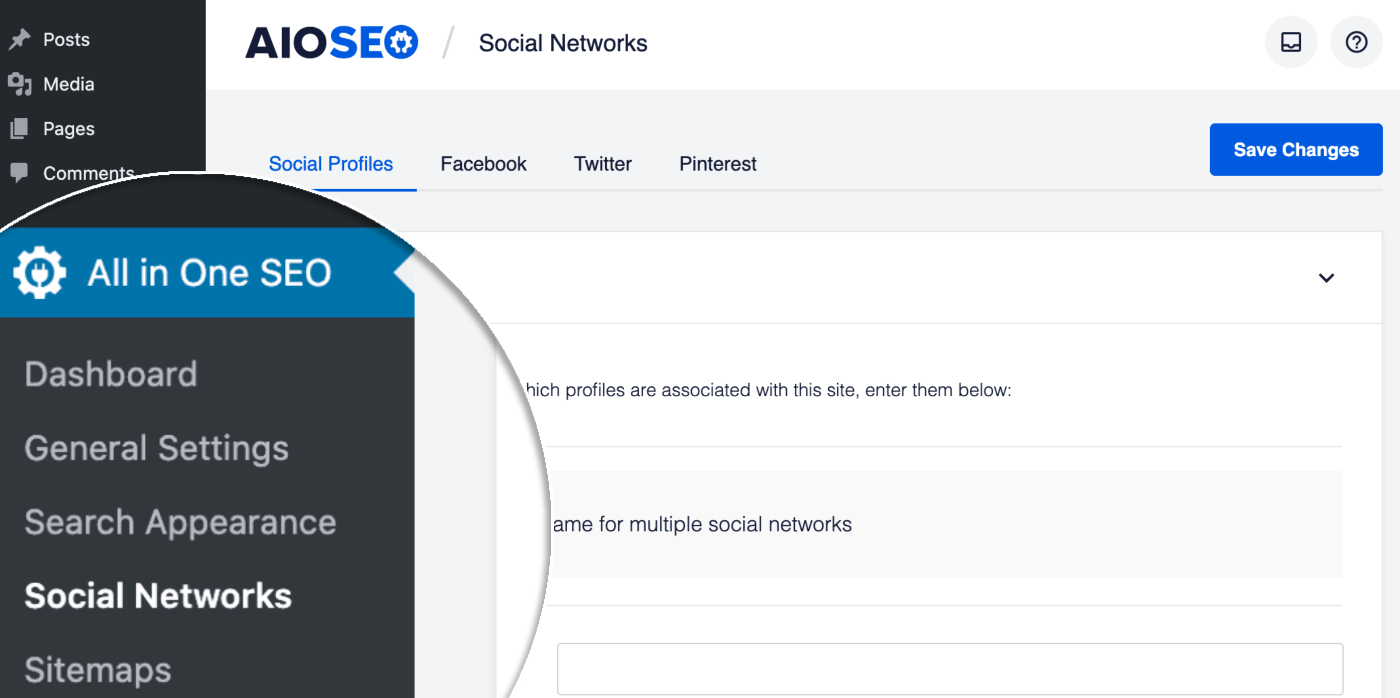
In the Social Profiles section you should see the Facebook Page URL field. Paste the full URL for your Facebook Page into this field.
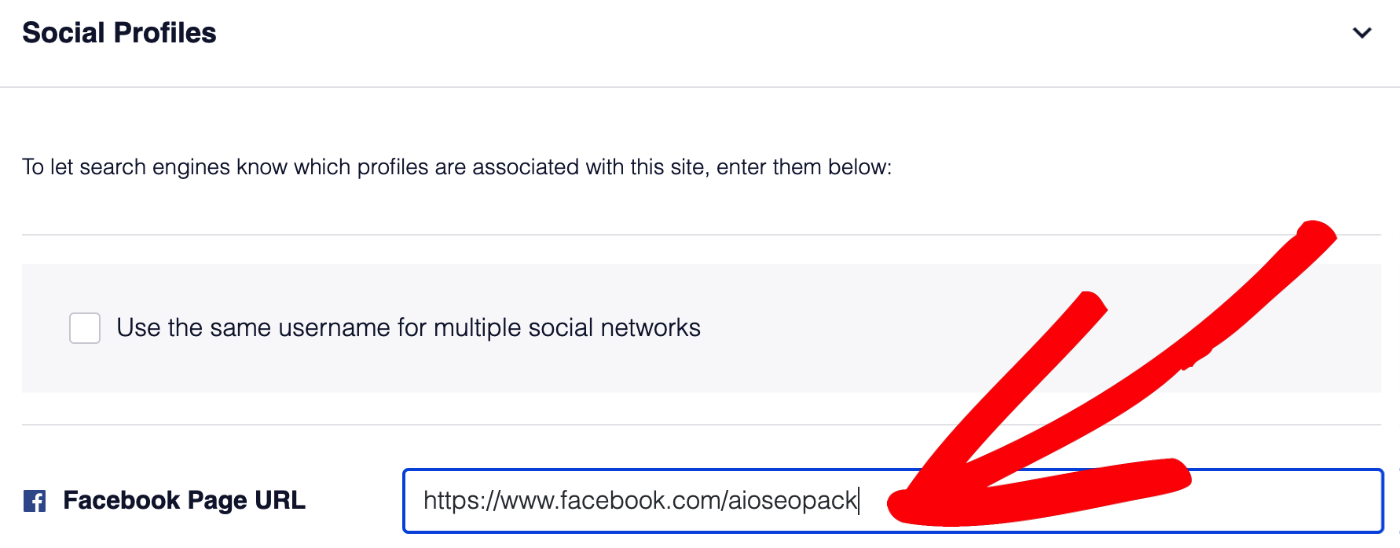
That’s all! You’ve now added your Facebook Page so that it may appear when your content is posted to Facebook.