Notice: There is no legacy documentation available for this item, so you are seeing the current documentation.
Twitter lets you link your content to the Twitter account for your organization. They display this in the footer of your Tweets when you share content on Twitter.
All in One SEO makes it easy to link the Twitter account for your organization to your content. This is also known as the Twitter Site URL and is displayed in the source code of your site as the twitter:site meta tag.
Setting the Twitter Site URL
To set the Twitter Site URL, click on Social Networks in the All in One SEO menu.
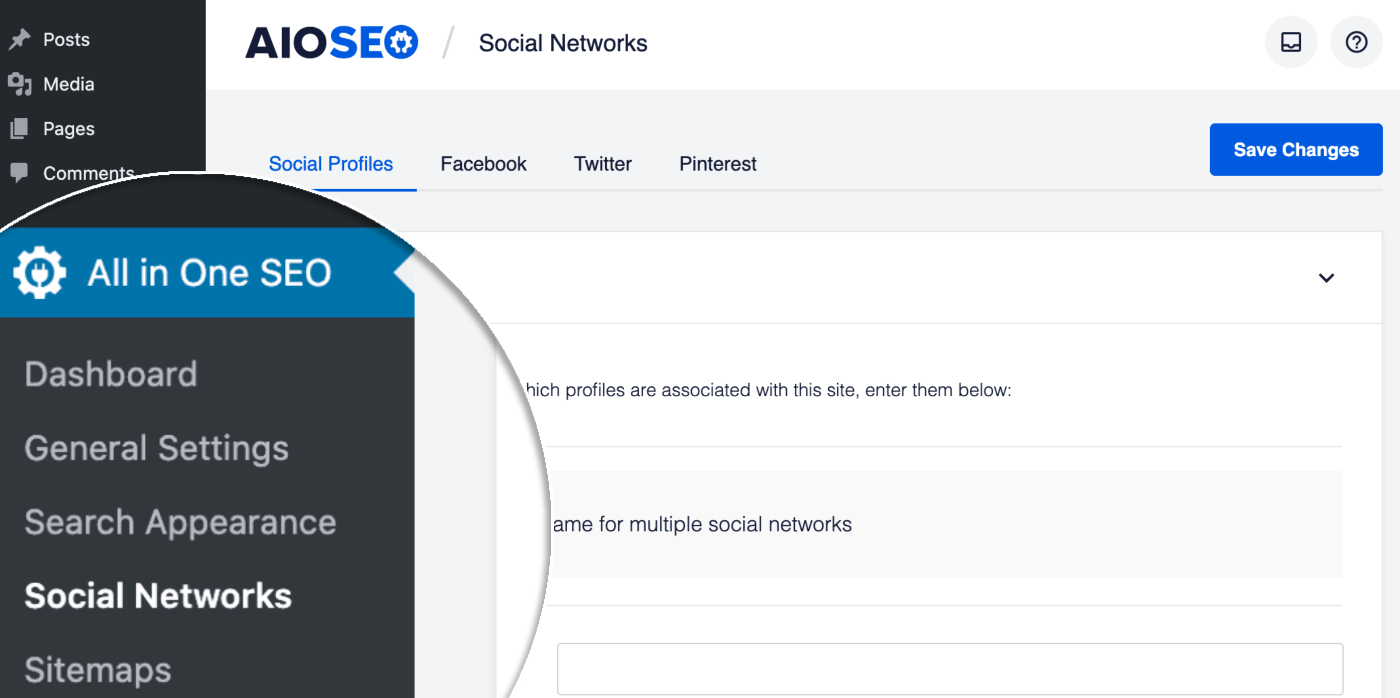
In the Social Profiles section you should see the Twitter URL field. Paste the full URL for the Twitter account for your organization into this field.
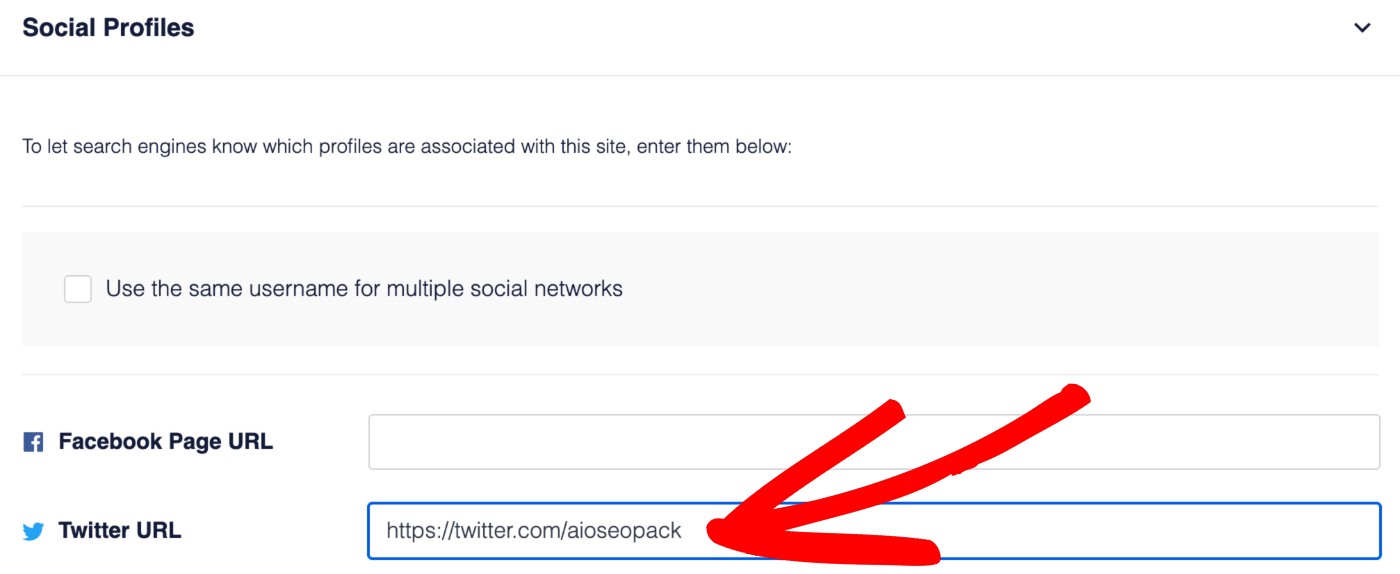
That’s all! You’ve now added your Twitter account for your organization so that it may appear when your content is Tweeted.