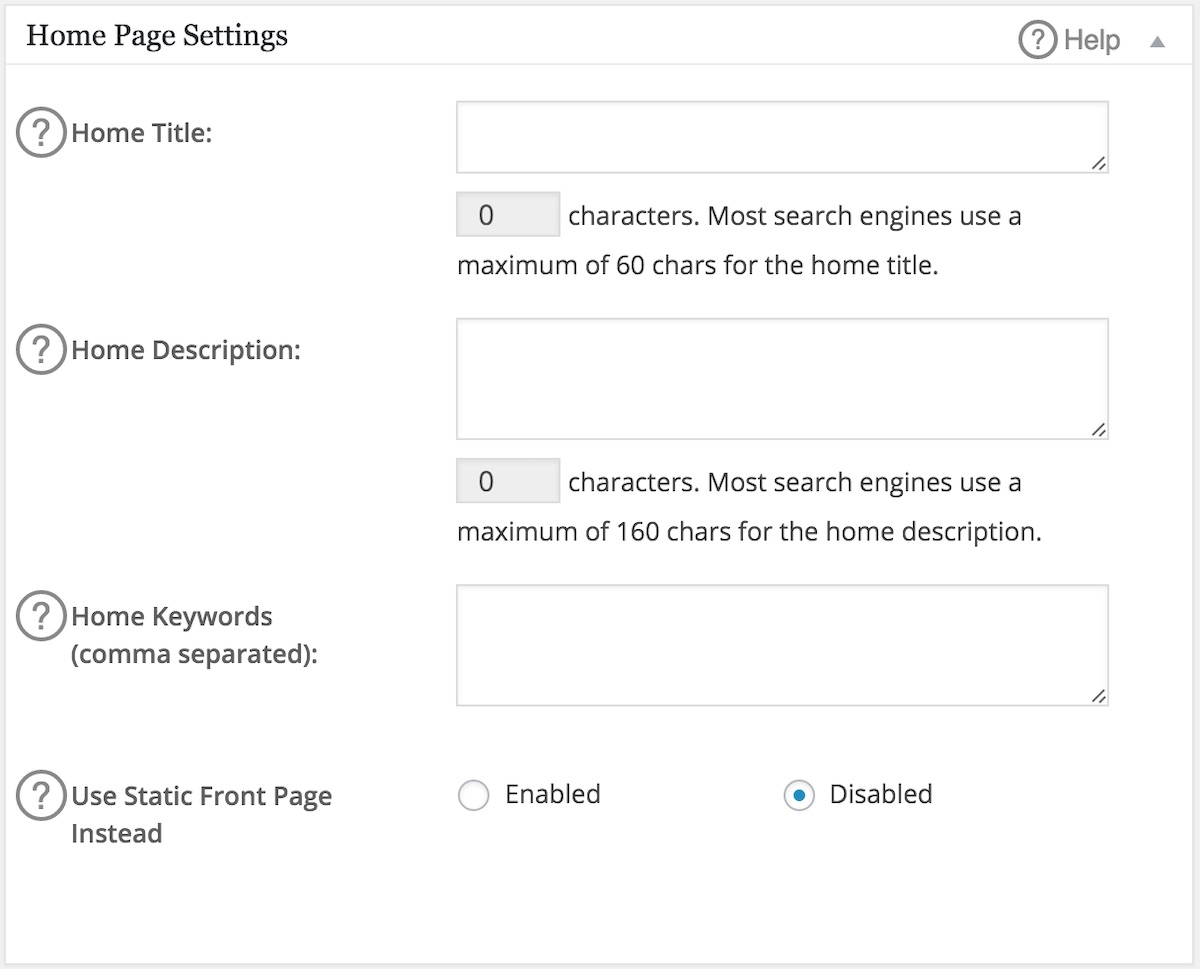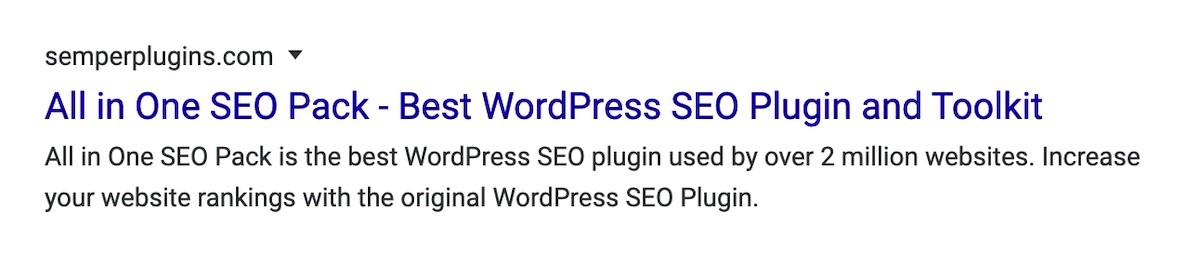Notice: There is no legacy documentation available for this item, so you are seeing the current documentation.
Are you looking to set the SEO for the homepage of your site?
If you are, then this article will help you with easy-to-follow steps for the following:
In This Article
Tutorial Video
Checking Your Home Page Display Settings
Before we begin, you’ll need to know if your homepage is set to display your latest posts or a static page.
You can check this by going to Settings » Reading on your site and checking the Your homepage displays setting.
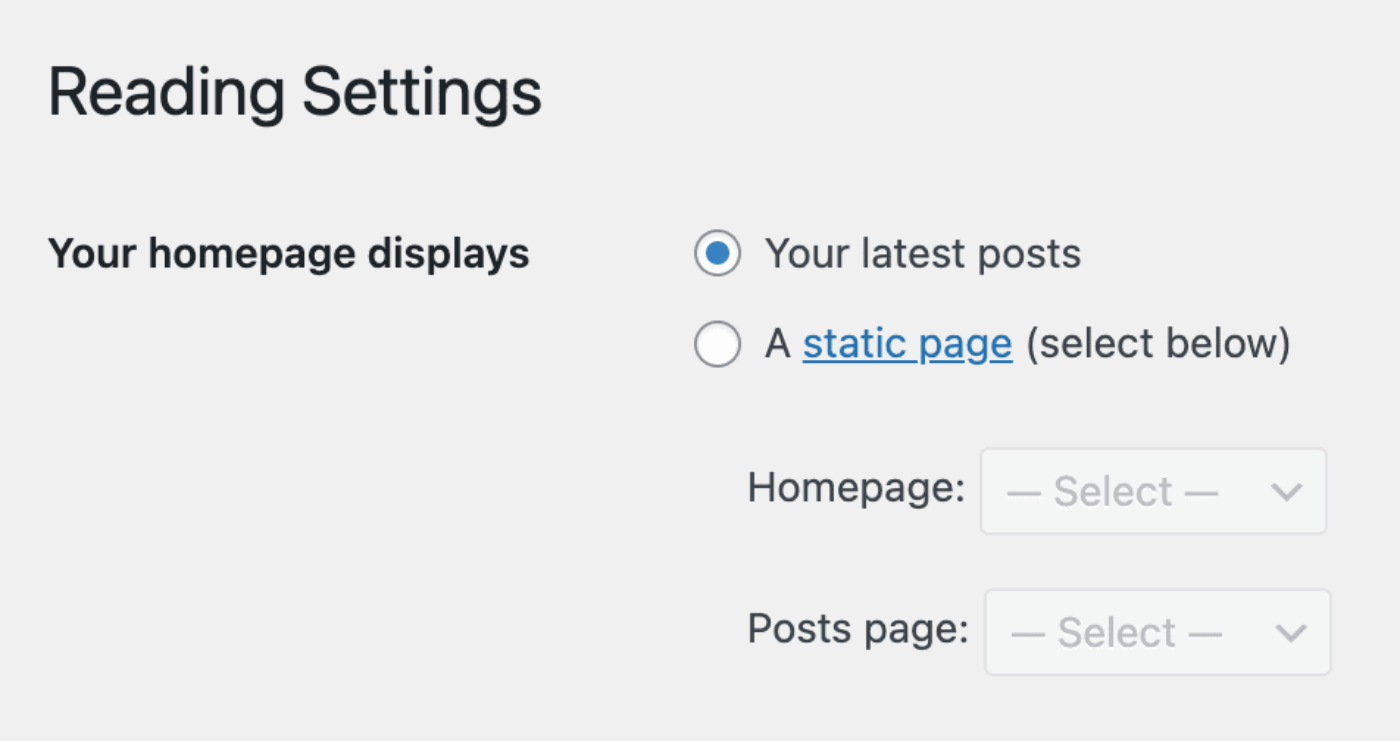
Setting the SEO When Your Homepage Displays Your Latest Posts
To set the SEO when your homepage displays your latest posts, click on Search Appearance in the All in One SEO menu.
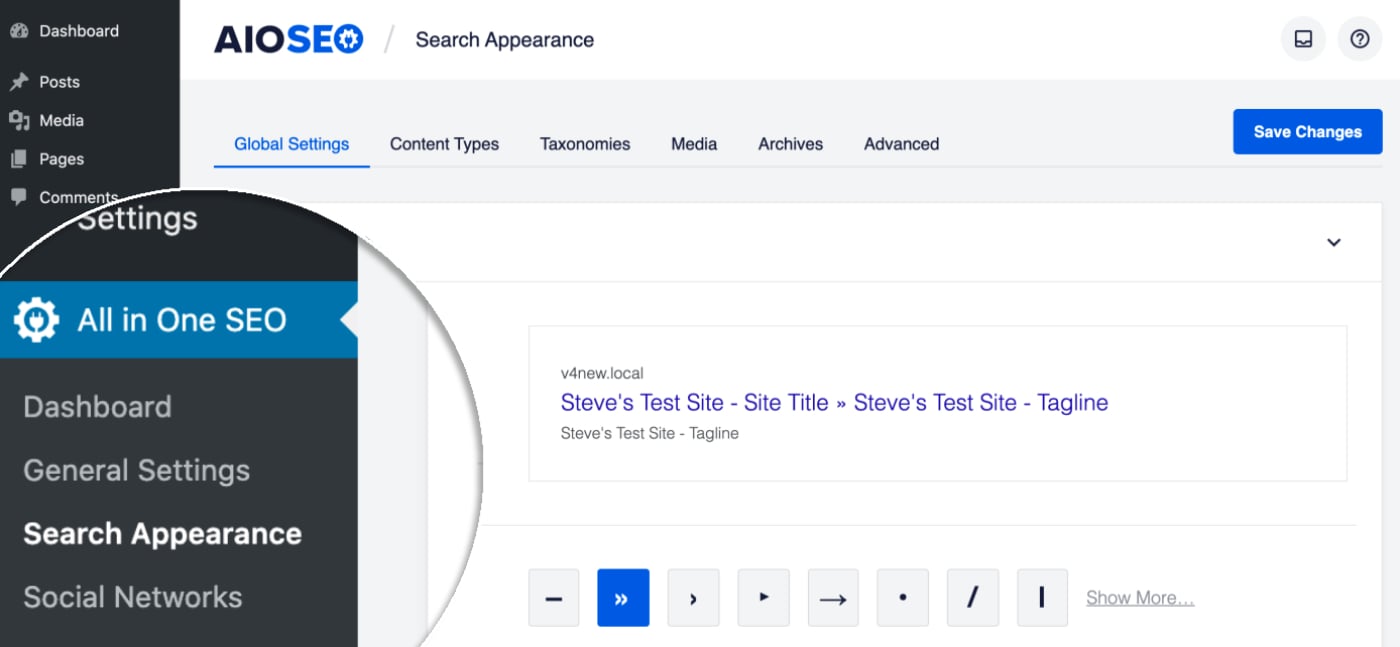
You should see the Home Page Settings section where you’ll see the Preview, Home Title, and Meta Description.
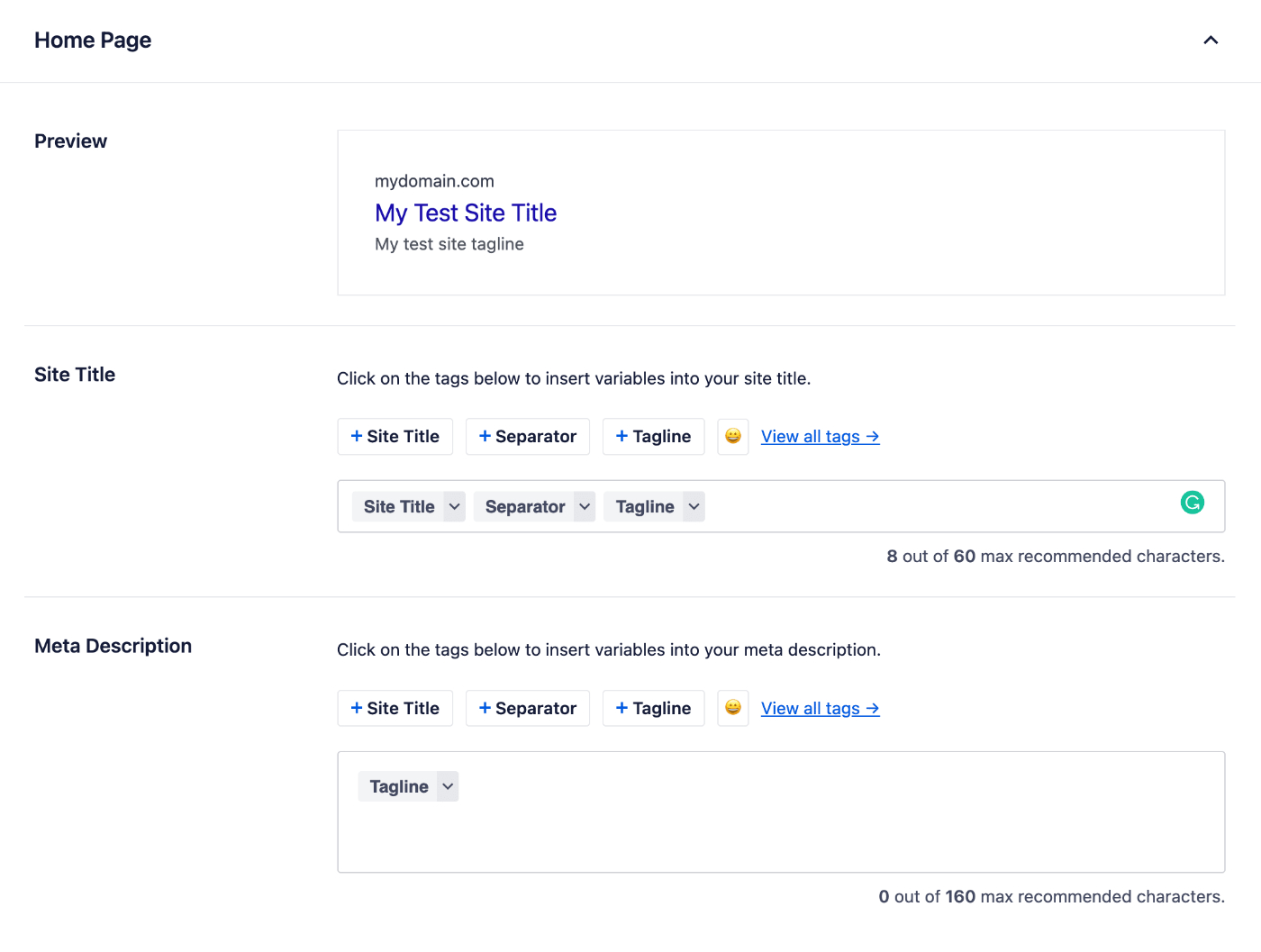
The Preview shows how your homepage may look in search results based on the Home Title and Meta Description you set.

To set the SEO title for your homepage, click on one of our smart tags shown above the Home Title field.
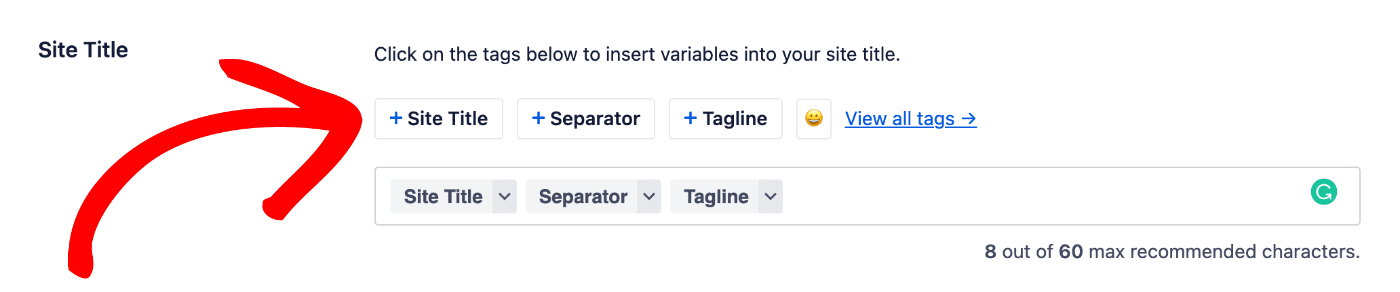
You can also type the hash character ( # ) in the field to display a list of available tags you can choose from.
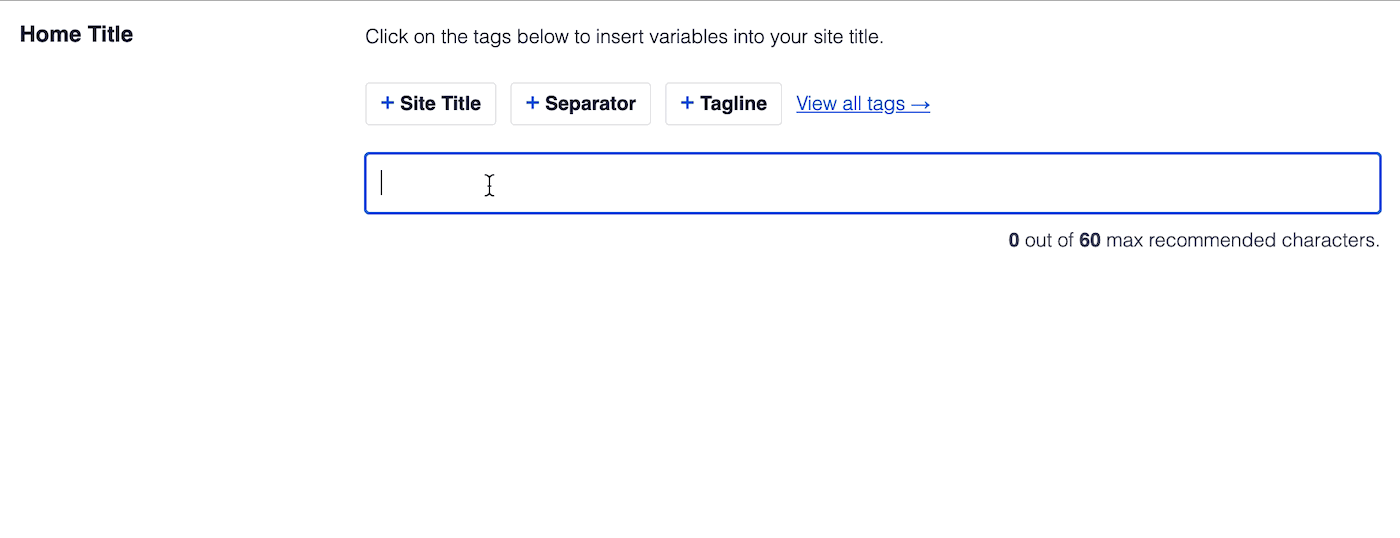
You can also enter text in the Home Title field or combine text with the smart tags and there’s an emoji picker where you can add an emoji.
Now we can set the SEO description for your homepage.
The Meta Description field works in the same way as the Home Title field. You can select from one of the smart tags displayed above the field, or type the hash character ( # ) in the field to display a list of available tags you can choose from.
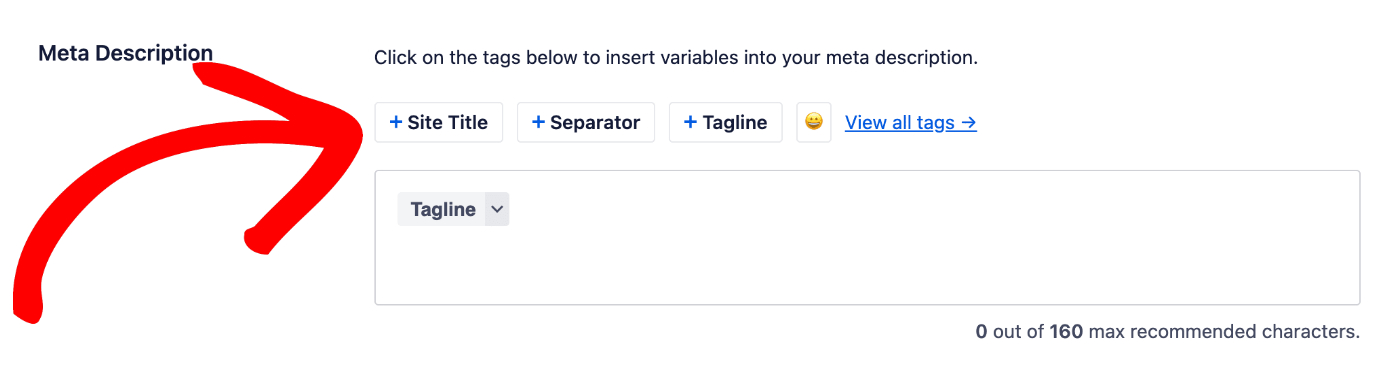
You can also enter text in the field or combine text with smart tags and there’s an emoji picker where you can add an emoji.
If you have enabled Meta Keywords for the Russian search engine Yandex, you’ll see a Keywords field where you can enter your meta keywords.

That’s all! You’ve now set the SEO meta for your homepage.
Setting the SEO When Your Homepage Displays a Static Page
To set the SEO when your homepage displays a static page, edit your home page and scroll down to the AIOSEO Settings section.
Here you’ll see the SERP Preview, Page Title and Meta Description.
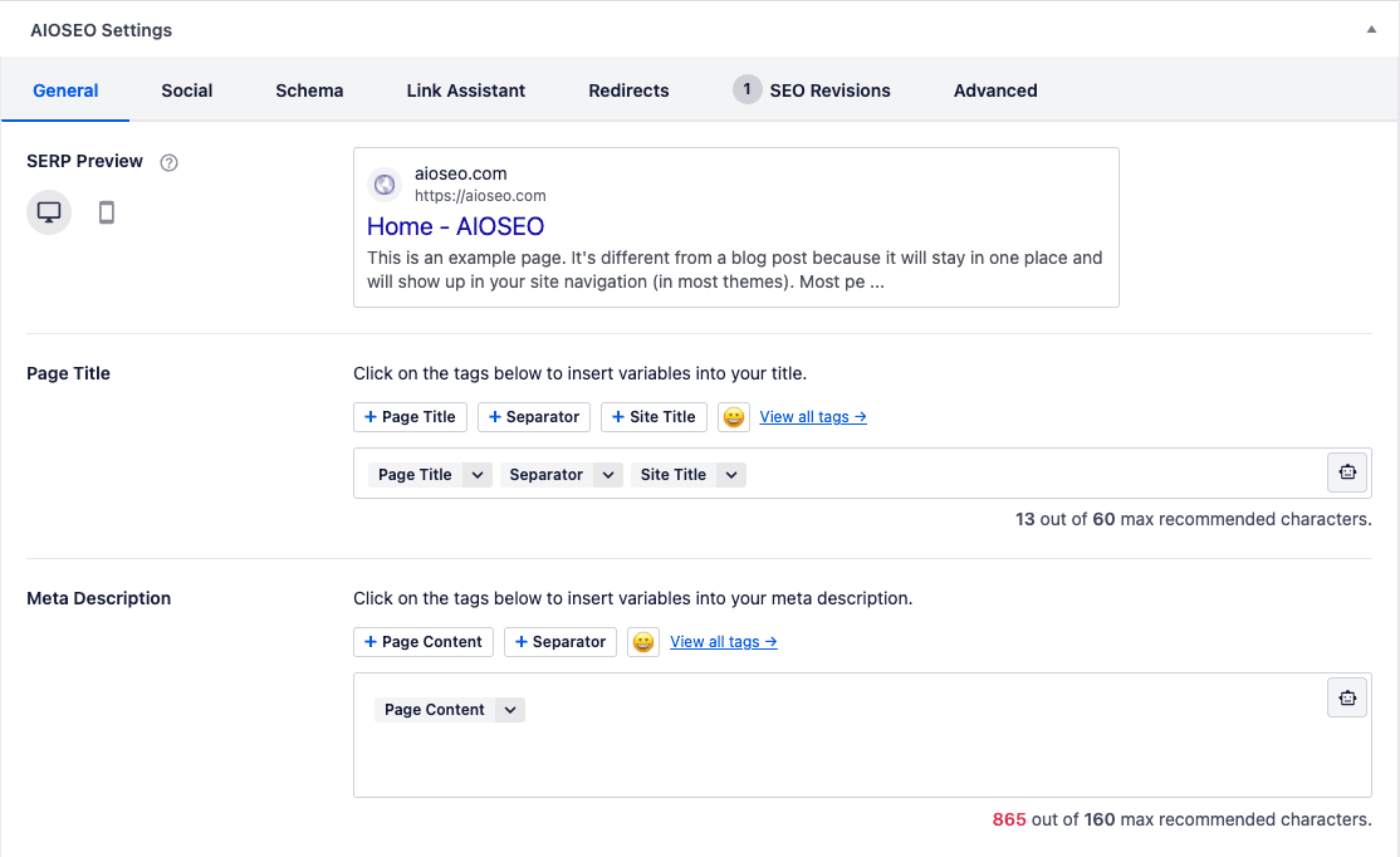
The SERP Preview shows how your homepage may look in search results based on the Page Title and Meta Description you set. There are icons in the top right corner to view how the search results may look on desktop or mobile.

To set the SEO title for your homepage, click on one of our smart tags shown above the Page Title field.
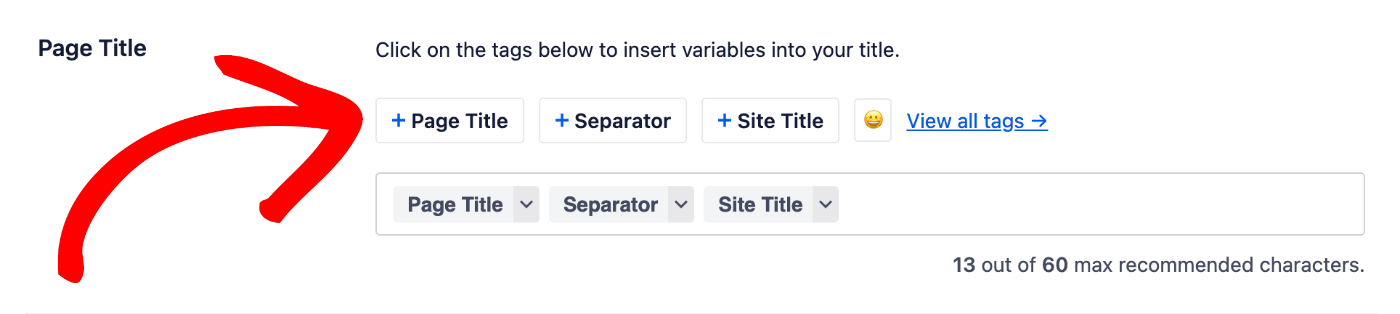
You can also type the hash character ( # ) in the field to display a list of available tags you can choose from.
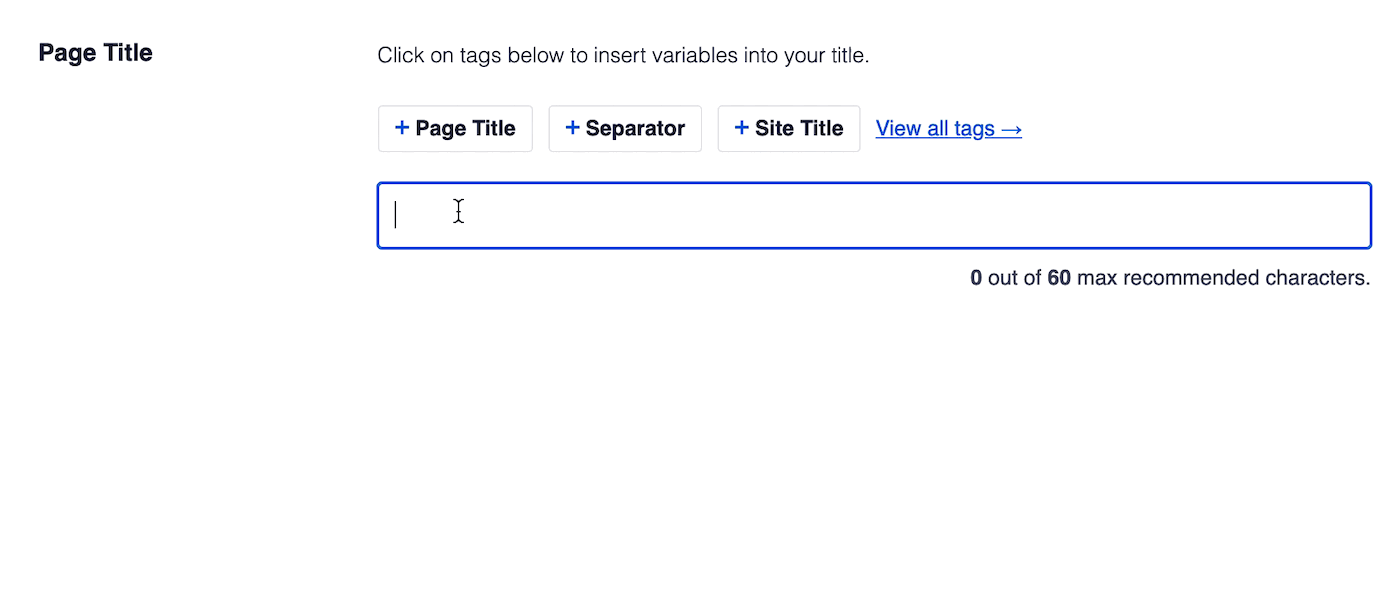
You can also enter text in the Page Title field or combine text with the smart tags and there’s an emoji picker where you can add an emoji.
Now we can set the SEO description for your homepage.
The Meta Description field works in the same way as the Page Title field. You can select from one of the smart tags displayed above the field, or type the hash character ( # ) in the field to display a list of available tags you can choose from.
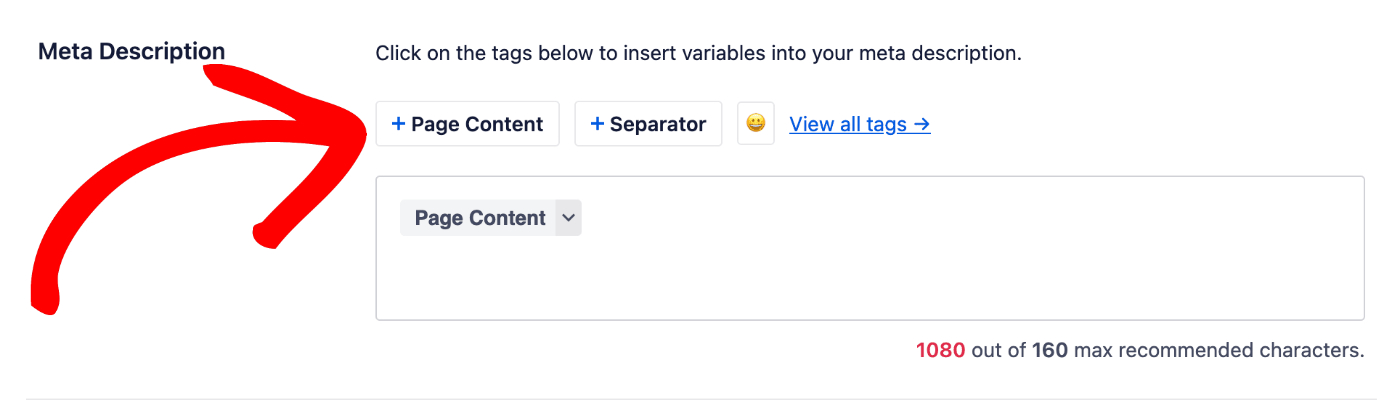
You can also enter text in the field or combine text with smart tags and there’s an emoji picker where you can add an emoji.
If you have enabled Meta Keywords for the Russian search engine Yandex, click on the Advanced tab and you’ll see a Keywords field where you can enter your meta keywords.
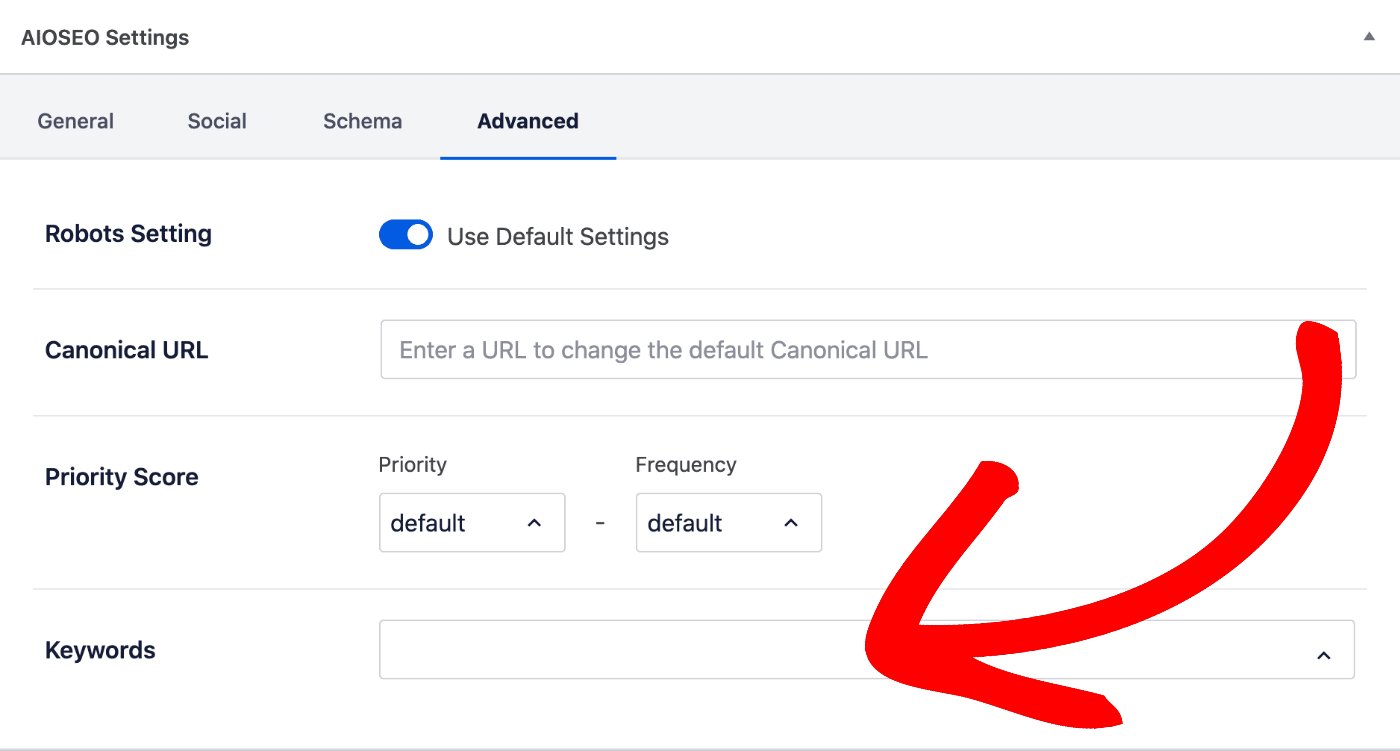
That’s all! You’ve now set the SEO meta for your homepage.