Notice: There is no legacy documentation available for this item, so you are seeing the current documentation.
Do you want to set the SEO Title and Description for your content?
Here we’ll walk you through the easy steps to do this.
The instructions in this article apply to Posts, Pages, Media Attachments, any Custom Post Types, Categories, Tags and any Custom Taxonomies. We’re using the Add New Post screen in the screenshots below.
In This Article
Tutorial Video
IMPORTANT:
Search engines don’t have to use the SEO title and description you provide. They will generate the search result snippet on a per-search basis and it’s completely automated. They may use your SEO title and description or they may use something they feel is more relevant to the search term.
Controlling the SEO for Your Content
To get started, edit your content and scroll down to the AIOSEO Settings. You should see the SERP Preview, as well as the Title and Meta Description settings.
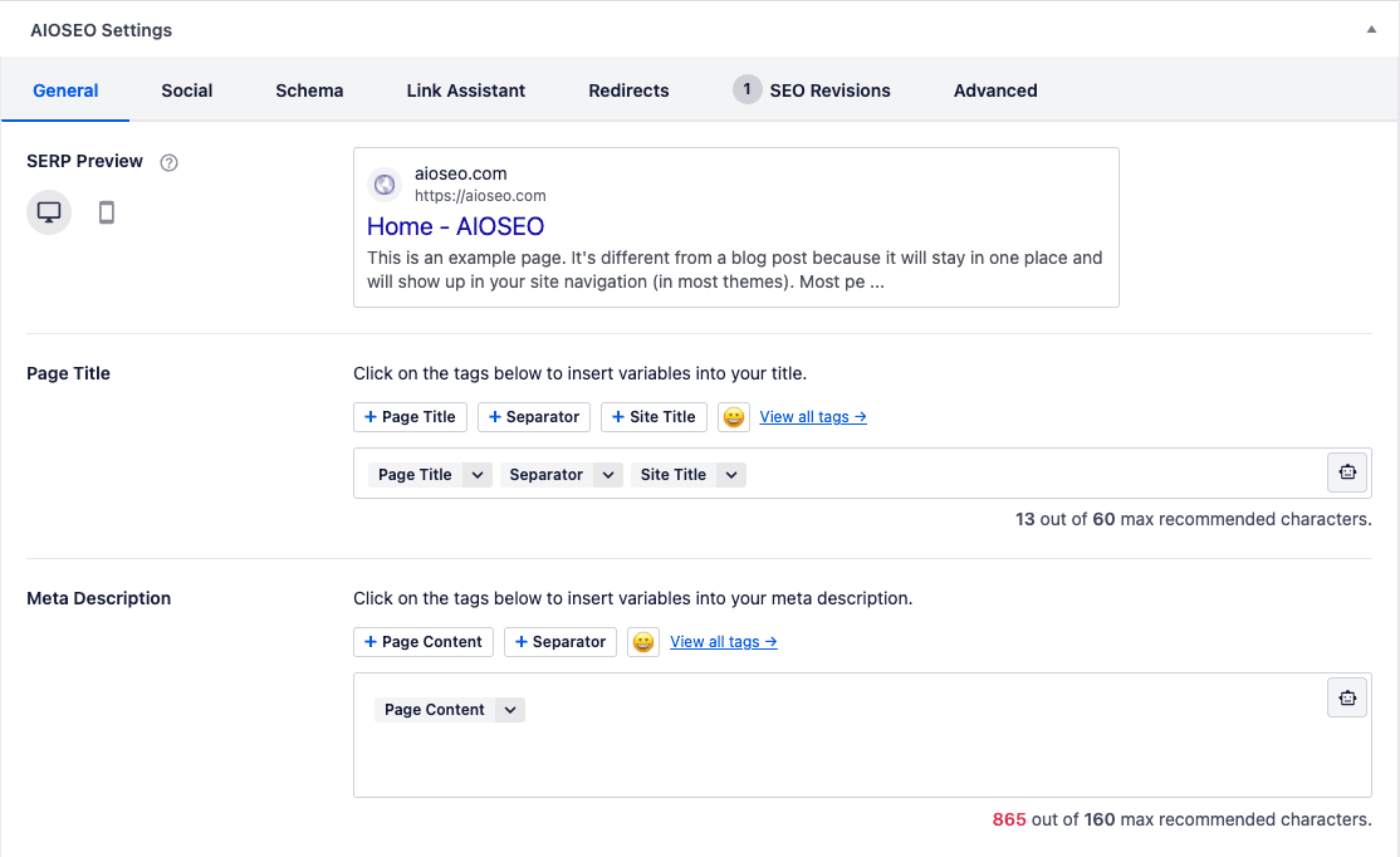
The SERP Preview shows an example of how your content may look in search results based on the Title and Meta Description you set.
Setting the SEO Title
To set the SEO title for this content, click on one of our smart tags shown above the Title field.
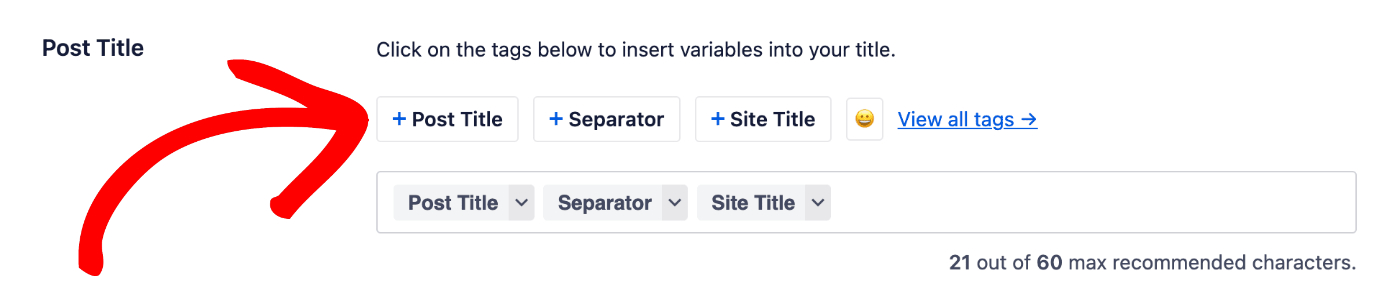
You can also type the hash character ( # ) in the field to display a list of available tags you can choose from.
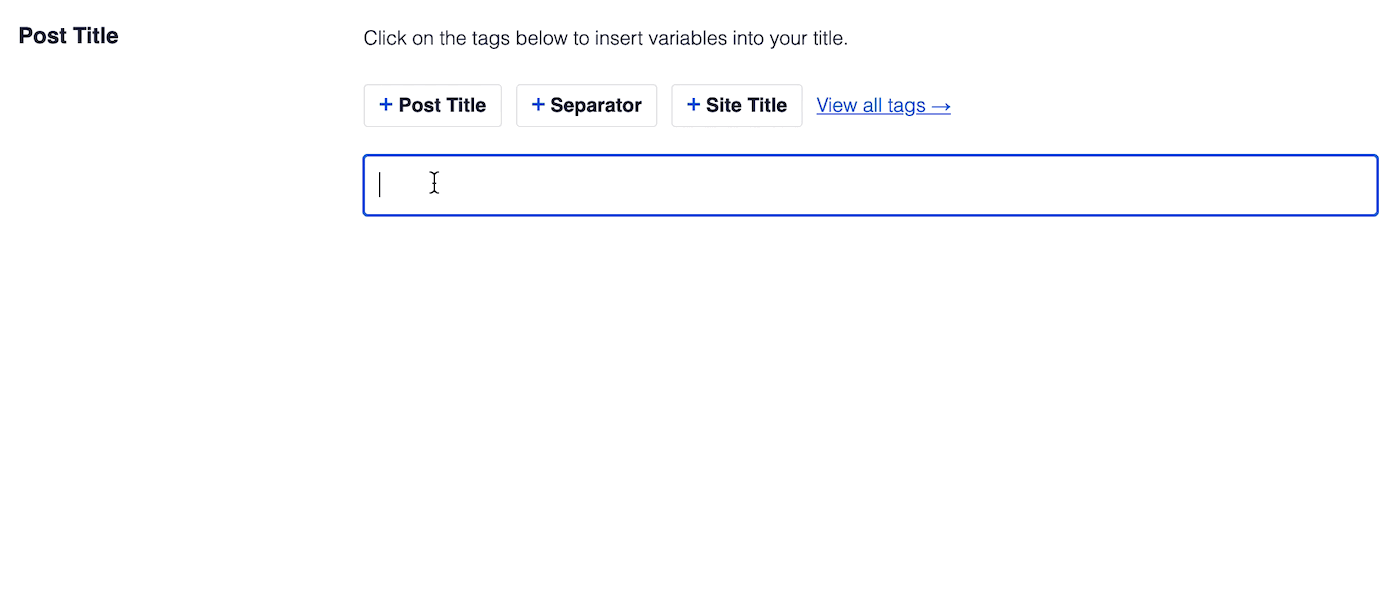
You can also enter text in the Title field or combine text with the smart tags and there’s an emoji picker where you can add an emoji to give you ultimate control over the SEO title. Whatever you set will override the format set under All in One SEO » Search Appearance.
Setting the SEO Description
To set the SEO description for this content, click on one of our smart tags shown above the Meta Description field.
You can also type the hash character ( # ) in the field to display a list of available tags you can choose from.
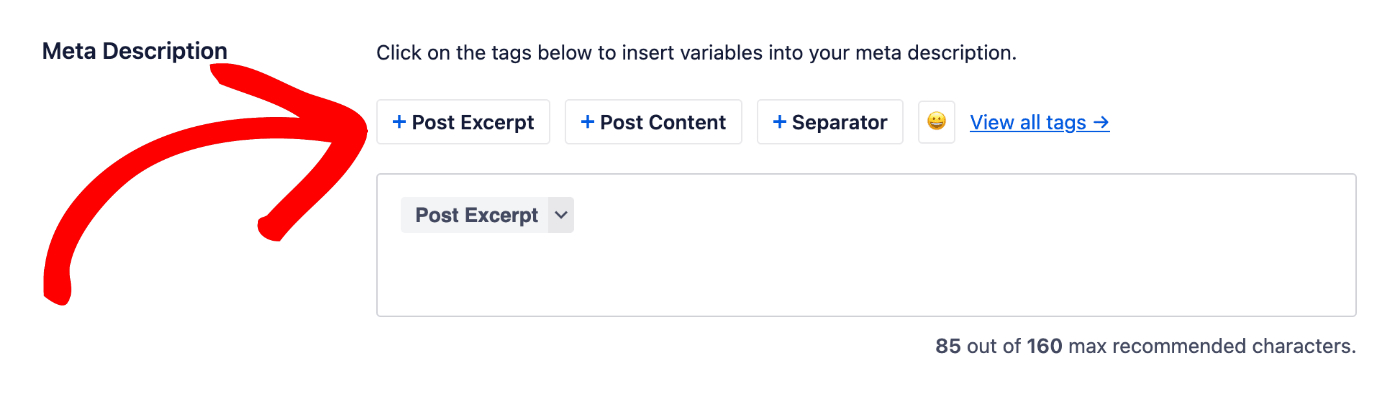
You can also enter text in the field or combine text with smart tags and there’s an emoji picker where you can add an emoji to give you ultimate control over the SEO description. Whatever you set will override the format set under All in One SEO » Search Appearance.
That’s all! You’ve now set the SEO title and description for your individual content.