Notice: There is no legacy documentation available for this item, so you are seeing the current documentation.
Did you know that All in One SEO can automatically generate SEO titles and descriptions for your custom post type archives?
You may have these archives depending on the content types that have been created on your site by plugins and themes.
They list all the content published in that content type. For example, if you have a content type called Movies where you’ve added content for different movies, then you may have an archive page that shows all of your movies.
Here we’ll help you set the SEO titles and descriptions for these archives.
In This Article
Tutorial Video
Check out the video below on how to set the title and description format for custom post type archives:
Controlling SEO for Custom Post Type Archives
To get started, click on Search Appearance in the All in One SEO menu and then click on the Archives tab.
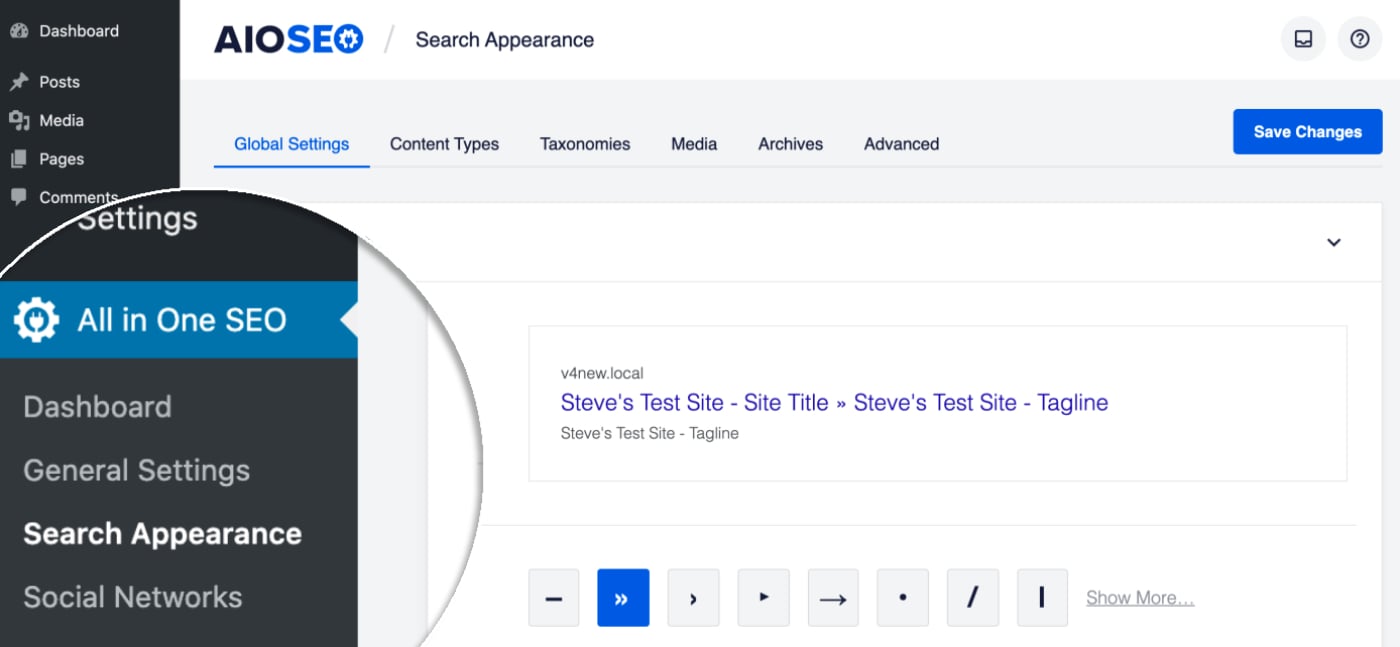
You should see a section for content archives where you’ll see the Preview, Title and Meta Description.
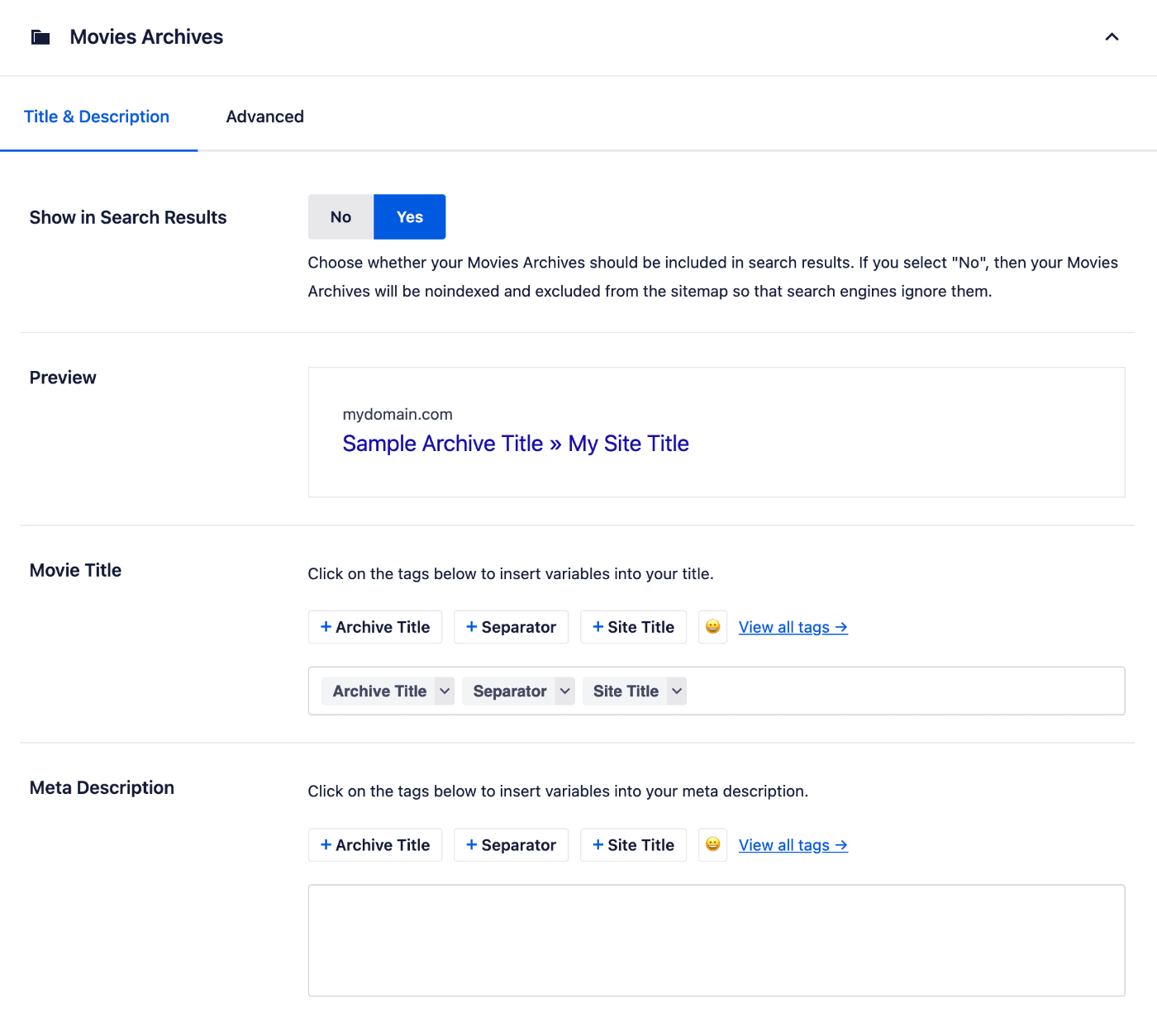
NOTE:
These settings will be hidden if Show in Search Results is set to No. This is because you’ve chosen to not have your archives appear on search engines. Change Show in Search Results to Yes if you want your archives to appear in search engines.
The Preview shows an example of how your archives may look in search results based on the Title and Meta Description formats you set.
Setting the SEO Title Format
To set the SEO title format that will be used to automatically generate SEO titles for your archives, click on one of our smart tags shown above the Title field.

You can also type the hash character ( # ) in the field to display a list of available tags you can choose from.
You can also enter text in the Title field or combine text with the smart tags and there’s an emoji picker where you can add an emoji.
Whatever you set in the Title will apply to that archive.
Setting the SEO Description Format
You can set the SEO description format that will be used to automatically generate SEO descriptions for your archives by using the Meta Description field.
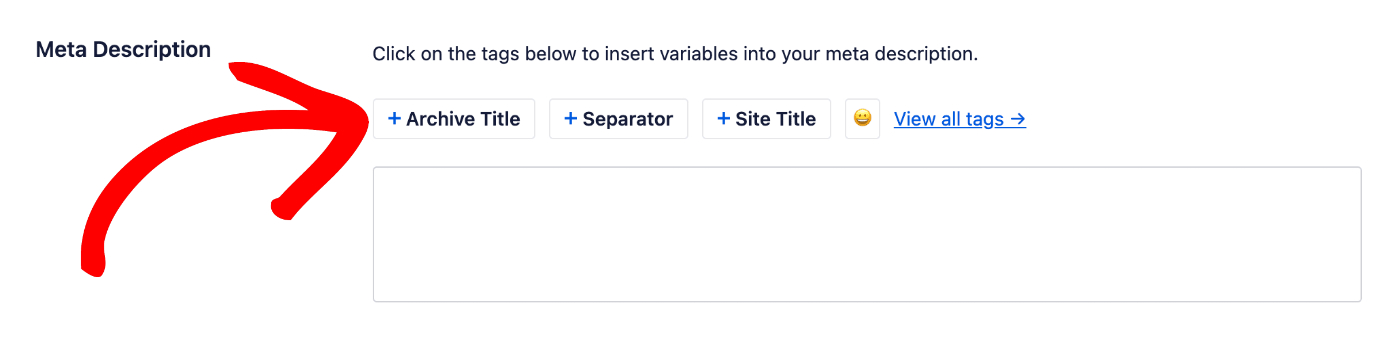
This field works in the same way as the Title field. You can select from one of the smart tags displayed above the field, or type the hash character ( # ) in the field to display a list of available tags you can choose from.
You can also enter text in the field or combine text with smart tags and there’s an emoji picker where you can add an emoji.
Whatever you set in the Meta Description will apply to to that archive.
That’s all! You’ve now set the SEO title and description formats for your archives.