Notice: There is no legacy documentation available for this item, so you are seeing the current documentation.
All in One SEO can display a SEO title and description for the search results page that’s displayed on your site when someone performs a search.
In This Article
Tutorial Video
Check out our video on how to set the SEO Title and Description Format for the Search Results Page below:
Getting Started
To get started, click on Search Appearance in the All in One SEO menu and then click on the Archives tab.
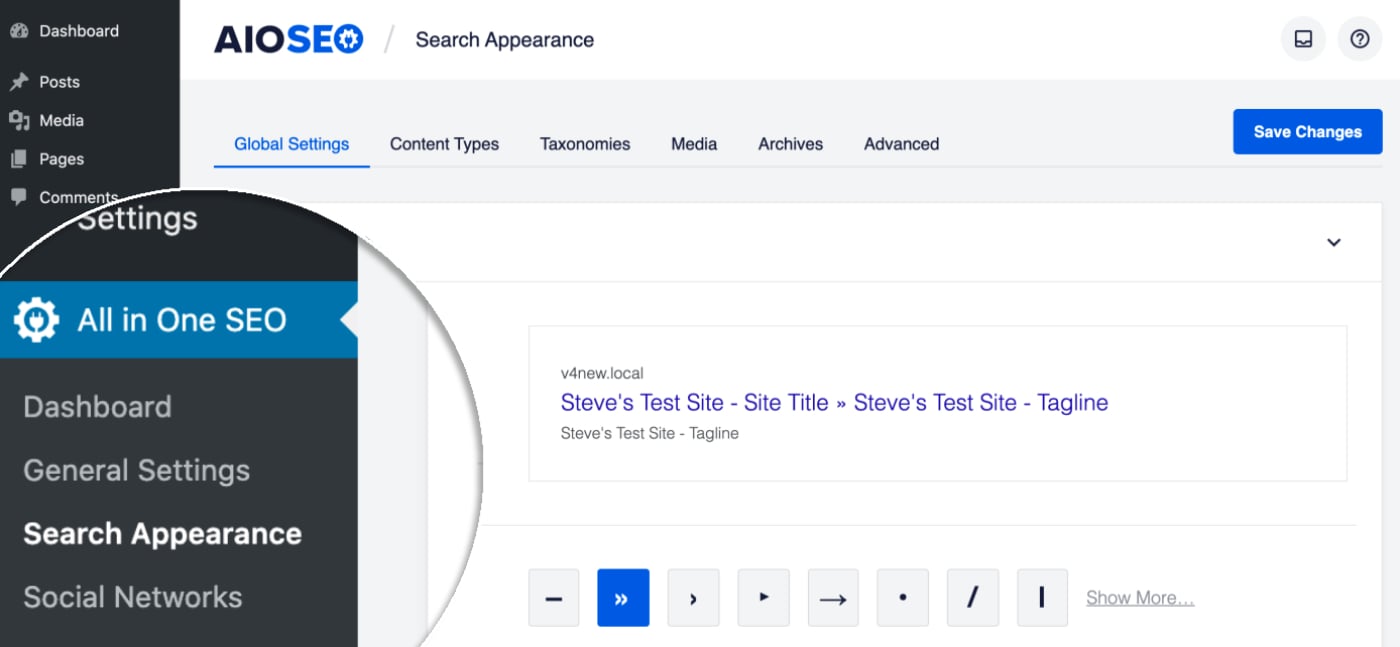
Scroll down and you should see a section for Search Page where you’ll see the Show in Search Results setting.
By default, you should see that the Show in Search Results setting is set to No. This is because search engines shouldn’t index the search results page on your site. This page is only displayed when a visitor performs a search.
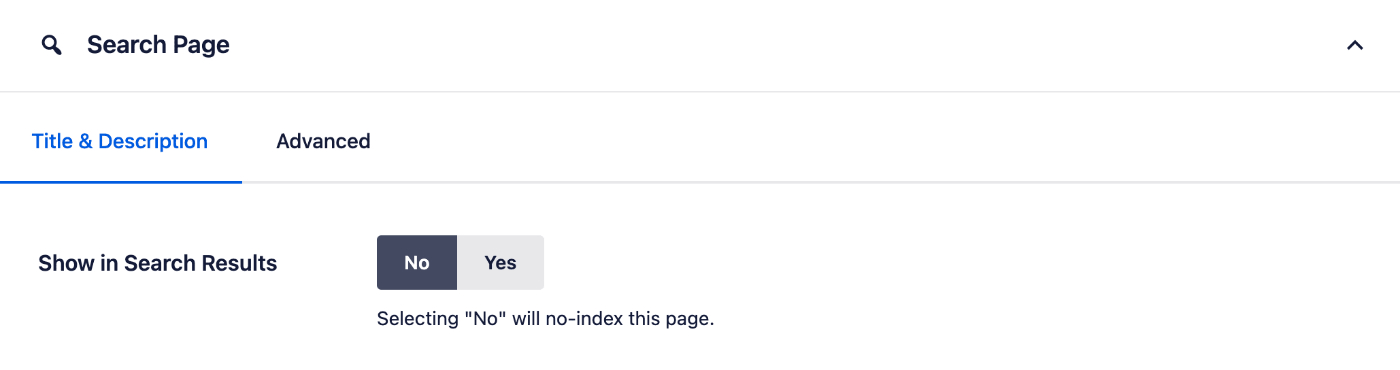
If you want to set the SEO title and description for your search results page then change the Show in Search Results setting to Yes.
You should now see Preview, Search Page Title and Meta Description.
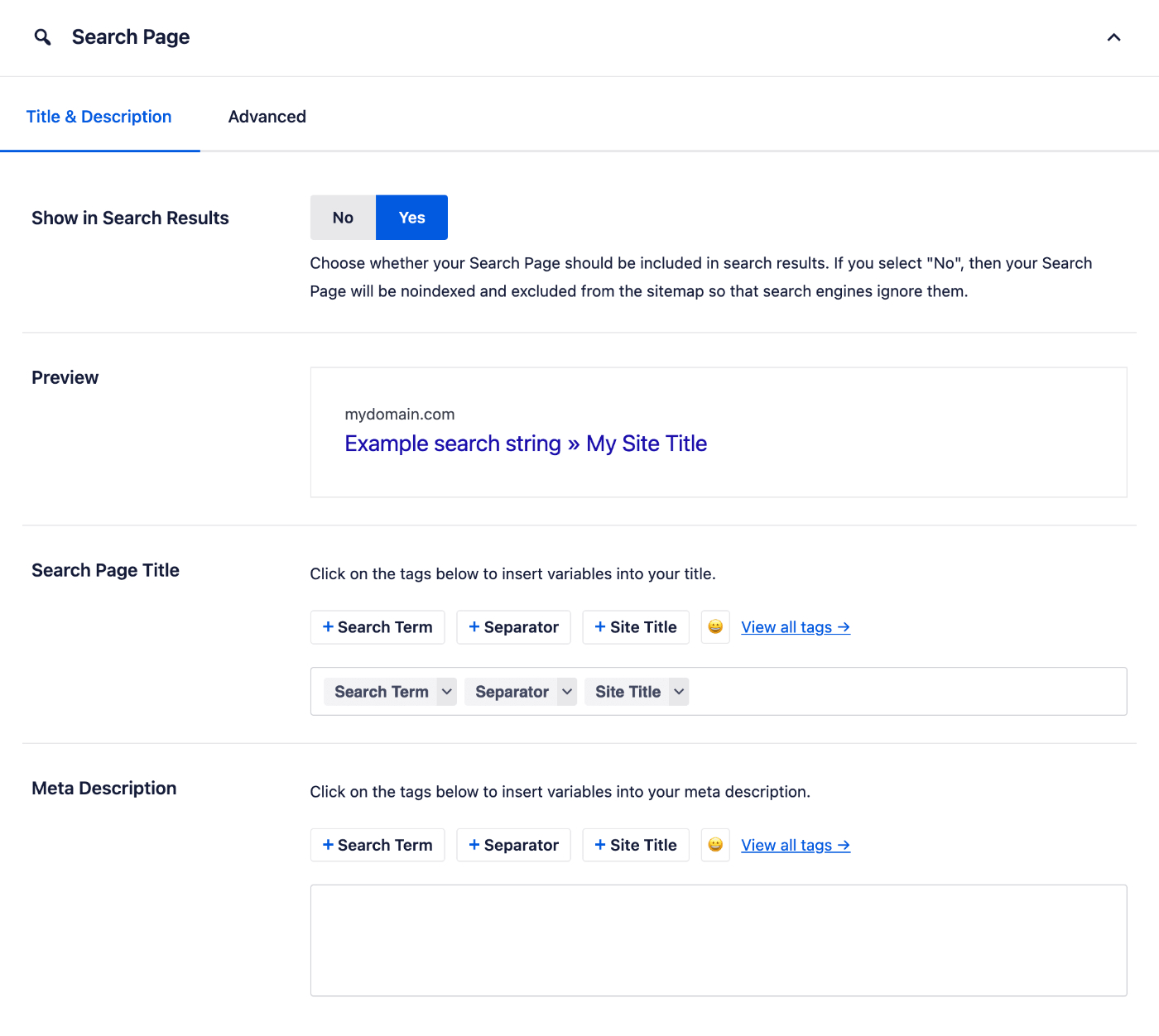
The Preview shows an example of how your search page may look in search results based on the Search Page Title and Meta Description you set.
Setting the Search Page SEO Title
To set the SEO title that will be used for your search page, click on one of our smart tags shown above the Search Page Title field, or type the hash character ( # ) in the field to display a list of available tags you can choose from.

You can also enter text in the Search Page Title field or combine text with the smart tags and there’s an emoji picker where you can add an emoji.
Setting the Search Page SEO Description
To the SEO description that will be used for your search page, click on one of the smart tags displayed above the Meta Description field, or type the hash character ( # ) in the field to display a list of available tags you can choose from.
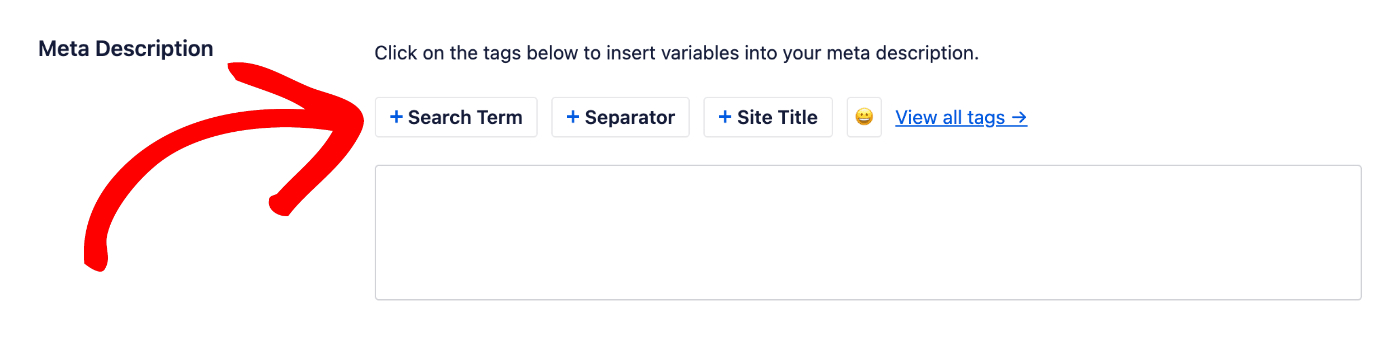
You can also enter text in the field or combine text with smart tags and there’s an emoji picker where you can add an emoji.
Click on Save Changes and you’ve now set the SEO title and description for your search page.