Notice: There is no legacy documentation available for this item, so you are seeing the current documentation.
Did you know you can control how your content looks when you share it on WhatsApp?
All in One SEO makes it easy by enabling you to control the title, description, and image that will appear on WhatsApp when you share a URL for your content.
Getting Started
WhatsApp uses the same information as Facebook, so whatever you set for Facebook is also used by WhatsApp.
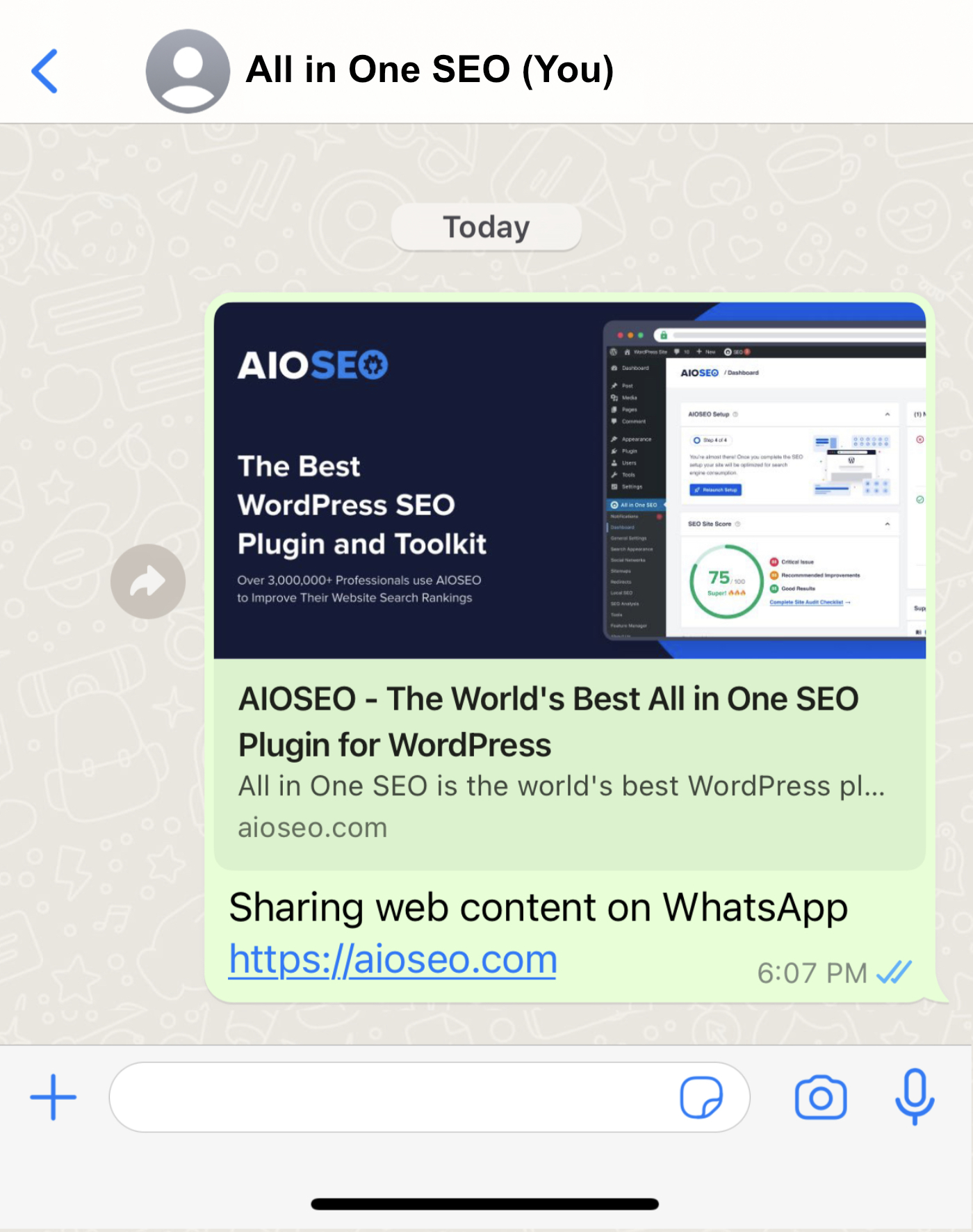
To get started, edit your content and scroll down to the AIOSEO Settings and click on the Social tab.
You should see the Facebook tab where you’ll set the title, description, and image that will show on WhatsApp.
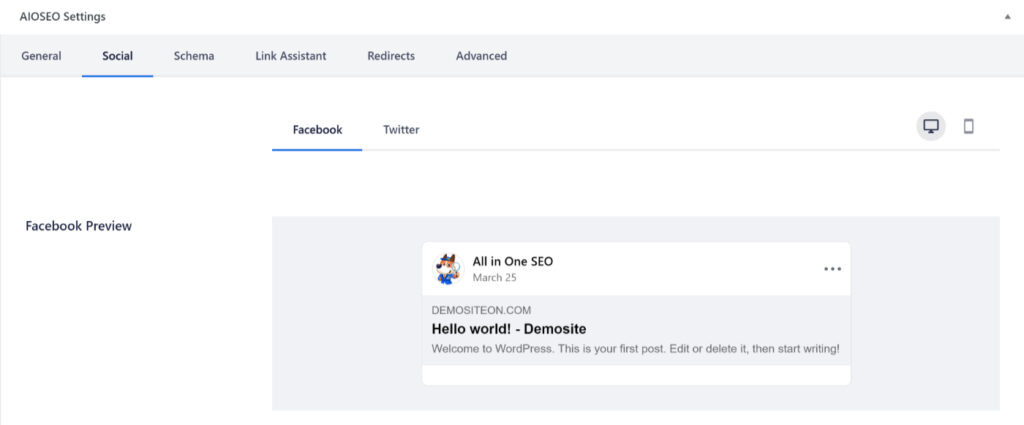
Setting the Title
To set the title for this content, click on one of our smart tags shown above the Facebook Title field.
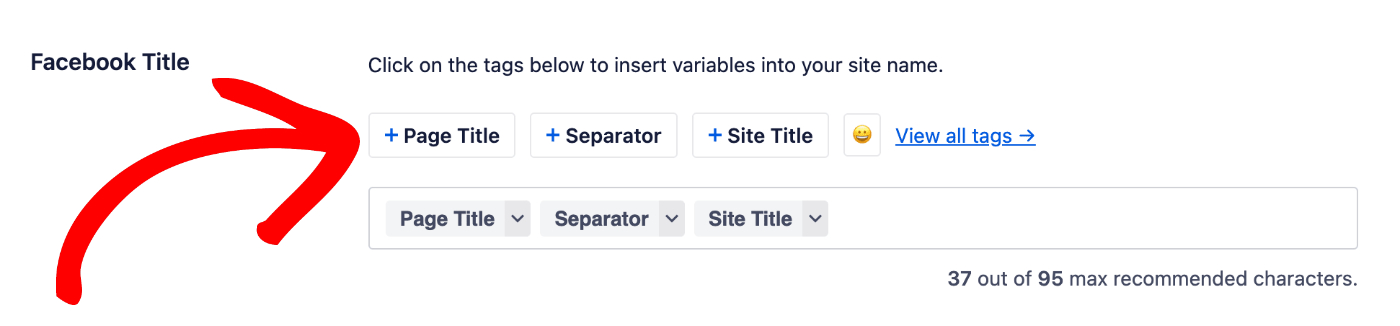
You can also type the hash character ( # ) in the field to display a list of available tags you can choose from.
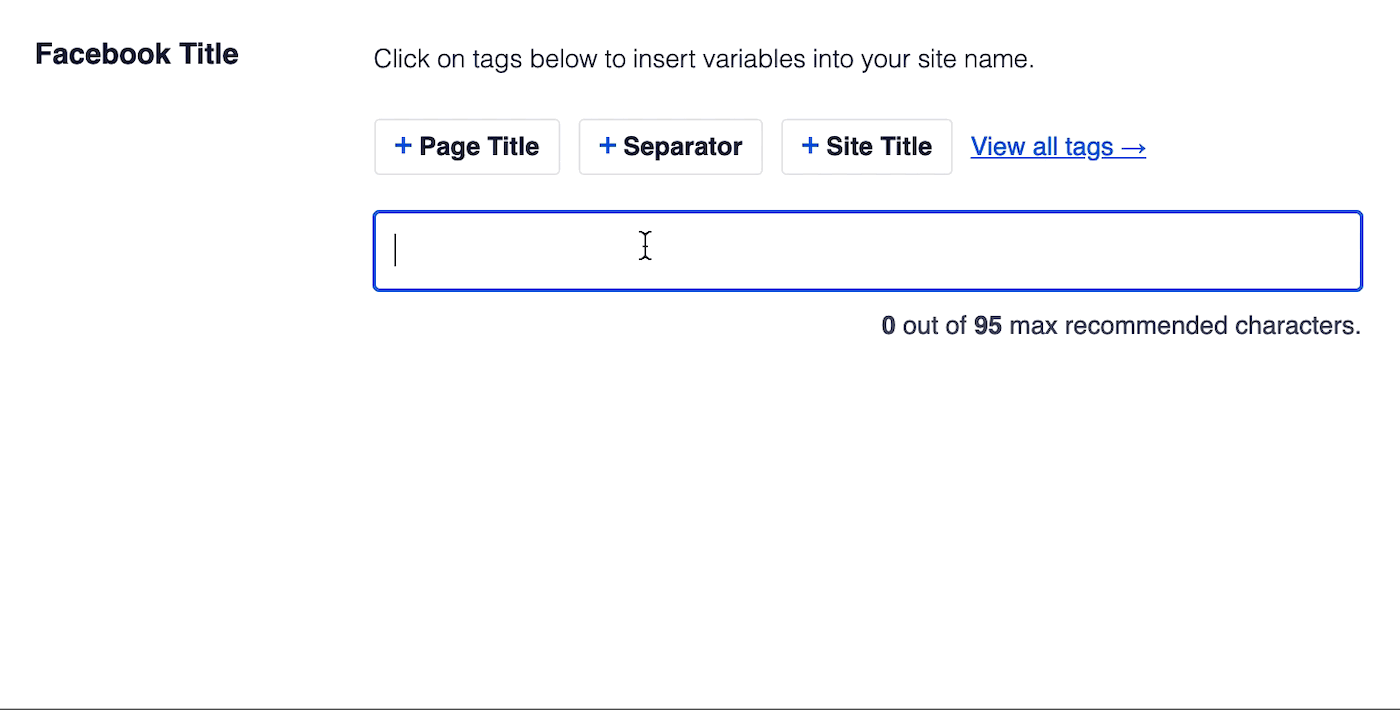
You can also enter text in the Facebook Title field or combine text with the smart tags and there’s an emoji picker where you can add an emoji.
NOTE:
If you leave the Facebook Title field empty, then All in One SEO will automatically use the SEO Title entered in the General tab.
Setting the Description
To set the description for this content, click on one of our smart tags shown above the Facebook Description field.
You can also type the hash character ( # ) in the field to display a list of available tags you can choose from.
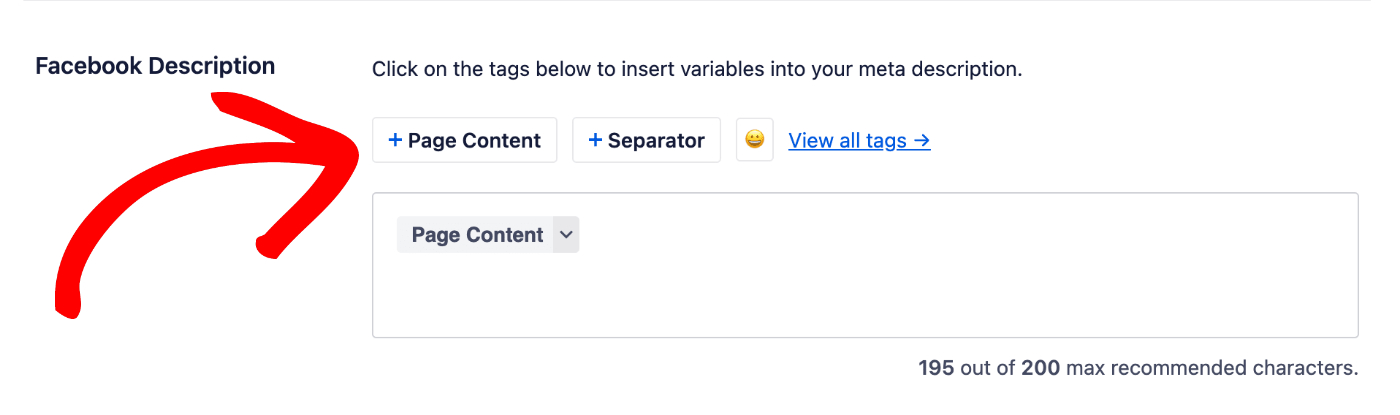
You can also enter text in the field or combine text with smart tags and there’s an emoji picker where you can add an emoji.
NOTE:
If you leave the Facebook Description field empty, then All in One SEO will automatically use the Meta Description entered in the General tab.
Setting the Image
Next, we’re going to set the image.
You can do this using the Image Source setting. Click the drop down to see the available choices.
You can select Custom Image and a Facebook Image setting will be displayed where you can upload an image, select an image from your Media Library or paste the URL for an image.
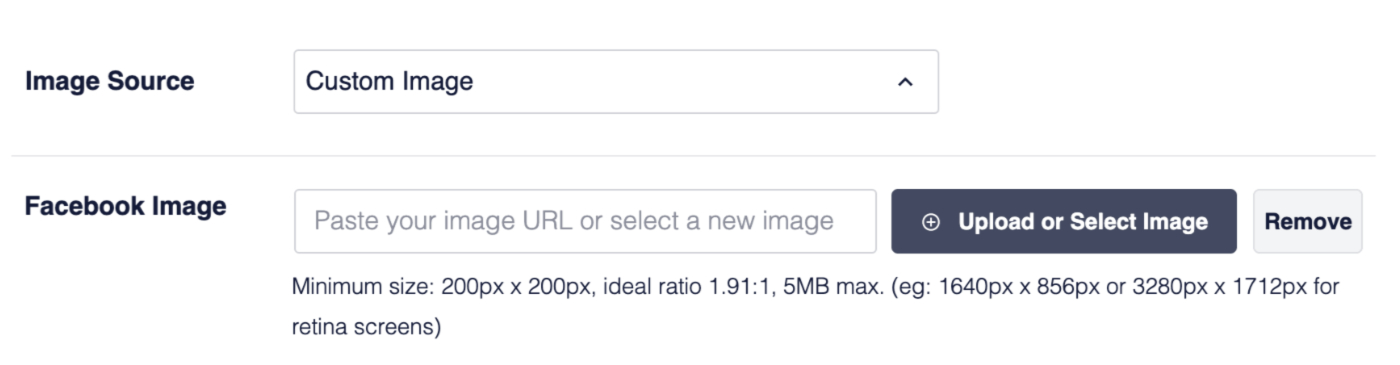
That’s all! Now you can share your content on WhatsApp.