Notice: There is no legacy documentation available for this item, so you are seeing the current documentation.
Do you want to make sure your content is displayed in search results?
Maybe you want to make sure certain content is not listed in search results.
This article will help you understand how to ensure your content is listed in search results and which content you may want to exclude from search results.
In This Article
- Tutorial Video
- Understanding Which Content Should be Listed in Search Results
- Showing Content in Search Results
- Showing Media Attachments in Search Results
- Including Specific Items of Content in Search Results
- Excluding Content From Search Results
- Excluding Media Attachments From Search Results
- Excluding Specific Items of Content From Search Results
Tutorial Video
Understanding Which Content Should be Listed in Search Results
First, let’s look at what content should be listed in search results and what content should be excluded from search results.
The most basic types of content you have on any WordPress site are Posts and Pages. This content should be listed in search results as it’s the foundation for your site.
However, WordPress also has a type of content called Media Attachments which are special pages that are created for each image you upload to your site.
For most people, Media Attachments should not be listed in search results because they have no value or relevancy to the terms you want to be listed for. We have an in-depth article about media attachments here.
Examples of other content that should be excluded from search results are:
- The default Uncategorized category in WordPress. Ideally you should create categories that are relevant to your content subject matter and assign your posts to these categories.
- Privacy policy or terms pages. Nobody is searching for these pages. If they want to see your privacy policy or terms then they’ll visit your site and check the footer, or contact you.
- User profiles. If you have a membership site that creates profile pages for each of your users then you may not want this information appearing in search engines.
There may be other content that is specific to your site that you don’t want showing up in search engines. You should spend time reviewing your site and what should and should not be listed in search engines.
Showing Content in Search Results
To show content in search results, click on Search Appearance in the All in One SEO menu.
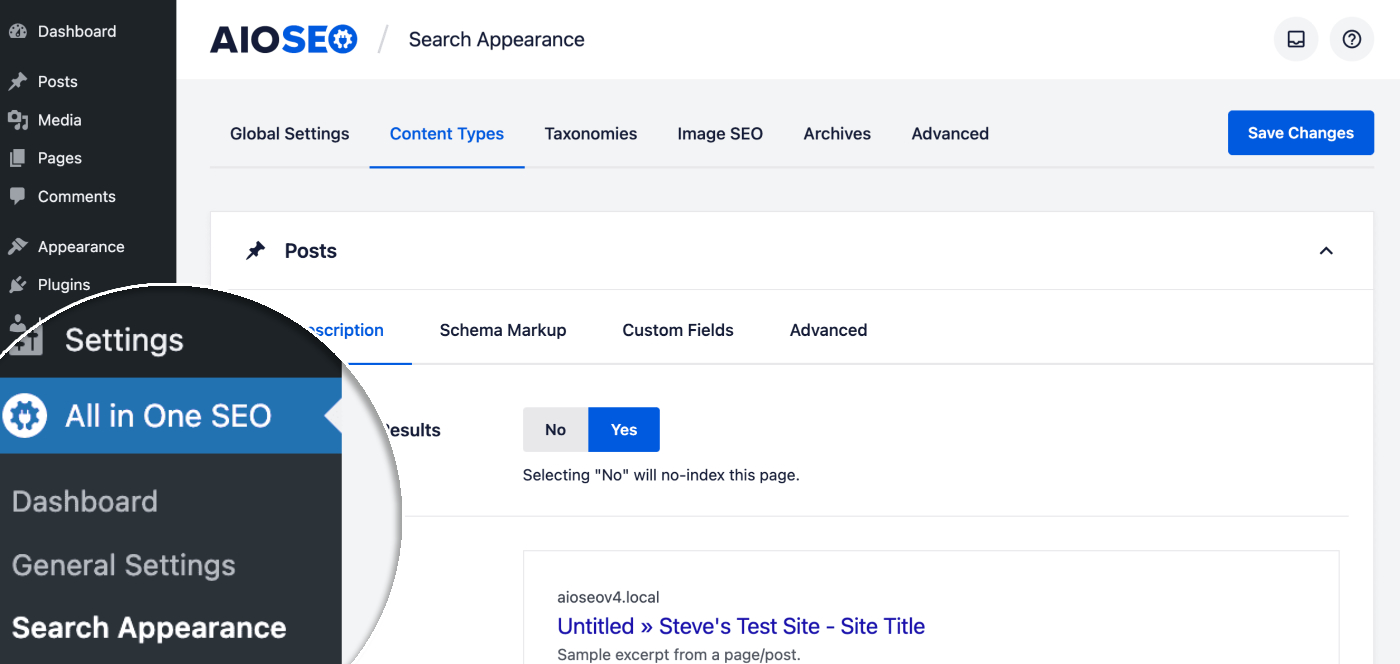
You’ll see tabs for Content Types, Taxonomies, Image SEO and Archives.
On each tab you’ll find sections for each type of content on your site.
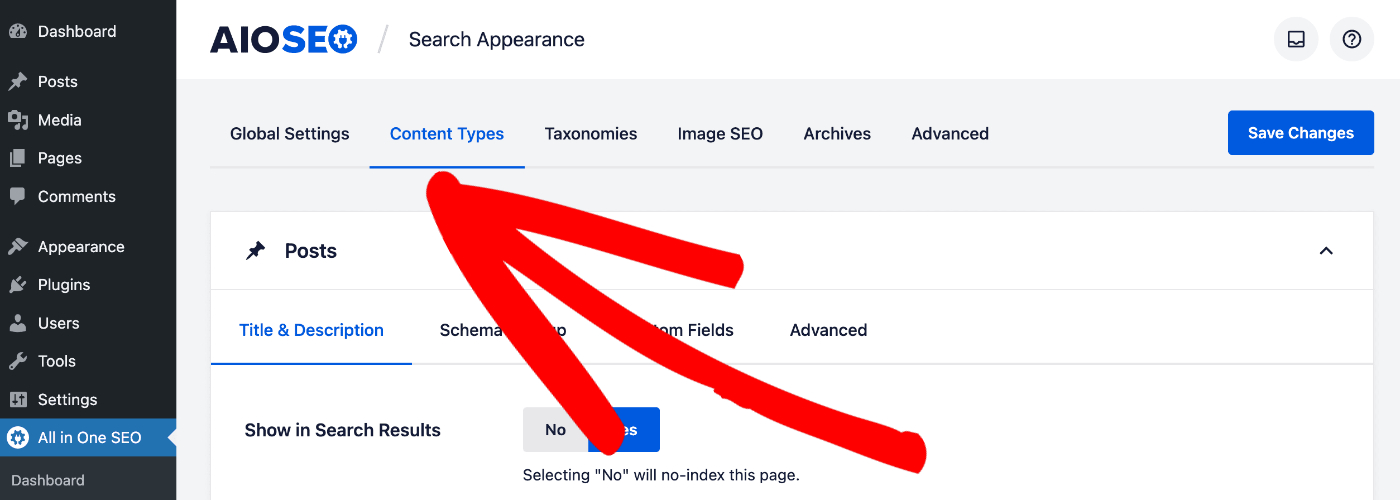
The first setting in each section is Show in Search Results. This should be set to Yes if you want this content to appear in search results.
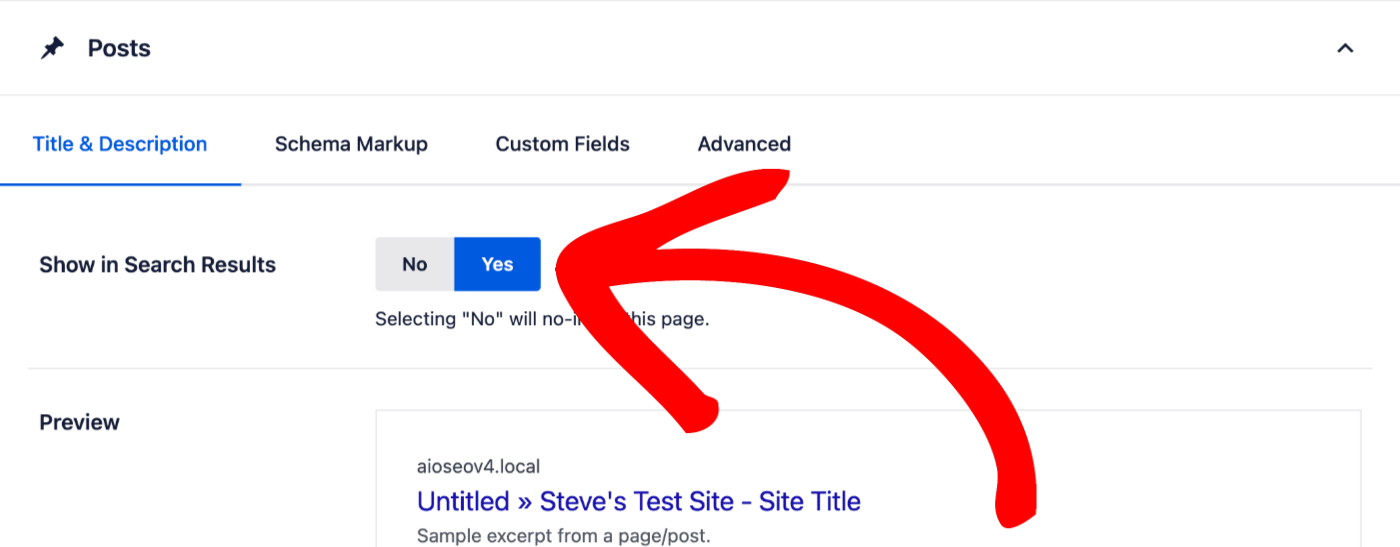
Showing Media Attachments in Search Results
For Image SEO, you’ll see the first setting is Redirect Attachment URLs set to the Attachment itself. Set this to Disabled if you want Media Attachments to appear in search results.
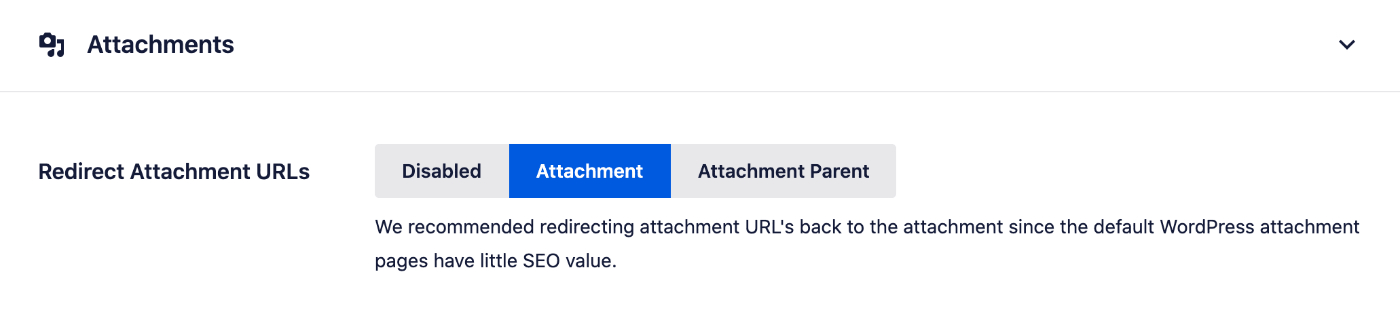
You should now see the Show in Search Results setting and this should be set to Yes.

Check out our in-depth article about media attachments here.
Including Specific Items of Content in Search Results
The Show in Search Results setting will affect ALL content of that type.
For example, if you set Show in Search Results to No in the Posts section, then none of your posts will be included in search results.
If you have a specific post that you want indexed and included in search results, then you can override the Show in Search Results setting on the Edit Post screen.
To do this, scroll down to the AIOSEO Settings section and click on the Advanced tab. You’ll see a setting for Robots Settings with a toggle that’s set to Use Default Settings.
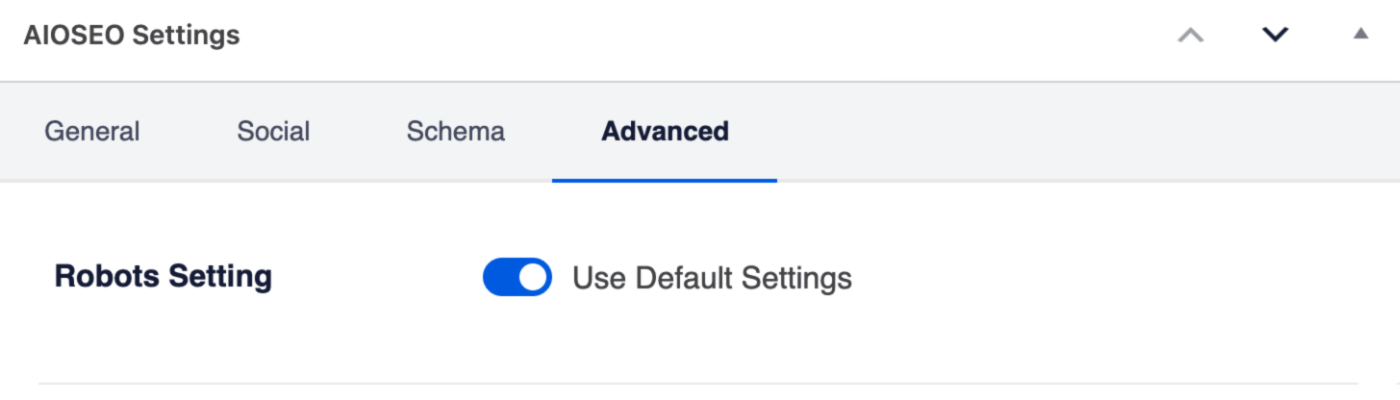
Change the toggle to off and you’ll see some checkboxes under the Robots Meta heading.
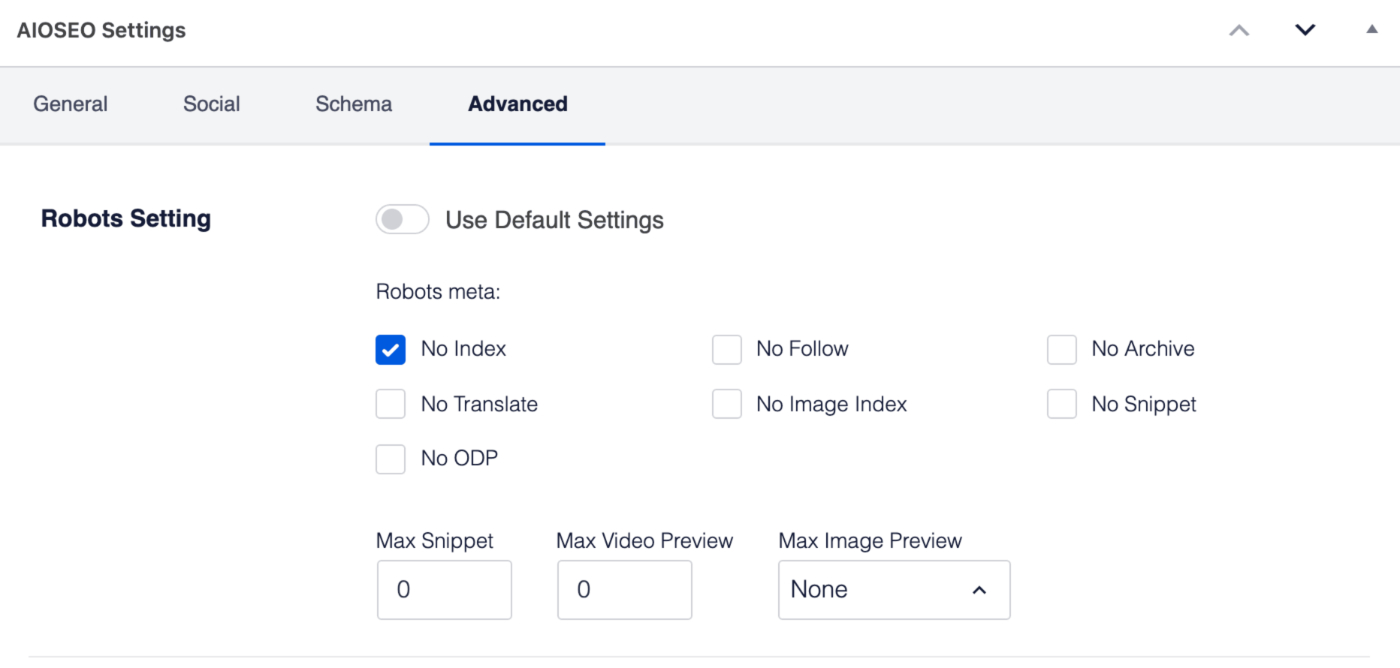
Uncheck the No Index box and click the Update button for your post. This post can now be indexed by search engines and will appear in search results.
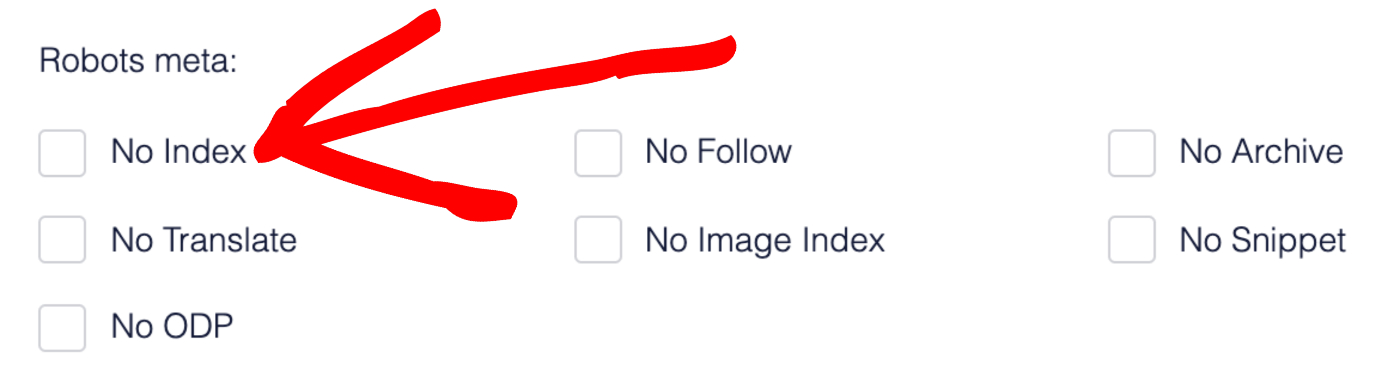
The same instructions apply to any post type. The same applies to any taxonomy for users of All in One SEO Pro.
Excluding Content From Search Results
To exclude content from search results, follow the same steps as above and set Show in Search Results to No.
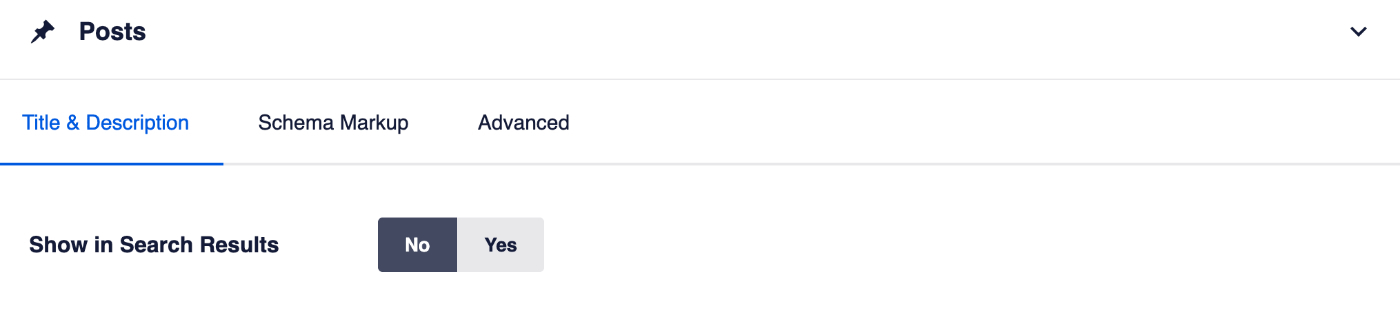
When you set Show in Search Results to No, All in One SEO does three things:
- The noindex meta tag is output in the source code of that content. Search engines obey this noindex instruction and will not index the content, which means it will not show in search results
- The content will not be included in our sitemaps and, therefore, will not be submitted to search engines
- All SEO features will be disabled for this content.
Excluding Media Attachments From Search Results
For Image SEO, you’ll see the first setting is Redirect Attachment URLs. Set this to Attachment if you don’t want Media Attachments to appear in search results.
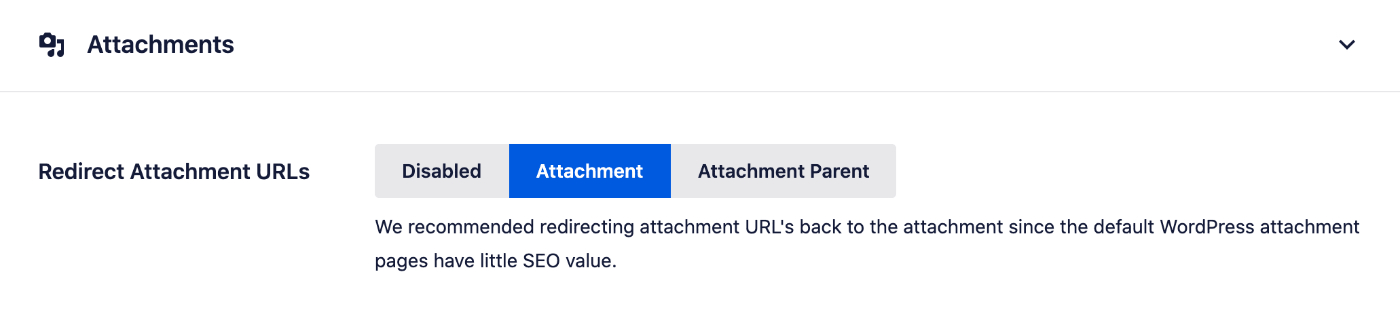
Check out our in-depth article about media attachments here.
Excluding Specific Items of Content From Search Results
The Show in Search Results setting will affect ALL content of that type.
For example, if you set Show in Search Results to Yes in the Posts section, then all of your posts will be included in search results.
If you have a specific post that you don’t want indexed and included in search results, then you can override the Show in Search Results setting on the Edit Post screen.
To do this, scroll down to the AIOSEO Settings section and click on the Advanced tab.
You’ll see a setting for Robots Settings with a toggle that’s set to Use Default Settings.
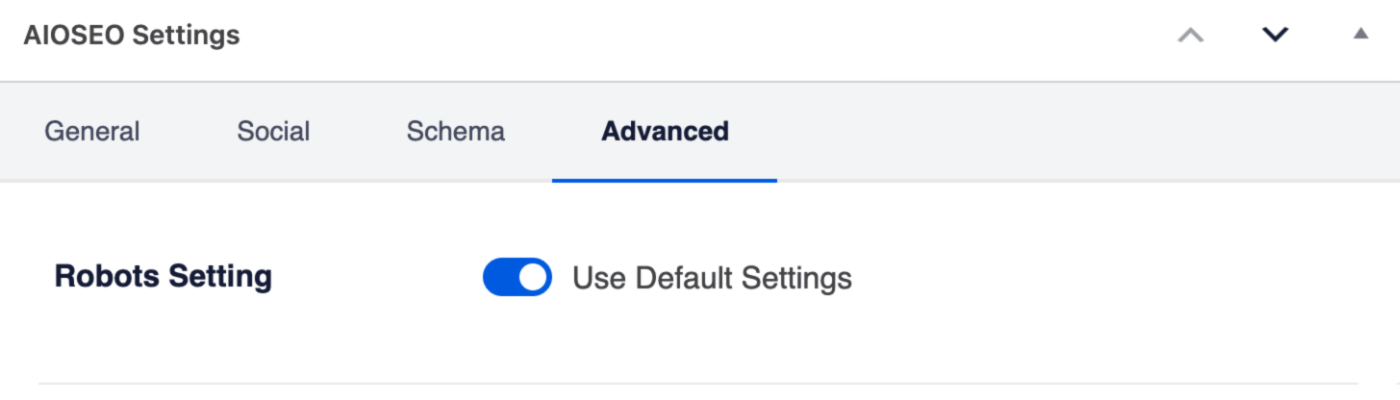
Change the toggle to off and you’ll see some checkboxes under the Robots Meta heading.
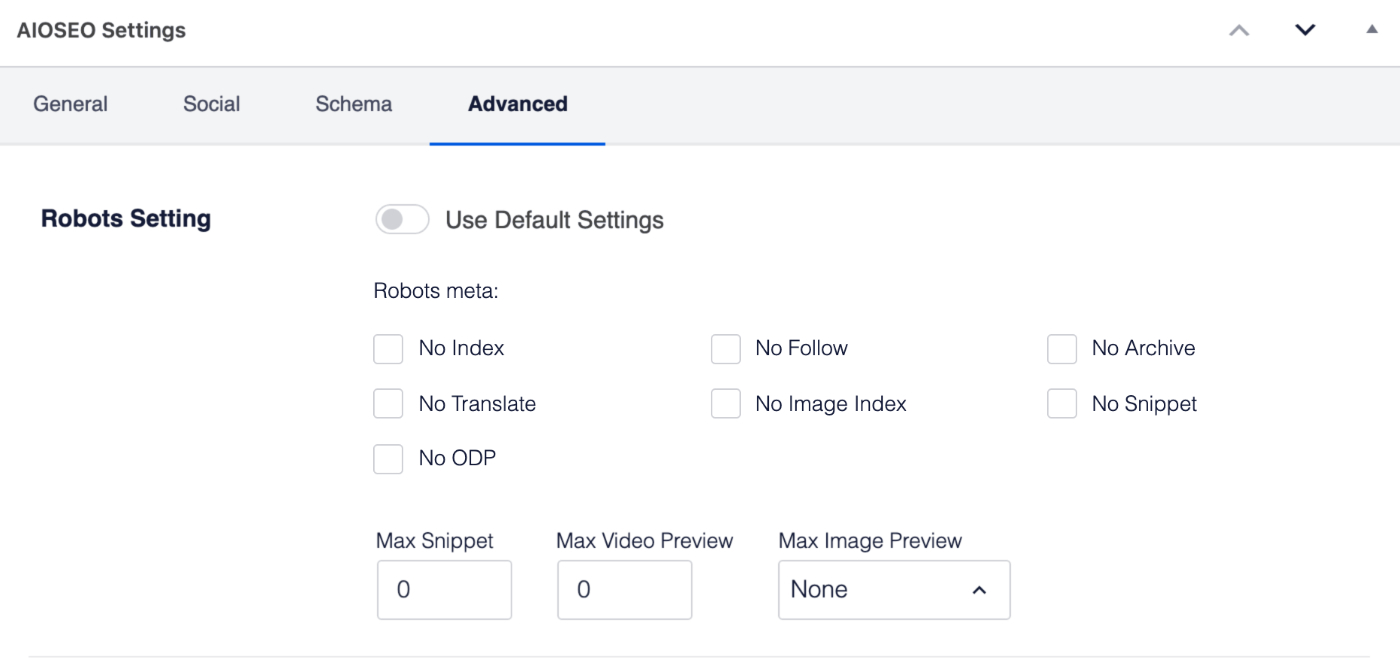
Check the box for No Index and click the Update button for your post. This post will not be indexed by search engines and will not appear in search results.
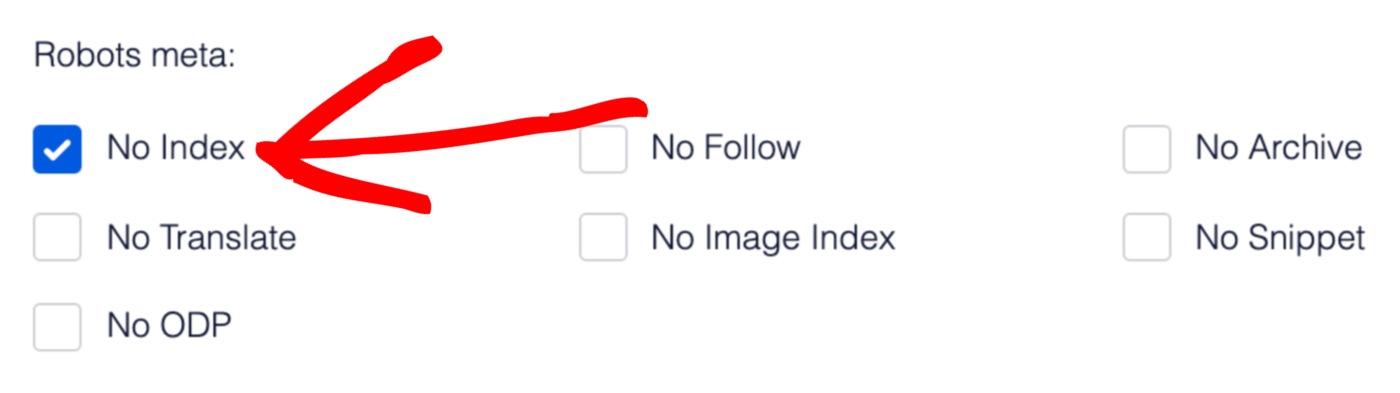
The same instructions apply to any post type. The same applies to any taxonomy for users of All in One SEO Pro.