Notice: There is no legacy documentation available for this item, so you are seeing the current documentation.
If you use Cloudflare and you’re having a problem saving settings in All in One SEO, including adding your license key in AIOSEO Pro, then you may be getting blocked by the firewall rules in Cloudflare.
Follow these steps to add a rule to allow AIOSEO to save settings:
First, log into your Cloudflare account and click on Page Rules at the top of the screen.
Click the Create Page Rule button and add the URL shown below, making sure to replace https://mydomain.com/ with the URL for your site:
https://mydomain.com/wp-json/aioseo/*
In the drop down, select Disable Security and then click Save and Deploy.
If you are using Cloudflare Pro, then you’ll need to disable the Web Application Firewall for this Page Rule.
Click on Add a Setting and select Web Application Firewall in the drop-down.
Set the toggle to off and then click Save and Deploy.
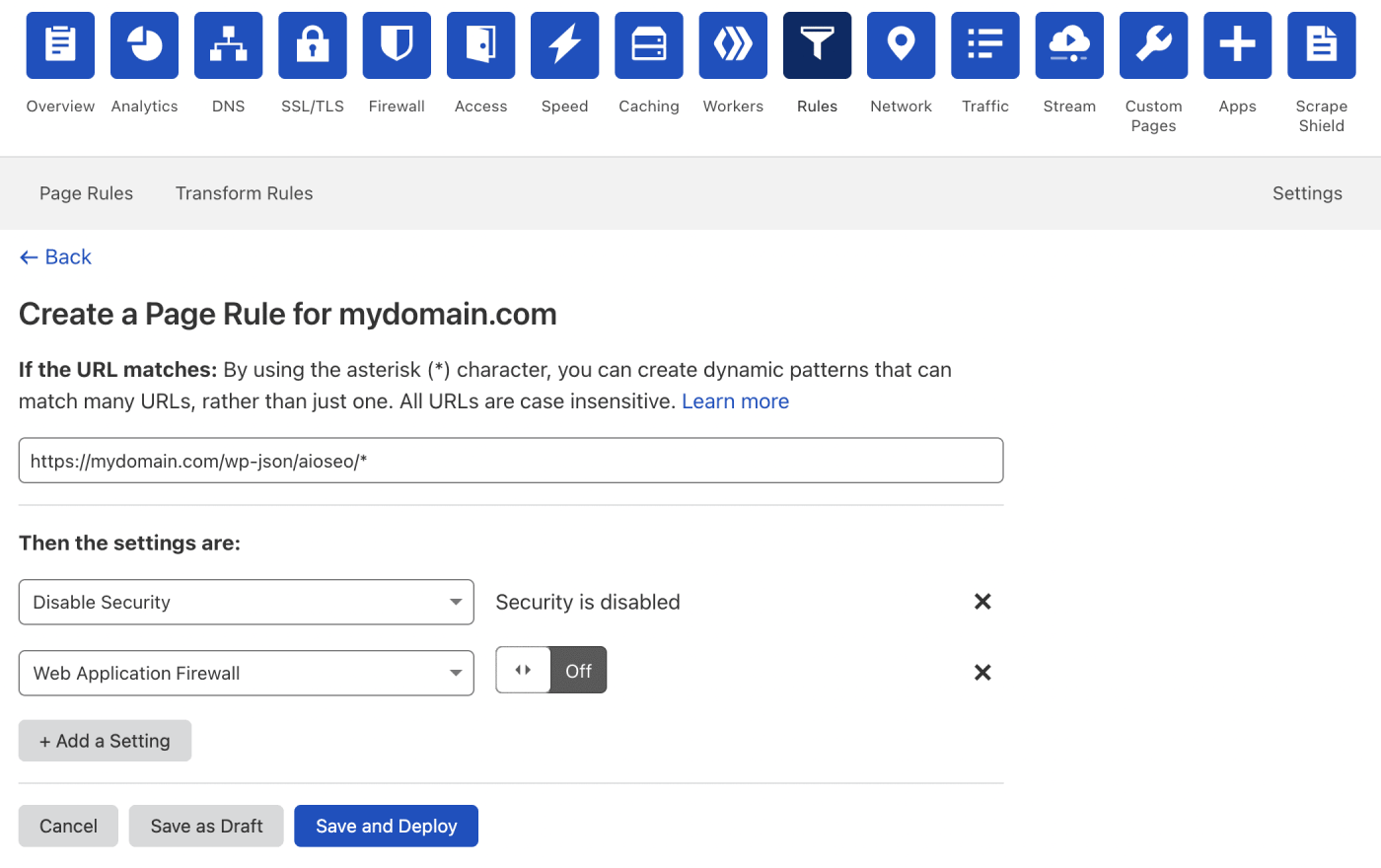
Your new Page Rule should look like this:
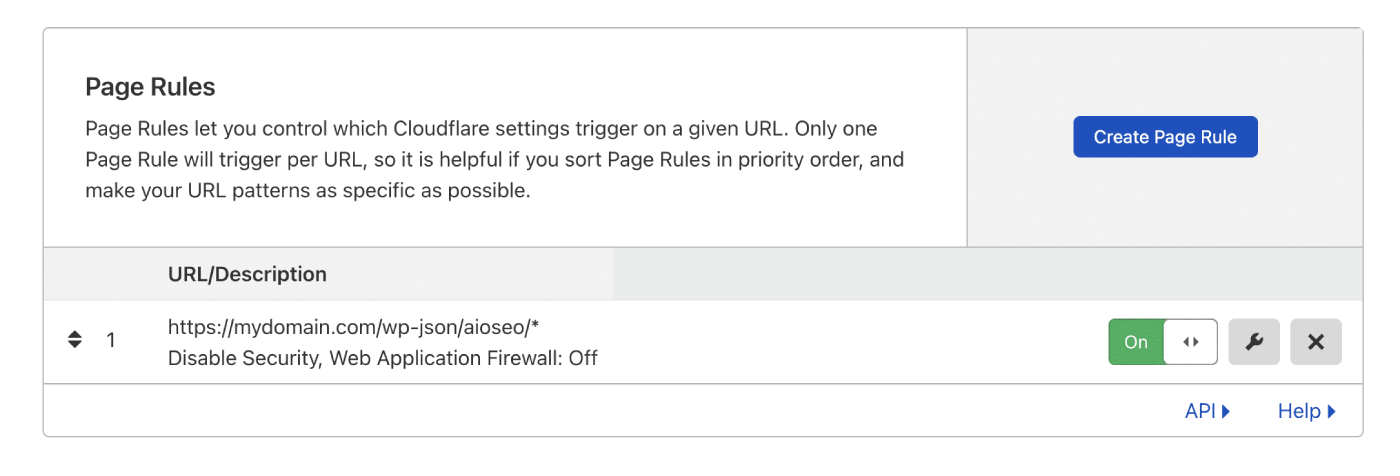
If you’re unsure what to do, you can reach out to your hosting provider or the Support team at Cloudflare and they should be able to help you in adding the Page Rule.
Now go back to All in One SEO on your site and make sure you can save changes to settings.
If you’re still not able to save settings then please contact us for support here.