In All in One SEO, you can add a Focus Keyword that the plugin will use to analyze your on-page SEO. This enables you to ensure your content and SEO is relevant to the phrase you're writing about.
You can get suggestions for keywords from our partners at Semrush.
In This Article
Tutorial Video
Adding a Focus Keyword
To use this feature, first edit your content and scroll down to the AIOSEO Settings section.
Type your keywords in the Focus Keyword field and click the Add Focus Keyword button.
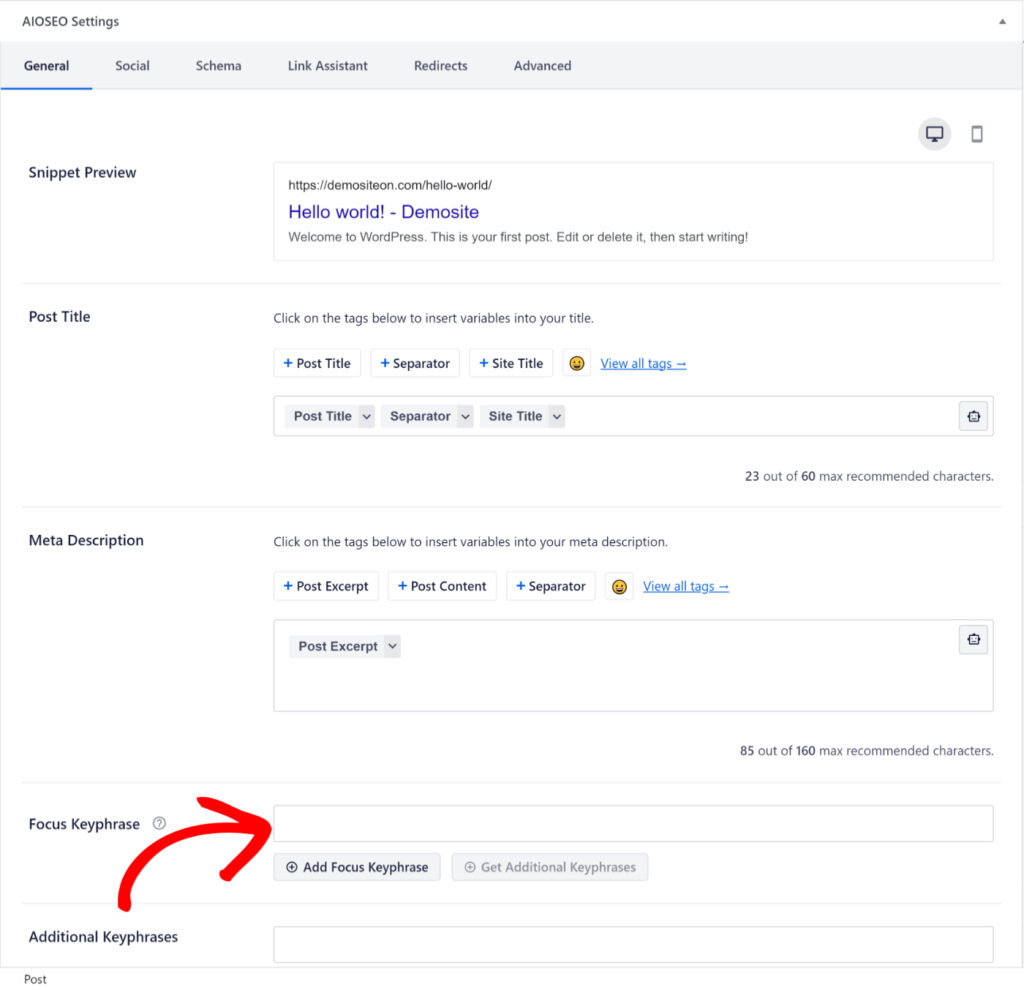
Getting Keyword Suggestions
Once you've added your Focus Keyword, you should see a Get Additional Keywords button below the results for your Focus Keyword.
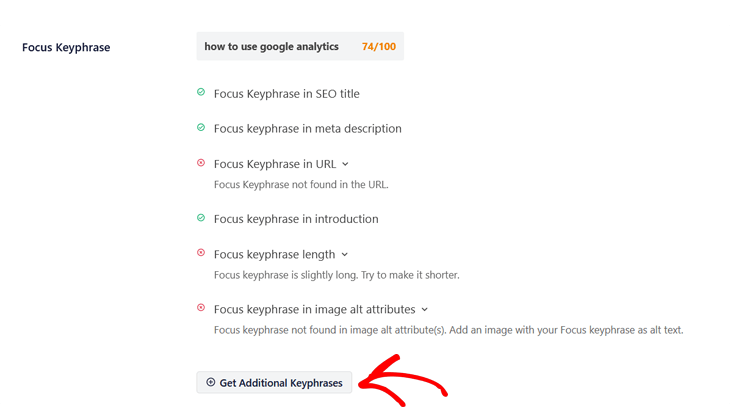
Click this button to open the Semrush window where you can log into your Semrush account or register for a free account.
Follow the steps to log in or register.
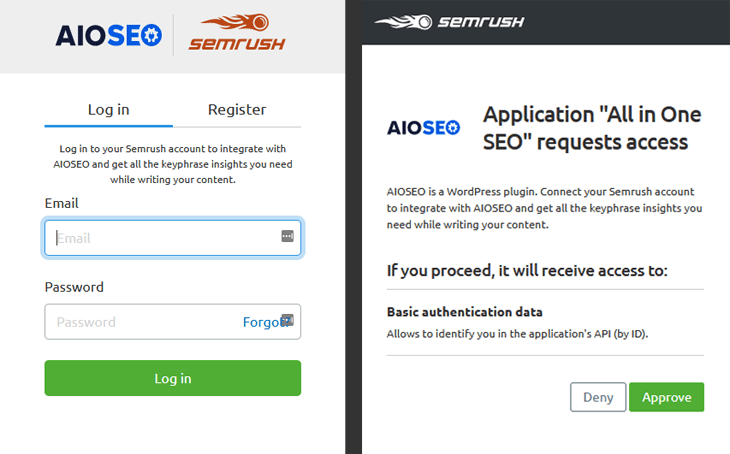
Next, you should see a request from Semrush to connect your website to your Semrush account. Click the Approve button.
Now you'll see a table showing the related keywords to your Focus Keyword, and to the right of each keyword you'll see the volume of search impressions for that keyword and a trend graph.
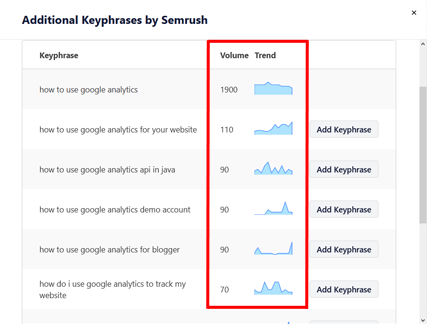
Adding Keyword Suggestions
If you have AIOSEO Pro, you will see an Add Keyword button, click this to add the keyword to All in One SEO.
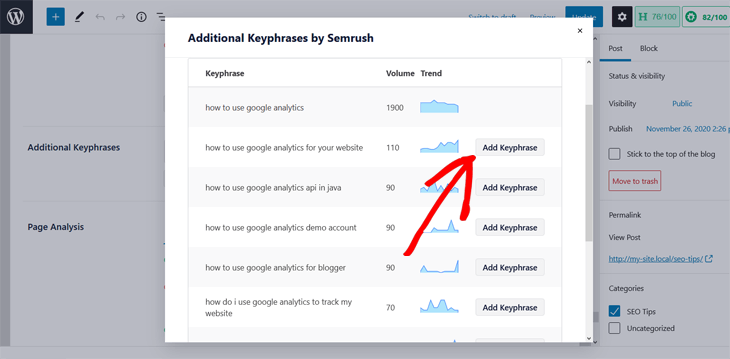
IMPORTANT:
A maximum of ten keywords can be added to the Additional Keywords field. This is to avoid performance issues with the Edit Post screen.
You will now see results showing how relevant your content and SEO is to this phrase and recommendation for improvements.
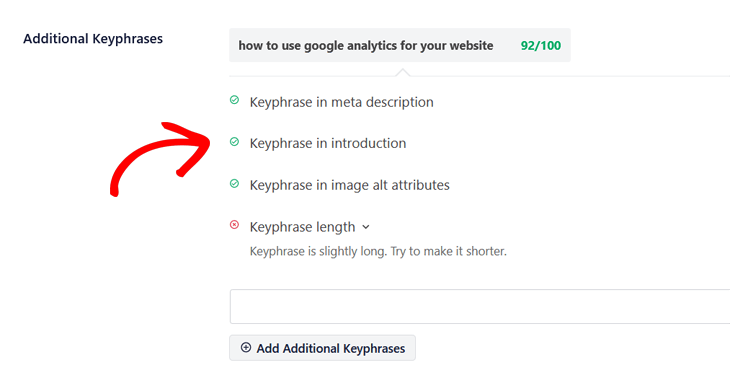
IMPORTANT:
The TruSEO features are disabled on the following pages because they don't have static content:
- WordPress Static Posts page
- WordPress Privacy Policy page
- WooCommerce Cart page
- WooCommerce Checkout page
- WooCommerce My Account page