All in One SEO includes a range of AI features that use a credits system to enable the use of these features.
The AI credits system is separate from the All in One SEO Pro subscription, enabling users of both the free version of All in One SEO and the premium All in One SEO Pro to use these features.
There are two ways to purchase AI credits – Pay-As-You-Go (PAYG) bundles or credit blocks that are included with a subscription for All in One SEO Pro.
In This Article
Buying Pay-As-You-Go AI Credits
Users of our free plugin, All in One SEO, can purchase bundles of AI credits in order to use the AI features.
To purchase a bundle of AI credits, click on General Settings in the All in One SEO menu.
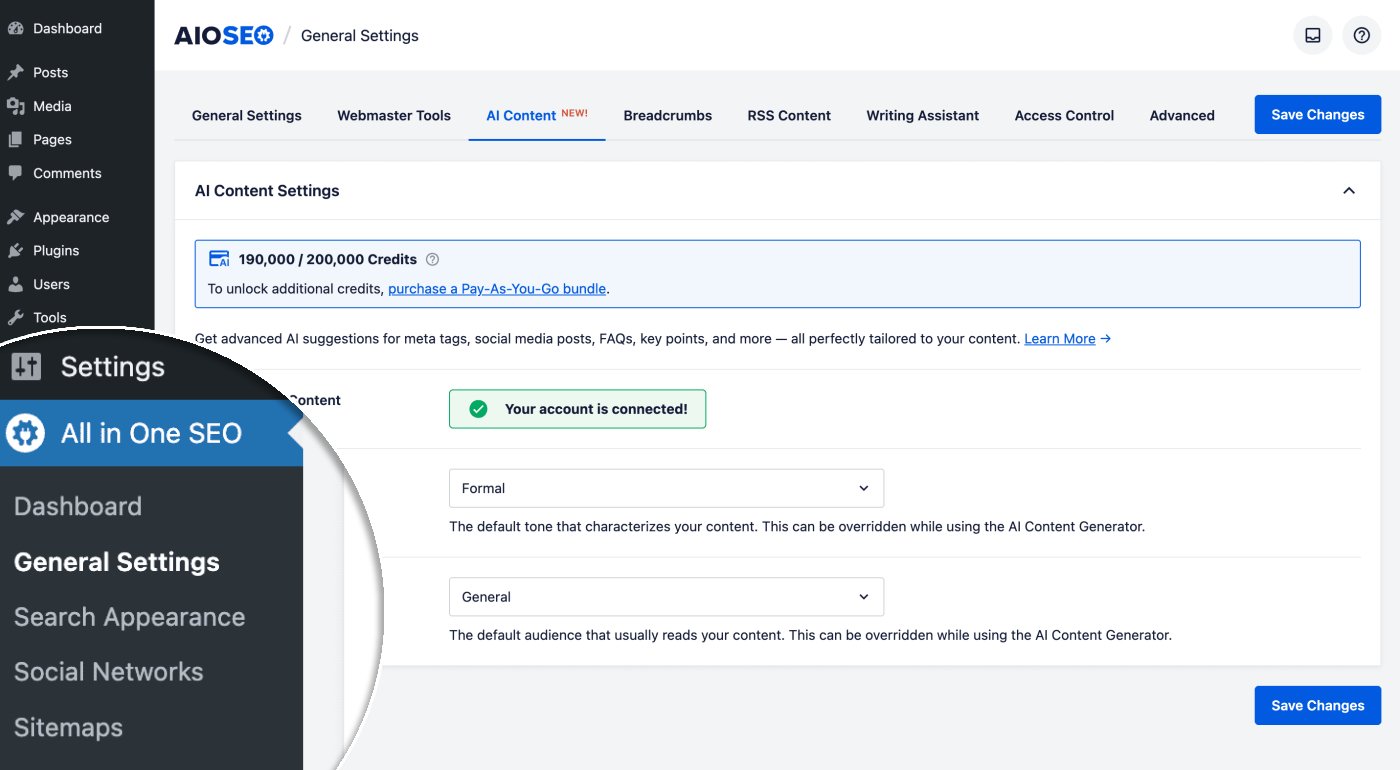
Next, click on the AI Content tab.
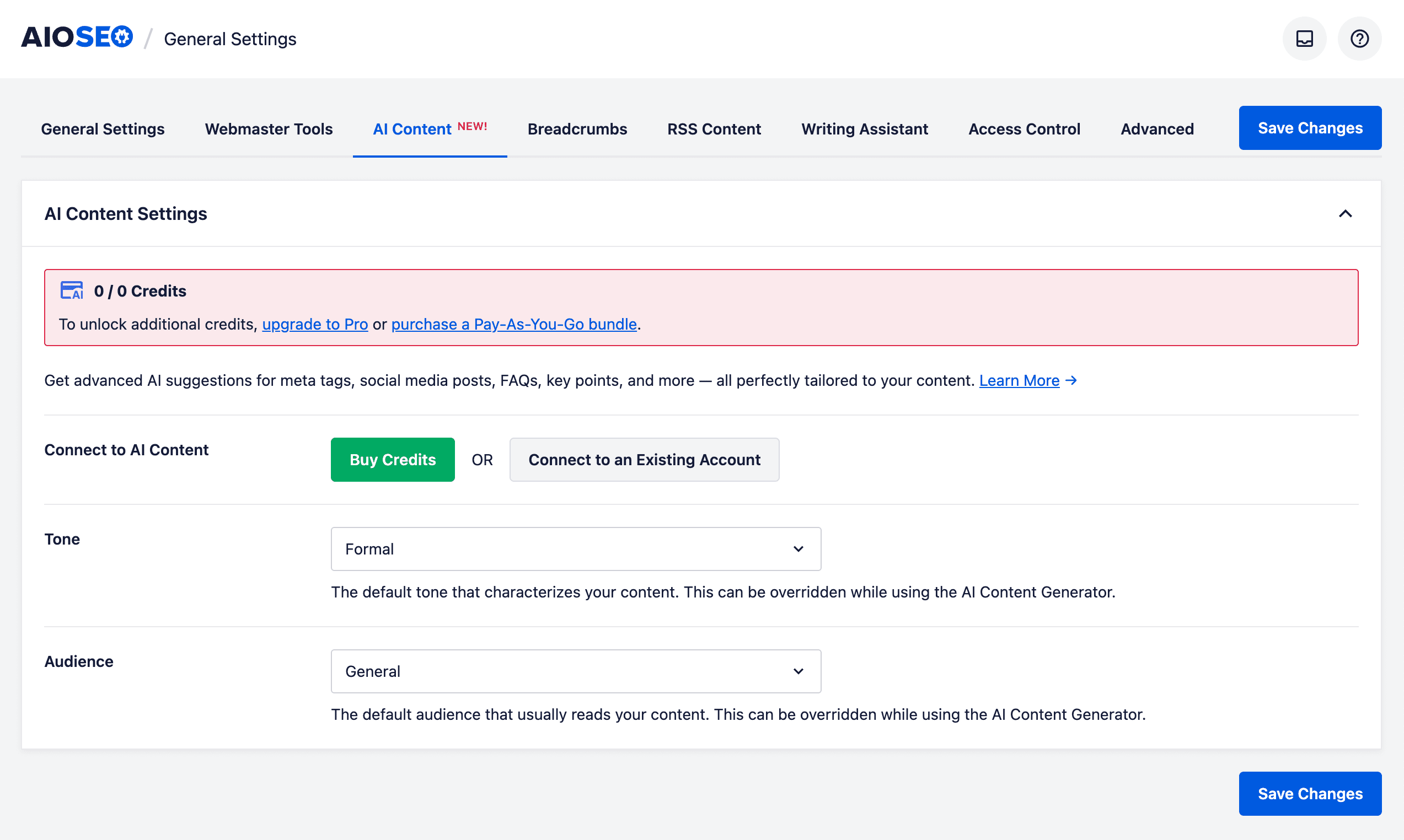
Click on the Buy Credits button to purchase a block of Pay-As-You-Go credits.

You'll see a sliding scale where you can select the amount of PAYG credits you want to buy.

Select the number of credits you want and click the Buy AI Credits button.
You'll be taken to the checkout, where you can complete your purchase. Once completed, your credits will show in All in One SEO.

Connecting to an All in One SEO Account to Access AI Credits
If you already have an account for AI credits, then you can click on the Connect to an Existing Account button on the AI Content tab.
You'll be asked to log in to your account on aioseo.com.

Once you've logged in, you'll be asked to authorize the connection to your account on aioseo.com.

Once completed, your credits will show in All in One SEO.

Credits for All in One SEO Pro Subscriptions
If you have a current subscription for All in One SEO Pro, then you'll have AI credits included in your subscription.
Simply activate your license key for All in One SEO Pro and the credits will be displayed on the AI Content tab.

NOTE:
If you have a subscription for All in One SEO Pro and you purchase PAYG credits, then the credits included in your subscription will be used first. Once these credits have been used up, then PAYG credits will be used.
Checking Your AI Credit Usage
You can check your AI credit usage in two ways – from directly within All in One SEO, or from your account on aioseo.com.
Checking AI Credit Usage in All in One SEO
To check your AI credits in All in One SEO, go to the AI Content tab in All in One SEO > General Settings.
At the top of the tab, you'll see a notice that shows two numbers:

The number on the left is the amount of AI credits you have remaining. In the screenshot above, that would be 150,000.
The number on the right is the total amount of AI credits you've received. In the screenshot above, that would be 200,000.
If you hover over the Help icon (?), then you'll see a popup that shows more details, including if and when any AI credits renew.

NOTE:
Customers with an active subscription for All in One SEO Pro will have their AI credits renew each year on their subscription renewal date.
Checking AI Credit Usage on aioseo.com
To check your AI credits on aioseo.com, start by logging into your account at https://aioseo.com/account/
On the Overview tab, you'll see a list of your subscriptions along with the AI credits.

The number on the left is the amount of AI credits you have remaining. In the screenshot above, that would be 30,000.
The number on the right is the total amount of AI credits you've received. In the screenshot above, that would be 50,000.
That's all! You can now purchase, use, and manage AIOSEO AI credits in order to use the AI content features in All in One SEO.
Further Reading
Check out more articles on how to use the AIOSEO AI features here.