Notice: There is no legacy documentation available for this item, so you are seeing the current documentation.
Did you know that you can display a list of your business locations on your site using All in One SEO?
All in One SEO includes a WordPress block which you can use in the WordPress Block editor to display a list of locations anywhere on the page.
IMPORTANT:
WordPress Blocks only work with the WordPress Block Editor. They don’t work with the Classic Editor or any page builders.
NOTE:
The Local SEO feature is available to customers with a Plus plan or above for All in One SEO Pro.
Upgrade to All in One SEO Pro today to get Local SEO and many more features!
Displaying a List of Locations
To get started, edit any content using the WordPress Block editor and click the Add Block icon.
You can search for the block by typing AIOSEO Local in the search field.
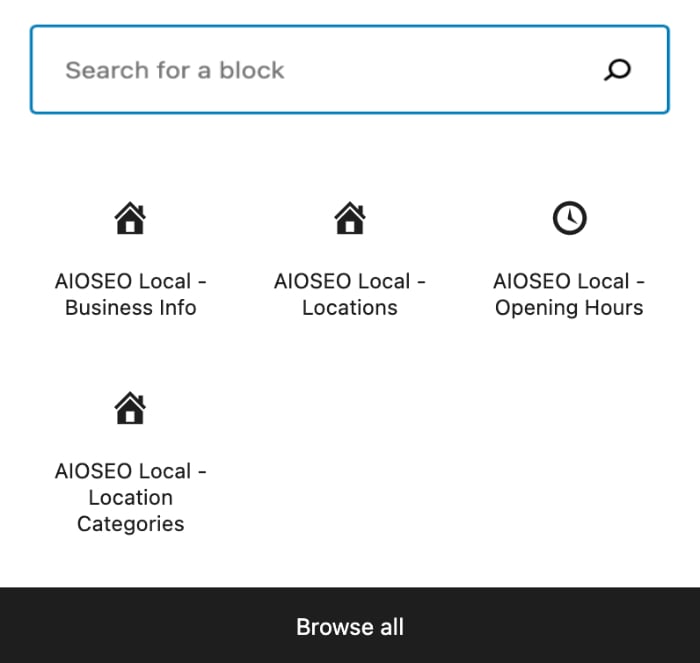
You’ll see the AIOSEO Local – Locations block in the search results. Click on it to add it to your page.
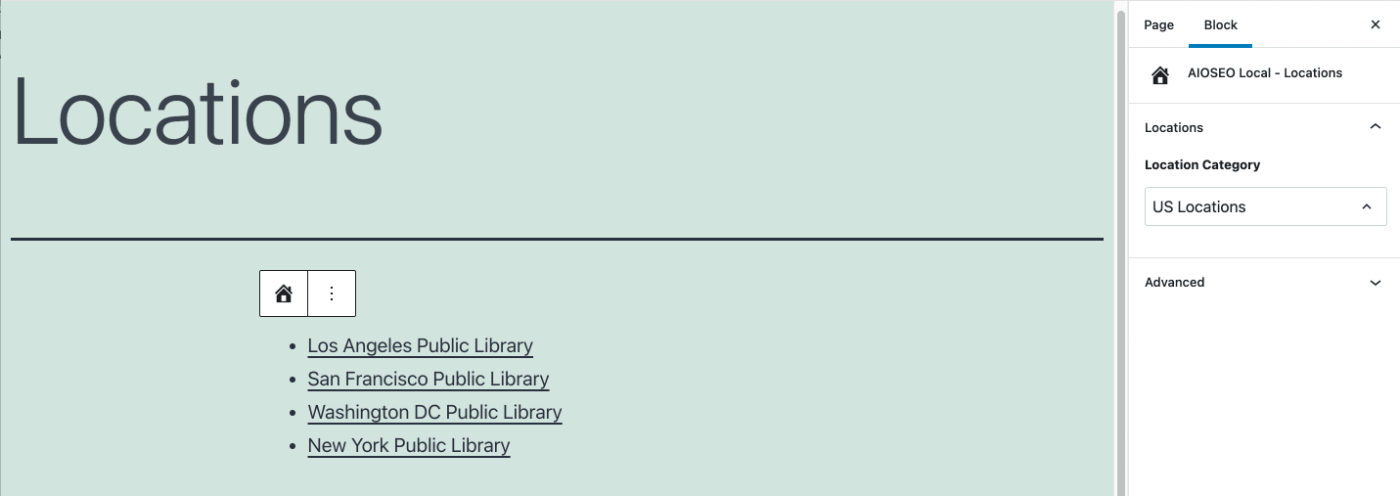
You’ll see the settings in the sidebar.
The Locations block will list all locations in the selected location category. This block only works if you have Multiple Locations enabled.
Select the category in the Location Category drop down and All in One SEO will display a list of the locations in that category on your site and each list item will link to that location.
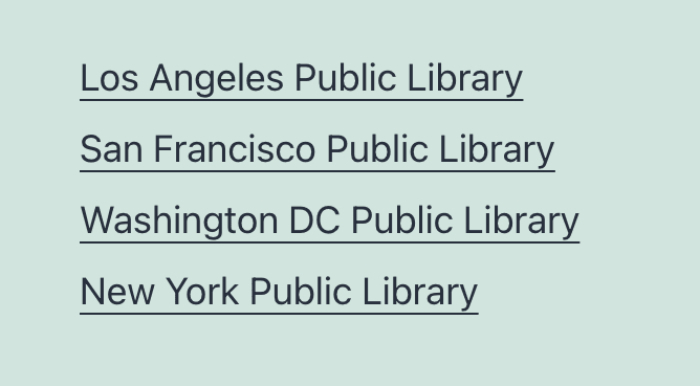
If you don’t use the WordPress Block editor then you can find other ways to display a list of business locations on your site here.
Displaying a List of Location Categories
You can also display a list of location categories by using the AIOSEO Location Categories block.
You can search for the block by typing AIOSEO Local in the search field.
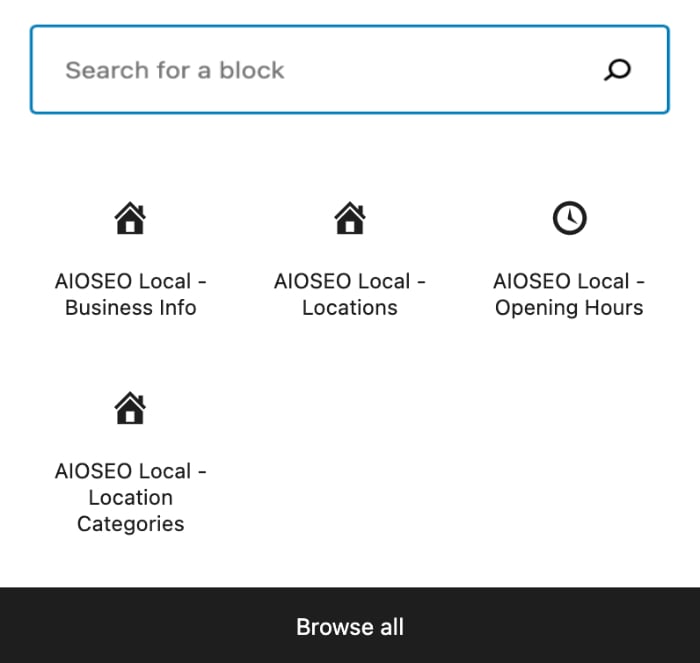
You’ll see the AIOSEO Local – Location Categories block in the search results. Click on it to add it to your page.
This block will display a list of your Location Categories and each item in the list will link to that category page. There are no settings for this block.
If you don’t use the WordPress Block editor then you can find other ways to display a list of location categories on your site here.