Notice: There is no legacy documentation available for this item, so you are seeing the current documentation.
Did you know that you can display your location(s) information on your site?
It’s really easy to do using our widgets, blocks, shortcodes, or even PHP code.
In This Article
Let’s start by looking at the widgets included in the Local Business SEO addon.
NOTE:
The Local SEO feature is available to customers with a Plus plan or above for All in One SEO Pro.
Upgrade to All in One SEO Pro today to get Local SEO and many more features!
Local Business SEO Widgets
To use the widgets, go to Appearance » Widgets in your WordPress admin area.
Click the plus ( + ) sign in the widget area where you want to add the map and search for AIOSEO Local. Click on the widget in the search results that you want to add.
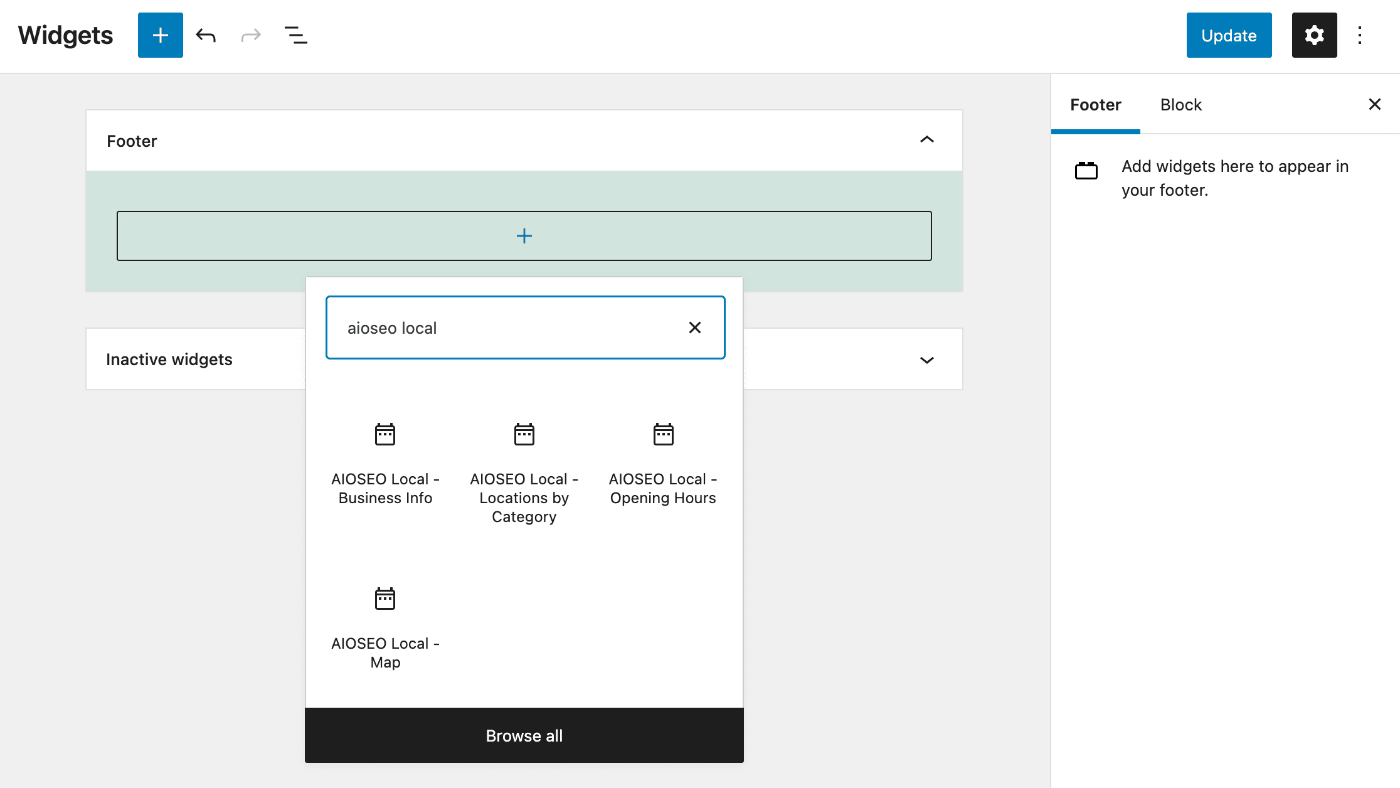
Let’s look at each of the three widgets, starting with the Business Info widget.
Business Info Widget
The Business Info widget will display information about your business.
If you have Multiple Locations turned off, then it will display the information entered in the Local SEO settings of All in One SEO.
If you have Multiple Locations enabled, then you can select which location you want to display using the Location drop down.
The first field is the Title field. This is the title for your widget and it will be displayed above the widget contents on your site.
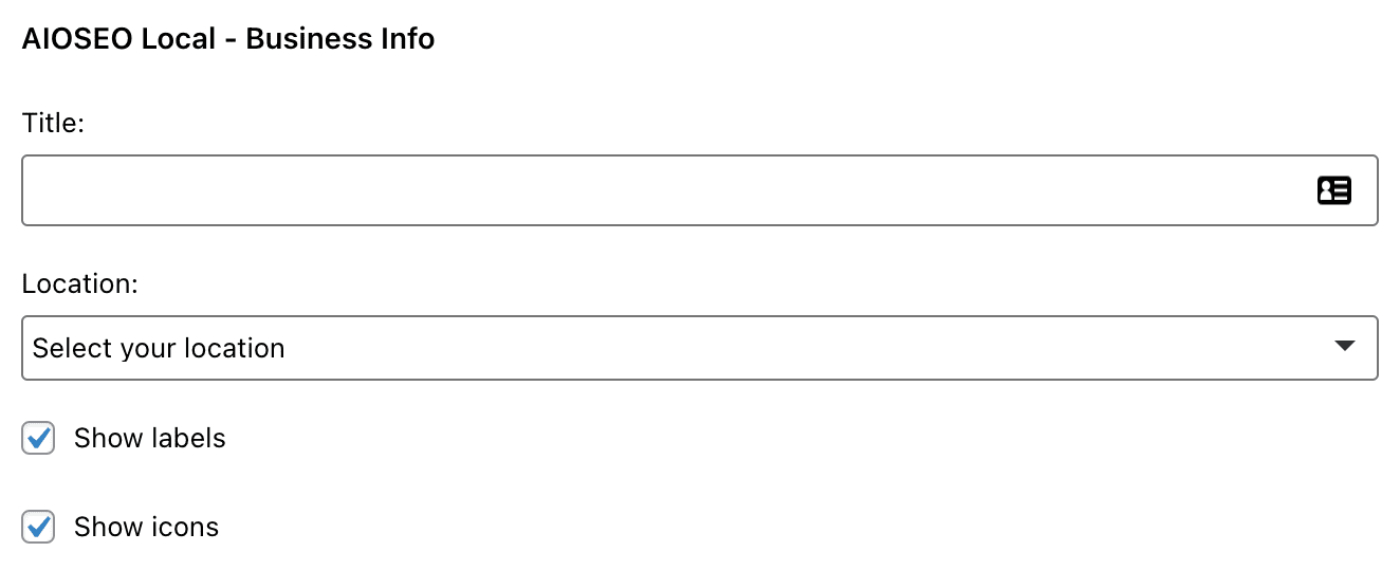
Next, you’ll see check boxes for Show labels and Show icons.
If checked, the Show labels check box will display the name of each field from the location information above the value, i.e. Address, Phone, Email, etc.
You can edit the labels in the Labels fields.
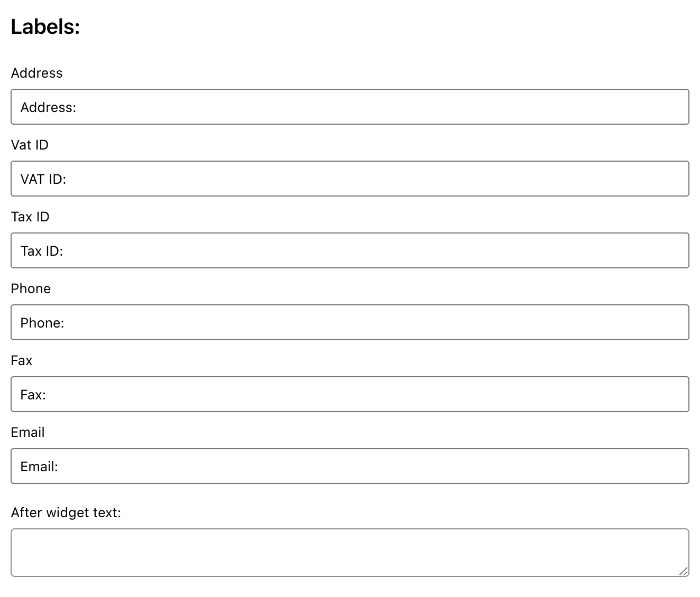
If checked, the Show icons check box will display icons to the left of the location information.
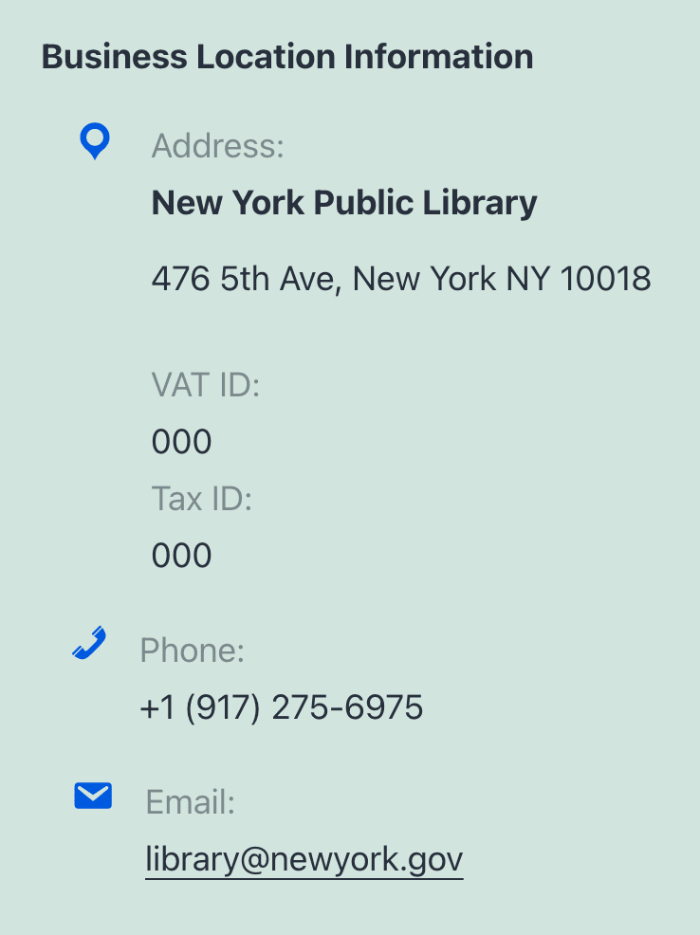
Next, you’ll see check boxes for each item of information you can display for a location. Use these to control what you want to display on your site.
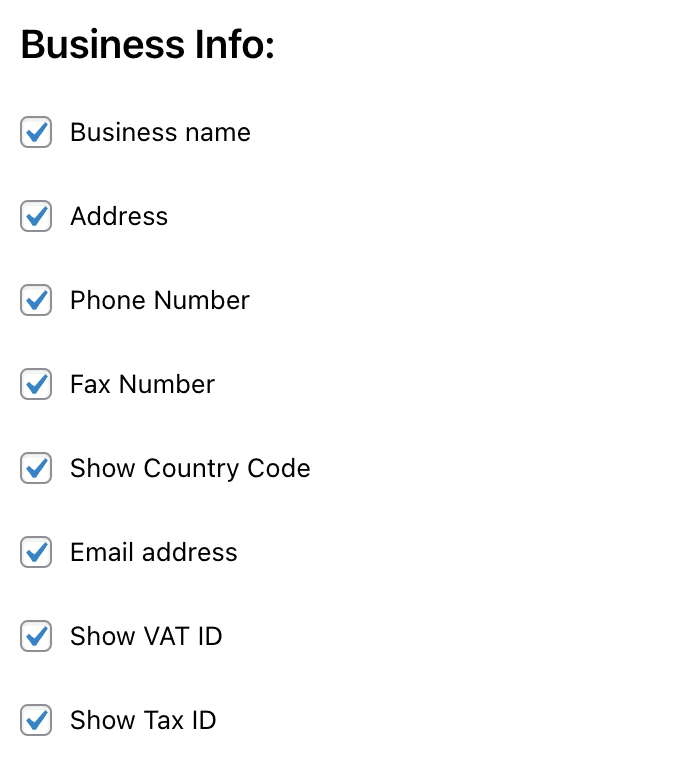
Finally, you’ll see a field for After widget text. You can optionally enter any text you want here and it will be displayed below the widget contents.
Opening Hours Widget
The Opening Hours widget will display the opening hours for your business.
If you have Multiple Locations turned off, then it will display the information entered in the Opening Hours tab of the Local SEO settings of All in One SEO.
If you have Multiple Locations enabled, then you select can select which location you want to display using the Location drop down.
The first field is the Title field. This is the title for your widget and it will be displayed above the widget contents on your site.
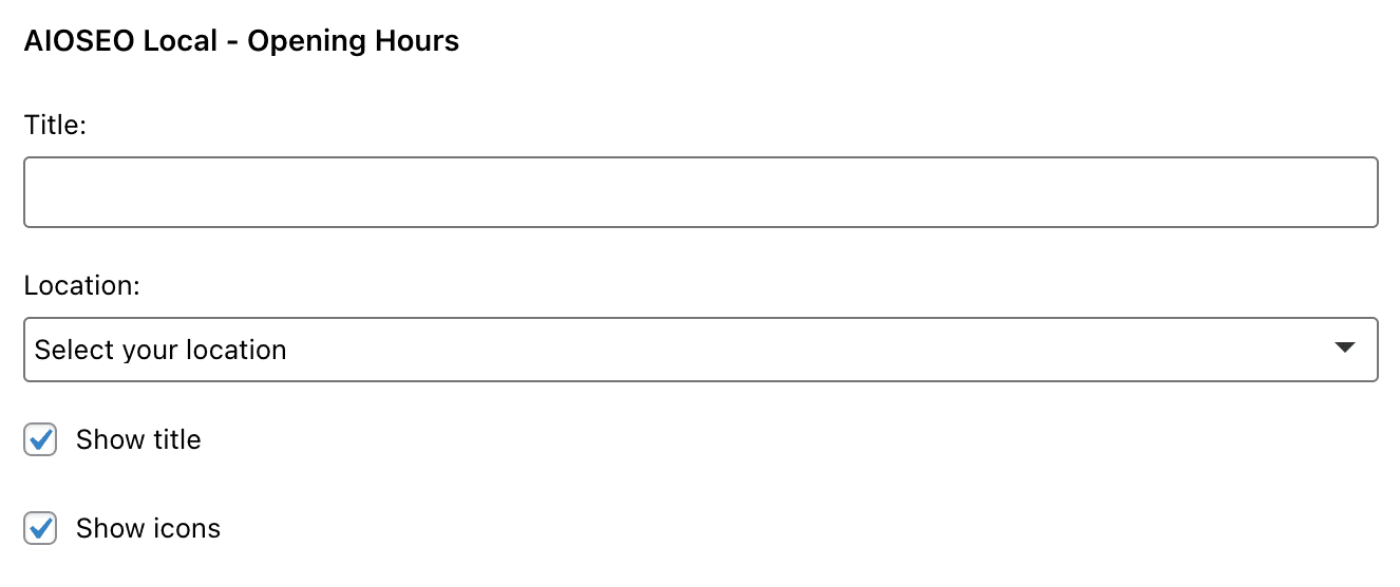
Next, you’ll see check boxes for Show title and Show icons.
If checked, the Show titles check box will display the words “Our Opening Hours” above the list of hours. You can change this title in the Label field.

If checked, the Show icons check box will display a clock icon above the list of hours.
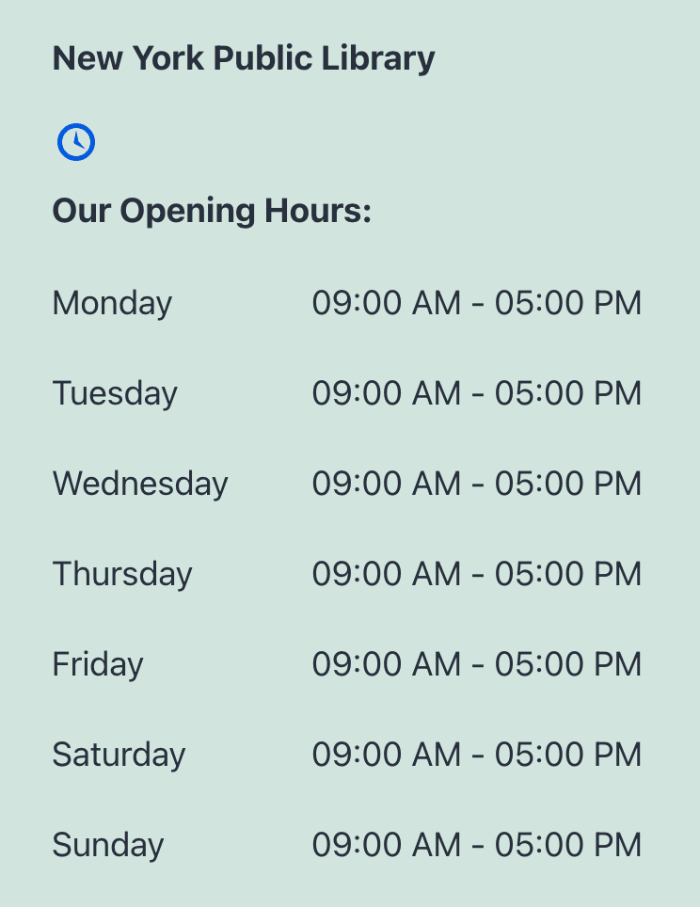
Next, you’ll see check boxes for each day of the week. Use these to control which days you want to display opening hours for on your site.
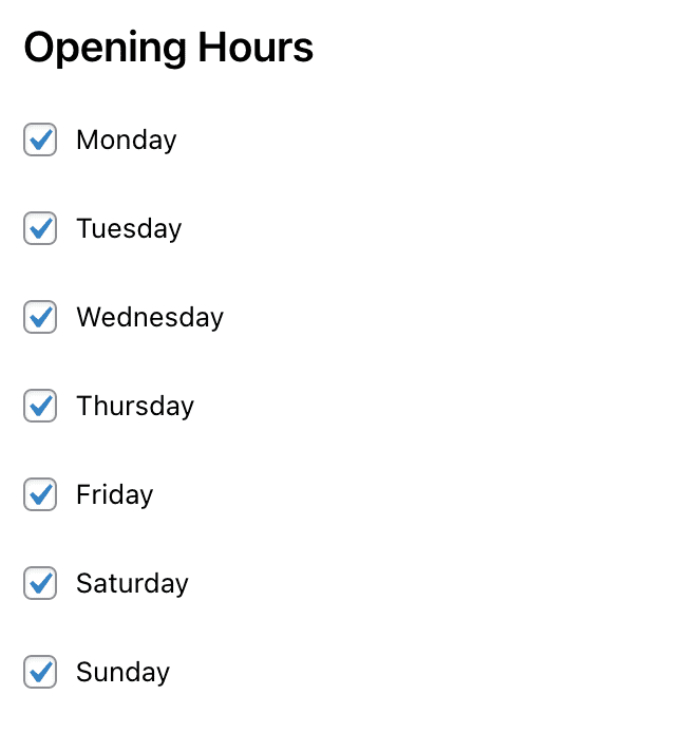
Finally, you’ll see a field for After widget text. You can optionally enter any text you want here and it will be displayed below the widget contents.
Locations by Category Widget
The Locations by Category widget will list all locations in the selected location category. This widget only works if you have Multiple Locations enabled.
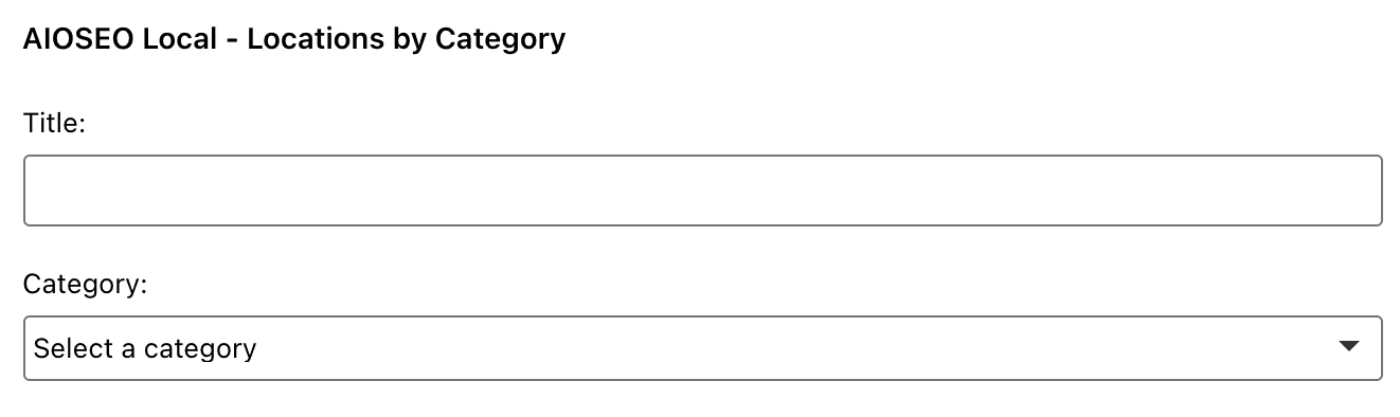
The first field is the Title field. This is the title for your widget and it will be displayed above the widget contents on your site.
Then, select the category in the Category drop down. All in One SEO will display a list of the locations in that category on your site and each list item will link to that location.
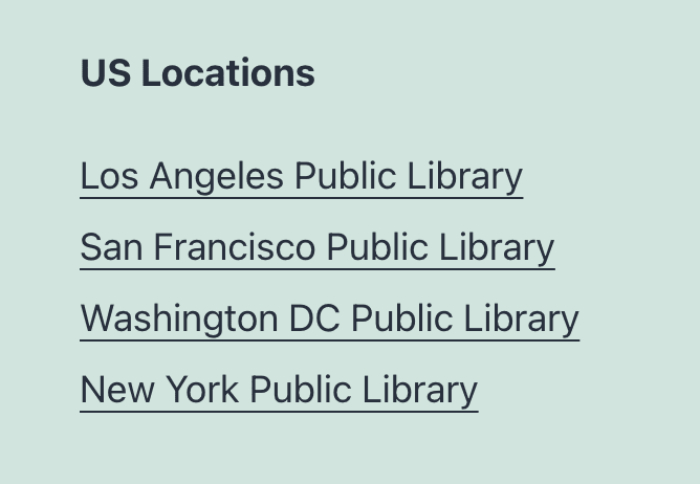
Local Business SEO Blocks
You can use the Local Business SEO blocks any where you’re using the WordPress Block editor.
There are four blocks similar to the widgets detailed above, these are:
- AIOSEO Local – Business Info
- AIOSEO Local – Opening Hours
- AIOSEO Local – Locations
- AIOSEO Local – Location Categories
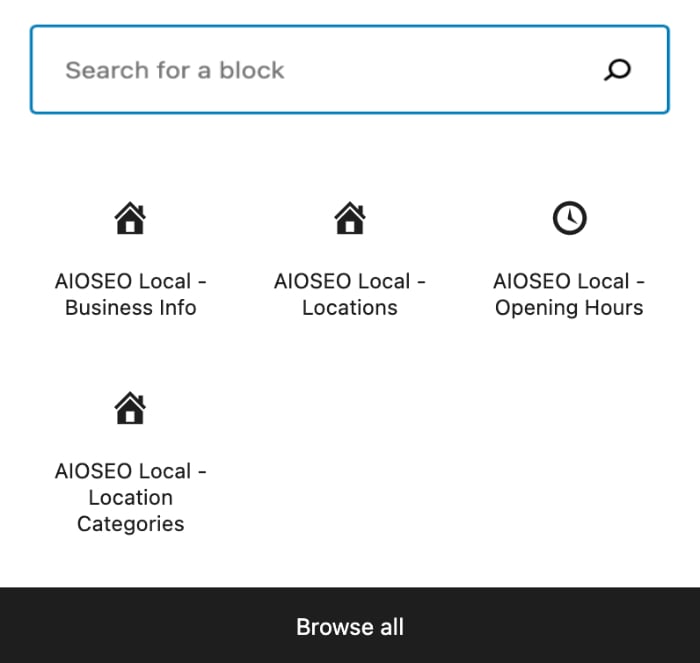
Add the block to your content and configure the settings in the sidebar.
Let’s look at each of the blocks, starting with the Business Info block.
Business Info Block
The Business Info block will display information about your business.
If you have Multiple Locations turned off, then it will display the information entered in the Local SEO settings of All in One SEO and there will be no settings in the sidebar.
If you have Multiple Locations enabled, then you select can select which location you want to display using the Location drop down in the sidebar.
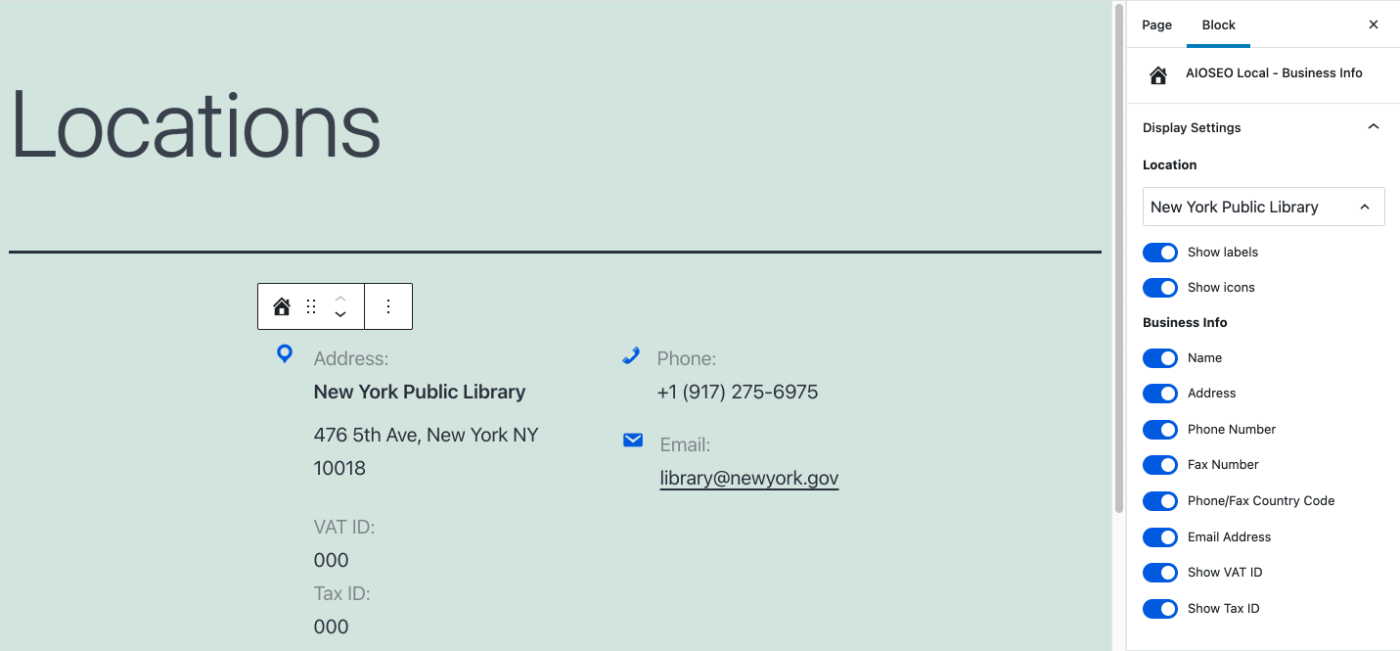
You’ll see toggles for Show labels and Show icons in the sidebar.
If enabled, Show labels will display the name of each field from the location information above the value, i.e. Address, Phone, Email, etc.
You can change these labels in the Labels section of the block settings.
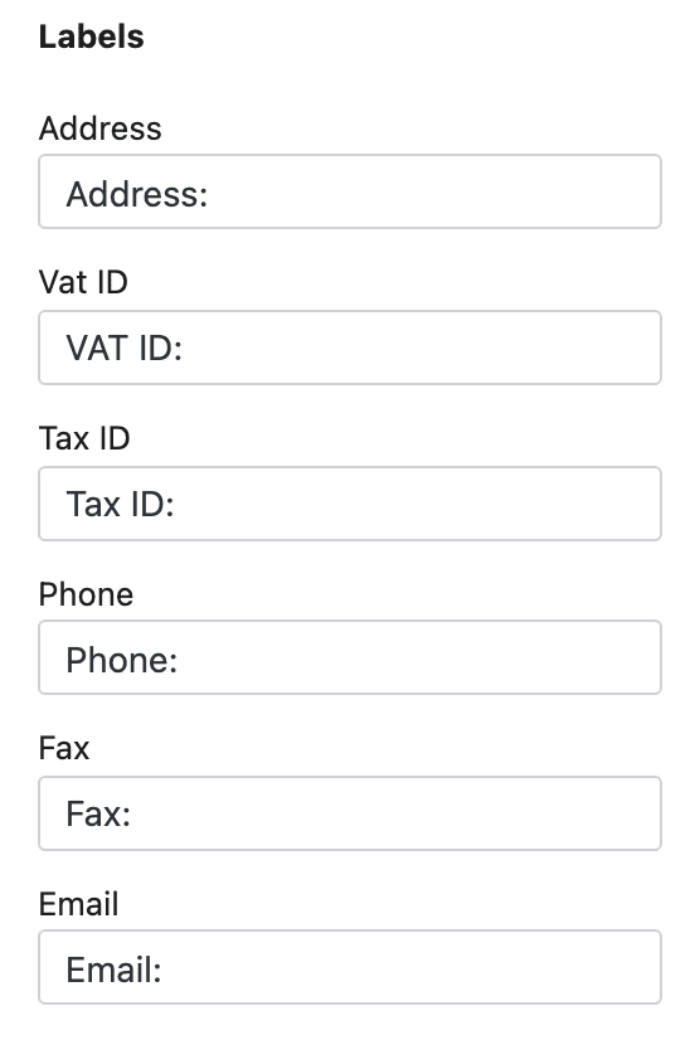
If enabled, Show icons will display icons to the left of the location information.
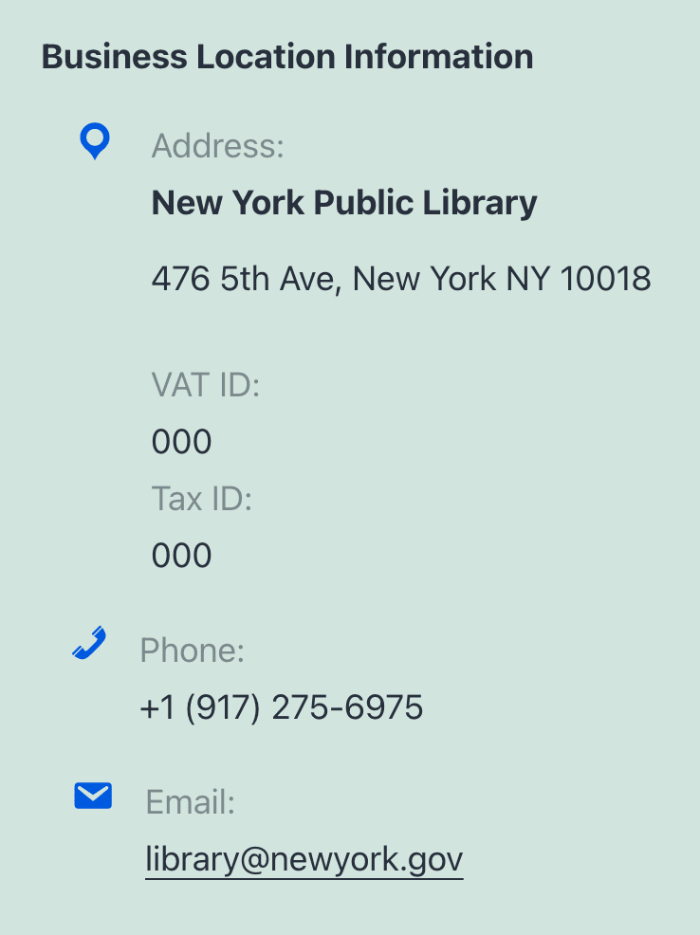
Next, you’ll see toggles for each item of information you can display for a location. Use these to control what you want to display on your site.
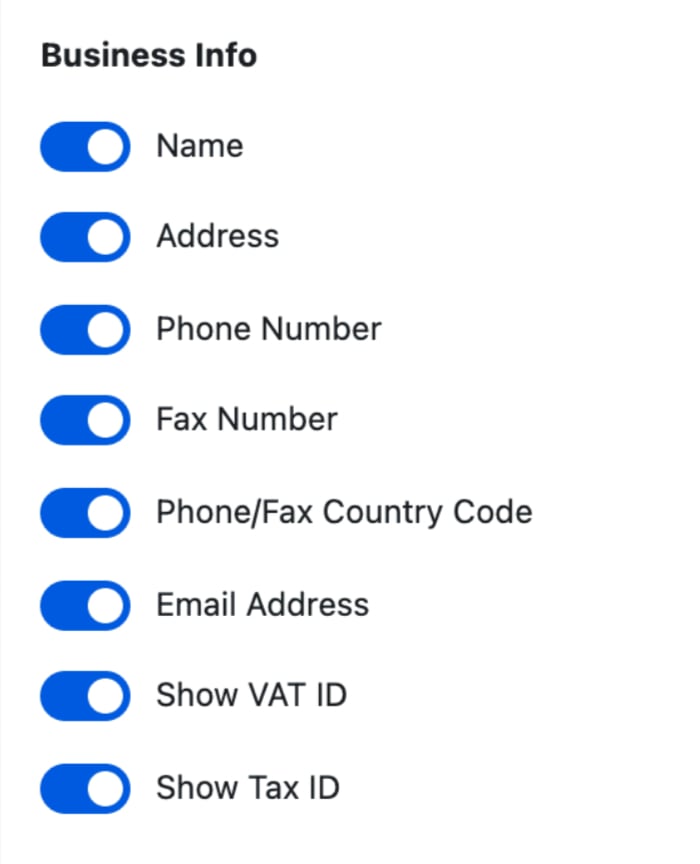
Opening Hours Block
The Opening Hours block will display the opening hours for your business.
If you have Multiple Locations turned off, then it will display the information entered in the Opening Hours tab of the Local SEO settings of All in One SEO and there will be no settings in the sidebar.
If you have Multiple Locations enabled, then you select can select which location you want to display using the Location drop down.
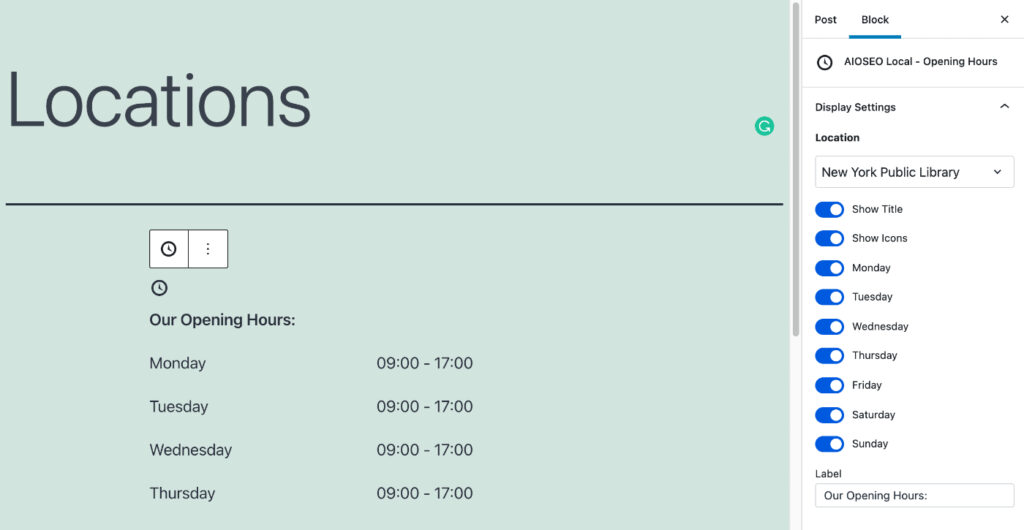
Next, you’ll see toggles for Show title and Show icons.
If enabled, Show titles will display the words “Our Opening Hours” above the list of hours. You can change this title in the Label field.
If enabled, Show icons will display a clock icon above the list of hours.
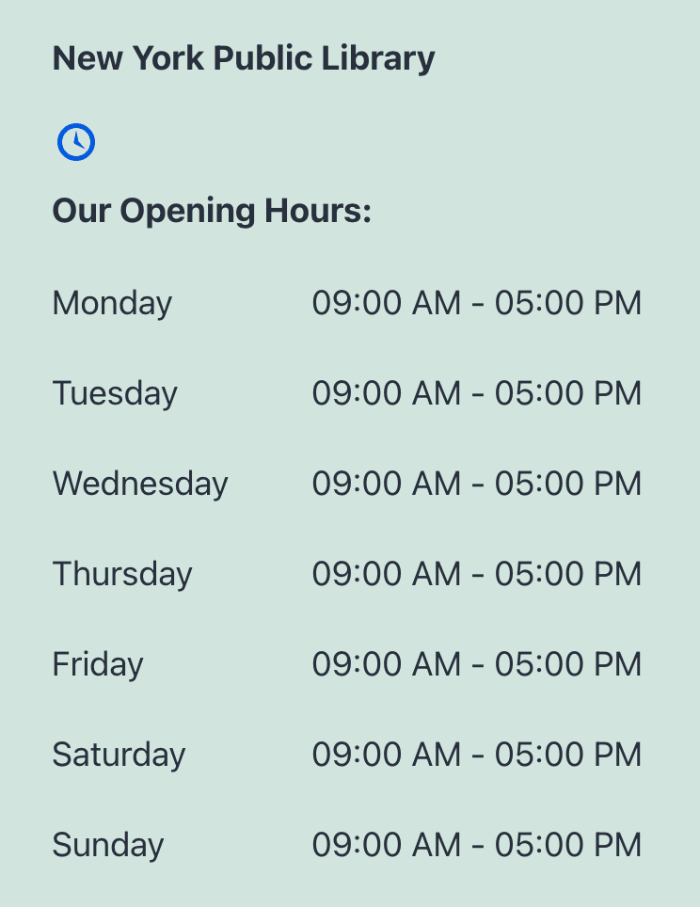
Next, you’ll see toggles for each day of the week. Use these to control which days you want to display opening hours for on your site.
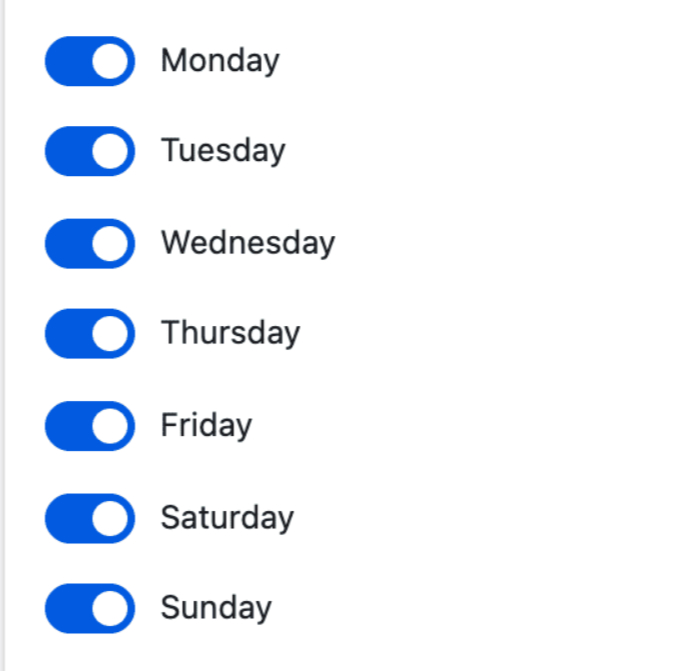
Locations Block
The Locations block will list all locations in the selected location category. This block only works if you have Multiple Locations enabled.
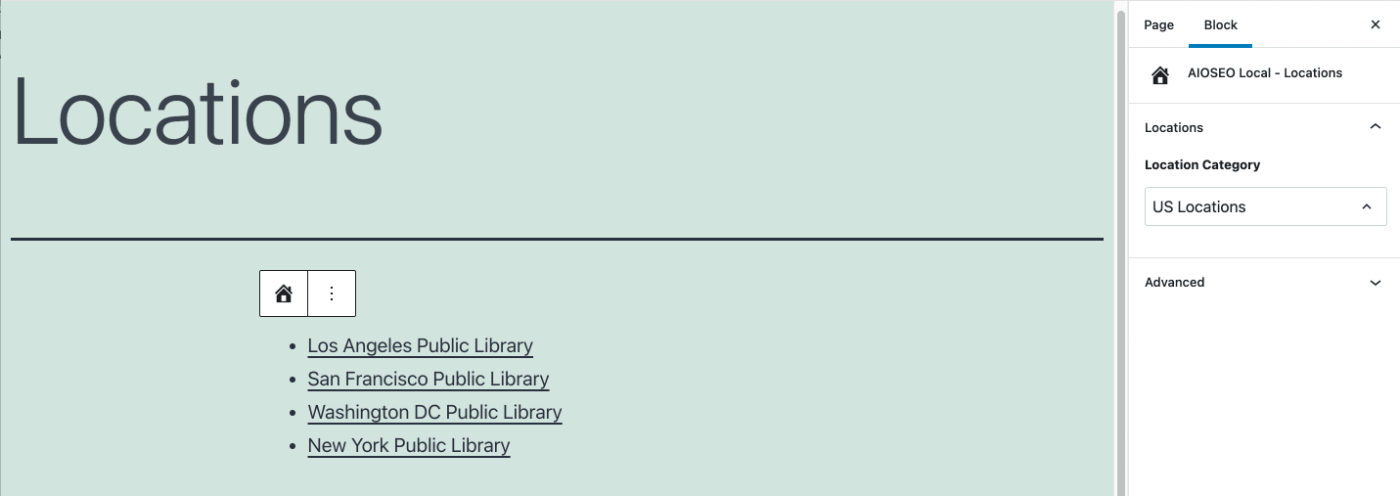
Select the category in the Location Category drop down and All in One SEO will display a list of the locations in that category on your site and each list item will link to that location.
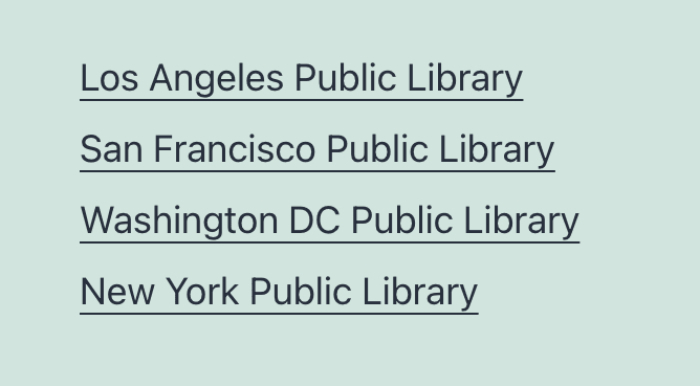
Location Categories Block
This block will display a list of your Location Categories and each item in the list will link to that category page. There are no settings for this block.
Local Business SEO Shortcodes
If you’re not using the WordPress Block editor then you can use shortcodes to display the exact same information on your site.
There are three shortcodes which match the widgets and blocks described above. You can find details of the shortcodes and how to use them at the links below:
Local Business SEO PHP Code
Finally, we also have PHP code you can use in the theme templates in your theme.
There are three sets of code which match the widgets and blocks described above. You can find details on how to use them at the links below:
You can find details on how to display a Google Map of your locations on your site here.