Notice: There is no legacy documentation available for this item, so you are seeing the current documentation.
Did you know that you can display detailed information about your content authors on your site using All in One SEO?
All in One SEO includes a set of WordPress blocks which you can use in the WordPress Block Editor to display author information anywhere on the page.
IMPORTANT:
WordPress Blocks only work with the WordPress Block Editor. They don’t work with the Classic Editor or any page builders.
NOTE:
The Author SEO (E-E-A-T) feature is available to customers with a Plus plan or above for All in One SEO Pro.
Upgrade to All in One SEO Pro today to get Local SEO and many more features!
The author information added using these blocks comes from the Author SEO (E-E-A-T) feature in All in One SEO. You can find full details of how to use this feature in our Adding Author SEO (E-E-A-T) to Your Site article here.
In This Article
Displaying the Author Excerpt
To display the Author Excerpt on a post, edit any post or other content using the default WordPress Block Editor and click the Add Block icon.
You can search for the block by typing AIOSEO in the search field.
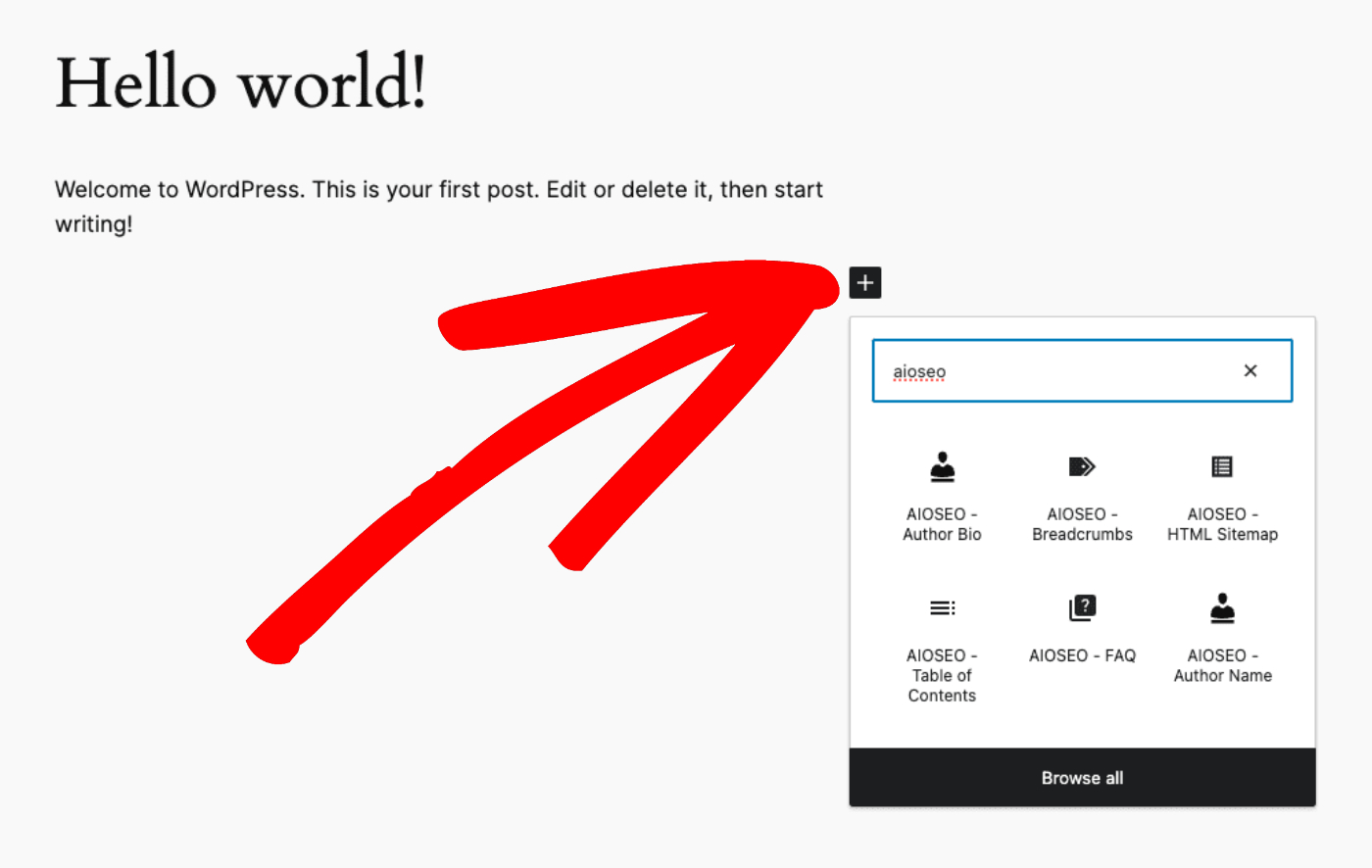
You’ll see the AIOSEO – Author Bio block in the search results. Click on it to add it to your post.
NOTE:
The Author Bio block is available to customers with a Plus plan or above for All in One SEO Pro.
Upgrade to All in One SEO Pro today to get Author SEO (E-E-A-T) and many more features!
The block will be added to your post and the sidebar will show the Block Settings.
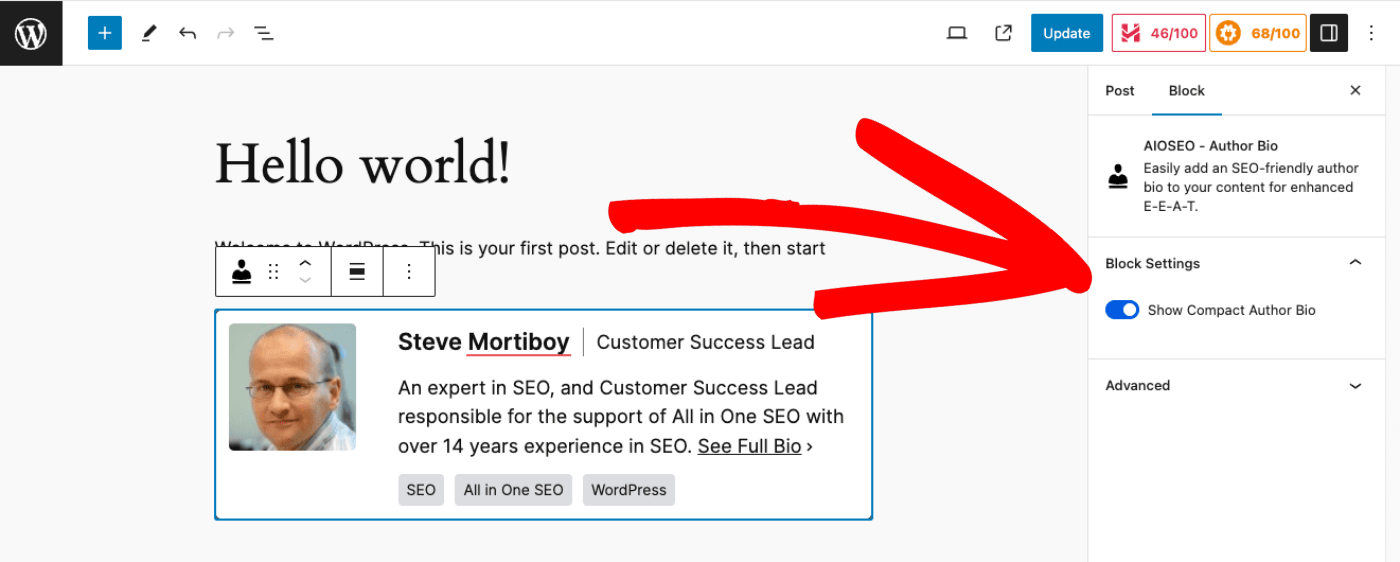
You’ll see the full author excerpt taken from the Author Excerpt field on the Author SEO tab in the user’s profile.
You can click on the Show Compact Author Bio toggle in the Block Settings to change this block from displaying the Author Excerpt to displaying the full Author Bio.
Displaying the Author Biography
To display the full Author Bio on a post, follow the same steps as described above for the Author Excerpt but click the Show Compact Author Bio toggle in the Block Settings to disable the compact bio.
NOTE:
The full Author Bio block is available to customers with a Pro plan or above for All in One SEO Pro.
Upgrade to All in One SEO Pro today to get Author SEO (E-E-A-T) and many more features!
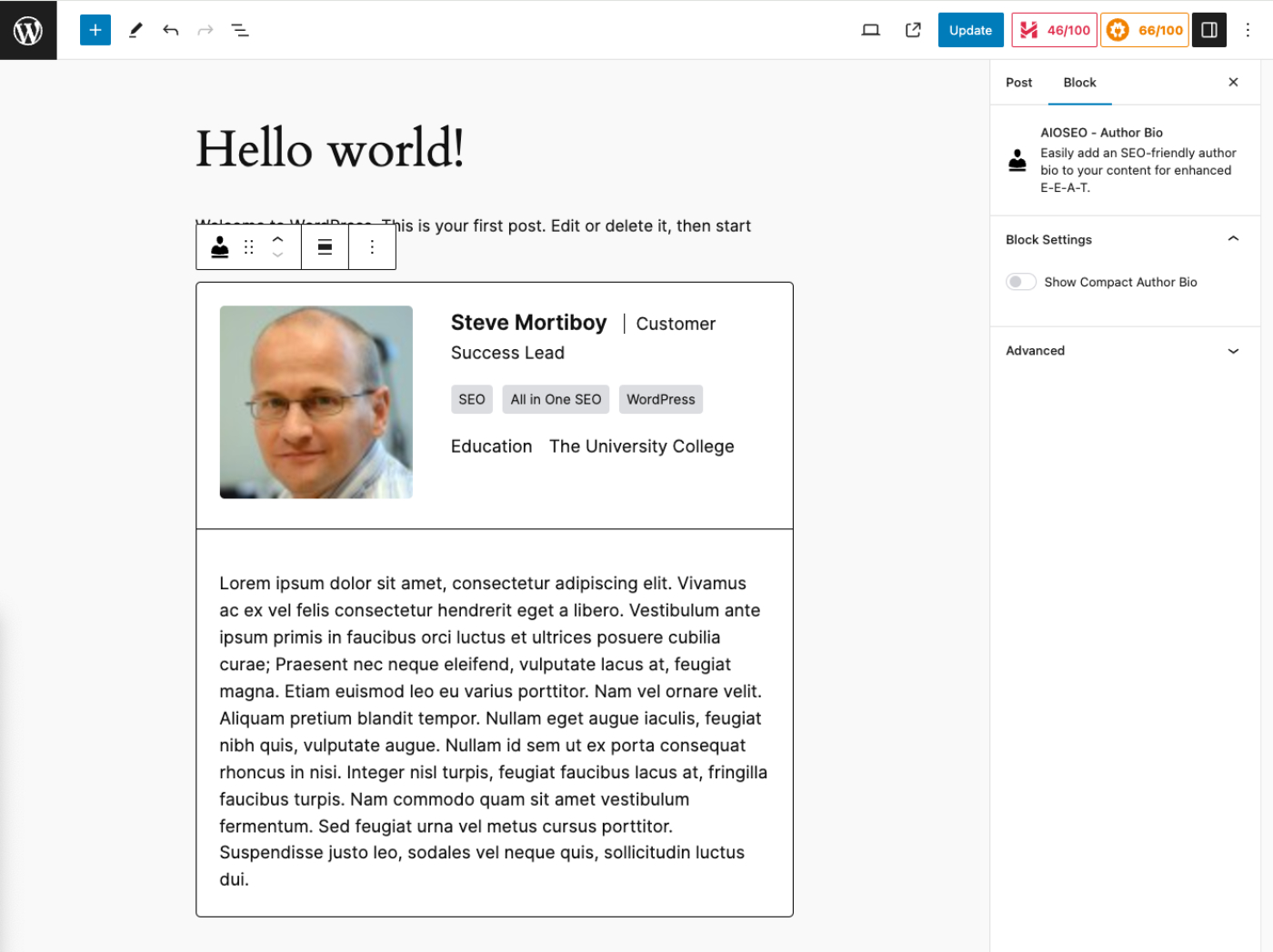
You’ll see the full author bio taken from the Author Bio field on the Author SEO tab in the user’s profile.
Using the AIOSEO – Author Name Block
The AIOSEO – Author Name block will display the author’s name and image, and when you hover over the name, a popup with the Author Excerpt will be shown as seen below:
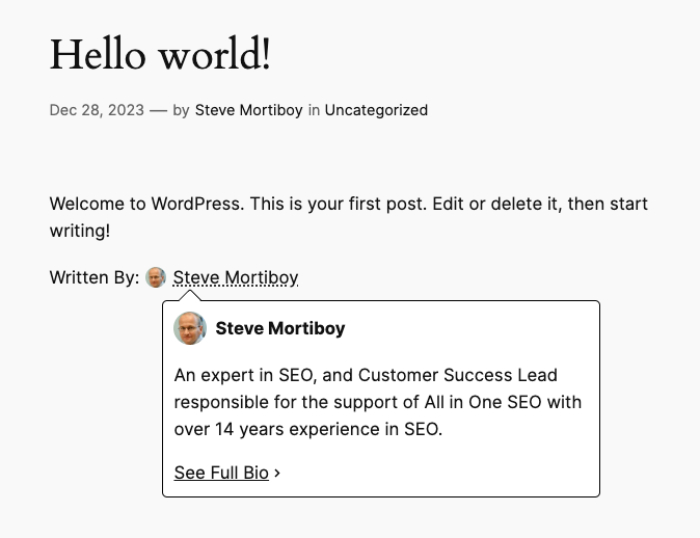
When a visitor clicks on the See Full Bio link in the popup, they’ll be taken to the author archives.
To use this block, edit any post or other content using the default WordPress Block Editor and click the Add Block icon.
You can search for the block by typing AIOSEO in the search field.
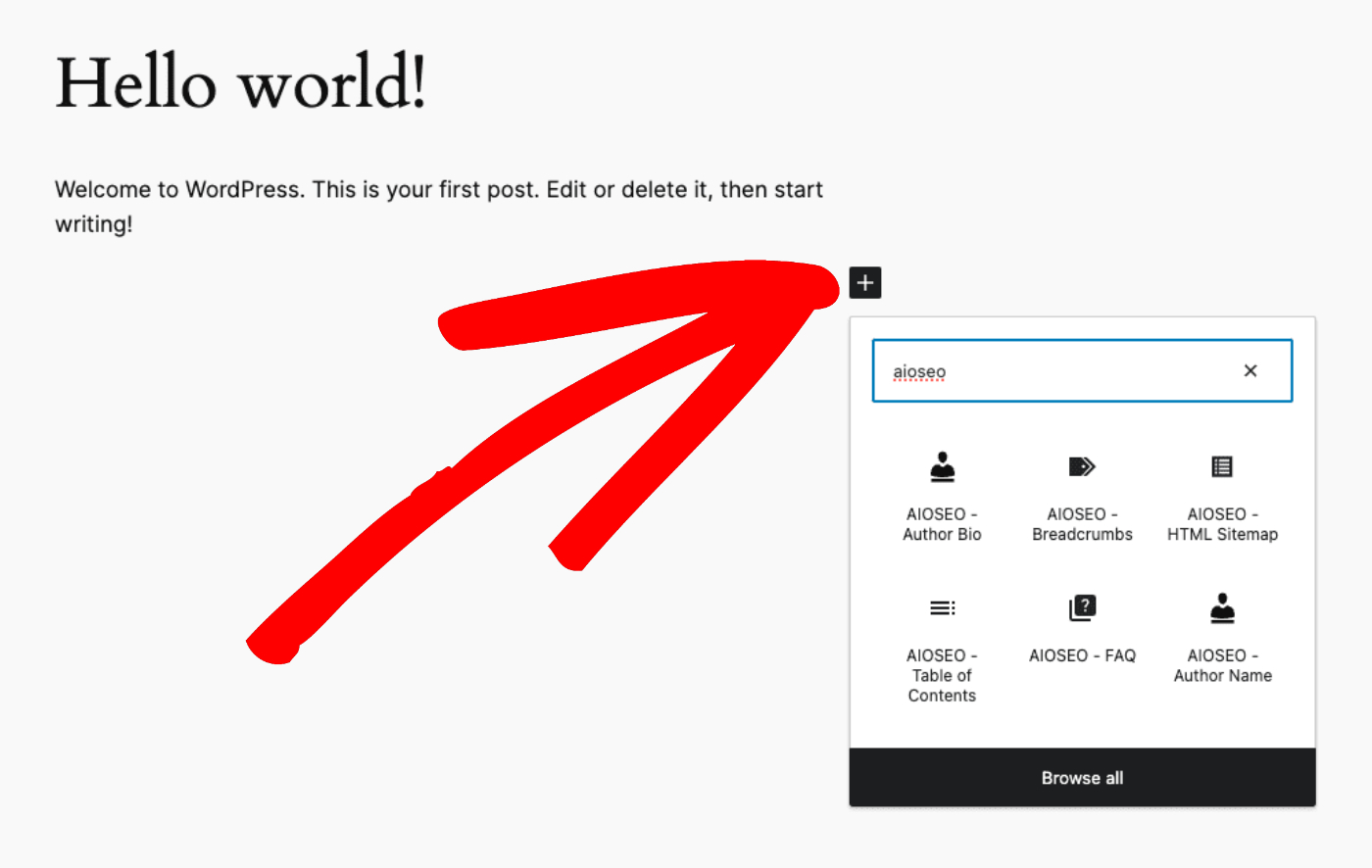
You’ll see the AIOSEO – Author Name block in the search results. Click on it to add it to your post.
NOTE:
The full Author Name block is available to customers with a Pro plan or above for All in One SEO Pro.
Upgrade to All in One SEO Pro today to get Author SEO (E-E-A-T) and many more features!
The block will be added to your post and the sidebar will show the Block Settings.
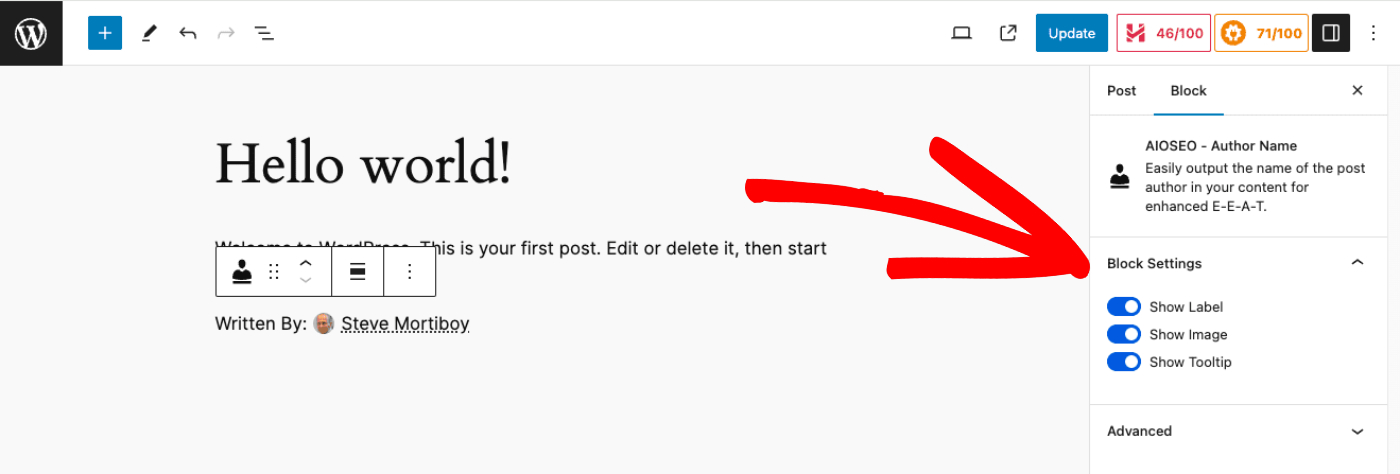
There are settings for the following:
- Show Label: Choose whether to show the “Written By:” label or not.
- Show Image: Choose whether to show the author image or not.
- Show Tooltip: Choose whether to display the popup when someone hovers over the name or not.
Using AIOSEO – Reviewer Name Block
The second of these additional blocks is the AIOSEO – Reviewer Name block.
This block looks and behaves the same as the Author Name block, except that it uses a Reviewer that you can set for each post.
Setting the Reviewer
To set the Reviewer, edit any post and in the sidebar you’ll see a Reviewer drop-down shown below:
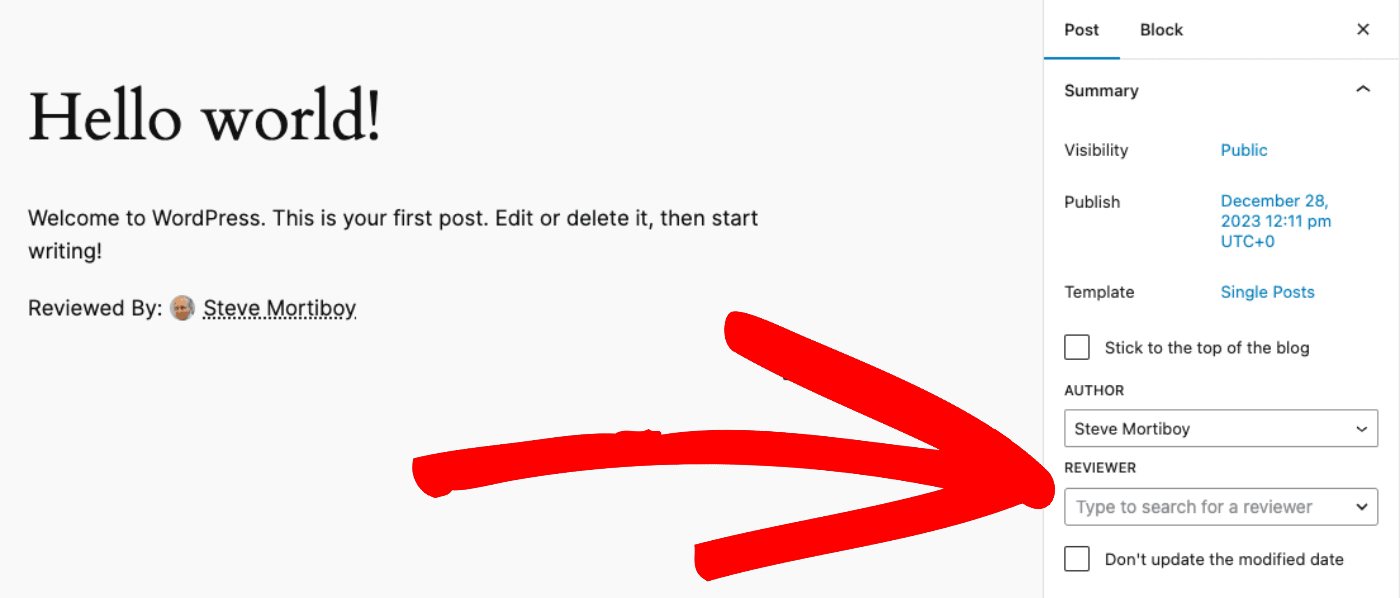
You can click on the Reviewer drop-down to select a user who has reviewed the content of this post.
NOTE:
The Reviewer can help to show that your content is trustworthy because it’s been reviewed by another person on your site.
The AIOSEO – Reviewer Name block can now be used to display the reviewer’s name and image, and when you hover over the name, a popup with the Author Excerpt for the reviewer will be shown as seen below:
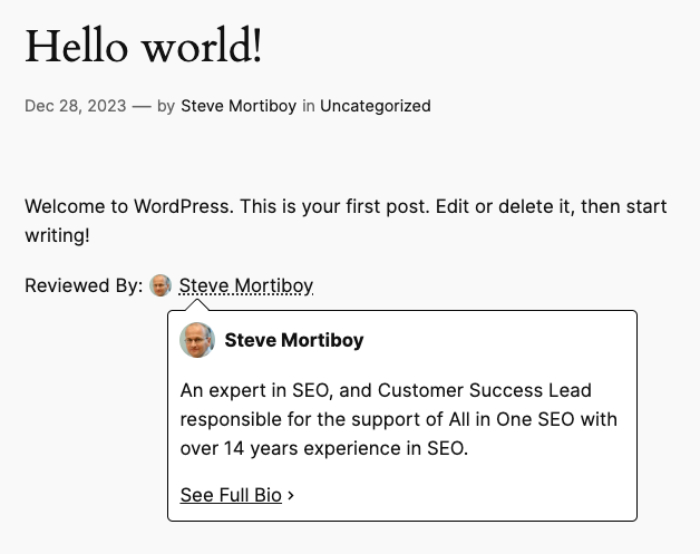
When a visitor clicks on the See Full Bio link in the popup, they’ll be taken to the author archives for the reviewer.
To use this block, edit any post or other content using the default WordPress Block Editor and click the Add Block icon.
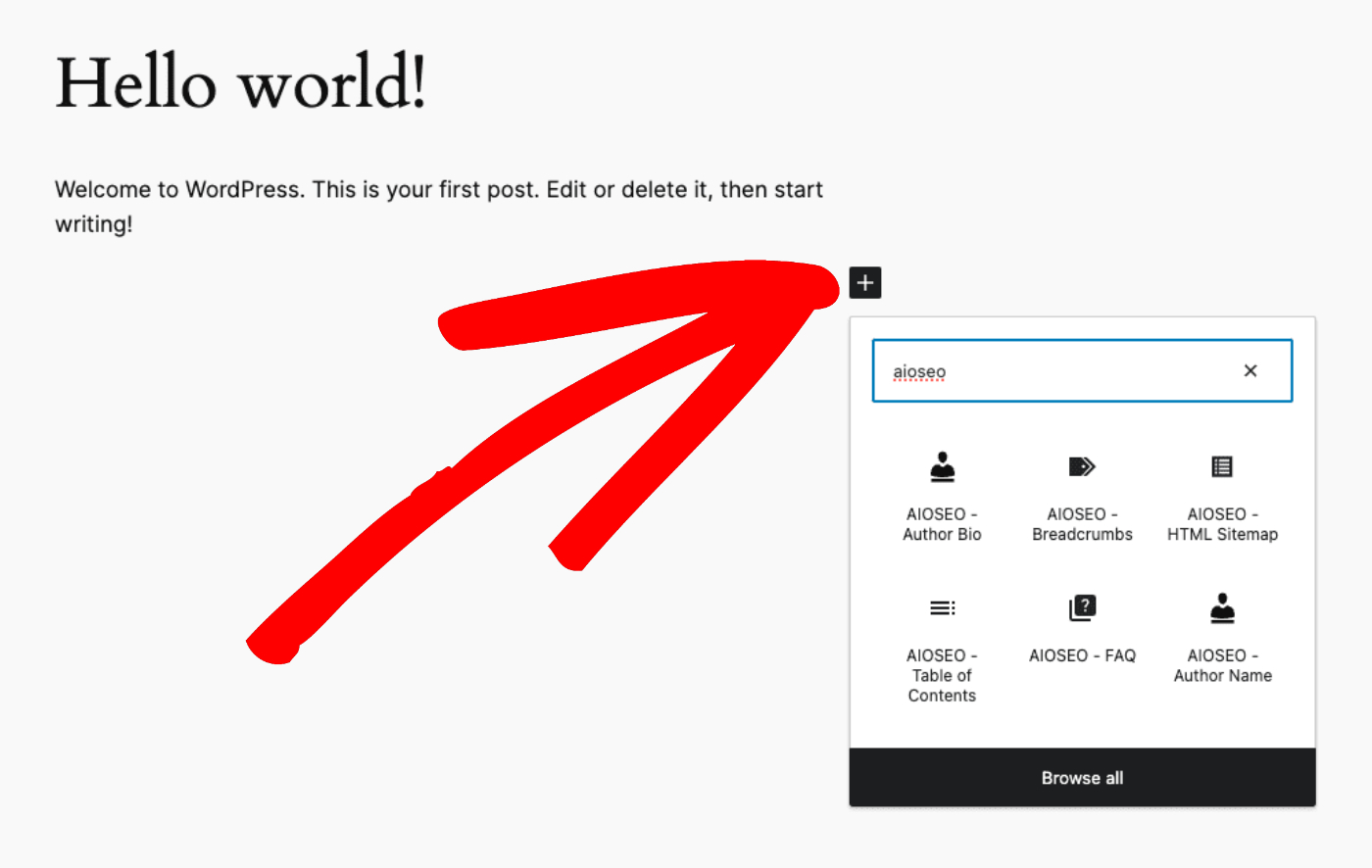
You can search for the block by typing AIOSEO in the search field.
Click on Browse all to see the AIOSEO – Reviewer Name block in the search results. Click on it to add it to your post.
NOTE:
The full Author Reviewer Name block is available to customers with a Pro plan or above for All in One SEO Pro.
Upgrade to All in One SEO Pro today to get Author SEO (E-E-A-T) and many more features!
The block will be added to your post and the sidebar will show the Block Settings.
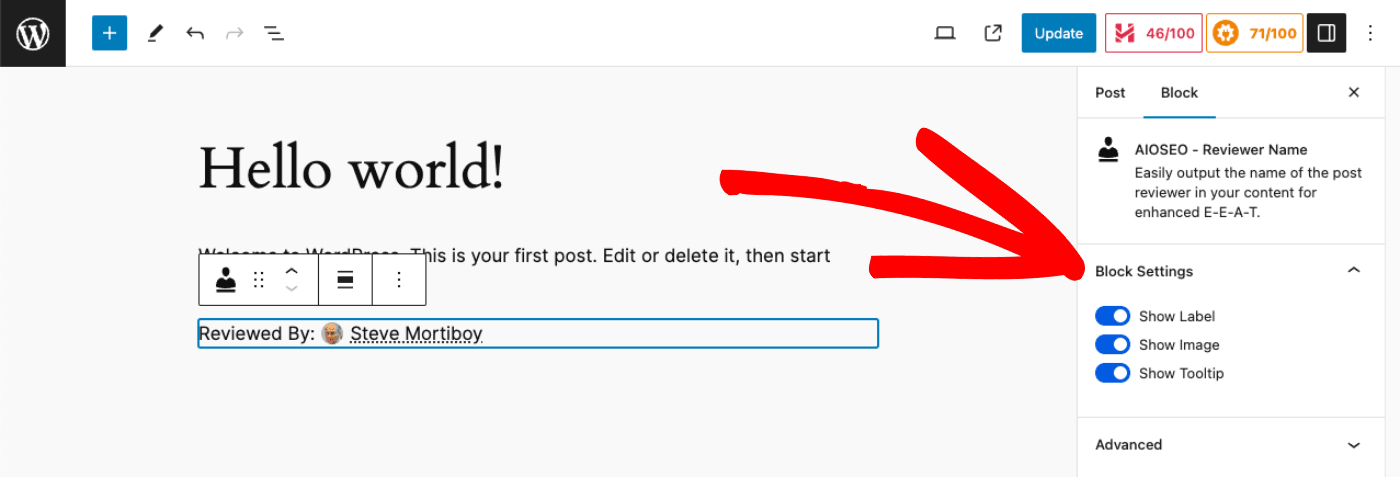
There are settings for the following:
- Show Label: Choose whether to show the “Reviewed By:” label or not.
- Show Image: Choose whether to show the reviewer’s image or not.
- Show Tooltip: Choose whether to display the popup when someone hovers over the name or not.
Alternative Methods of Displaying Author Information on Your Site
If you don’t use the WordPress Block editor then you can use shortcodes to display author information on your site here.