Notice: There is no legacy documentation available for this item, so you are seeing the current documentation.
If you’ve been asked to provide our team with temporary administrator access to your site, then this article will help you with doing that.
Reasons We Need Administrator Access
Plugin and theme developers may ask for temporary access to your site in order to troubleshoot a problem. It’s usually safe to provide this access provided you follow some simple rules. These are:
- Don’t give your password out to anyone. Always create a temporary user that you can delete after the person is finished helping you.
- Always back up your site before giving out access. Use a good backup plugin such as UpdraftPlus. Make sure to back up the WordPress files and the WordPress database.
- Remember to delete the temporary user once the person is finished helping you.
Adding a New User to Your Site
Follow these steps to create a new temporary user on your site with Administrator access.
- Log in to your site and go to Users » Add New
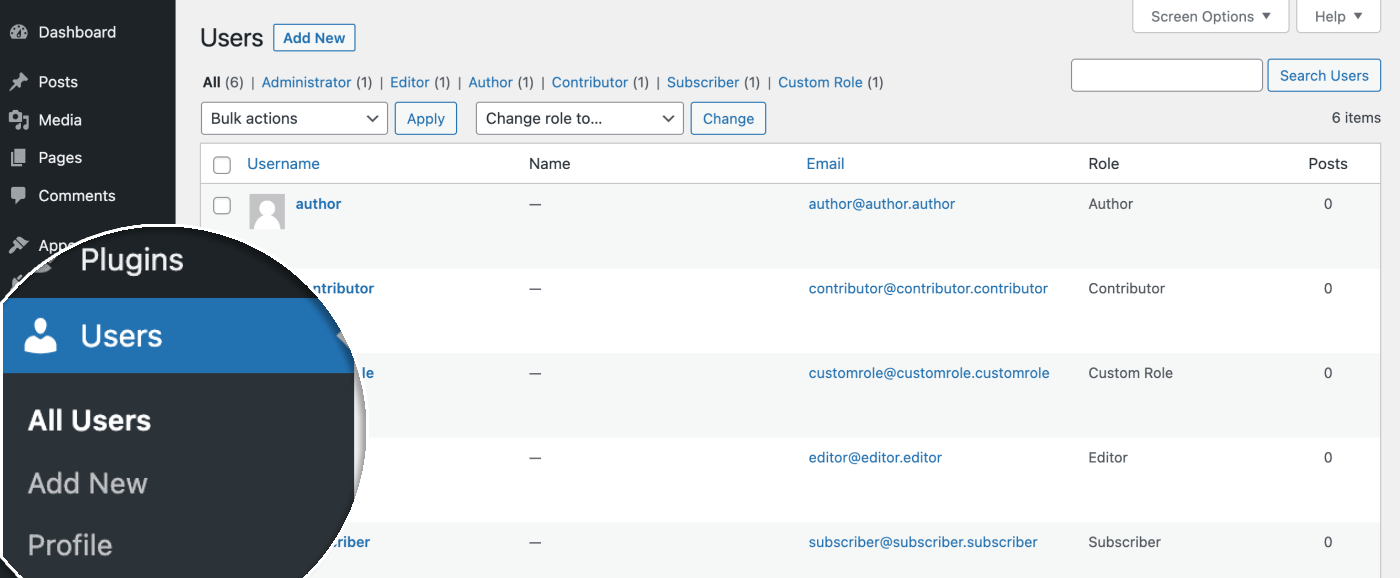
2. Enter a username in the Username field. For All in One SEO support, you can use aioseo or allinoneseo so you can recognize this user is for us.
3. Enter an email address in the Email field. For All in One SEO support, you can use [email protected].
4. In the Role drop down, select Administrator.
5. You’ll notice that WordPress has generated a strong password. Copy this password to a text file so you can send it to us.
6. Click the Add New User button to create the user.
The completed form should look like this:
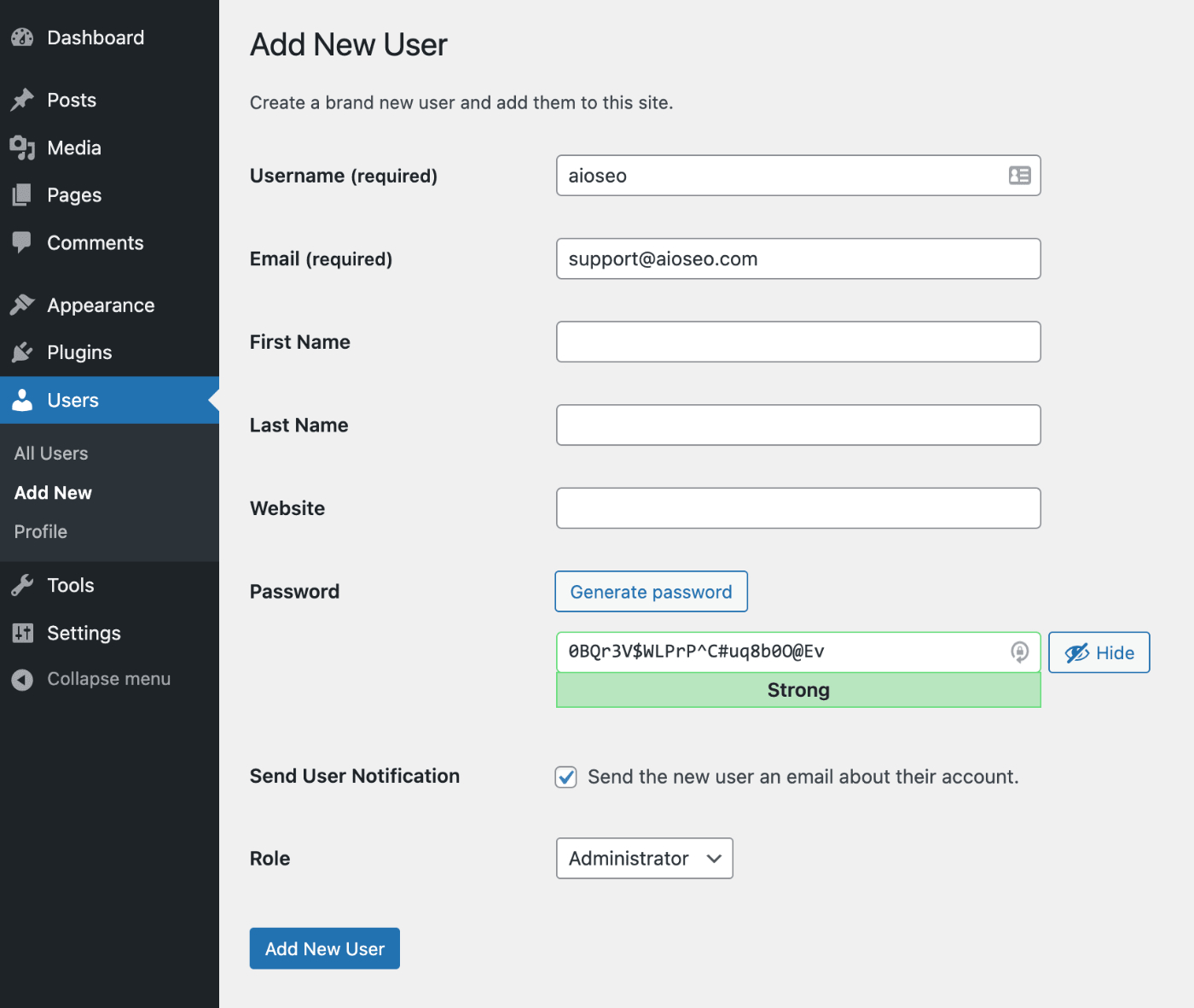
You can now send us the Username and Password of the temporary login using the secure form here.