Notice: There is no legacy documentation available for this item, so you are seeing the current documentation.
All in One SEO has a number of settings to control what is logged in the Redirection Manager.
You can find the full details of these settings in our Logging Redirects in All in One SEO article.
NOTE:
The Redirection Manager feature is available to customers with a Pro plan or above for All in One SEO Pro.
Upgrade to All in One SEO Pro today to get Redirection Manager and many more features!
In This Article
When it comes to privacy and GDPR compliance, there are a number of things you can do.
Disable Logging of Redirects
First, you can disable logging completely by going to Redirect in the All in One SEO menu and clicking on the Settings tab. You’ll see a Logs section where you can enable or disable both the Redirect Logs and the 404 Logs.
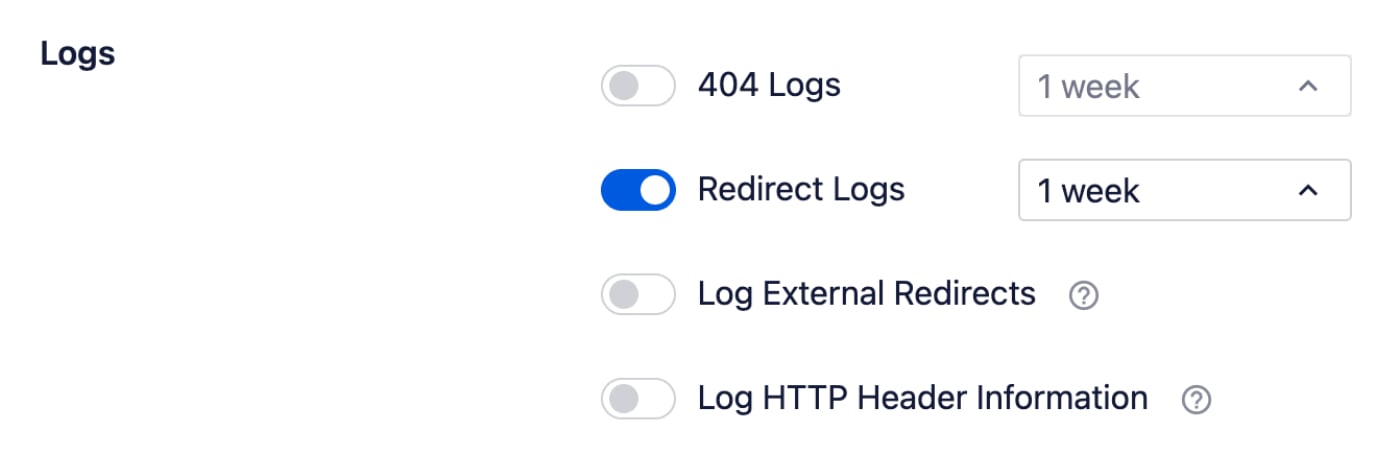
If you want to keep logs but only log the basic information such as the date and time the redirect happened and the IP address of the visitor, then make sure that the Log HTTP Header Information toggle is in the off position.
Disable IP Logging
Finally, you can disable IP logging or set IP logging to anonymize the IP addresses of visitors.
To disable IP logging, make sure that the Log IP Addresses toggle is in the off position.
To anonymize IP addresses instead, click on the drop-down next to Log IP Addresses and select Anonymize IP.

All in One SEO will now only display the first three sets of numbers in the IP address and will display the last set of numbers as zero.
Check out more documentation on our Redirection Manager here.