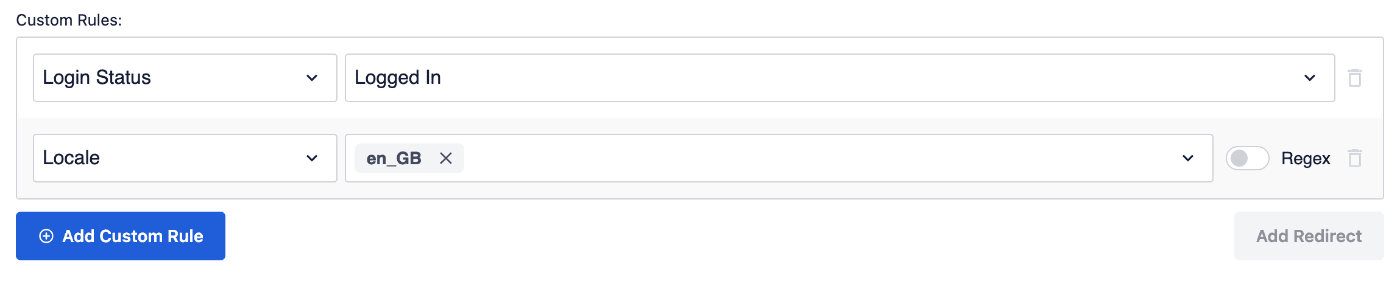Notice: There is no legacy documentation available for this item, so you are seeing the current documentation.
In this article we’ll explain how to use the Custom Rules options in our Redirection Manager.
NOTE:
The Redirection Manager feature is available to customers with a Pro plan or above for All in One SEO Pro.
Upgrade to All in One SEO Pro today to get Redirection Manager and many more features!
In This Article
Using Custom Rules
To use this feature, go to Redirects in the All in One SEO menu and you’ll see the Add New Redirection form.
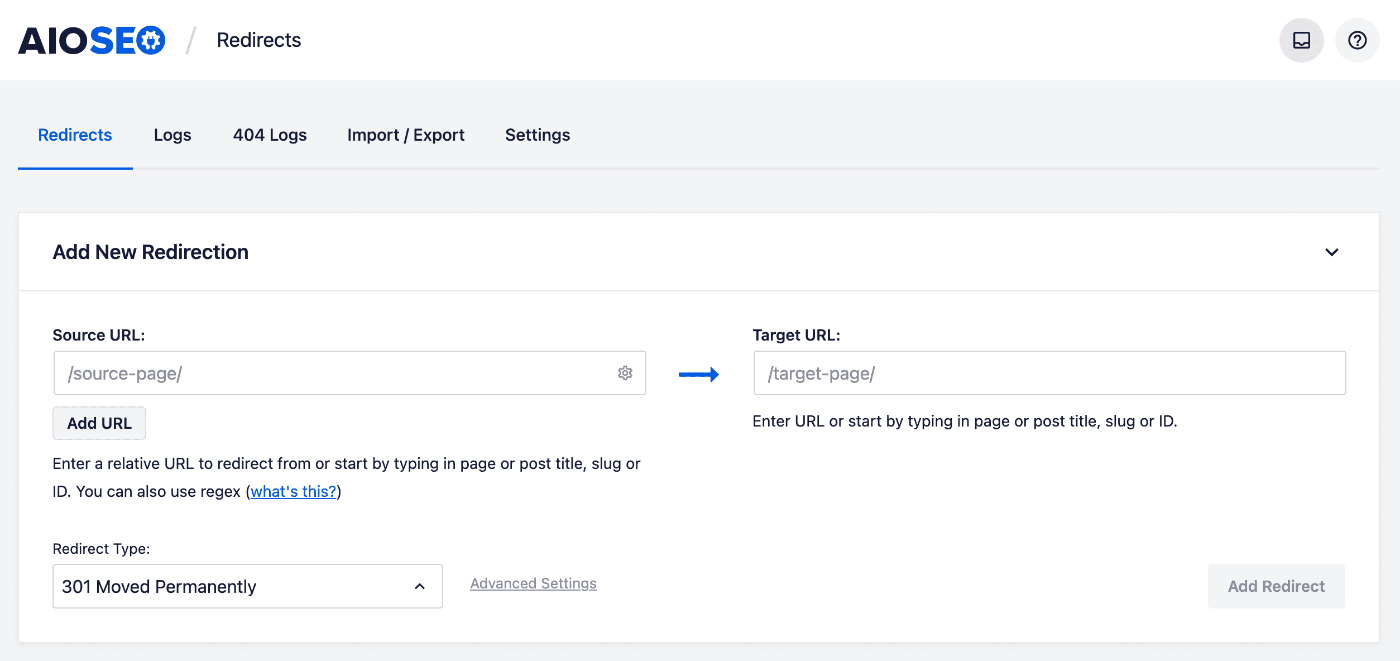
Click on the Advanced Settings link to display the Custom Rules fields.
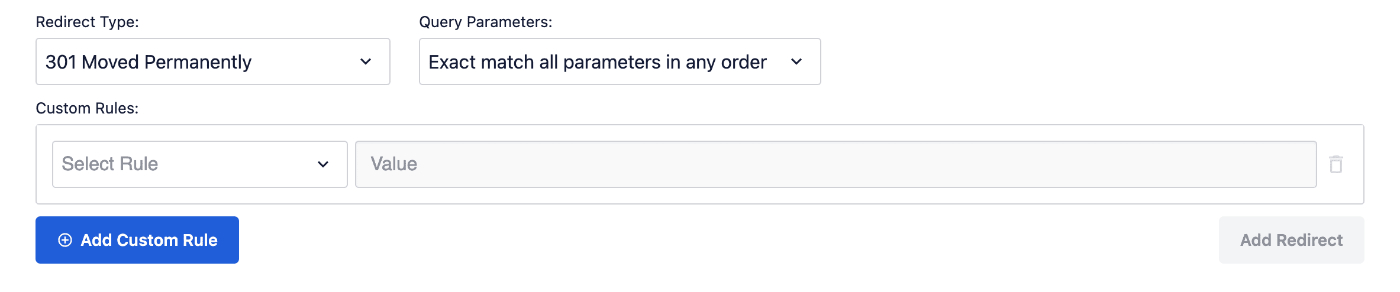
You’ll see a drop down where you can select the rule type, and a field where you can enter the value to match on.
Here’s an explanation of each of the rule types:
Login Status
Use this option to match redirects by the user login status. You can redirect a visitor if they’re either Logged In or Logged Out of your site.

WordPress User Roles
Use this option to match redirects by the user role for logged in users. You can set multiple roles like Author and Editor to match one or the other.

Referrer
Use this option to match redirects by the referrer. Click on the Regex toggle to use regex to match the values.

User Agent
Use this option to match redirects by the user agent. Click on the Regex toggle to add your own values or use our predefined options.
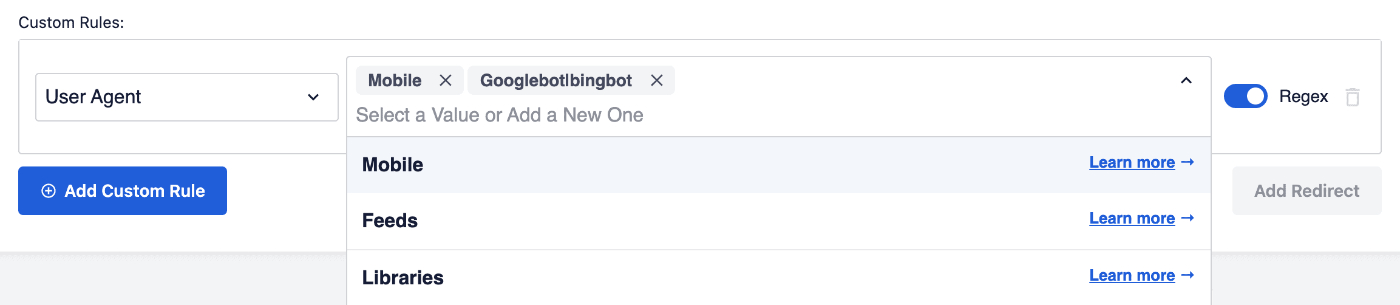
Here’s an explanation of our predefined options:
- Mobile: This option will regex match any of these mobile user agents:
iPad|iPod|iPhone|Android|BlackBerry|SymbianOS|SCH-Md+|Opera Mini|Windows CE|Nokia|SonyEricsson|webOS|PalmOS- Feeds: This option will regex match any of these feed user agents:
Bloglines|feed|rss
- Libraries: This option will regex match any of these library user agents:
cURL|Java|libwww-perl|PHP|urllib
Cookie
Use this option to match redirects to cookies. Click on the Regex toggle to use regex to match the values.

IP Address
Use this option to match redirects by IP address.

Click on the Regex toggle to use regex to match the values.

Server
Use this option to match redirects to a server. Click on the Regex toggle to use regex to match the values.

HTTP Header
Use this option to match redirects to a HTTP header. Click on the Regex toggle to use regex to match the values.

WordPress Filter
Use this option to set custom filters. The filter name will be executed when trying to match a redirect.

The filter return value will always be ‘false’ meaning the filter will never match. Use the filter and return a ‘true’ value to have the rule match.
add_filter( 'aioseo_custom_filter', function ( $match, $url, $redirect ) {
if ( ! empty( $_GET['do-redirect'] ) ) {
$match = true;
}
return $match;
}, 10, 3 );
Locale
Use this option to match redirects to a locale. Click on the Regex toggle to use regex to match the values.

Multiple Rules
You can add multiple rules combining any of the above by clicking on the Add Custom Rule button.
Multiple rules will behave as an AND match.
Example: The Login Status and Locale rule below will match as: Use is Logged In AND their Locale is en_GB.