Notice: There is no legacy documentation available for this item, so you are seeing the current documentation.
When you’re setting up your Google Maps API Key, you can choose which Maps APIs you want to use.
NOTE:
The Local SEO feature is available to customers with a Plus plan or above for All in One SEO Pro.
Upgrade to All in One SEO Pro today to get Local SEO and many more features!
Here are the Maps APIs you’ll need for All in One SEO:
- Maps JavaScript API – This API is required and is the basic API used for adding Google Maps to a site.
- Geocoding API – This API is required and is used to plot your location on the map based on the address you enter in All in One SEO.
- Maps Embed API – This API is optional and is used to display a fully interactive map with Street View and your business name, address and star ratings from Google Business. You can find more about this feature here.
- Places API – This API is optional and is used to display a search field inside the map so that visitors can search the map for places.
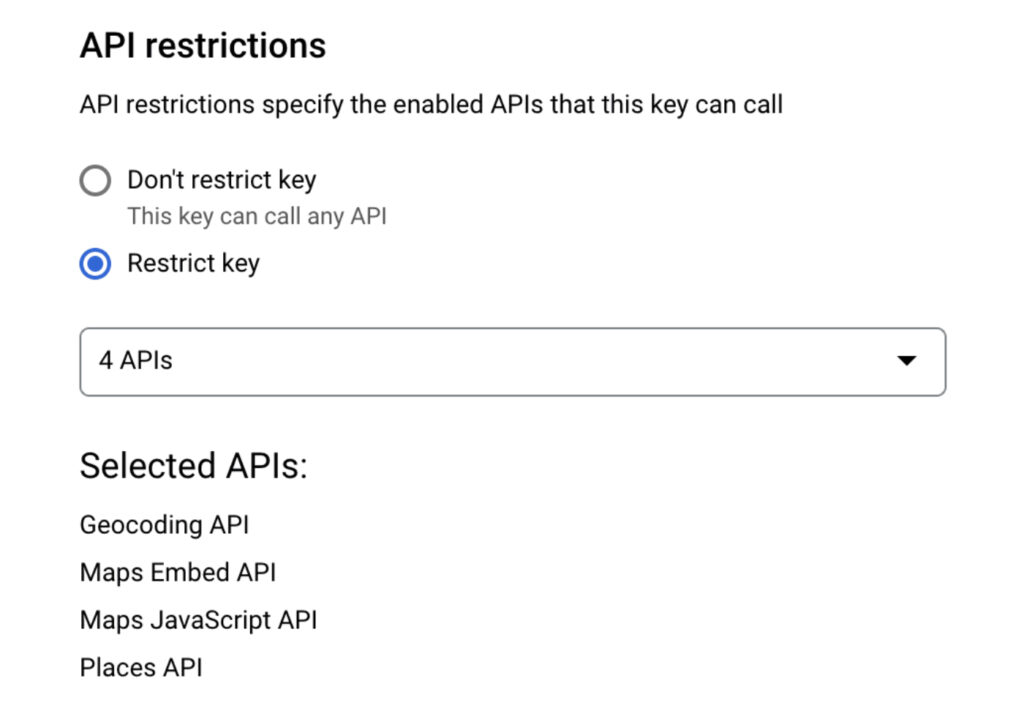
You can select these APIs by following these steps:
- Log in to the Google Cloud Platform here.
- Select your project by clicking on the drop down in the top left of the site next to where it says Google Cloud Platform.
- Click on Go to APIs overview in the APIs widget.
- Next, click on Credentials in the left hand menu.
- You should see the API Keys table that lists all of your API Keys, click on the API Key you want to edit.
- Click the drop down under API restrictions and select the check box next to each API of the APIs listed above.
- Click Save when you’re done.