Notice: There is no legacy documentation available for this item, so you are seeing the current documentation.
Did you know that All in One SEO Pro lets you add Schema markup for job postings?
This means that search engines can display rich snippets for your job postings like the example below.

IMPORTANT:
You can’t force Google to display search results like this. It happens on a per search basis depending on whether they feel it’s the best way to display the results.
In This Article
Setting the Schema Type for Individual Job Postings
NOTE:
Schema Controls for Job Postings is available to customers with an Elite plan for All in One SEO Pro.
Upgrade to All in One SEO Pro today to get Job Postings Schema and many more features!
To set the Schema Type for individual content, edit your content and scroll down to the AIOSEO Settings section, then click on the Schema tab.
Now, click the Generate Schema button to open the Schema Generator.
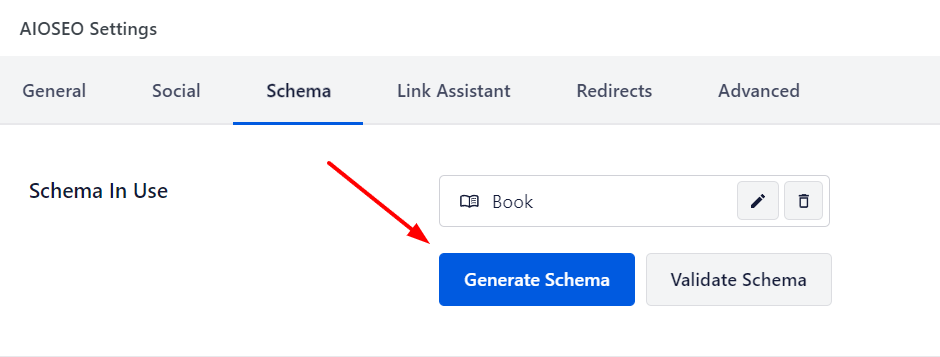
You’ll see the Schema Types that are available.
Click the Add Schema icon next to Job Posting to add it.
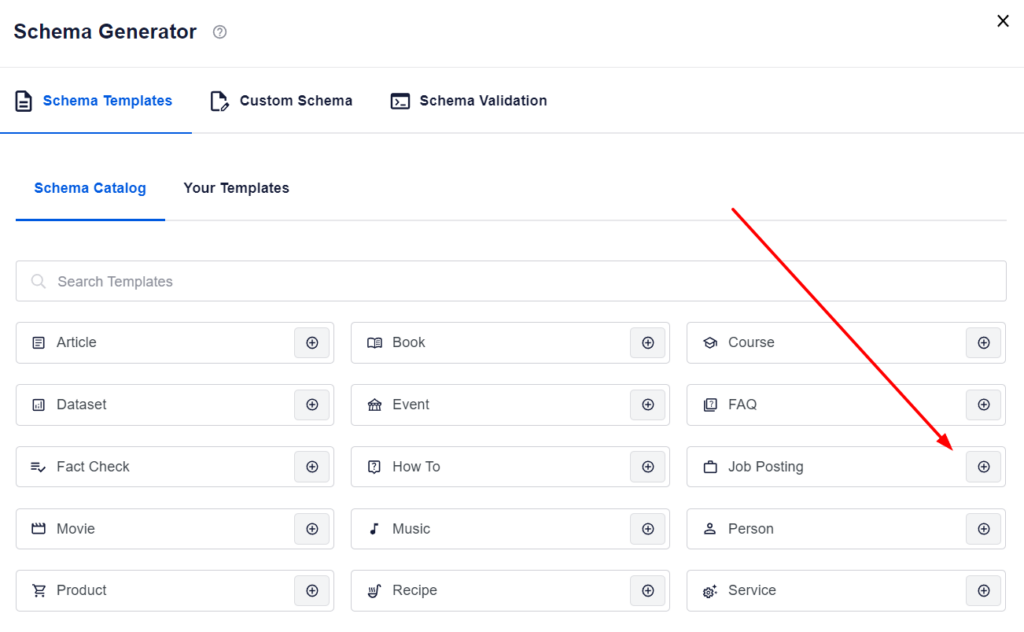
You can now edit the schema information.
Once done, click the Add Schema button to add the schema to the post.
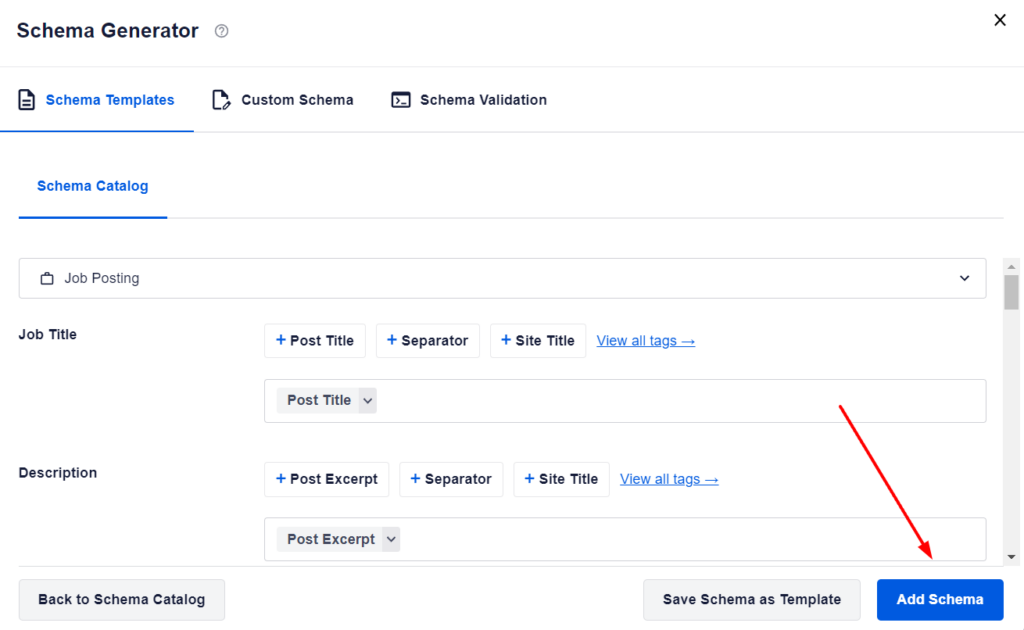
The Job Posting schema has now been added to the post.
If you would like to edit any of the schema properties or delete the graph, click the Edit Schema or Delete Schema buttons in the graph card.
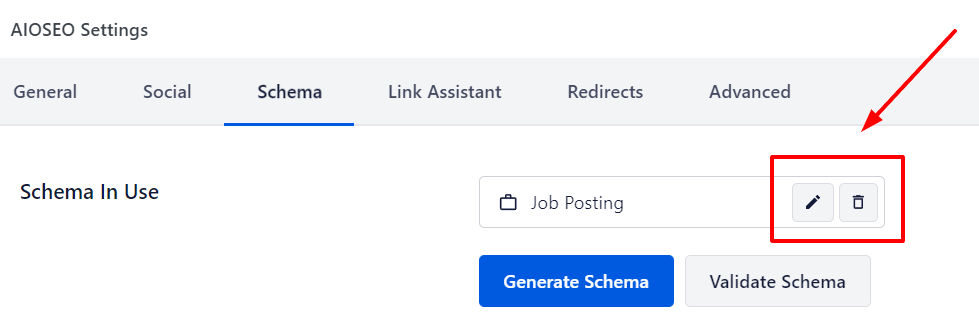
Configuring the Job Posting Specific Information
When you click on Job Posting as the Schema Type for your content, you’ll see a popup with additional fields where you can enter your job posting information.
NOTE:
The information you set in All in One SEO only appears in the source code of your content. It does not appear as content visible to visitors on your site.
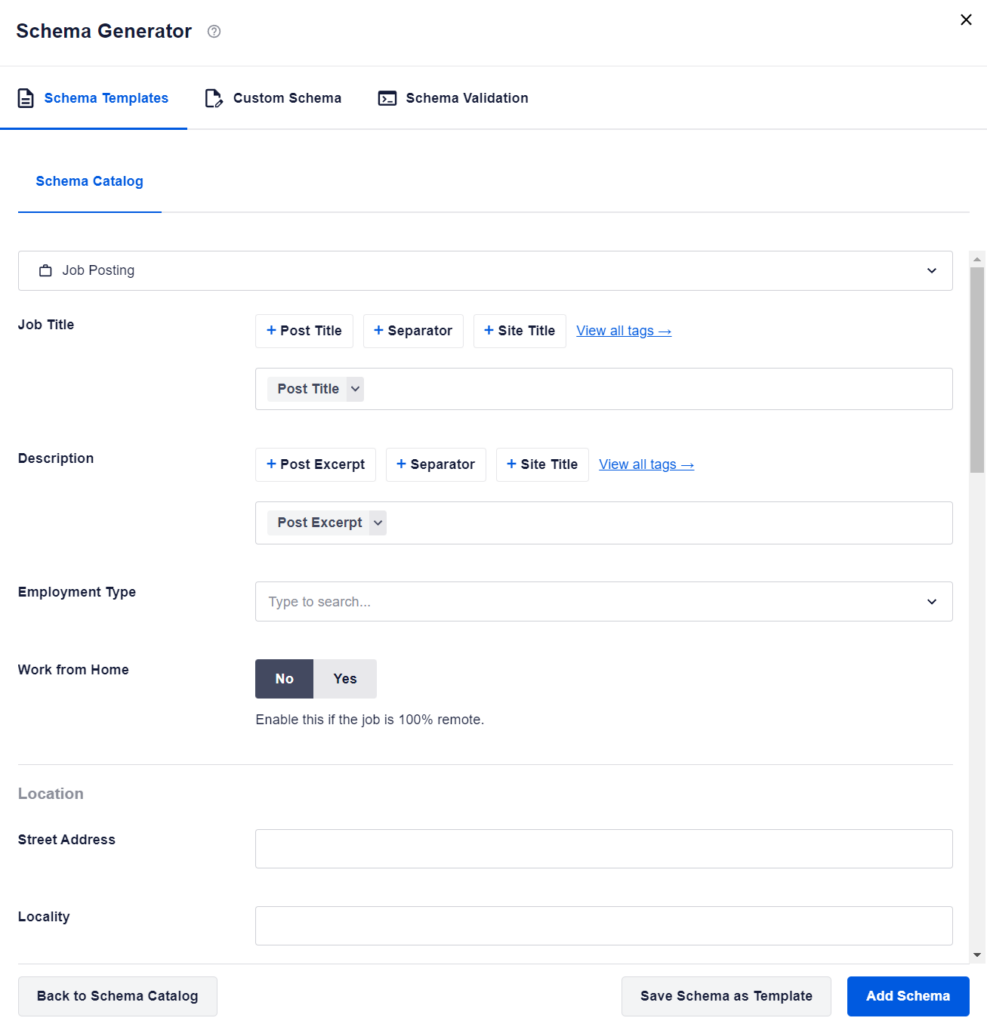
Complete the fields as described below:
- Job Title – Enter the job title. By default, this is set to your post title.
- Description – Enter the description of the job. By default, this is set to your post content.
- Employment Type – Select the type of employment.
- Work from Home – Indicate whether the job can be done from home/100% remotely.
In the Location section, you can set the address for the place of employment.
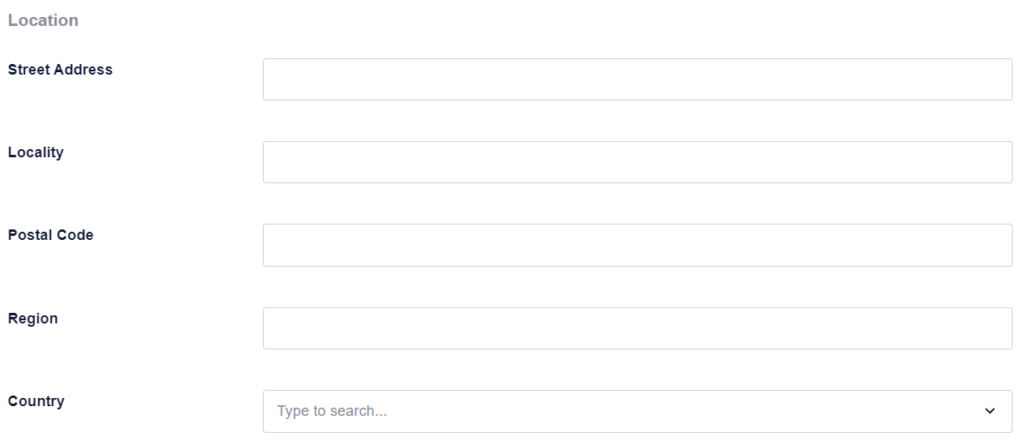
In the Hiring Organization section, you can set the following:
- Name – Enter the name of the hiring organization.
- URL – Enter the URL of the hiring organization.
- Logo – Upload the logo of the hiring organization.
You can leave all these fields blank if you have set an Organization in the Knowledge Graph settings and want to use that one.
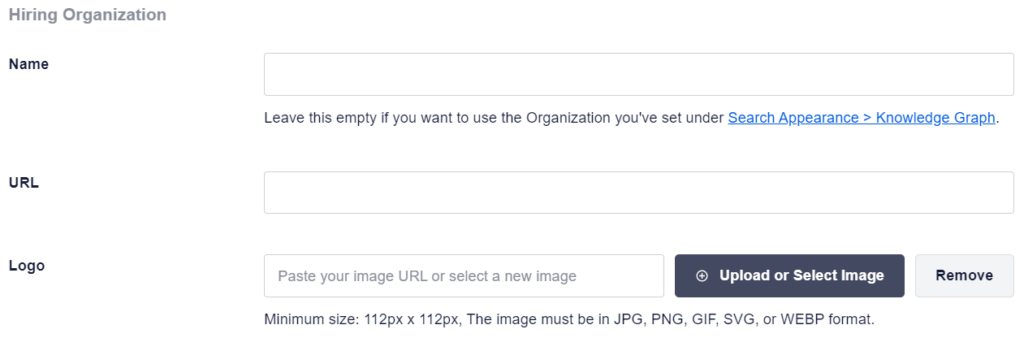
In the Salary section, you can set the following:
- Pay Range – Enter the pay range for the salary.
- Pay Interval – Select the pay interval for the salary.
- Currency – Select the currency that the salary is in.
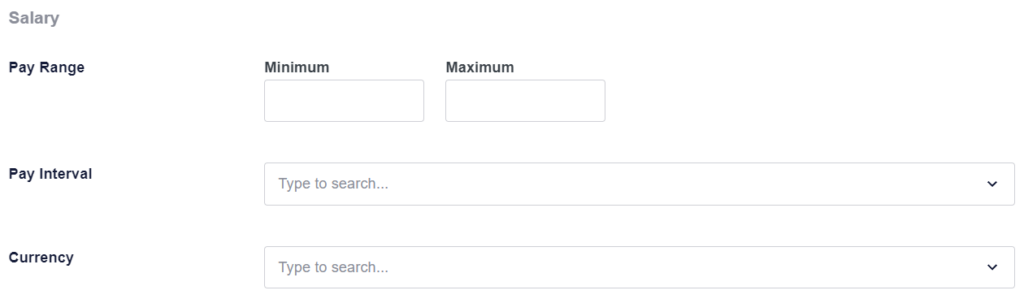
In the Requirements section, you can set the following:
- Experience instead of Indication – Indicate whether you accept previous job experience as a replacement for any formal education requirements.
- Months of Experience – Enter how many months of previous job experience you require.
- Required Degree – Select what the minimum required degree level is that you require. You can describe the specifics of this degree/certificate in the description field above.
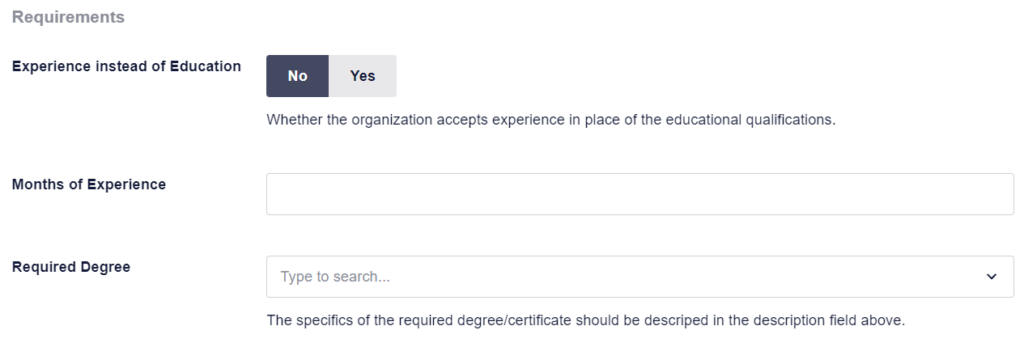
In the Dates section, you can set the following:
- Publish Date – The publish date for the job posting.
- Expiration Date – The expiration date for the job posting.

Once you’ve completed the fields, click the Add Schema button to save them.
You can also save this as a template which you can use on other job postings by clicking the Save Schema as Template button.
You can learn about Schema Templates here.
Additional Information
Check out more documentation on our Schema Settings here.