Notice: There is no legacy documentation available for this item, so you are seeing the current documentation.
Did you know that All in One SEO Pro lets you add Schema markup for movies?
This means that search engines can display a carousel of your movies that list the title, director, image, and star ratings.
IMPORTANT:
You can’t force search engines to display search results in a specific way. It happens on a per search basis depending on whether they feel it’s the best way to display the results.
In This Article
Setting the Default Schema Type for all Movies
To set the default Schema Type for your movies, click on Search Appearance in the All in One SEO menu, then click on the Content Types tab.
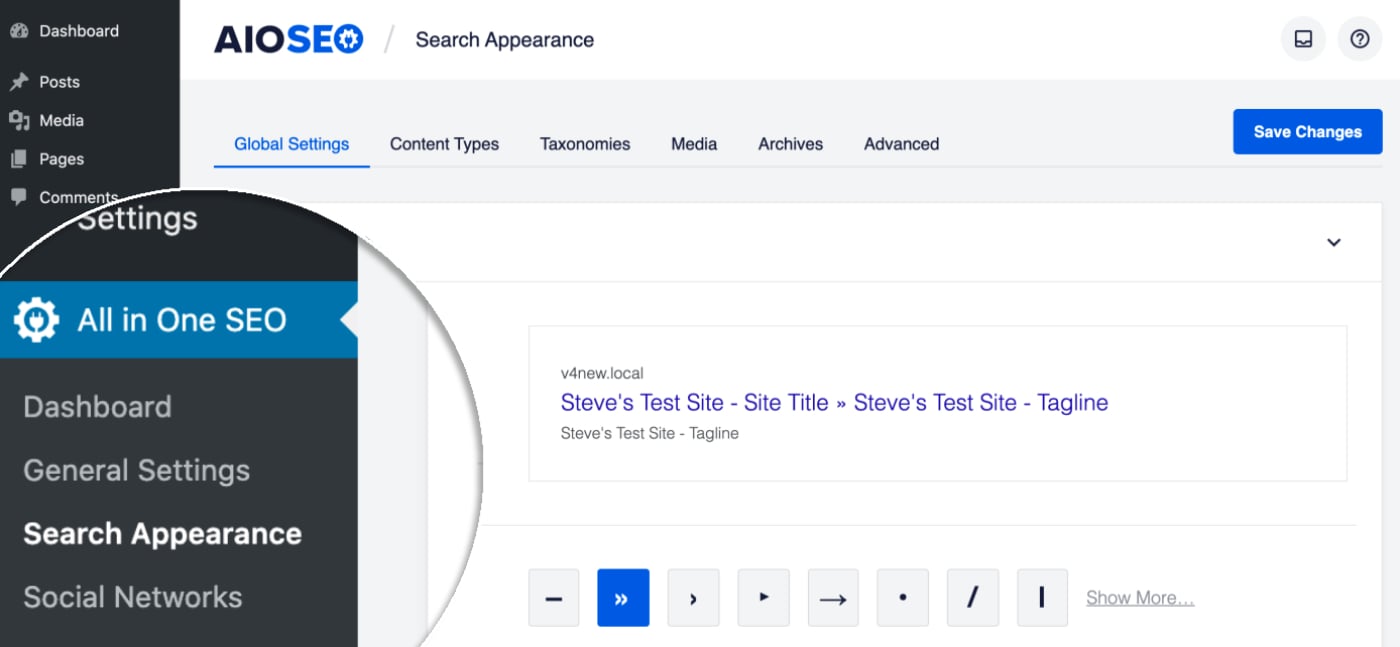
Scroll down to the section for your movies and click on the Schema Markup tab.
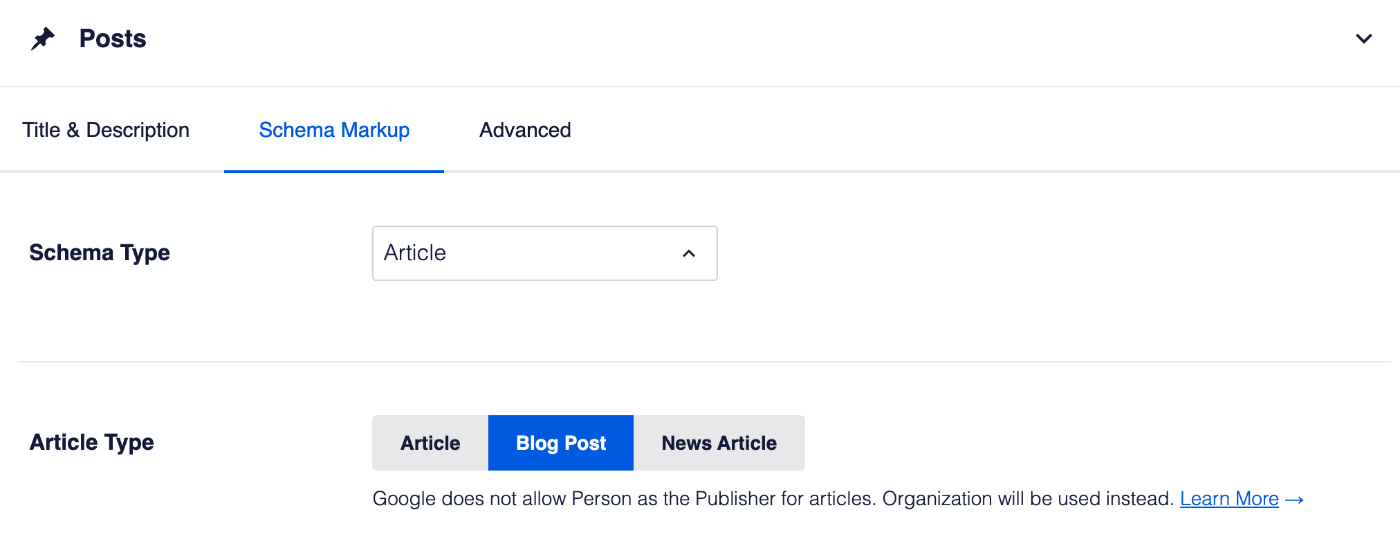
Now select Movie in the Schema Type drop down and click the Save Changes button.
For more detail on this, please see our article on Configuring Schema Settings here.
NOTE:
Schema Controls for Movies is available to customers with a Basic plan or above for All in One SEO Pro.
Upgrade to All in One SEO Pro today to get Movie Schema and many more features!
Setting the Schema Type for Individual Movies
To set the Schema Type for individual content, edit your content and scroll down to the AIOSEO Settings section, then click on the Schema tab.
Now, click the Generate Schema button to open the Schema Generator.
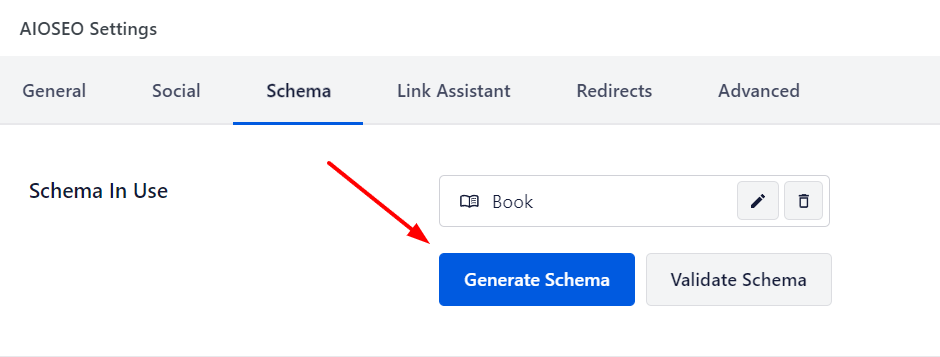
You’ll see the Schema Types that are available.
Click the Add Schema icon next to Movie to add it.
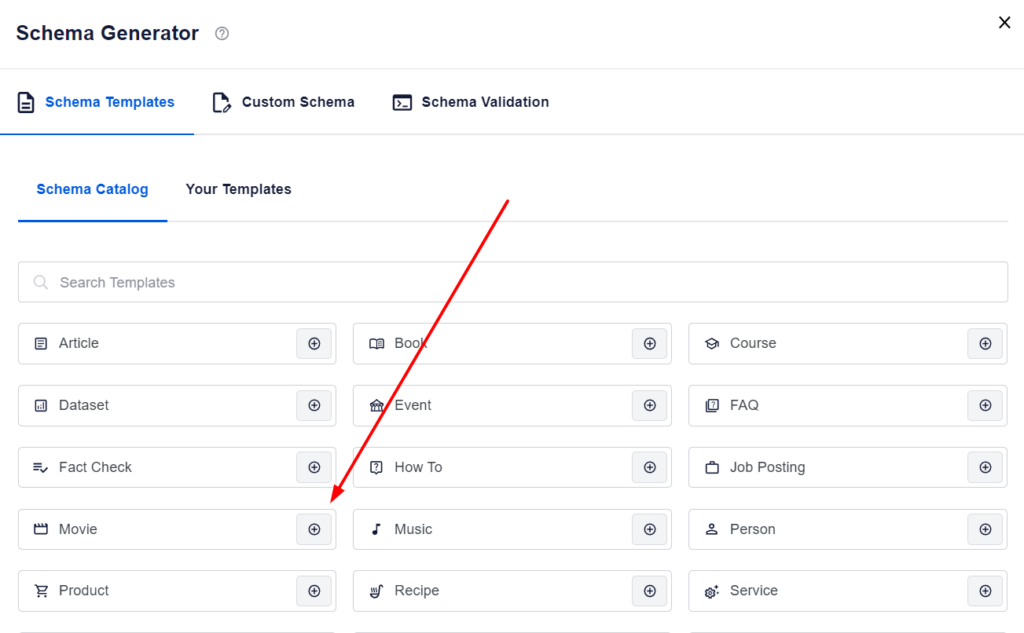
You can now edit the schema information.
Once done, click the Add Schema button to add the schema to the post.
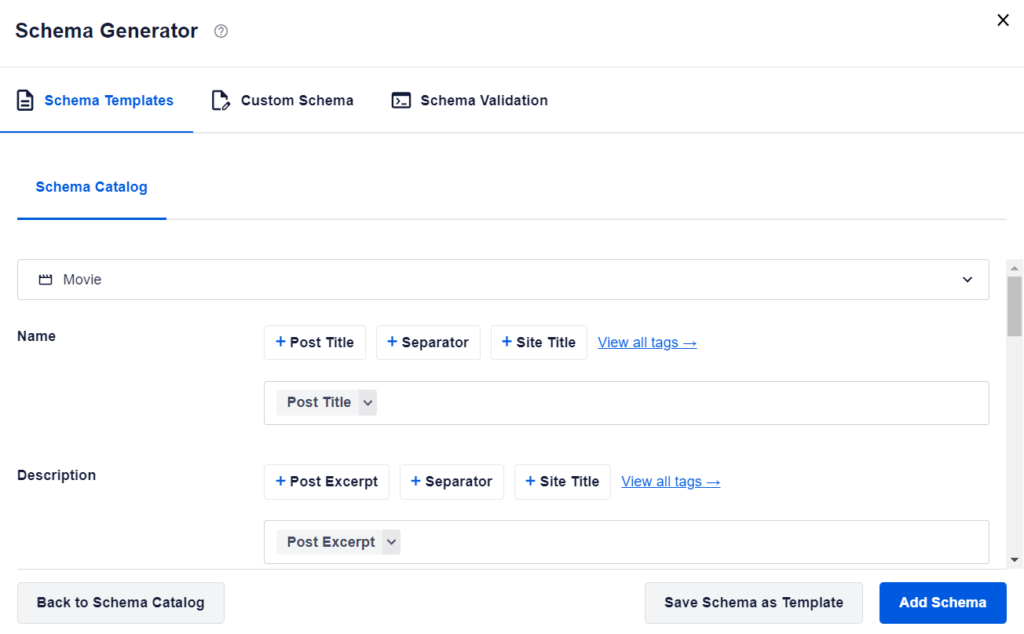
The Movie schema has now been added to the post.
If you would like to edit any of the schema properties or delete the graph, click the Edit Schema or Delete Schema buttons in the graph card.
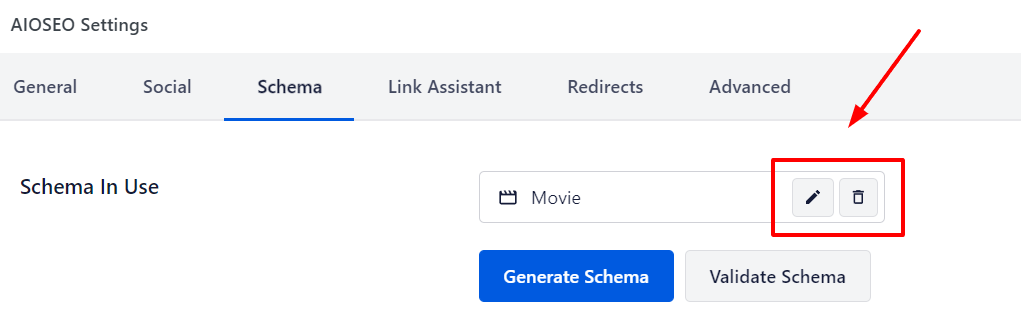
Configuring the Movie Specific Information
When you click on Movie as the Schema Type for your content, you’ll see a popup with additional fields where you can enter your movie information.
NOTE:
The information you set in All in One SEO only appears in the source code of your content. It does not appear as content visible to visitors on your site.
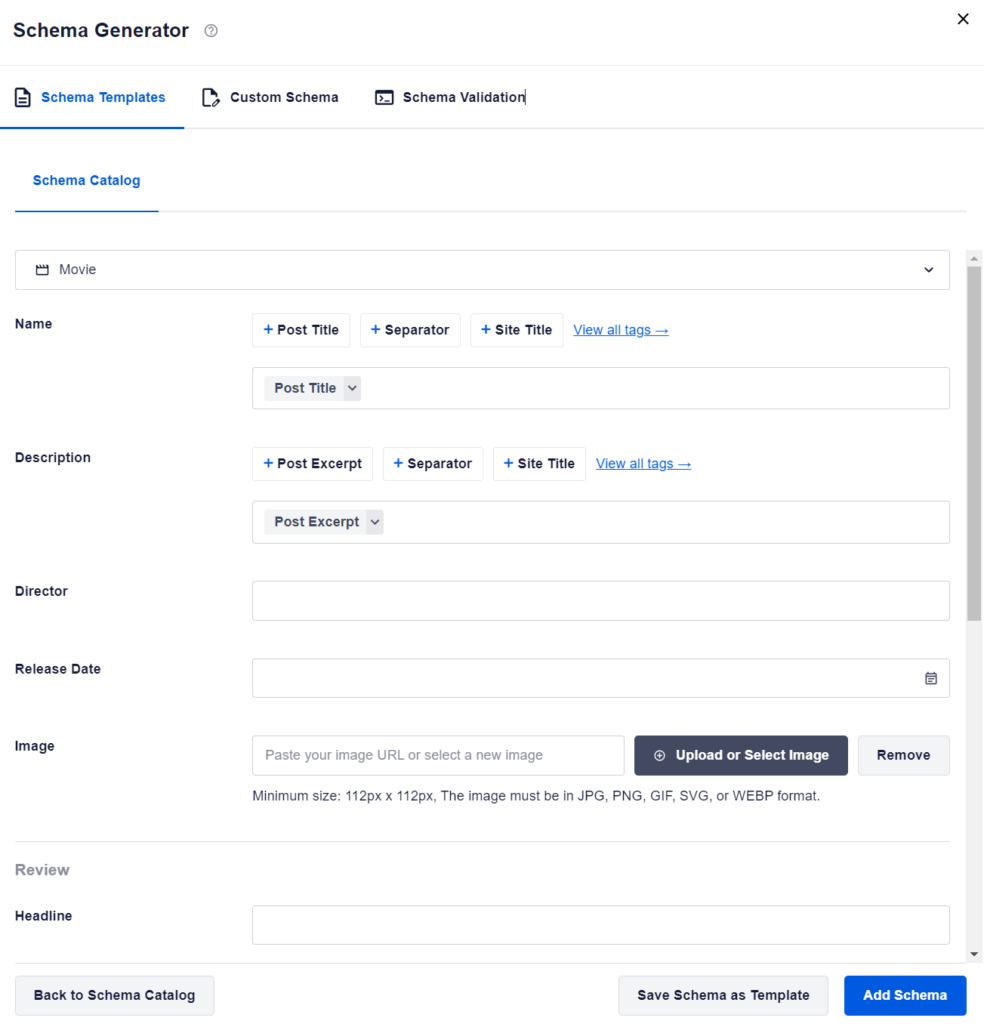
Complete the fields as described below:
- Name – Enter the name of your movie. By default, this is set to your post title.
- Description – Enter the name of your movie. By default, this is set to your post content.
- Director – Enter the name of the movie director.
- Release Date – Enter the release date of the movie.
- Image – Select or upload an image of the movie. You can also paste in the URL for an image into this field. By default, this is set to your featured image.
In the Review section, you can set the following:
- Headline – Enter the headline for the review.
- Content – Enter the content/description for the review.
- Author – Enter the author name for the review. By default, this is the post author.
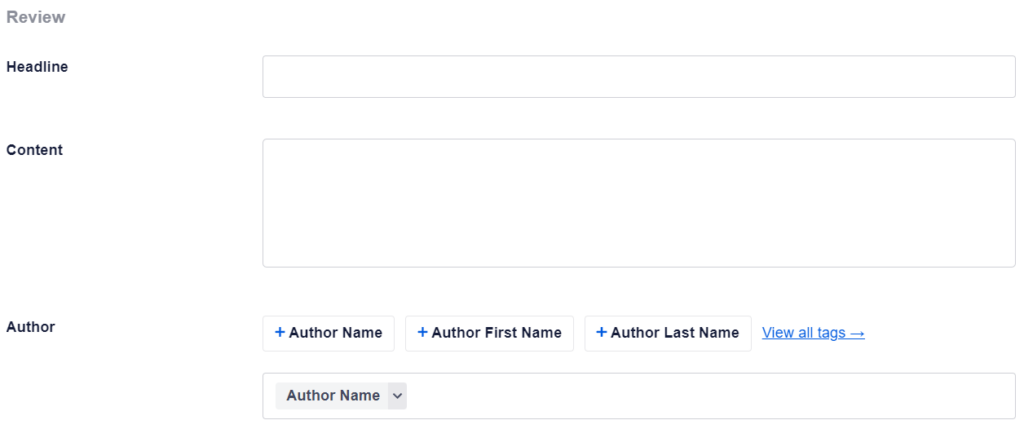
In the Review Rating section, you can set the following:
- Rating Value – Enter the average rating value.
- Rating Minimum – Enter the minimum rating value.
- Rating Maximum – Enter the maximum rating value.
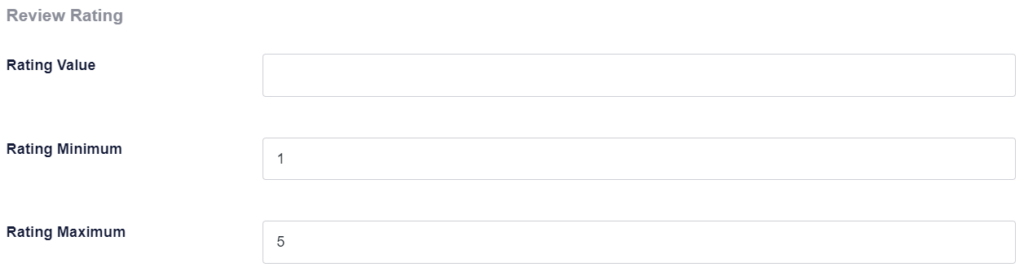
Once you’ve completed the fields, click the Add Schema button to save them.
You can also save this as a template which you can use on other movies by clicking the Save Schema as Template button.
You can learn about Schema Templates here.
Additional Information
Check out more documentation on our Schema Settings here.