Notice: There is no legacy documentation available for this item, so you are seeing the current documentation.
Following on from our article about Configuring the Schema Settings in All in One SEO, this article shows you how to override the default Schema Types on individual content.
The instructions in this article apply to Posts, Pages, and any Custom Post Types.
NOTE:
Schema Controls for Individual Content is available to customers with a Basic plan or above for All in One SEO Pro.
Upgrade to All in One SEO Pro today to get this and many more features!
To get started, edit your content and scroll down to the AIOSEO Settings section, then click on the Schema tab.
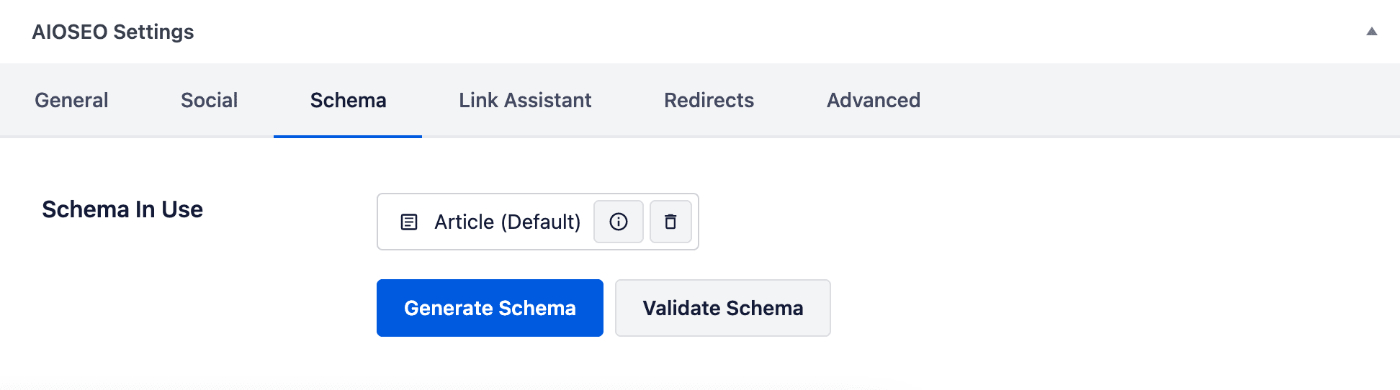
Click the Generate Schema button to see the Schema Types that are available.
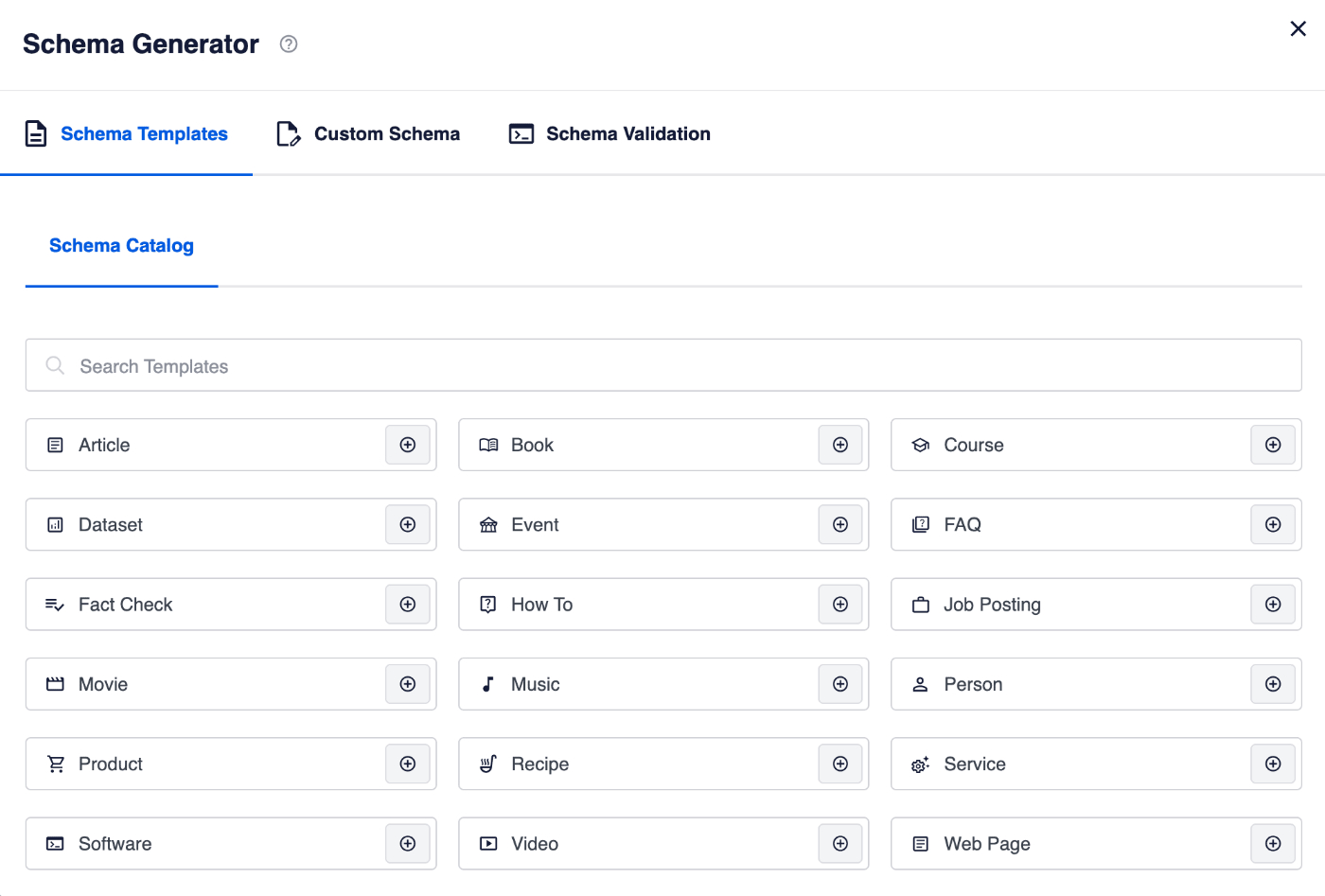
Click the Add Schema icon to apply it to your content.
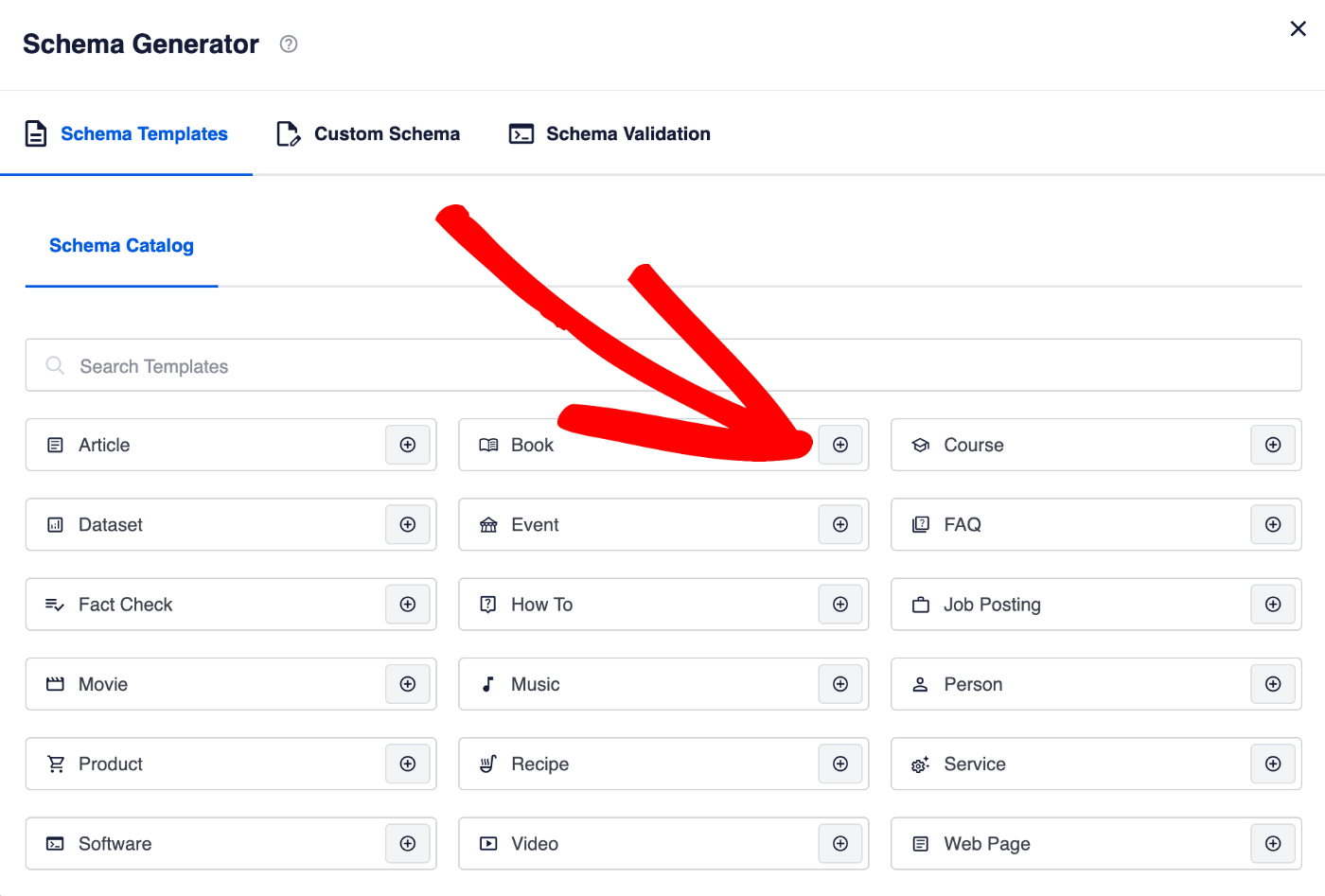
You can add multiple Schema Types to your content.
Click the Edit icon to configure that Schema Type.
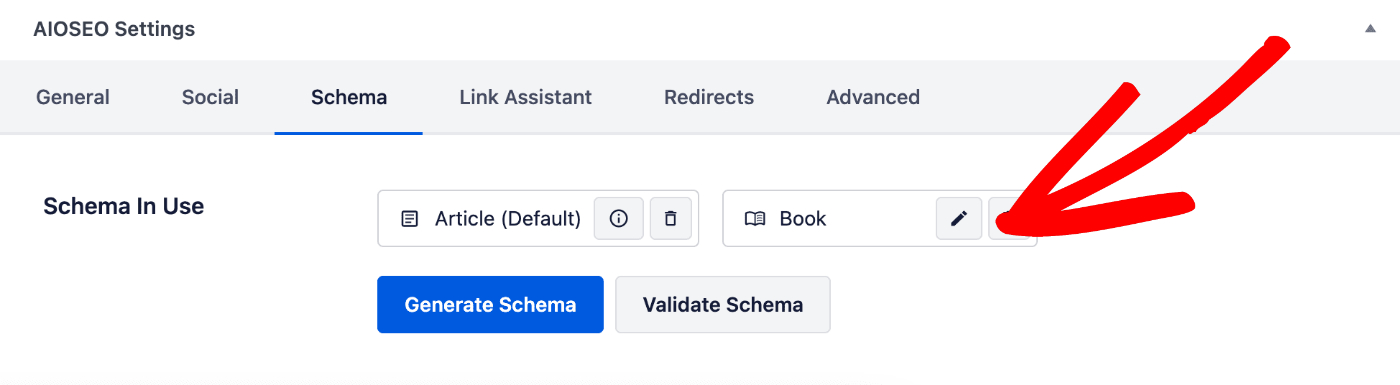
Click the Delete icon next to a Schema Type to remove it.
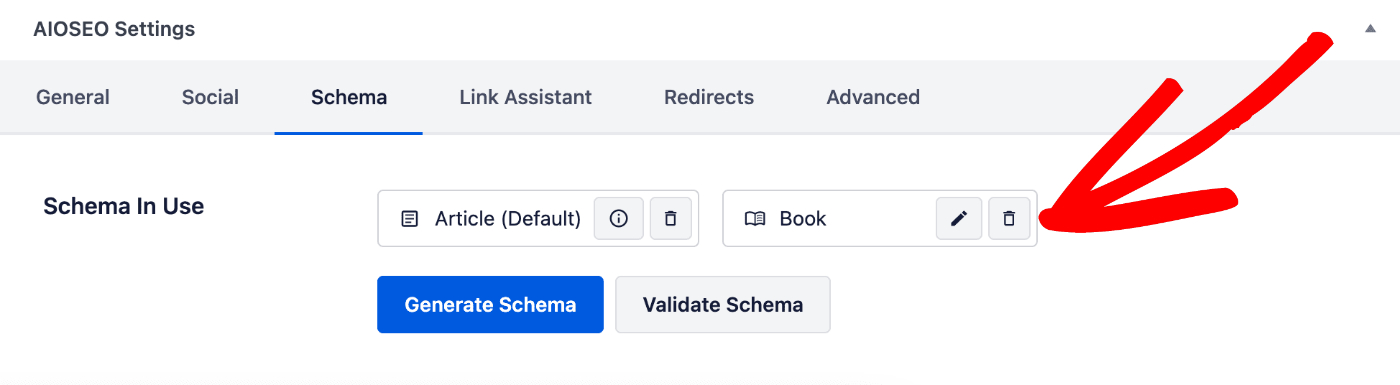
That’s all! You’ve now set the Schema Types for an individual item of content.
Check out more documentation on our Schema Settings here.