Many of you asked, and we listened.
That’s why we’re so excited to announce page builder integrations for 2 more page builders – Thrive Architect and SiteOrigin in AIOSEO 4.6.6.
Yes! That’s right.
If you’re on AIOSEO 4.6.6 and you use one of the above-mentioned page builders, implementing your SEO tasks has become much easier as you can do that right from your favorite page builder’s dashboard.
Let’s quickly see how these page builder integrations work.
In This Article
AIOSEO + Thrive Architect
Thrive Architect is fast becoming one of the most popular page builders among WordPress users. This is mainly thanks to its super-intuitive interface and powerful visual builder. If you’re one of its fans, you’ll be glad to know that Thrive Architect now supports AIOSEO right inside its dashboard. As you edit your pages, you can now find the AIOSEO button in the top right corner of the page builder.
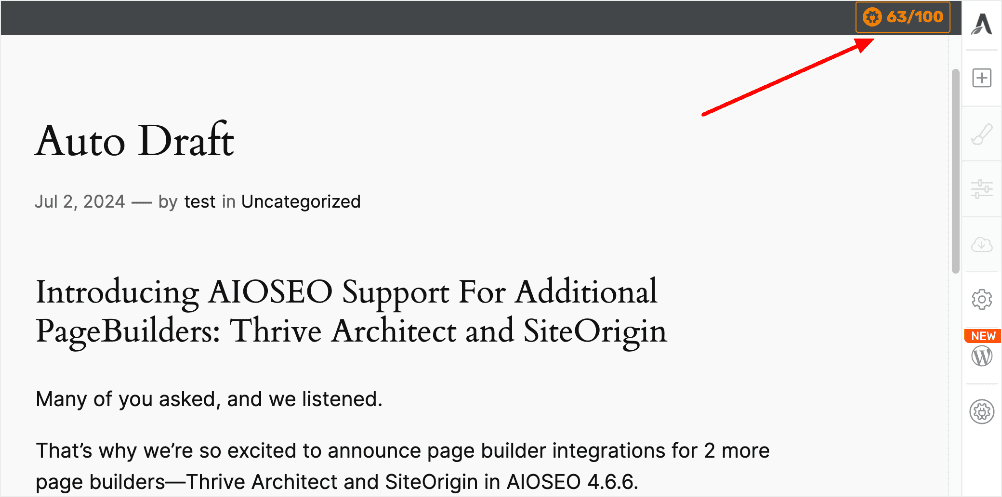
The AIOSEO button features your TruSEO score, allowing you to quickly see how well you’ve optimized your page.
Clicking on the button will open a menu with AIOSEO settings.
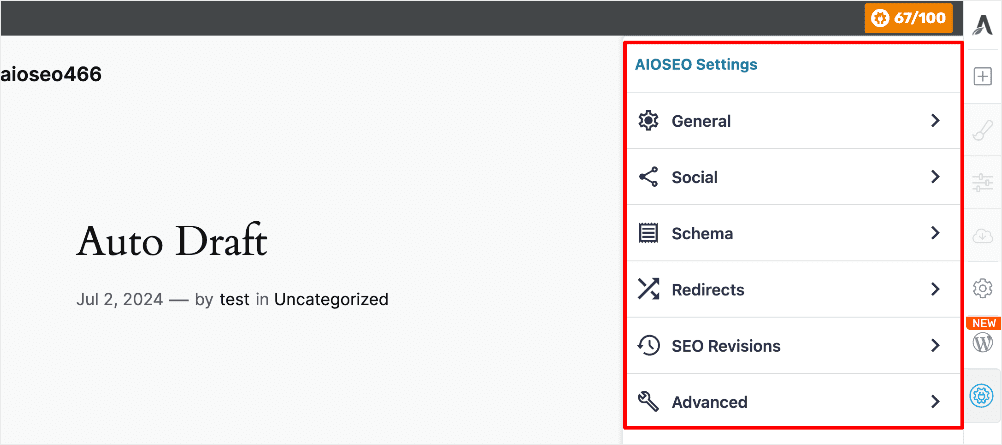
You can select any menu item depending on what you want to optimize on that page. The beauty of this is that TruSEO also works right from within the page builder!
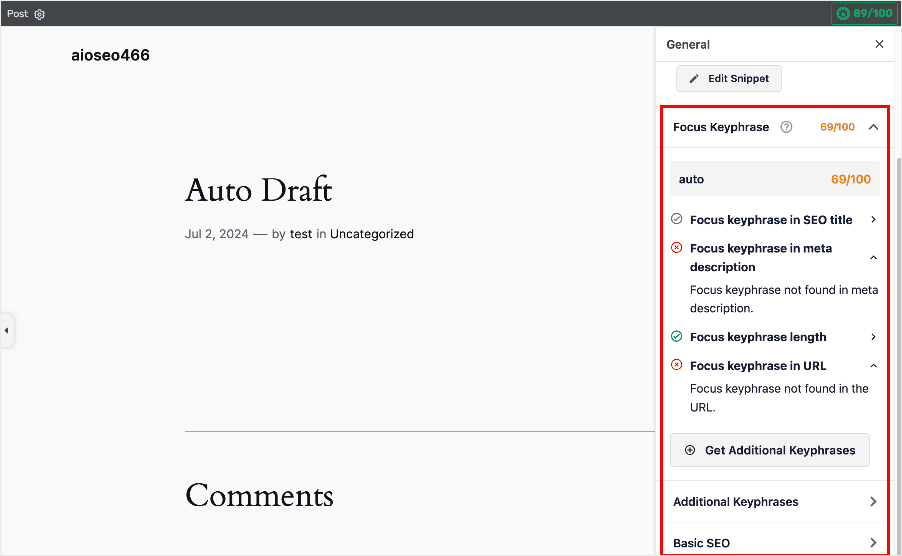
This means you can work on your on-page SEO on the fly, reducing the time needed to optimize your site.
Alternatively, you can also access the AIOSEO settings by clicking the WordPress icon in the side menu:
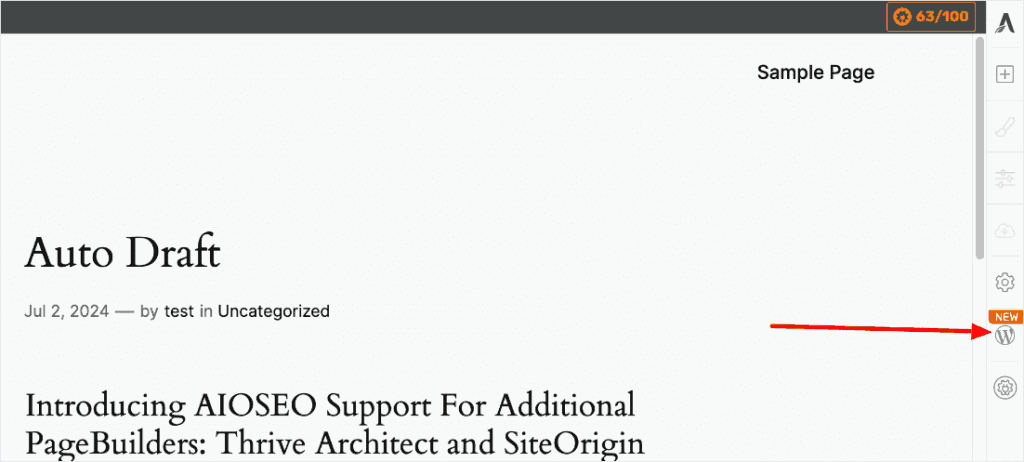
Doing so will open a menu with many WordPress settings, including the AIOSEO integration:
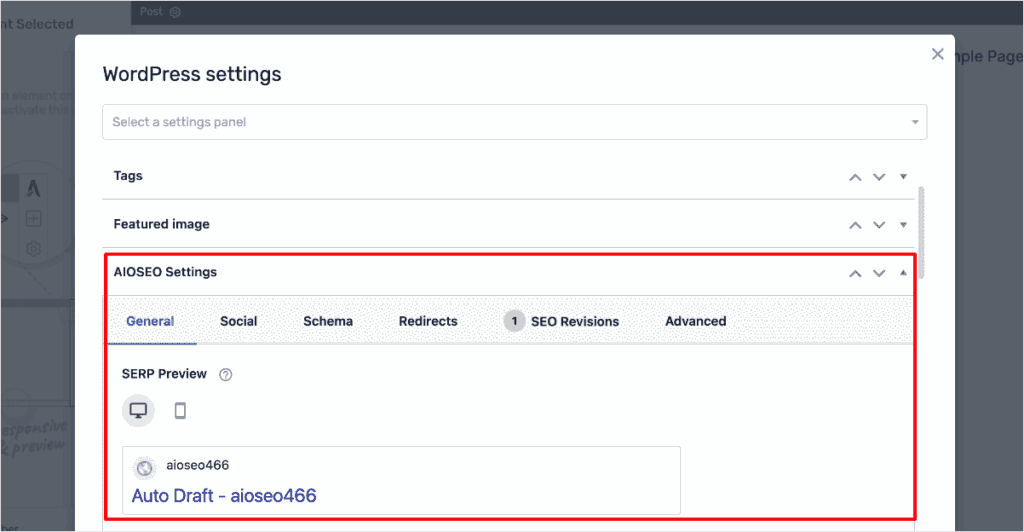
Ranking your pages has become easier as you can now implement SEO best practices right from within Thrive Architect!
AIOSEO + SiteOrigin
We’ve also added an integration for SiteOrigin users that makes it easy to optimize your page as you build it. This means you can publish new content or update existing pages much faster.
The AIOSEO button is at the top left-hand side of the SiteOrigin toolbar.
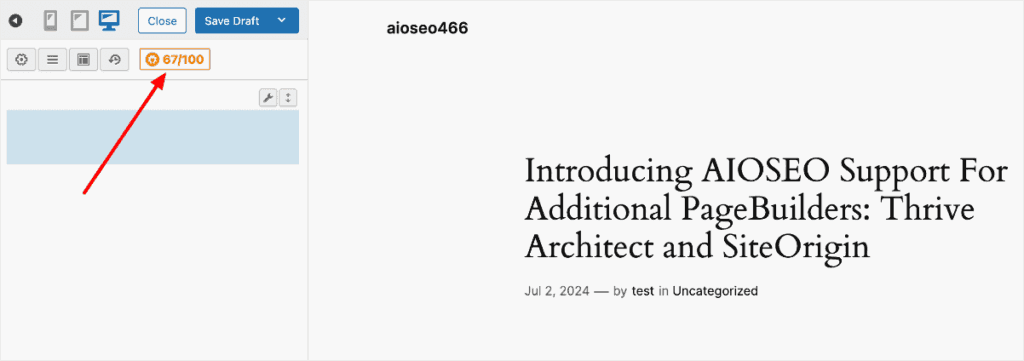
Clicking on the AIOSEO button will open a menu with many of the AIOSEO settings you’re familiar with and love.
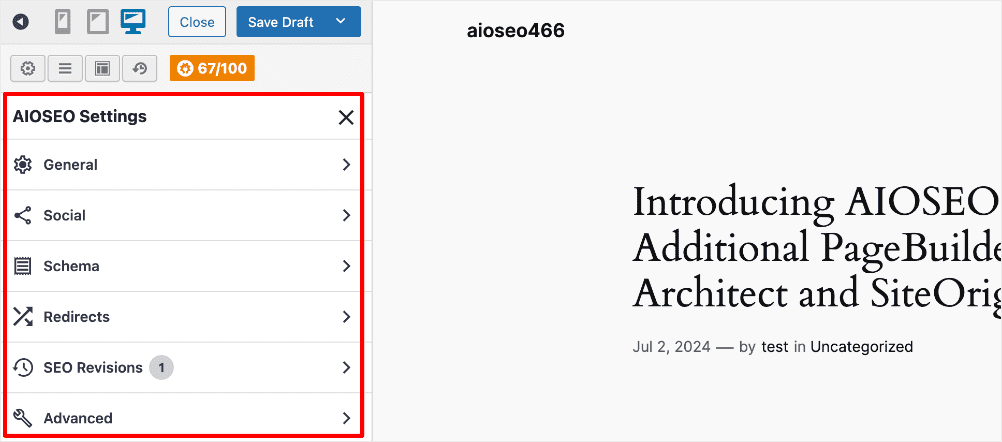
This means you can optimize many aspects of your pages and posts right from within the page builder. Examples of SEO settings you’ll find include:
- General SEO settings
- Social settings
- Schema settings
- Redirects settings
- SEO Revisions
- Advanced settings
You can even use the powerful TruSEO Analyzer right inside SiteOrigin. All these features enable you to easily optimize your page on the fly with AIOSEO’s suggestions.
If you love the SiteOrigin page builder, then you’ll love it more when you experience the powerful combination of your favorite page builder and the world’s best SEO plugin.
Limiting the Modified Date in Thrive Architect and SiteOrigin
Another handy feature you’ll love with our page builder integrations is the ability to limit the modified date when you edit existing posts or pages.
Once you finish your edits, you can prevent the update from changing the published date to the day you made the changes.
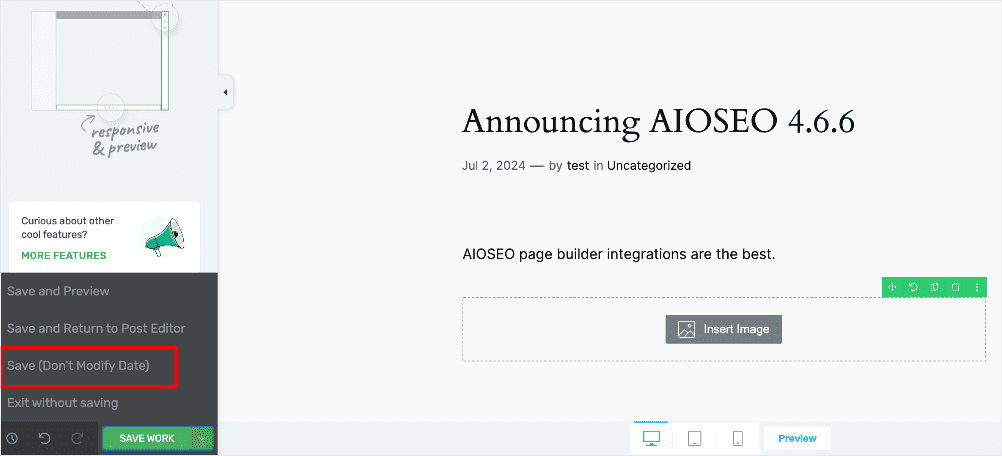
This is particularly helpful when you make minor changes to your posts or pages and don’t want to signal the change to users and search engines. Limiting the last modified date also prevents the page from being moved to the top of your sitemap.
Having AIOSEO work in your page builder gives you more control and flexibility when optimizing your site. This is a game changer for those using Thrive Architect and SiteOrigin.
Besides Thrive Architect and SiteOrigin, we also have integrations with:
Our ultimate goal is for AIOSEO to integrate seamlessly with all your favorite page builders.
Besides these page builder integrations, we’ve also improved many other features in the plugin.
You can see all our changes in our full product changelog.
What are you waiting for?
Update your site to AIOSEO 4.6.6 to unlock these powerful new features and rank your content higher on SERPs.
And if you’re not yet using AIOSEO, make sure to install and activate the plugin today.
If you have questions about these features, please comment below or contact our customer support team. We’re always ready to help. Our commitment to making AIOSEO the easiest and best WordPress SEO plugin is only getting stronger as we continue to win as a team with you, our customers.
We’re so grateful for your continued support, feedback, and suggestions. Please keep those suggestions and feature requests coming!
We hope you enjoy using these new SEO features as much as we enjoyed creating them.
-Benjamin Rojas (President of AIOSEO).
Disclosure: Our content is reader-supported. This means if you click on some of our links, then we may earn a commission. We only recommend products that we believe will add value to our readers.
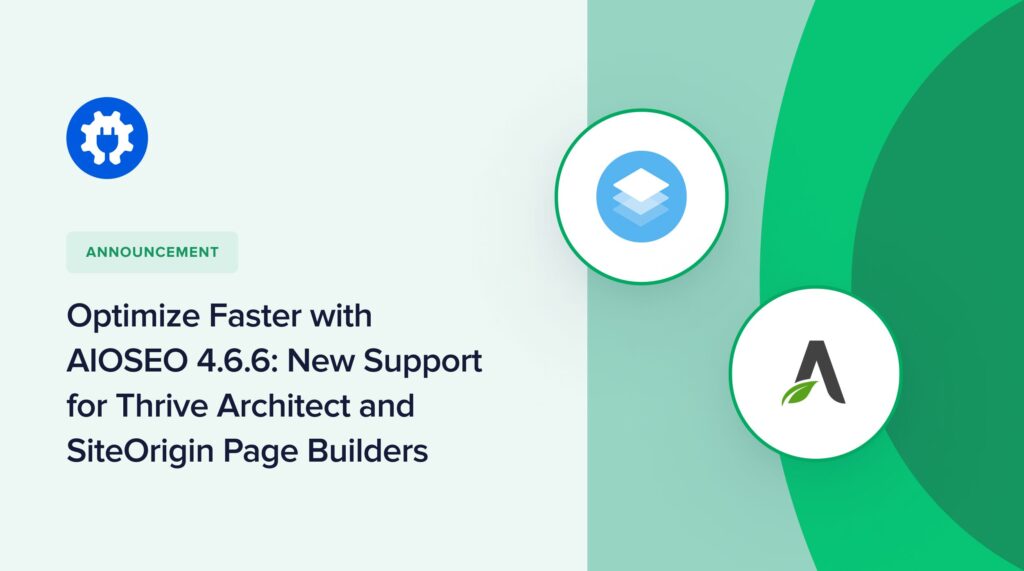
Hi, Great plugin, I can only afford to get the basic from WP but even this is great! Question, is there any chance of integrating with the Kadence theme? Regards, Janek
Hi Janek!
Thank you for your comment. Our team is working hard on getting integrations with most of the page builders, Kadence included.