Did you know that you can easily create your SEO titles and meta descriptions using AI?
With All in One SEO's AI features, you can create the SEO title and meta description within your content to increase your presence in search results.
In This Article
Getting Started with AIOSEO AI
The AI features in All in One SEO rely on a credits system. You can buy blocks of credits, or use credits you receive as part of your subscription for All in One SEO Pro.
To get started, you'll need to verify that you have AI credits. To do this, click on General Settings in the All in One SEO menu.
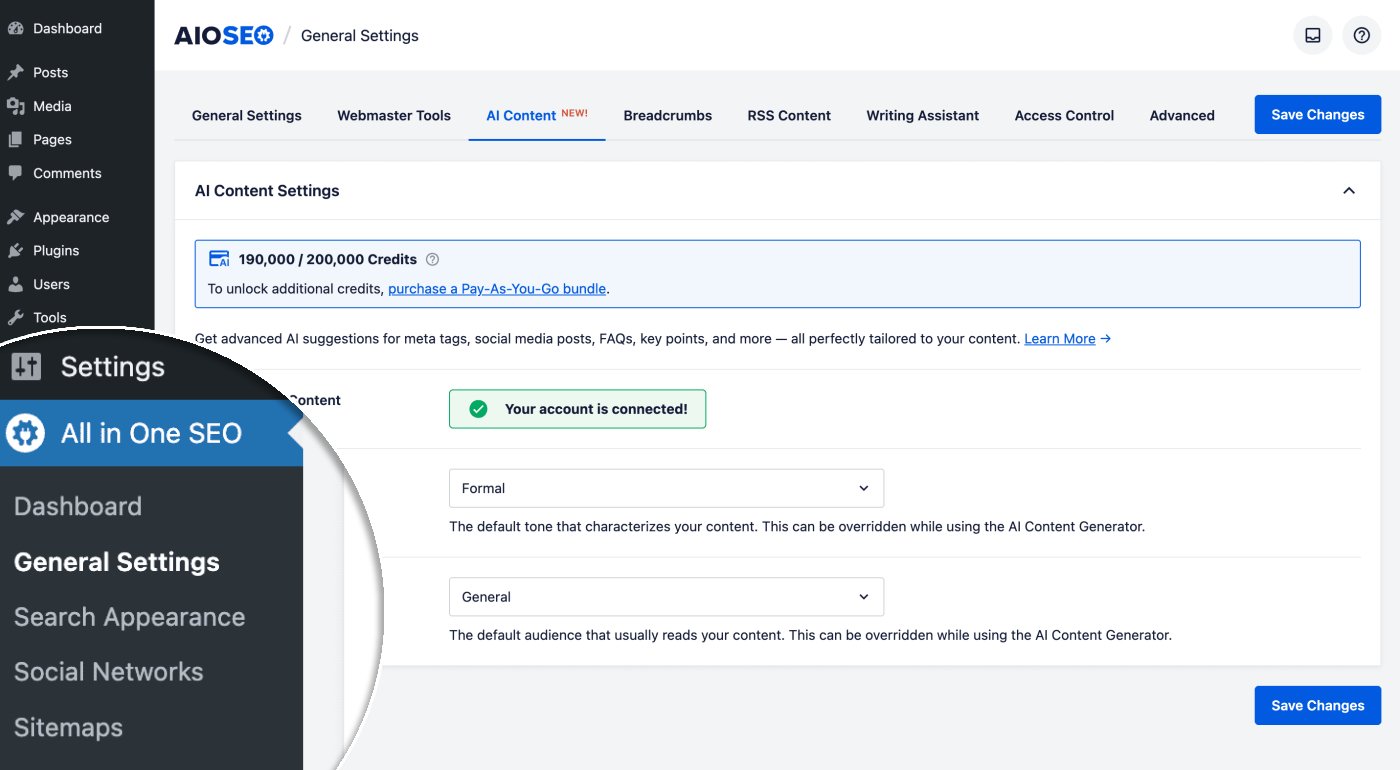
Next, click on the AI Content tab.
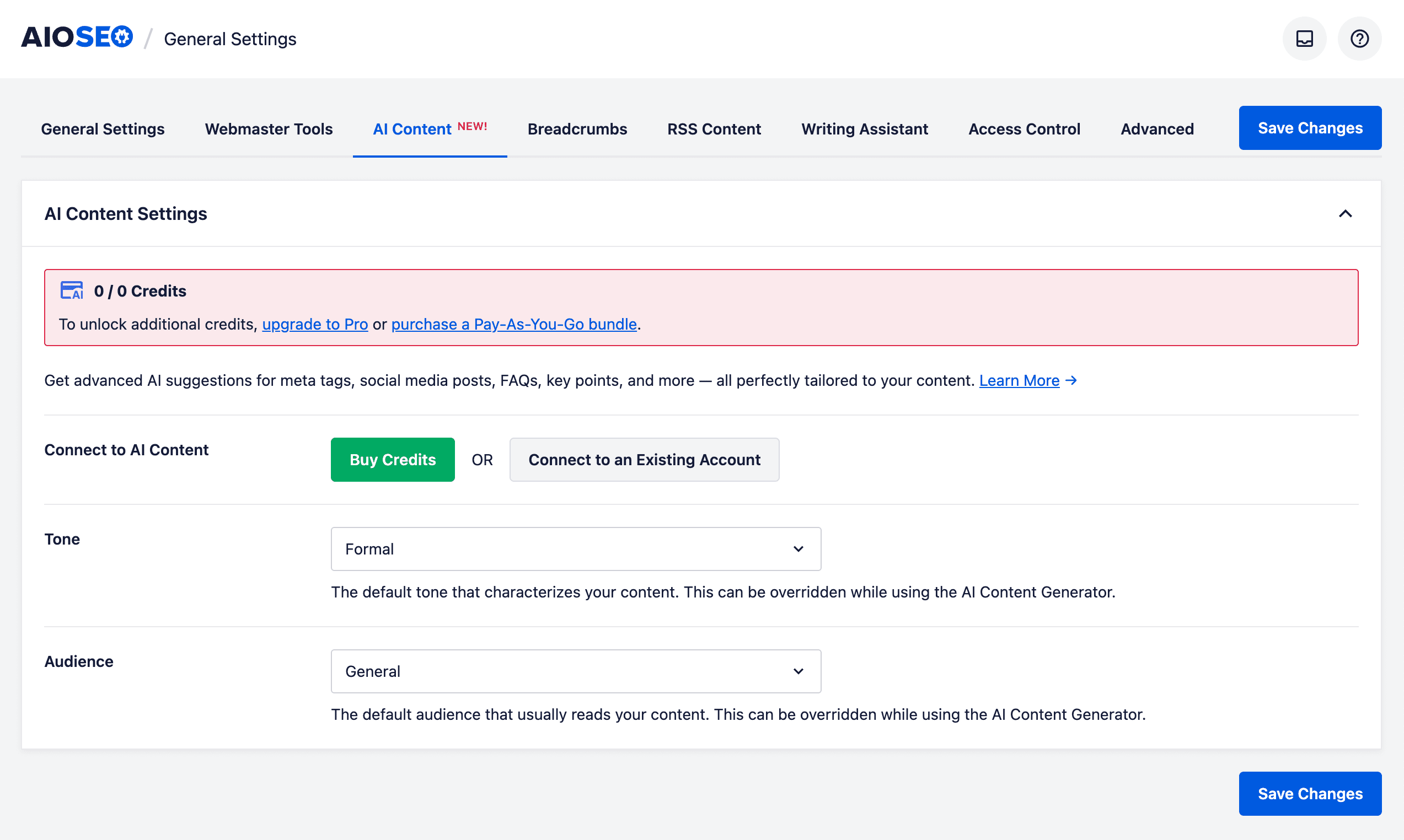
You can click on the Buy Credits button to purchase a block of Pay-As-You-Go credits, or you can click on the Connect to an Existing Account button if you already have an account for AI credits.
If you activate a license key for All in One SEO Pro, then you'll see that your account is automatically connected and the number of credits available to you.

In the screenshot above, you can see that we have 190,000 credits remaining out of 200,000 credits.
For more information about the AI credits system for All in One SEO and how to manage your account, please check out our article on Buying and Managing Credits for the AIOSEO AI Features.
Now that we've verified that we have some AI credits, let's check out the FAQs feature.
IMPORTANT:
Search engines don't have to use the SEO title and description you provide. They will generate the search result snippet on a per-search basis and it's completely automated. They may use your SEO title and description or they may use something they feel is more relevant to the search term.
Generating SEO Titles Using AIOSEO AI
IMPORTANT:
Generating SEO Titles and Meta Descriptions with AIOSEO AI currently works best with the WordPress Block and Classic Editors.
Support for page builders will be added in future releases.
To create your SEO title, edit any post and scroll down to the AIOSEO Settings section.
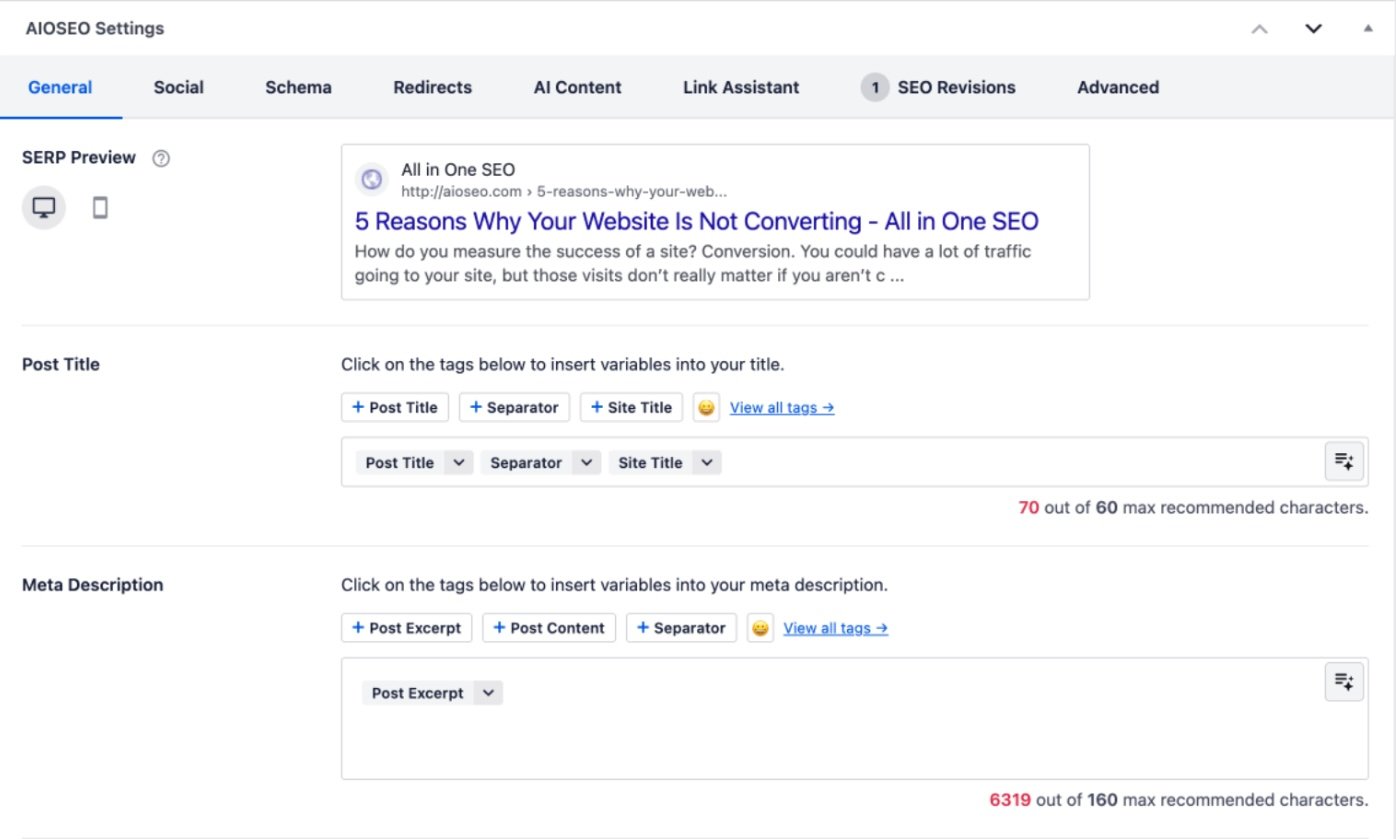
Next, click on the AI Content tab.
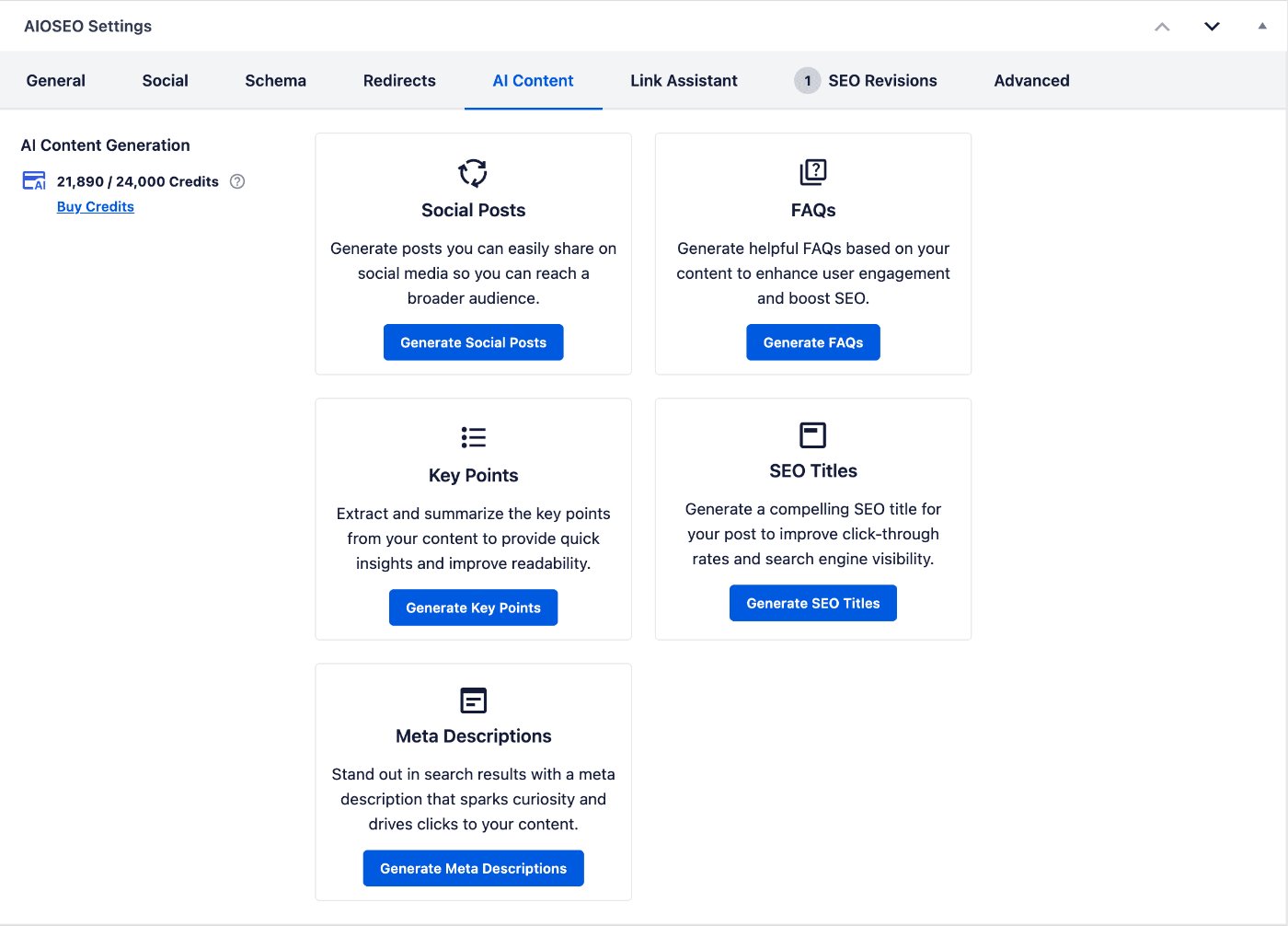
On the left-hand side of the screen, you'll see the number of credits you have, along with the amount remaining.
You'll also see the AI Content features available to you.
Click on the Generate SEO Titles button under the SEO Titles area. You'll see a popup window that shows the options.

In the SEO Titles window, you can select the tone of the text that will be generated, for example Friendly, Informal, Professional.
You can also select your audience, for example Business, Educational, Technical.
The Tone and Audience settings will control the text that's created, ensuring that it best matches the type of visitors to your site. These settings will override the defaults that can be set on the AI Content tab under All in One SEO > General Settings.
Select the Tone and Audience, and click the Generate SEO Titles button.
Notice that the Generate SEO Titles button shows the number of AI credits that will be used to generate the SEO titles.
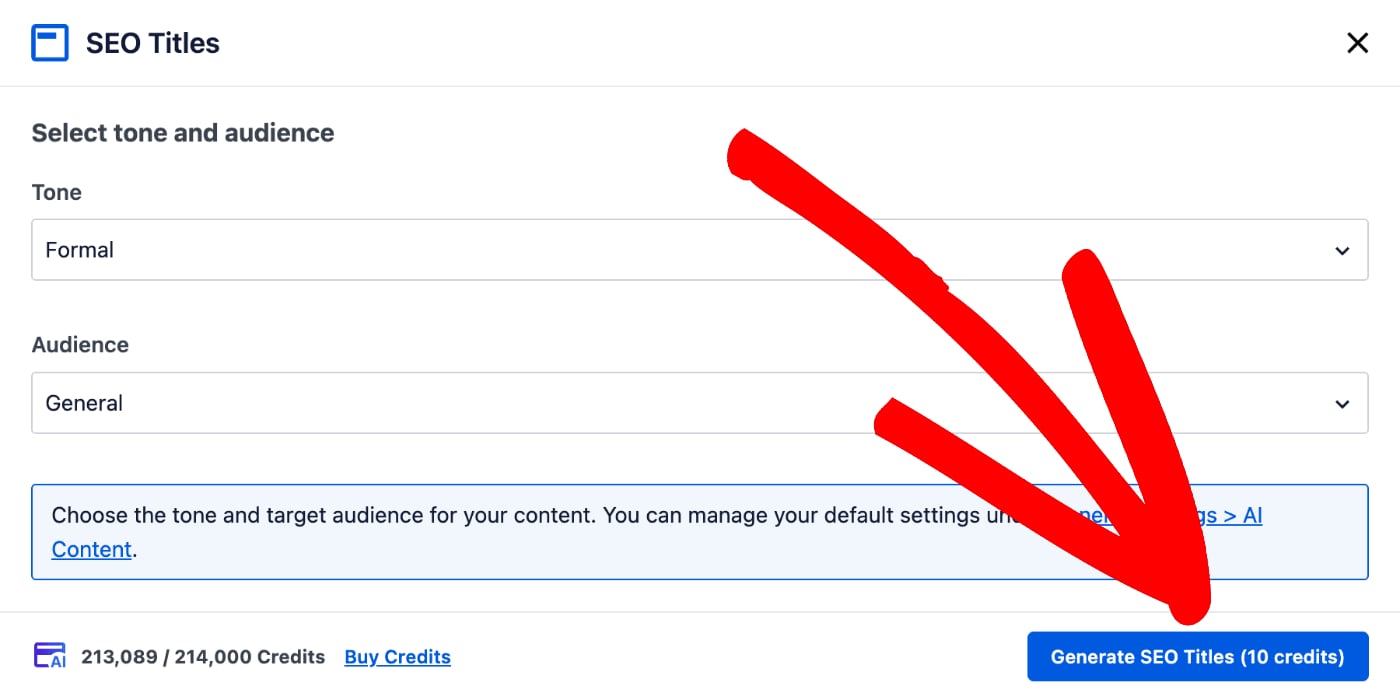
You'll also see the number of credits you have, along with the amount remaining, in the bottom left-hand corner of the window.
The window will now display the generated SEO titles, with an Add button to the right of each one. These SEO titles will be relevant to the content of this specific post, rather than your entire site.
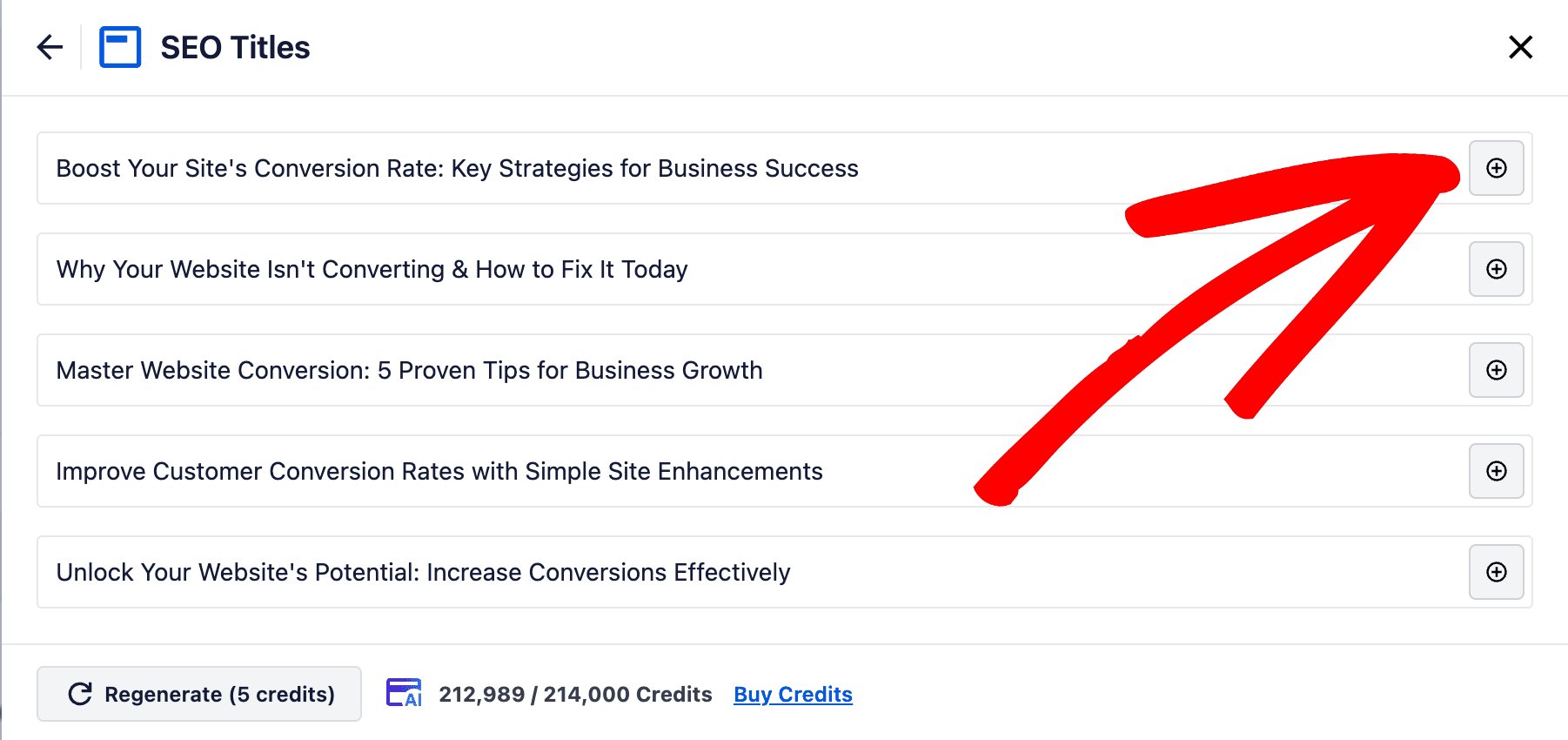
Click on the Add button next to the SEO title that you want to choose for this post.
The SEO title will be placed into the Post Title field on the General tab of the AIOSEO Settings section. It will replace any text or smart tags that were previously there.
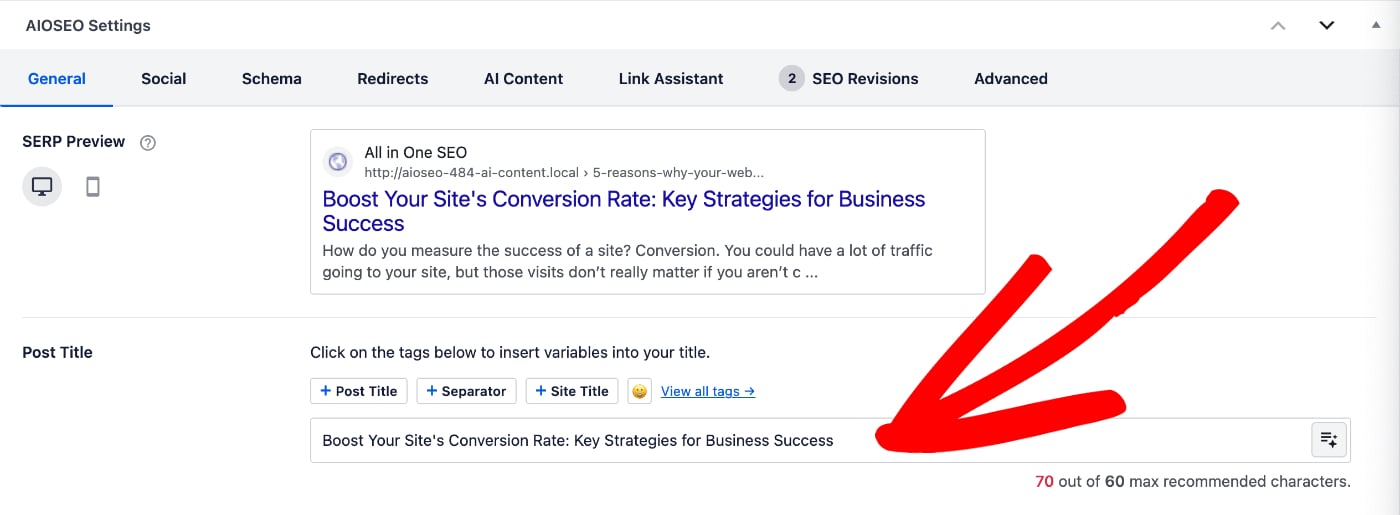
You can also generate SEO titles by clicking on the Use AI Generator button to the right of the Post Title field as shown below:
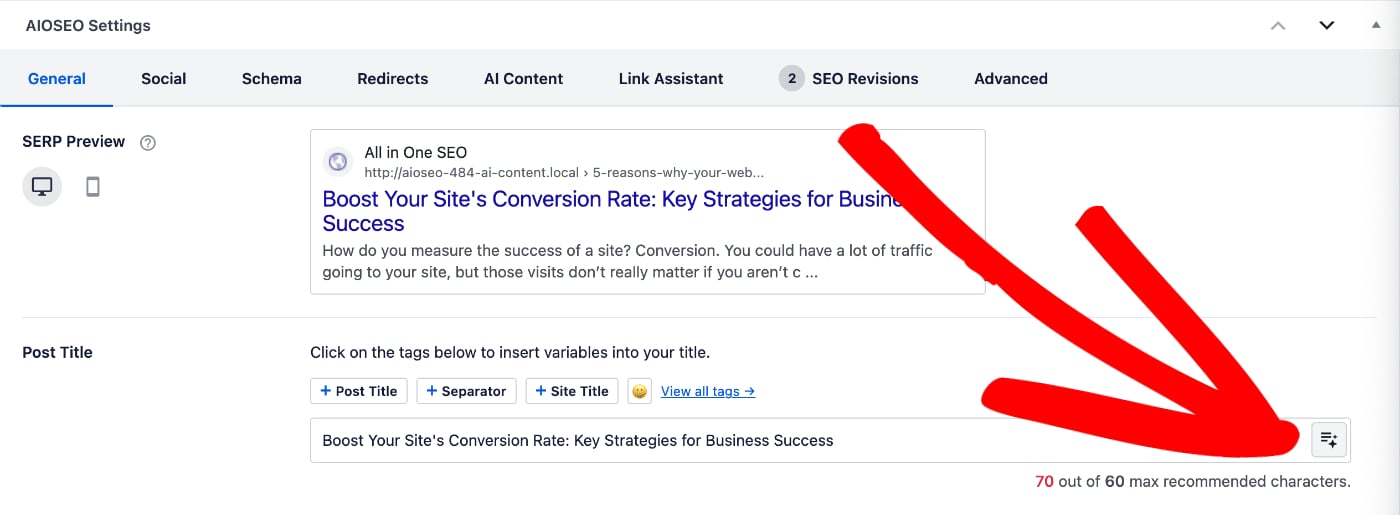
NOTE:
This new AIOSEO AI feature replaces the previous SEO Title Generator that used OpenAI.
Generating Meta Descriptions Using AIOSEO AI
IMPORTANT:
Generating SEO Titles and Meta Descriptions with AIOSEO AI currently works best with the WordPress Block and Classic Editors.
Support for page builders will be added in future releases.
To create your meta description, edit any post and scroll down to the AIOSEO Settings section.
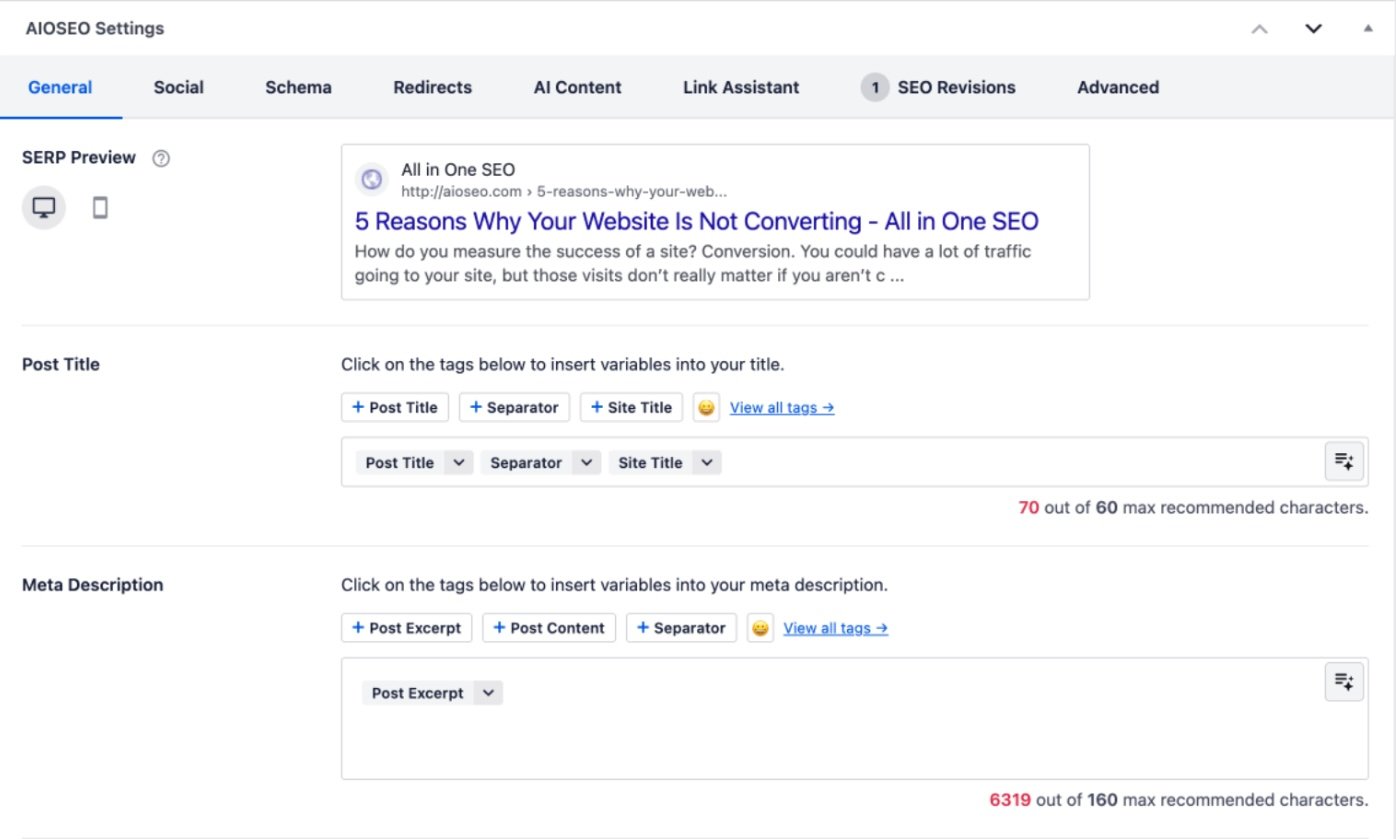
Next, click on the AI Content tab.
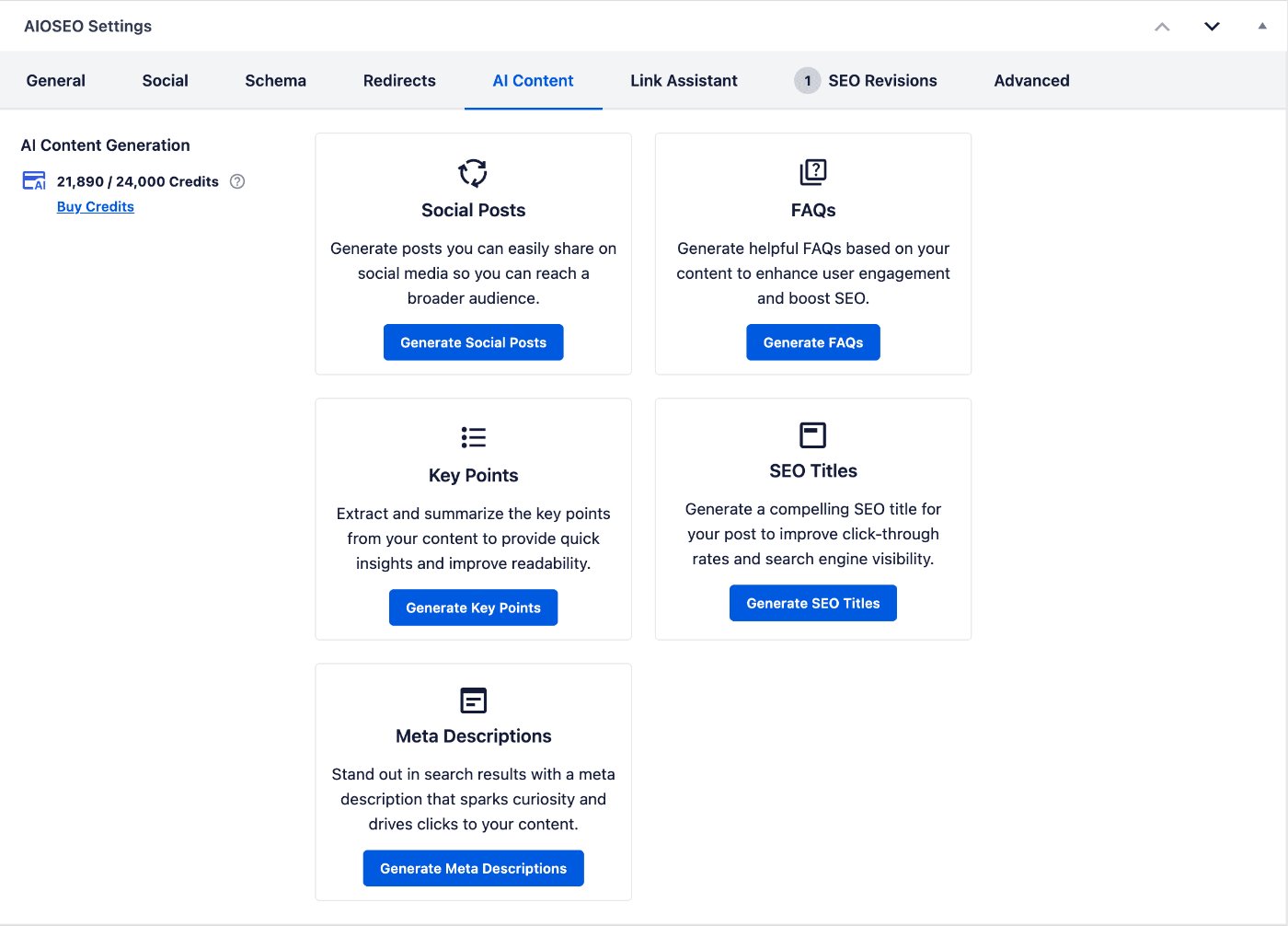
On the left-hand side of the screen, you'll see the number of credits you have, along with the amount remaining.
You'll also see the AI Content features available to you.
Click on the Generate Meta Descriptions button under the Meta Descriptions area. You'll see a popup window that shows the options.
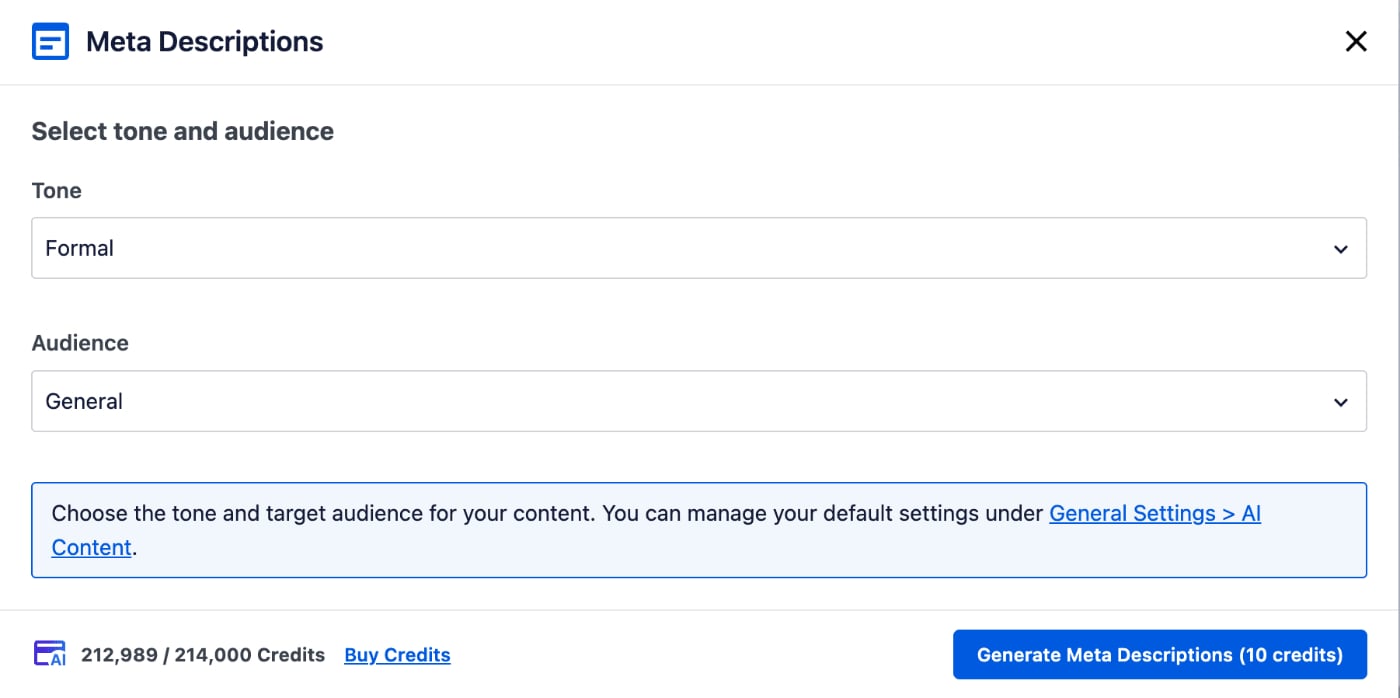
In the Meta Descriptions window, you can select the tone of the text that will be generated, for example Friendly, Informal, Professional.
You can also select your audience, for example Business, Educational, Technical.
The Tone and Audience settings will control the text that's created, ensuring that it best matches the type of visitors to your site. These settings will override the defaults that can be set on the AI Content tab under All in One SEO > General Settings.
Select the Tone and Audience, and click the Generate Meta Descriptions button.
Notice that the Generate Meta Descriptions button shows the number of AI credits that will be used to generate the meta descriptions.

You'll also see the number of credits you have, along with the amount remaining, in the bottom left-hand corner of the window.
The window will now display the generated meta descriptions, with an Add button to the right of each one. These meta descriptions will be relevant to the content of this specific post, rather than your entire site.
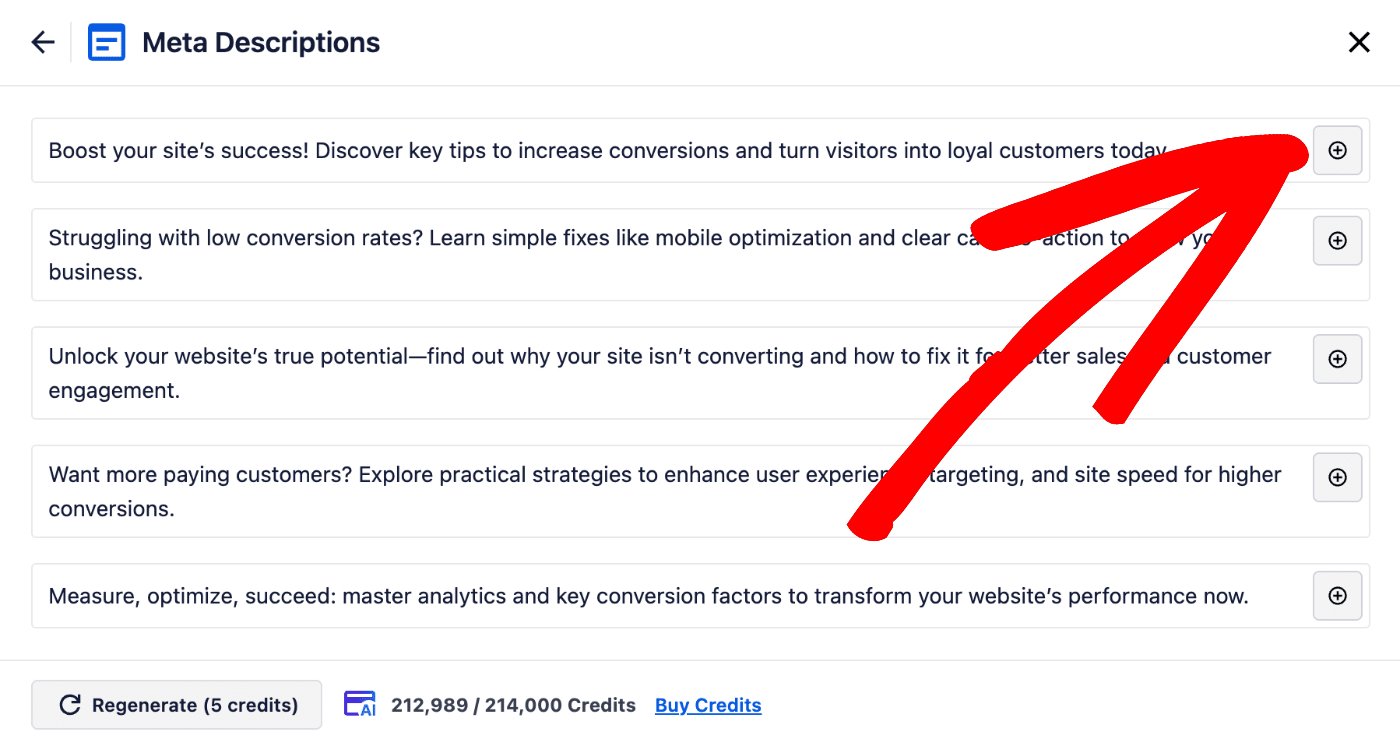
Click on the Add button next to the meta description that you want to choose for this post.
The meta description will be placed into the Meta Description field on the General tab of the AIOSEO Settings section. It will replace any text or smart tags that were previously there.
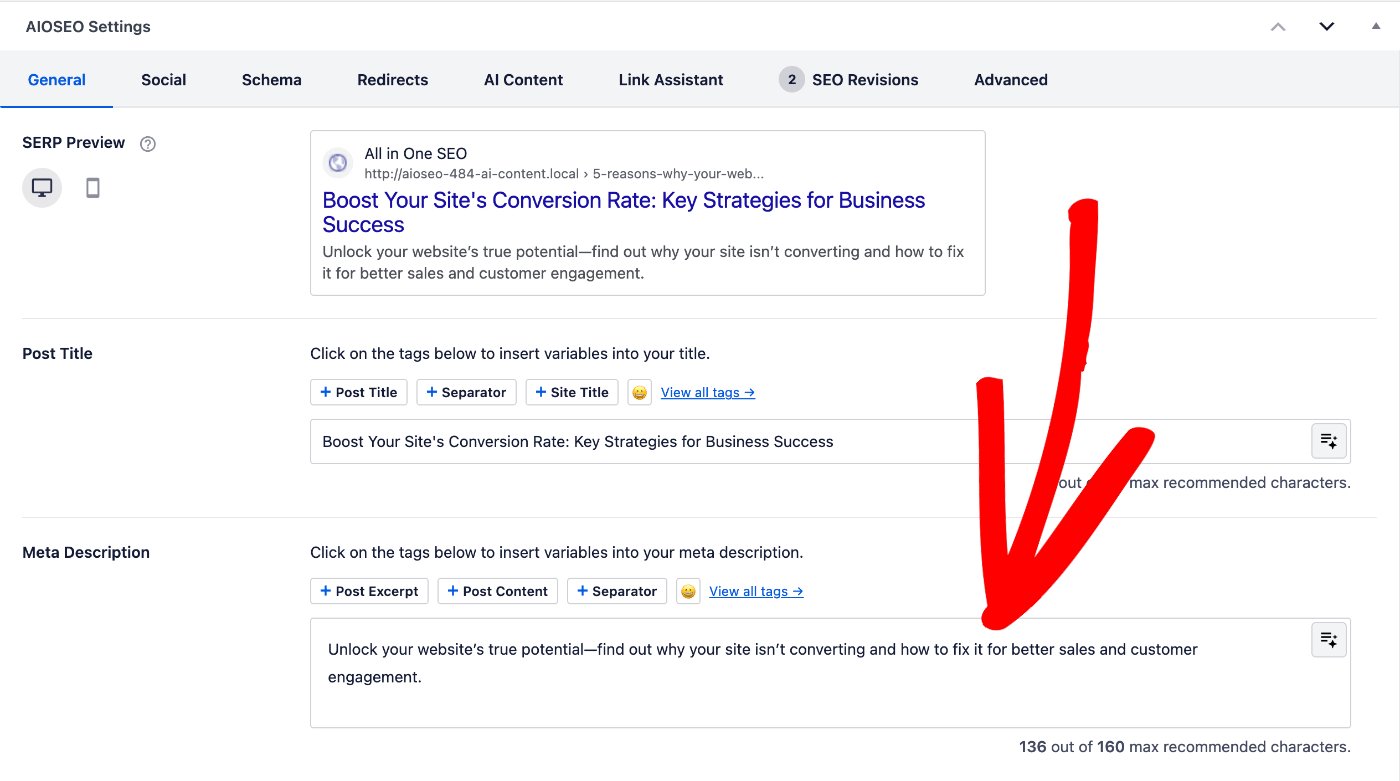
You can also generate meta descriptions by clicking on the Use AI Generator button to the right of the Meta Description field as shown below:
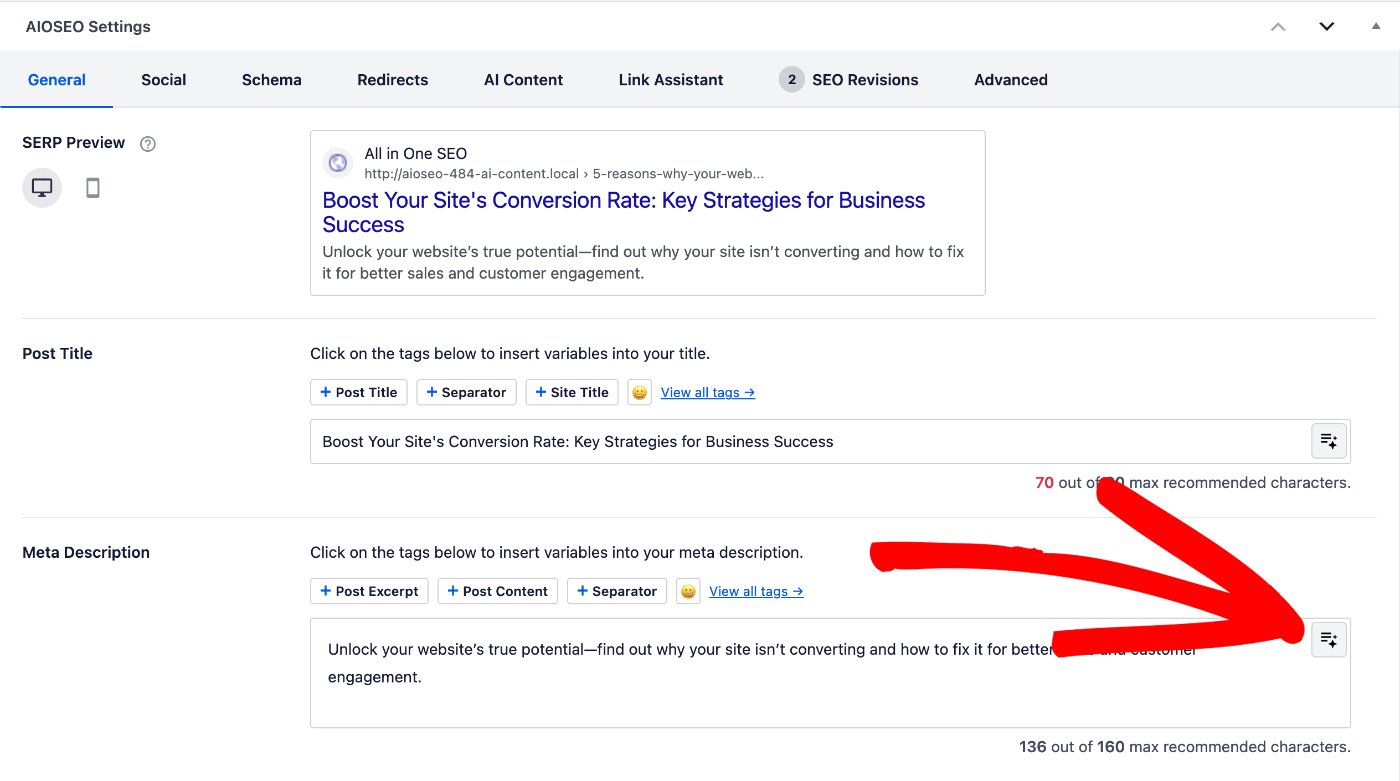
NOTE:
This new AIOSEO AI feature replaces the previous Meta Description Generator that used OpenAI.
That's all! You've now used AIOSEO AI to generate SEO titles and meta descriptions for your post, page, or other content.
Further Reading
Check out more articles on how to use the AIOSEO AI features here.