Notice: There is no legacy documentation available for this item, so you are seeing the current documentation.
Did you know that you can check whether your content has been indexed by Google in All in One SEO?
All in One SEO makes it really easy to see if your content has been indexed or not, and why it’s not been indexed.
In This Article
IMPORTANT:
Before getting started, make sure to connect Search Statistics to your Google Search Console account.
You can find instructions on how to connect to your Google Search Console account here.
NOTE:
The Index Status feature is available to customers with an Elite plan for All in One SEO Pro.
Upgrade to All in One SEO Pro today to get Search Statistics and many more features!
Checking the Index Status in Search Statistics
To check whether your content has been indexed by Google, click on Search Statistics in the All in One SEO menu and then click on the SEO Statistics tab.

Scroll down to the Content Performance table. Here you’ll see a column for Indexed with icons in the column to denote the status.
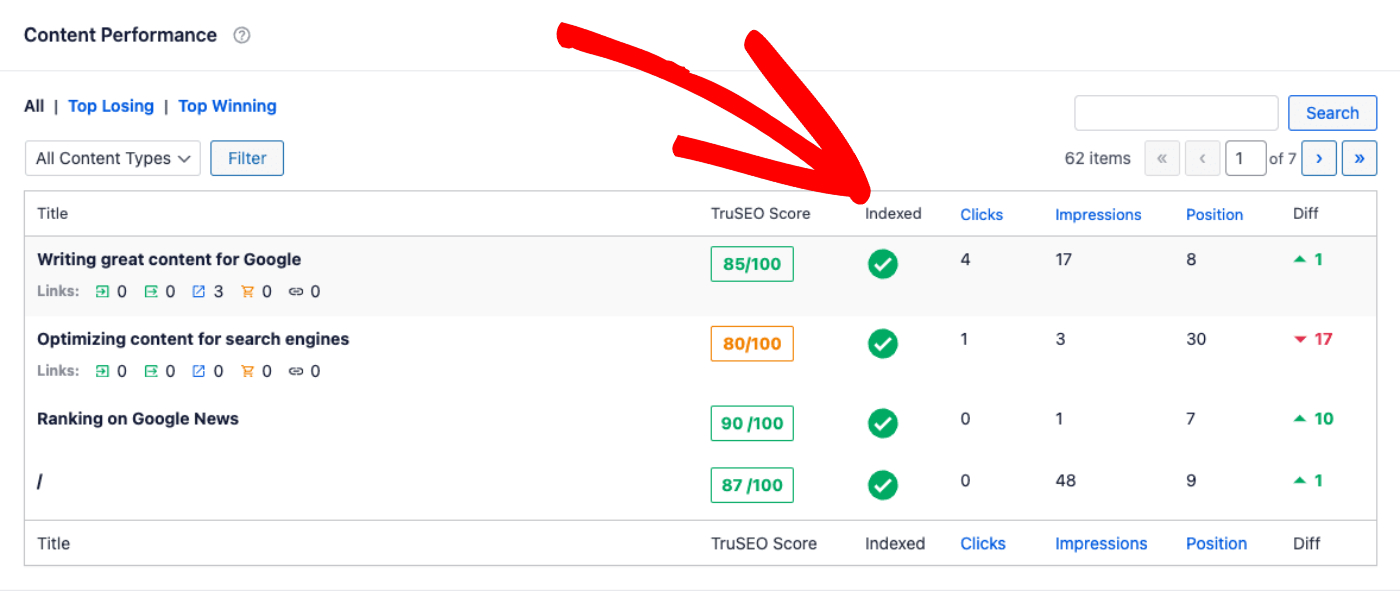
When you hover over the icon in the Indexed column you’ll see a popup showing details of the index status in Google.
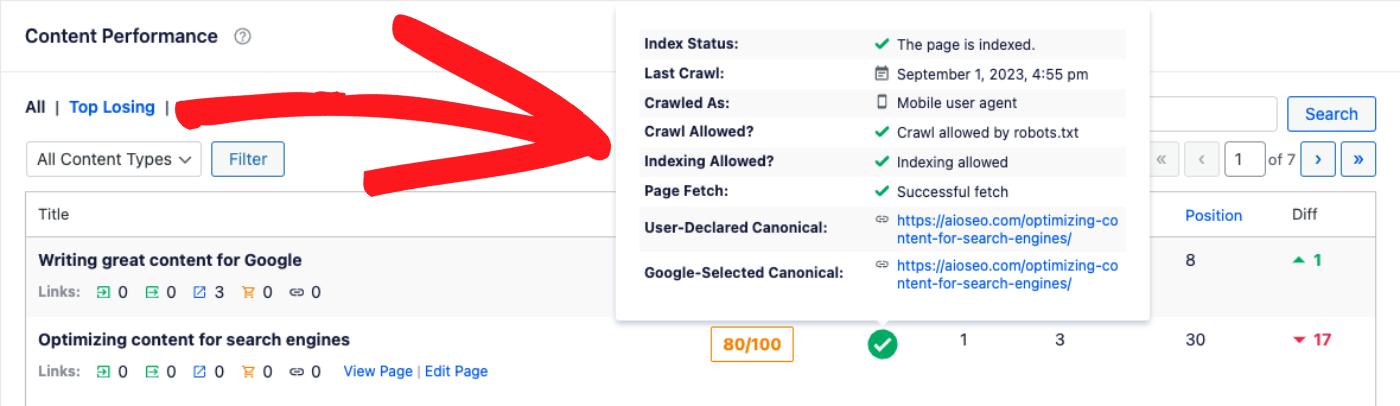
This popup includes the following details of the index status:
- Whether this content is indexed or not.
- When Google last crawled this content.
- Which user agent Google used to crawl this content (by default, Google uses their mobile user agent).
- Whether crawling is allowed or not.
- Whether indexing is allowed or not.
- Whether the content was successfully fetched.
- The canonical URL set for this content and the canonical URL Google used when indexing this content.
If there’s a problem with Google indexing your content then you’ll see either an orange or red icon. Hover over the icon to see the details of the problem.
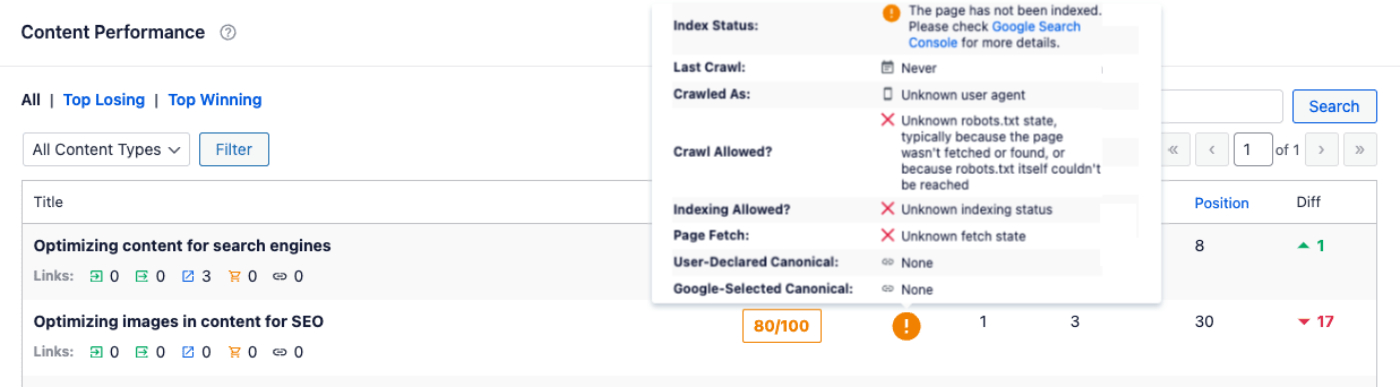
Checking the Index Status on the All Posts Screen
You can also check the index status of your content on the All Posts screen.
You’ll see the AIOSEO Details column shows the same Index Status icon and when you hover over the icon, you’ll see the popup with the details.
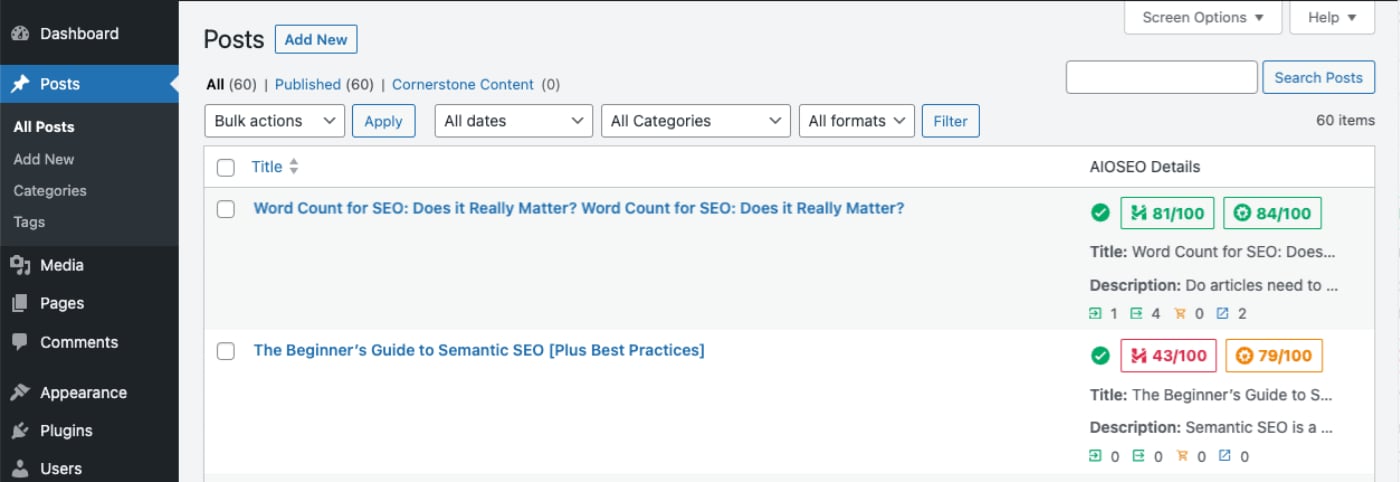
You can learn more about the AIOSEO Details column in our article on Using the AIOSEO Details column here.