Notice: There is no legacy documentation available for this item, so you are seeing the current documentation.
Did you know that you can display the opening hours of your location(s) on your site using All in One SEO?
All in One SEO includes a WordPress block which you can use in the WordPress Block editor to display opening hours anywhere on the page.
IMPORTANT:
WordPress Blocks only work with the WordPress Block Editor. They don’t work with the Classic Editor or any page builders.
NOTE:
The Local SEO feature is available to customers with a Plus plan or above for All in One SEO Pro.
Upgrade to All in One SEO Pro today to get Local SEO and many more features!
Tutorial Video
Displaying Opening Hours Using a Block
To get started, edit any content using the WordPress Block editor and click the Add Block icon.
You can search for the block by typing AIOSEO Local in the search field.
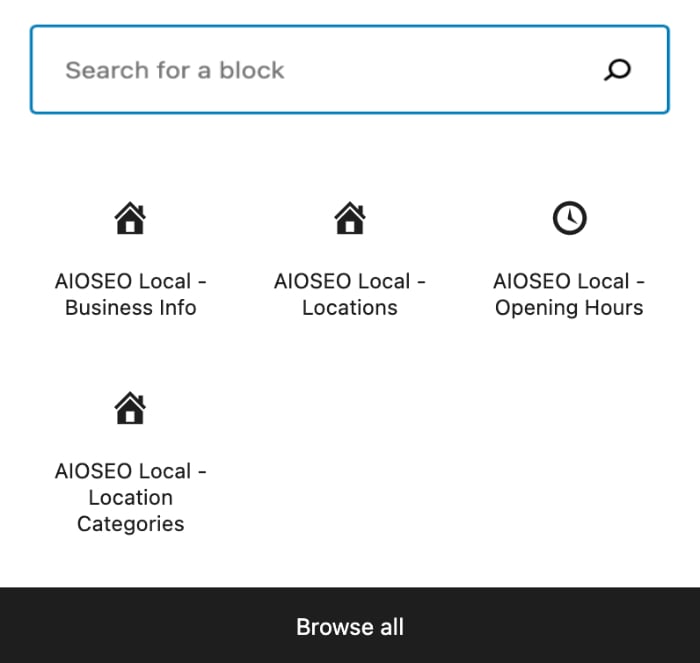
You’ll see the AIOSEO Local – Opening Hours block in the search results. Click on it to add it to your page.
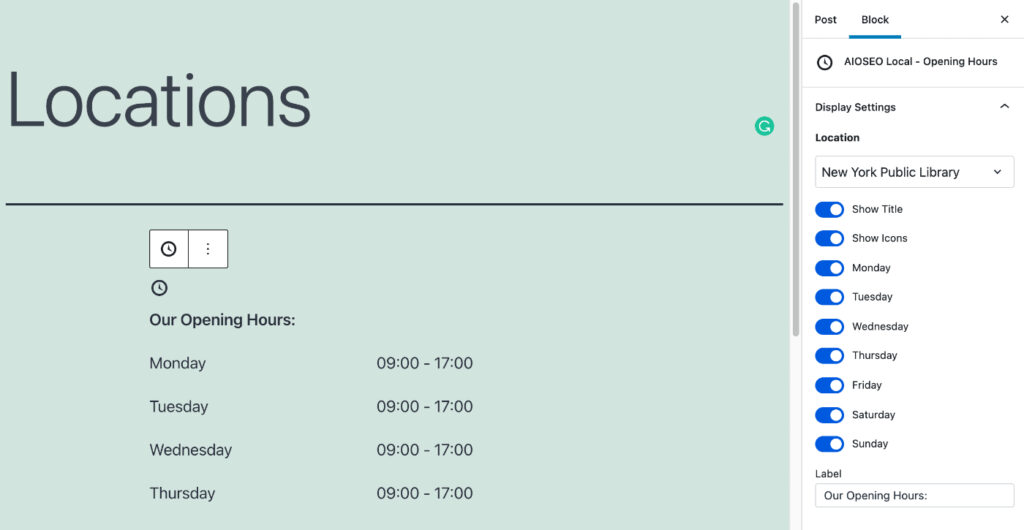
Opening Hours Block Settings
You’ll see the settings in the sidebar.
If you have Multiple Locations turned off, then it will display the information entered in the Opening Hours tab of the Local SEO settings of All in One SEO and there will be no settings in the sidebar.
If you have Multiple Locations enabled, then you select can select which location you want to display using the Location drop down.
Next, you’ll see toggles for Show title and Show icons.
If enabled, Show titles will display the words “Our Opening Hours” above the list of hours. You can change this title in the Label field.
If enabled, Show icons will display a clock icon above the list of hours.
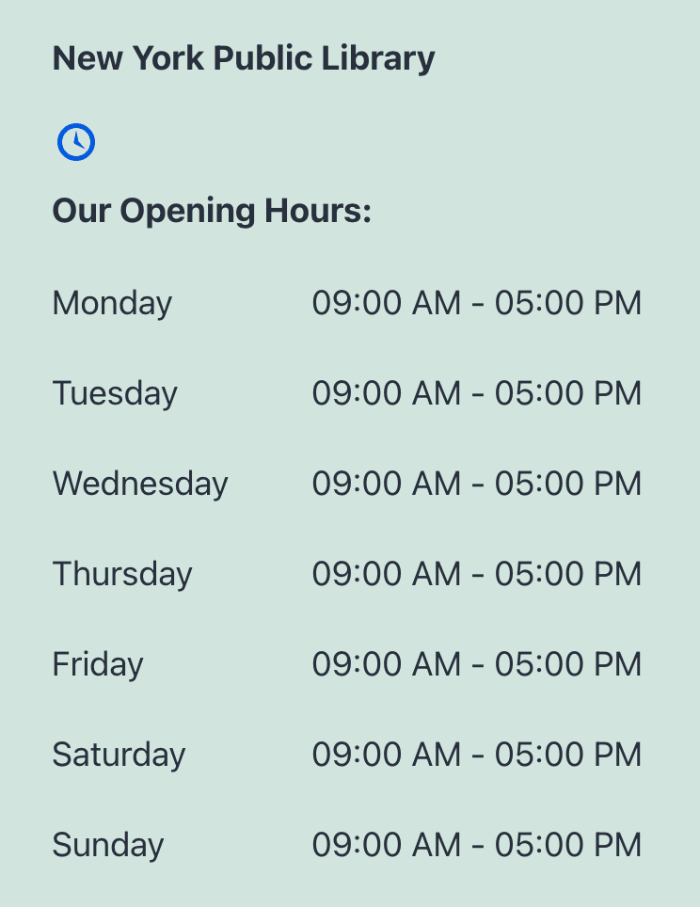
Next, you’ll see toggles for each day of the week. Use these to control which days you want to display opening hours for on your site.
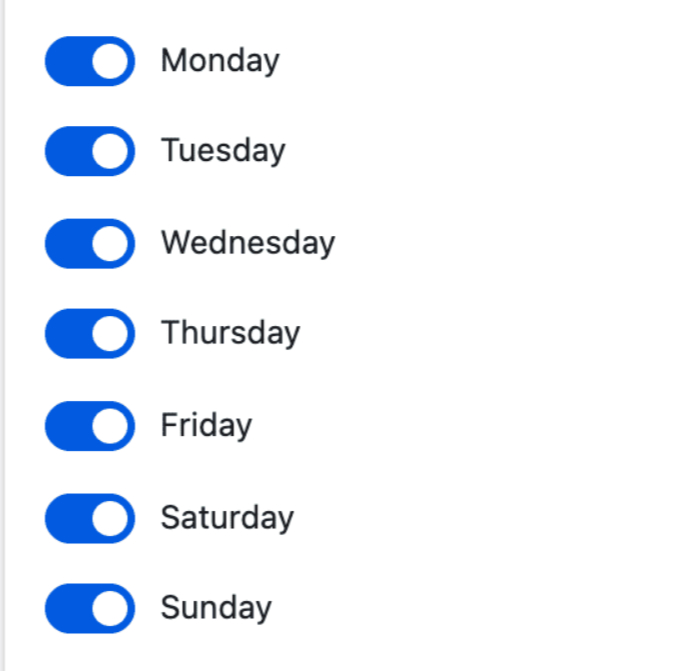
If you don’t use the WordPress Block editor then you can find other ways to display opening hours on your site here.