Notice: There is no legacy documentation available for this item, so you are seeing the current documentation.
All in One SEO makes it easy to export redirects in a number of formats. You can also import redirects if you want to copy or migrate them to another site. You can also export logs as well.
NOTE:
The Redirection Manager feature is available to customers with a Pro plan or above for All in One SEO Pro.
Upgrade to All in One SEO Pro today to get Redirection Manager and many more features!
In This Article
Tutorial Video
To get started, go to Redirects in the All in One SEO menu and then click on the Import / Export tab.
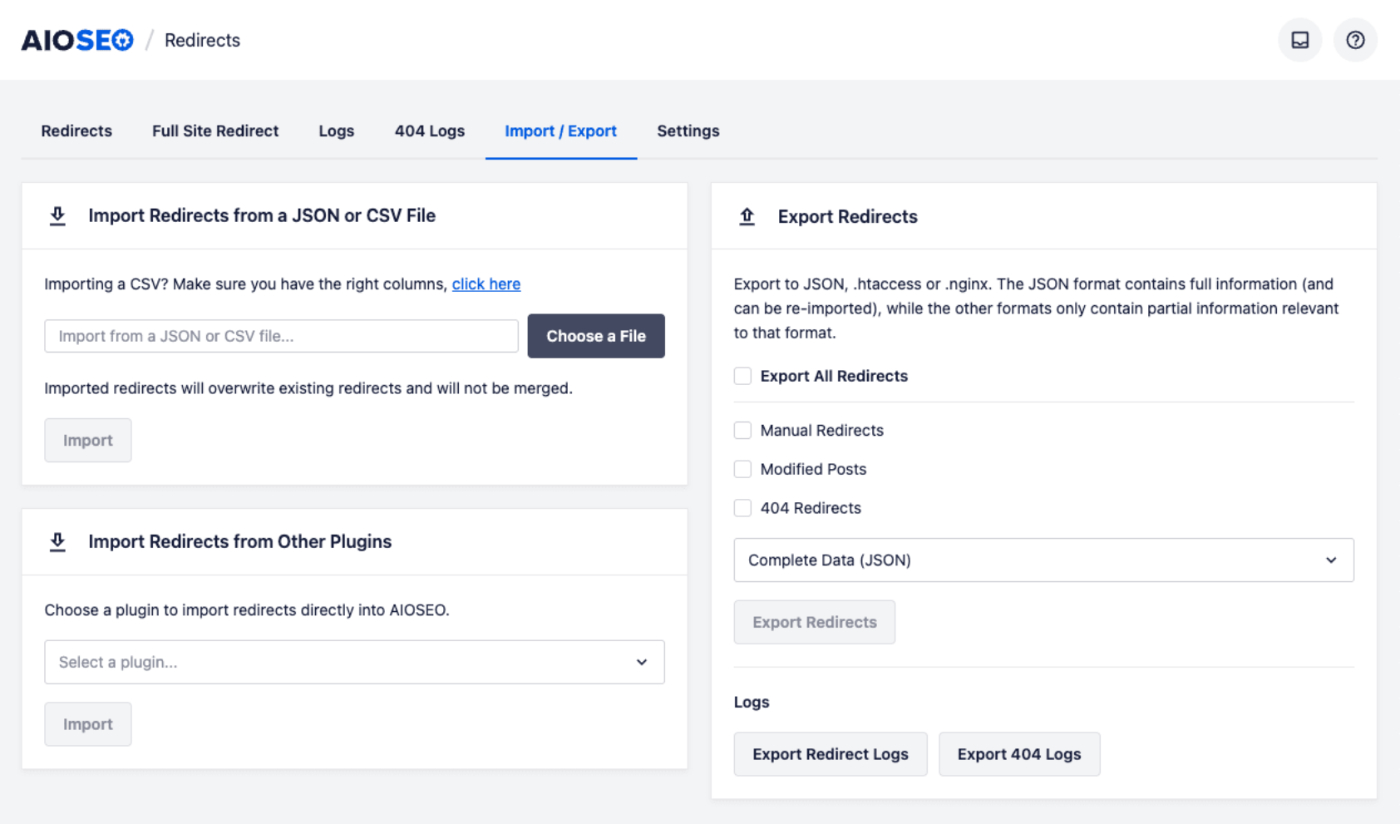
Exporting Redirects
On the Import / Export screen you’ll see a section for Export Redirects. Here you have several choices.
You’ll see check boxes for Export All Redirects or to just export the specific types of redirects. Here’s an explanation of each check box:
- Export All Redirects: This will export all the redirects set in All in One SEO
- Manual Redirects: This will export only the redirects you’ve created on the Redirects tab
- Modified Posts: This will export only the redirects that All in One SEO has automatically created when slugs have been modified in your content. The Automatic Redirects setting must be enabled for this
- 404 Redirects: This will export only the redirects you’ve created from 404 Logs. The 404 Logs setting must be enabled for this
Once you’ve selected which redirects you want to export, you can select the format for the export file in the drop down.
There are three types of export files that All in One SEO can generate:
- Complete Data (JSON): This file is used when you want to import your redirects on another site
- Apache Redirects (.htaccess): This will generate a file you can use to migrate your redirects to your .htaccess file on your server
- NGINX Redirects (.nginx): This will generate a file you can use to migrate your redirects to your nginx.conf file on your server
Once you’ve selected which redirects you want to export, and the format for the export file, click the Export Redirects button and the file will download to your computer.
Importing Redirects
You can import redirects into All in One SEO using our JSON file format of using CSV. This can be useful when you want to copy redirects to another site or to import redirects created in a spreadsheet.
Importing Redirects from a JSON File
To start, make sure you’ve exported your redirects from All in One SEO using the Complete Data (JSON) file format.
Then, in the Import Redirects from AIOSEO File section, click the Choose a File button and locate and select the export file you downloaded to your computer. Finally, click the Import button to import your redirects.
Importing Redirects from a CSV File
To start, create your CSV file with the redirects you want to import. There’s a sample CSV file that you can download by clicking on the click here link in the Import Redirects from a JSON or CSV File section.
Then, in the Import Redirects from AIOSEO File section, click the Choose a File button and locate and select your CSV file. Finally, click the Import button to import your redirects.
Exporting Logs
You can export the logs from the Redirection Manager. To do this, click on either the Export Redirect Logs button or the Export 404 Logs button to export either log file.
Importing Redirects From Other Plugins
You can import redirects from other well known SEO and redirection plugins. To learn how to do this, check out our Importing Redirects From Other Plugins article.
Check out more documentation on our Redirection Manager here.