Do you want to submit videos in your content to search engines so they show up in video search results?
All in One SEO makes this really easy. In fact, if you have the Pro plan or above for All in One SEO Pro then it's enabled by default and there's very little configuration needed.
Here we'll show you how to review the settings and check your sitemap so that you can be confident it includes all the right content.
NOTE:
The Video Sitemap feature is available to customers with a Pro plan or above for All in One SEO Pro.
Upgrade to All in One SEO Pro today to get Video Sitemaps and many more features!
In This Article
Tutorial Video
Viewing Your Video Sitemap
First, let's make sure you can view your video sitemap.
To get started, go to Sitemaps in the All in One SEO menu and then click on the Video Sitemap tab.
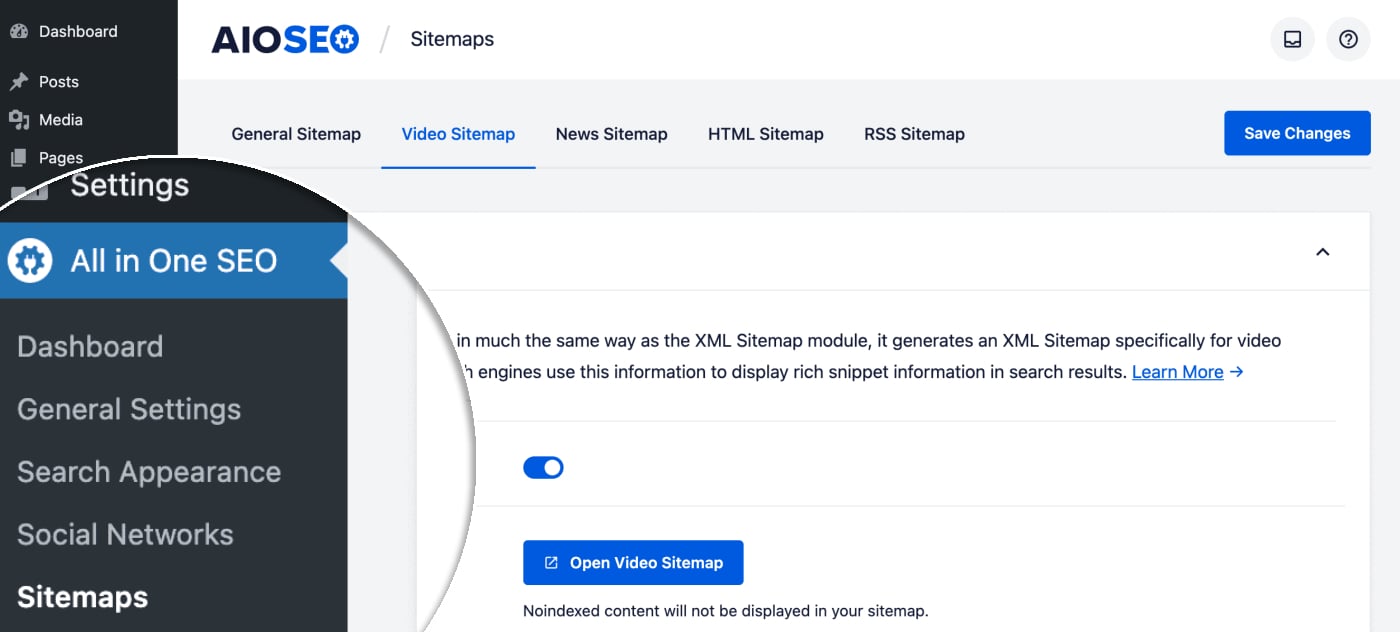
You'll see the Video Sitemap screen and you should see that Enable Sitemap is on. If it's off, you'll want to turn it on.
Click the Open Sitemap button to view your video sitemap.
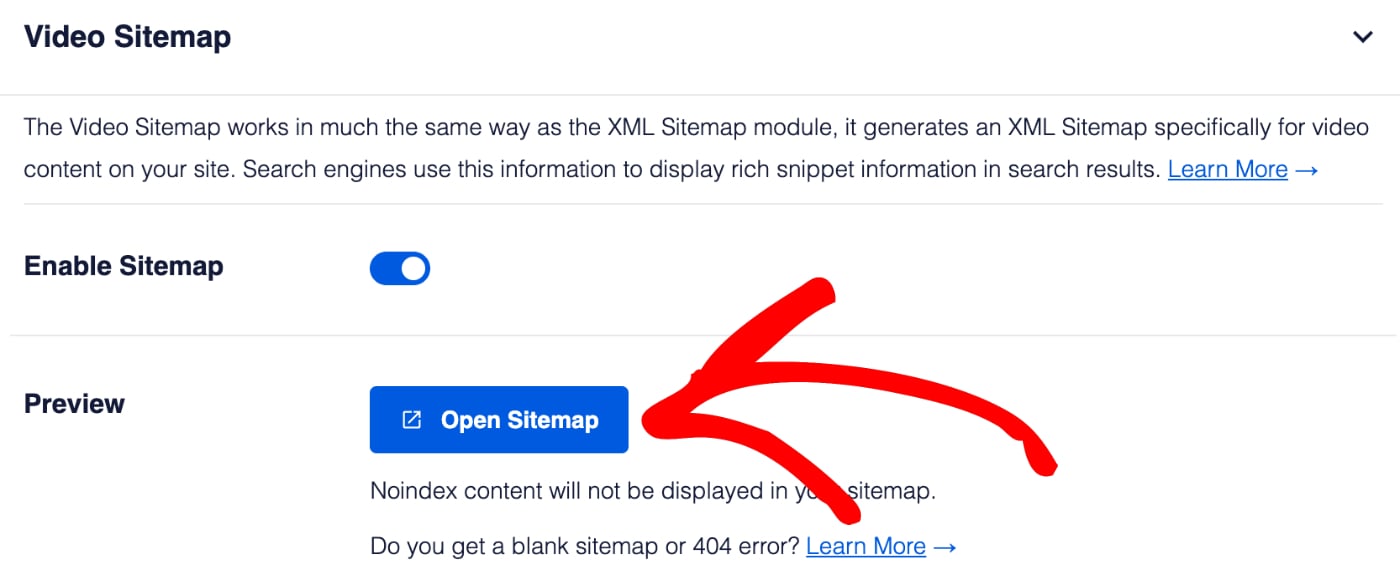
You should see an index page for your video sitemap that looks like this:
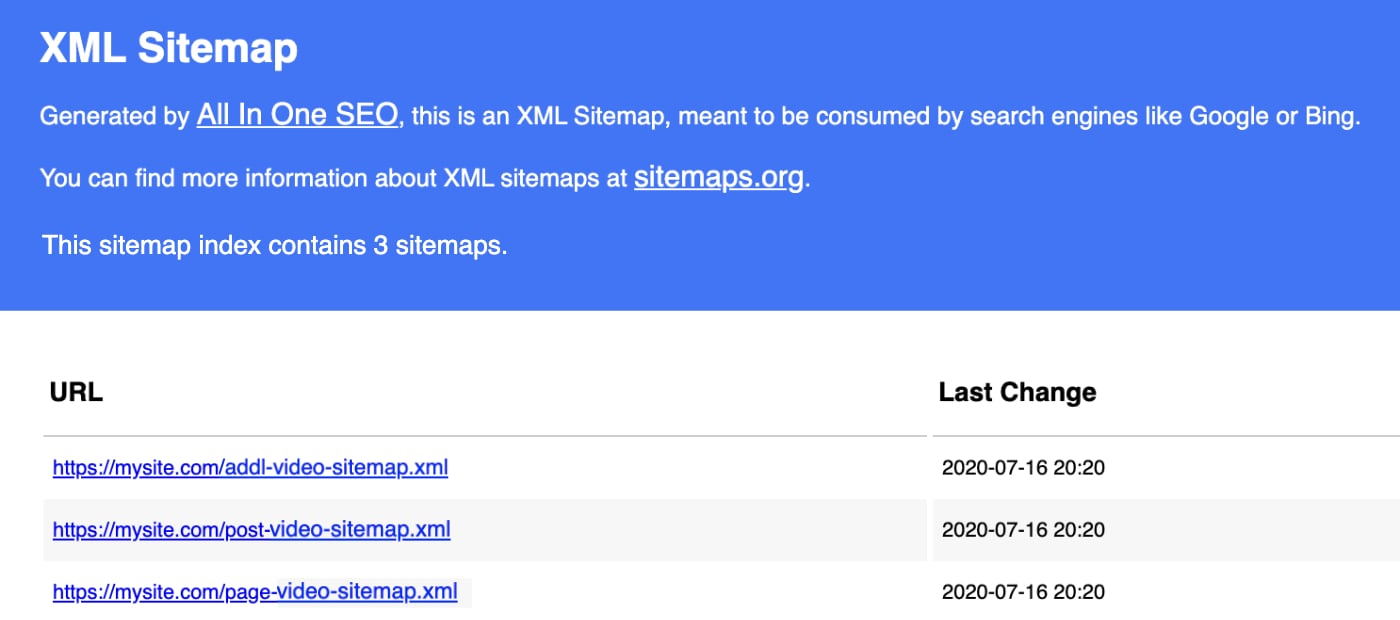
The index page lists all of the video sitemaps for your site. Each video sitemap contains a different type of content. For example, above you'll see there's one for Posts and one for Pages.
Click on each link in the index to see the list of that content with information related to the videos in that content.
Now that you know how to view your video sitemap, let's look at the basic settings.
Configuring the Video Sitemap
Let's start by deciding which content we want to include in our video sitemap.
There are two settings here, Post Types and Taxonomies. If you want to include all your content then you can leave the Include All Post Types and Include All Taxonomies check boxes set to checked.
If you uncheck these two check boxes you'll see a list of all your content post types and taxonomies and can select which to include in your sitemap.
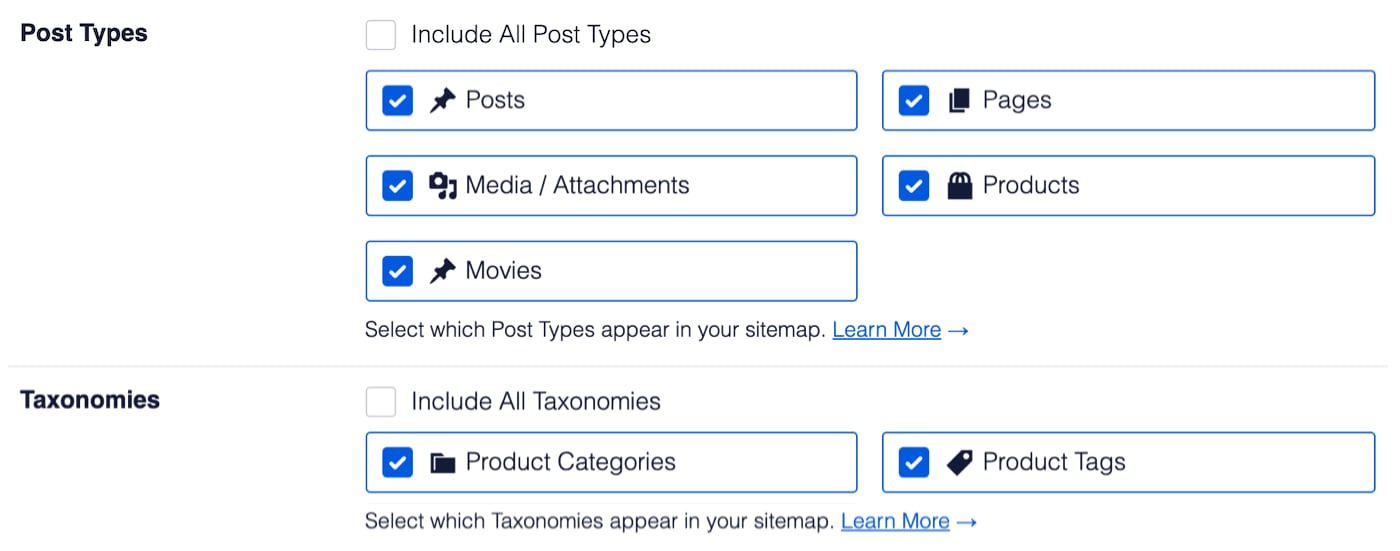
IMPORTANT:
Any content that has been set to be excluded from search results or set to No index under Search Appearance will not appear in these settings.
NOTE:
Search engines can still index your content and display it in search results even if it's not included in your sitemap. Including content in your sitemap just means it'll be added, updated and deleted on search engines much faster than waiting until they find your content on your own.
That's all there is to it!
Supported Video Types
The Video Sitemap in All in One SEO Pro only supports specific video embeds. You can find a list of the supported video embed types here.
Frequently Asked Questions
Does All in One SEO create a physical sitemap file?
No, All in One SEO does not create a physical file for your sitemap. Our sitemaps are all virtual web pages that are dynamically generated whenever a crawler visits the sitemap URL. This way it’s always up-to-date, there’s never an issue with it getting accidentally deleted, and you don’t have to worry about server-side file permissions making it unavailable to search engines.
You can read more about why a dynamically generated sitemap is better in our article here.
What happens if I disable the Sitemap?
If you disable the sitemap by clicking on the Enable Sitemap toggle then All in One SEO will no longer generate a sitemap and the URL will return a 404 page not found error. Search engines will no longer be able to get this valuable information about your site and content, which is why we don’t recommend disabling the sitemap in All in One SEO.
Next Steps: Submit Your Sitemap to Search Engines
Next, you’ll want to tell Google and Bing that you have a sitemap.
Follow the instructions in these articles to submit your sitemap to each search engine: