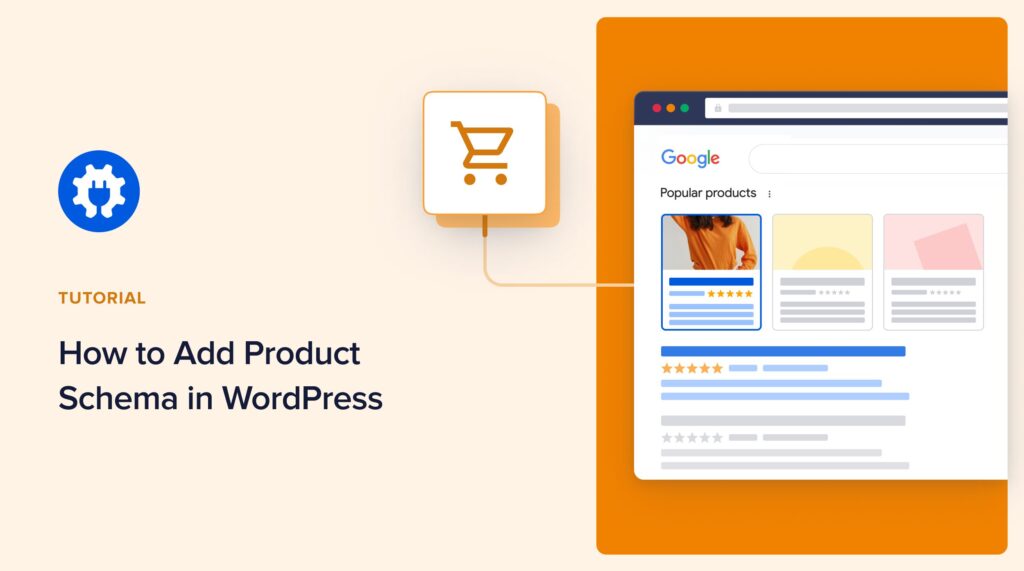Ever wonder how some product listings in search results display rich snippets with images, ratings, and prices? That's the power of product schema markup!
Product schema helps showcase your products right on search engine results pages (SERPs), thereby increasing organic clickthrough rates. As a result, you drive more traffic to your site and generate more sales.
In this tutorial, I’ll walk you through the steps to add product schema to your WordPress website. The best part is you don’t need any technical or coding knowledge to do so!
In This Article
What is Product Schema Markup?
Product schema markup is a type of structured data or specific code you can add to your product pages to help search engines understand your products better. This code, based on Schema.org standards, provides details like product name, description, price, brand, reviews, and availability.
Think of product schema as a cheat sheet for search engines. With this information, search engines can display rich snippets in search results.
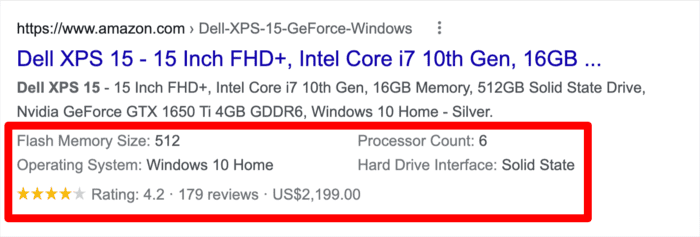
This gives potential customers a more comprehensive idea of your products before they even click through to your site.
Check out our detailed article on schema markup for more.
What are the Benefits of Product Schema?
Implementing product schema offers several advantages for your eCommerce SEO and store in general:
- Increased Click-Through Rates (CTR): Rich snippets with enticing product details can grab users' attention in search results, leading to more clicks and potential sales.
- Improved Search Visibility: While not a direct ranking factor, schema markup can help your products stand out, potentially leading to higher visibility in search results.
- Enhanced User Experience: Product schema markup results in rich snippets, which provide valuable product information upfront, allowing users to make informed decisions before visiting your site.
- Accurate Search Results: Product schema ensures search engines understand your products accurately, leading to better-targeted searches by potential customers.
Product schema is one of the many types of schema markup you can add to your eCommerce store. So, let’s dive right into adding it to your site.
For more on this, check out our article on how using product schema boost your SEO.
How to Add Product Schema in WordPress
Step 1: Install All In One SEO (AIOSEO)
The first step to connecting your site to Google without the Google Search Console verification code is to install a powerful SEO plugin like All In One SEO (AIOSEO).
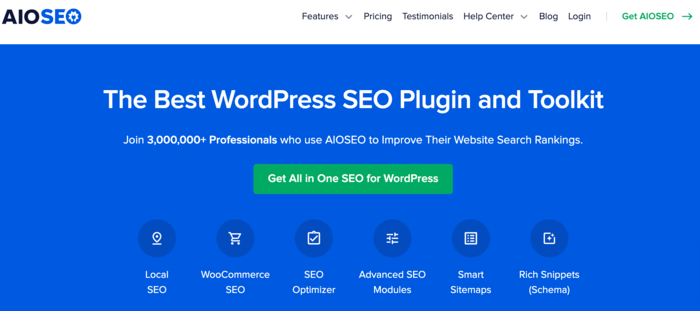
AIOSEO is the best WordPress SEO plugin on the market. Over 3 million savvy website owners and marketers trust it to help them dominate the SERPs and drive relevant traffic to their sites.
The plugin has many powerful SEO features and modules to help you optimize your site for search engines and users, even without coding or technical knowledge. One of the most loved is the next-gen Schema Generator. This is where you can find the product schema card that makes it easy to add schema to your product pages.
This powerful tool makes it super easy to add any type of schema markup to your site, including product schema.
Other features you’ll love in AIOSEO include:
- Search Statistics: This powerful Google Search Console integration lets you track your keyword rankings and see important SEO metrics with 1-click, and more.
- SEO Revisions: Track any changes you make to your site and see their impact on your SEO. Plus, you get to see on a timeline how Google updates affect your site.
- Advanced Robots.txt Generator: Easily generate and customize your robots.txt file for better crawling and indexing.
- TruSEO Highlighter: Makes it easy to spot on-page SEO issues and gives recommendations for fixing them.
- Next-gen Schema generator: This no-code schema generator enables users to generate and output any schema markup on your site.
For step-by-step instructions on how to install AIOSEO, check our detailed installation guide.
Step 2: Open the Schema Generator
Once you have AIOSEO installed, open the page where you want to add product schema. Next, scroll down to the AIOSEO settings and click the Generate Schema button.
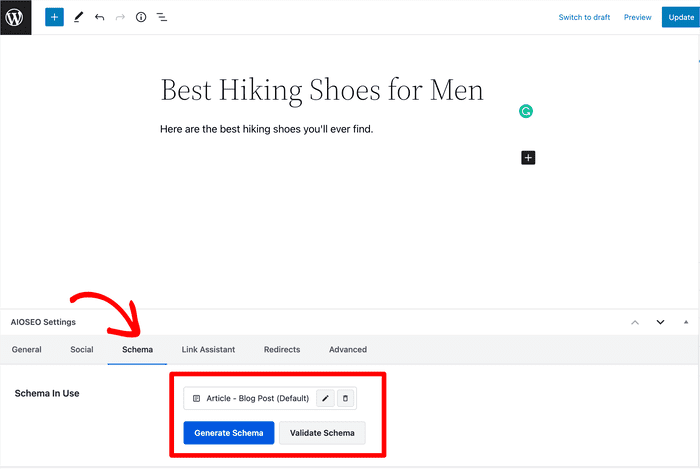
This will open the Schema Catalog, from which you can select the type of schema you want to add.
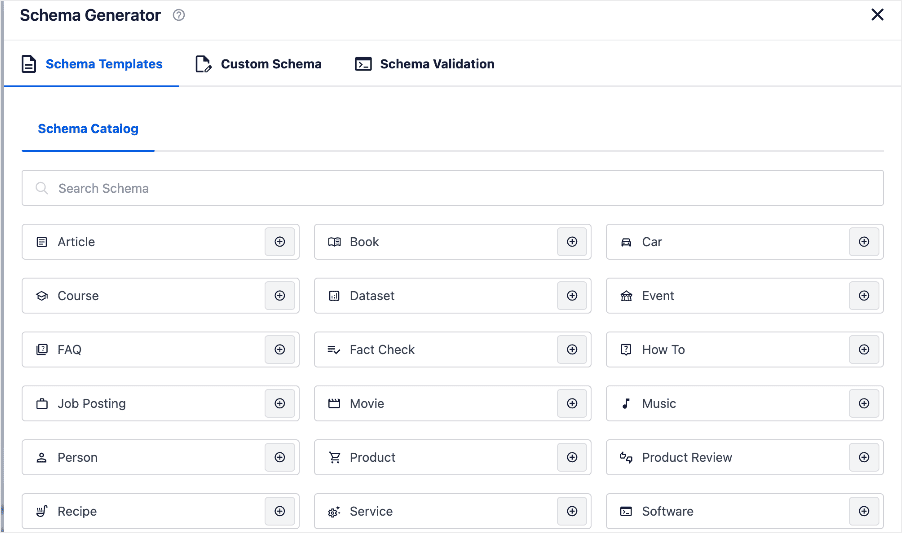
Step 3: Find the Product Schema Card
AIOSEO’s Schema Catalog is the best way to add schema markup to any page without having to fiddle with any code. It has many options including:
- Article
- Dataset
- Fact Check
- Movie
- Recipe
- Course
- Job Posting
- And more
The Schema Catalog also has a schema graph for products.
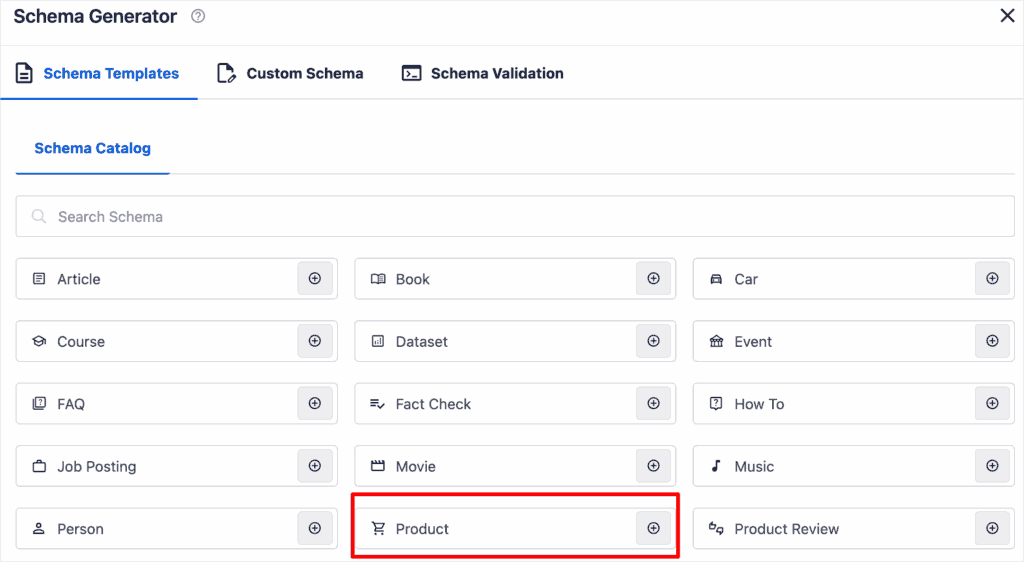
This is where you can add all the details about your product
Step 4: Fill in the Product Details
Once you’ve found the Product Schema card, click the “+” button. This will open the card, providing you with fields to fill in your product information.
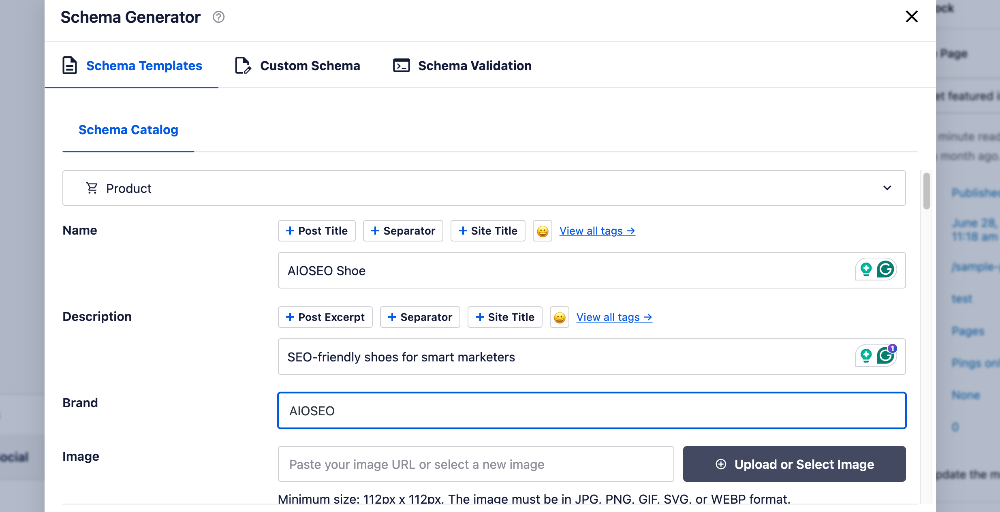
Some of the required information includes:
- Name
- Description
- Brand
- Image
You can also add product identifiers like:
- SKUs
- GTIN
- MPN
- ISBN
Additionally, you can also include offers, product attributes, and more.
You can also use this section to add Google Merchant Center listing schema. Google created the Merchant Center to help users create more attractive and interactive product rich snippets. Additional information you can include in your snippets includes shipping details and other product attributes.
This helps your search listings stand out and generate more sales.
Step 5: (Optional) Test Your Schema Markup
Once you’ve added your Product Schema, you can test it right inside your WordPress dashboard.
The All-in-One SEO plugin will enable you to run a test using Google’s Rich Results Test tool.
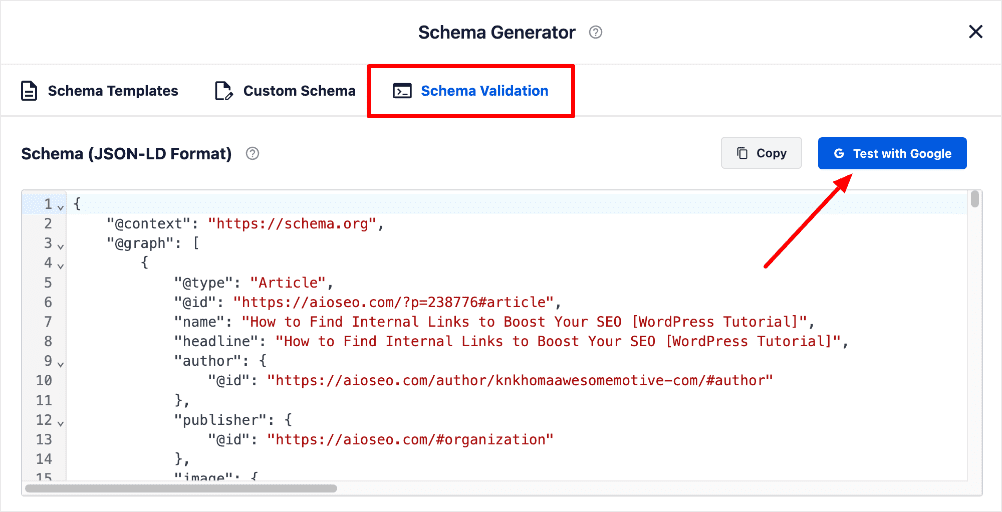
This tool validates the code (which AIOSEO added) and can provide a visual preview of your page in Google search results. If you prefer using another tool, check out our list of the best structured data testing tools.
Read more about How to Run a Rich Results Test.
Product Schema Schema: Your FAQs Answered
What is product schema?
Product schema, also known as product structured data, is a type of schema markup that provides detailed information about a product to search engines. It helps search engines better understand and display your product information in rich snippets, which can improve click-through rates and drive more traffic to your website.
How do you generate product schema?
There are 2 main ways to generate product schema for your website:
- Manually: You can use Google's Structured Data Markup Helper to create the schema code and then add it to your website's HTML.
- With a plugin: WordPress plugins like All in One SEO (AIOSEO) offer an easy way to generate product schema without touching any code. AIOSEO has a built-in schema generator that lets you quickly add product schema to your website.
What are the benefits of product schema?
Using product schema can provide several benefits for your website:
1. Improved visibility: Product schema helps your product listings stand out in search results with rich snippets, which can increase click-through rates.
2. Better understanding: Schema markup helps search engines better understand the content and structure of your product pages, which can lead to improved rankings and visibility.
3. Increased traffic and conversions: By providing detailed product information upfront, schema markup can attract more relevant traffic to your website and potentially increase conversions.
We hope this article has helped you learn how to add product schema to your product pages. You may also want to check out other articles on our blog, like adding shipping information to your search snippets and guide to using barnacle SEO to boost your search rankings.
If you found this article helpful, then please subscribe to our YouTube Channel. You’ll find many more helpful tutorials there. You can also follow us on X (Twitter), LinkedIn, or Facebook to stay in the loop.
Disclosure: Our content is reader-supported. This means if you click on some of our links, then we may earn a commission. We only recommend products that we believe will add value to our readers.