Would you like to know how to add shipping information to Google search snippets using WordPress?
Having your shipping information displayed on search engine results pages (SERPs) is a powerful way to boost conversion rates and drive sales.
In this article, we’ll show you how to add shipping information to your product rich snippets using WordPress. This will help you display shipping details in your search snippets.
In This Article
What are Product Rich Snippets?
Rich snippets are the interactive results Google displays in search.
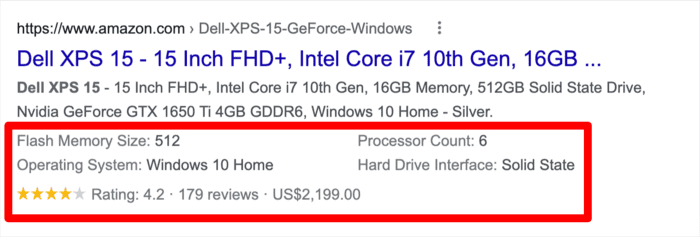
These include additional information, such as product images, star ratings, reviews, prices, etc. The purpose of rich snippets is to answer users’ questions immediately by showing as much information as possible straight from the search results.
Product rich snippets, therefore, are snippets that specifically give users more information about your product right on SERPs. Another invaluable piece of information you can add to your product rich snippets is shipping details. We’ll show you how to do that in a moment.
For more detailed information about product rich snippets and how to add them in WordPress, check out this easy-to-follow guide.
Note: Interactive rich snippets are generated by Schema markup. Schema markup is code that works in the background to give search engines more information about your page, so they output rich snippets.
Why Adding Shipping Information to Product Rich Snippets is Important
Adding shipping information to your search snippets greatly impacts your business’s growth. Some reasons for this include the following:
- Increases conversions: Displaying shipping information on your product snippets encourages more clickthrough rates (CTRs) as shoppers know the product will reach them.
- Reduces cart abandonment: 55% of shoppers abandon carts because of surprise costs, like shipping, at checkout. Displaying shipping information on SERPs is an excellent way to combat cart abandonment.
- Increases your average order value (AOV): Clear shipping information encourages shoppers to add more products to their cart. This results in increased AOV.
As you can see, shipping plays a huge role in ecommerce conversion rate optimization, helping you drive more sales. That’s why displaying it on SERPs is something you should strongly consider doing.
How to Add Shipping Information to Your Search Snippets Using WordPress
Ready to add shipping information to your search snippets?
Here’s an easy step-by-step guide to help you do just that.
Step 1: Install All In One SEO (AIOSEO)
The first step to adding shipping information to your search snippets is to install and activate All In One SEO (AIOSEO).
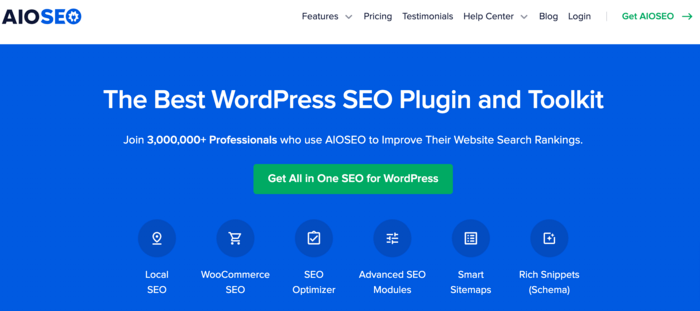
AIOSEO is a powerful yet easy-to-use WordPress SEO plugin that has been downloaded over 100 million times. Savvy website owners and marketers trust the plugin to help boost their search rankings and drive relevant site traffic. This is because AIOSEO has many powerful features and modules designed to help you optimize your website for search engines and users.
One of the most loved features in AIOSEO is the next-gen Schema Generator.
This is a revolutionary module that makes it easy to add any type of schema markup to your posts and pages. Ecommerce merchants especially love this feature as it makes it easy to add product schema to your post and pages. AIOSEO’s Product schema module also supports Google’s Merchant Center listing schema, a feature that enables you to generate interactive snippets on SERPs.
Most importantly, the Product schema module allows you to add shipping information to your search snippets.
For step-by-step instructions on how to install AIOSEO, check out our installation guide.
Step 2: Add Product Schema
Once you’ve installed and activated AIOSEO, the next step to adding shipping information to your search snippets is to add product schema to your page or post. To do that, you must first open the page in editor mode.
Next, scroll down to the AIOSEO Settings » Schema.
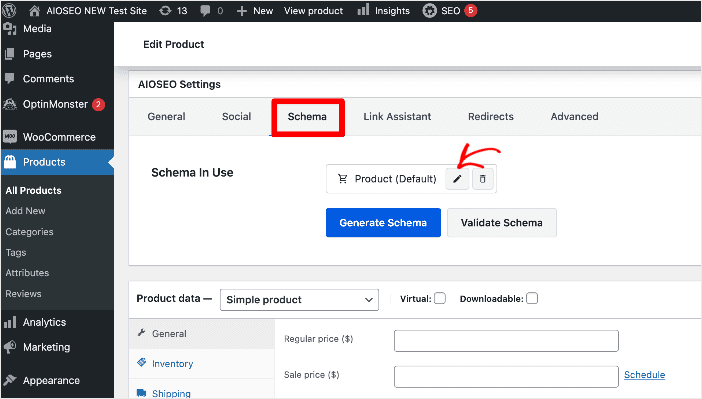
If the schema type on that page is not set to Product, click on the Generate Schema button. Doing so will open up our Schema Catalog, a modal from which you can select and add product schema markup.
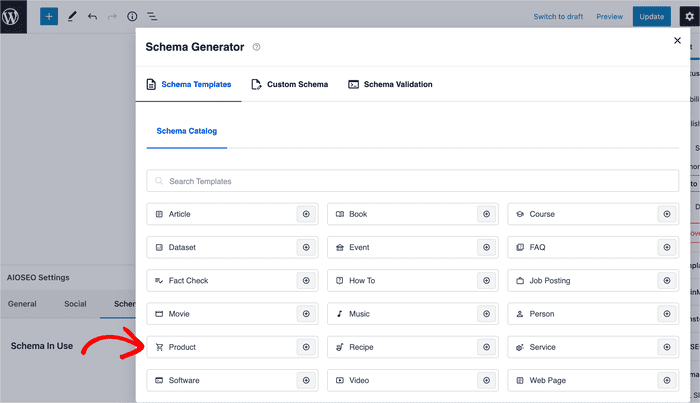
Step 3: Edit Product Schema to Add Shipping Information
The next step to adding shipping information to your search snippets is to fill in (or edit) your product information.
To get started, click the edit button as shown below:
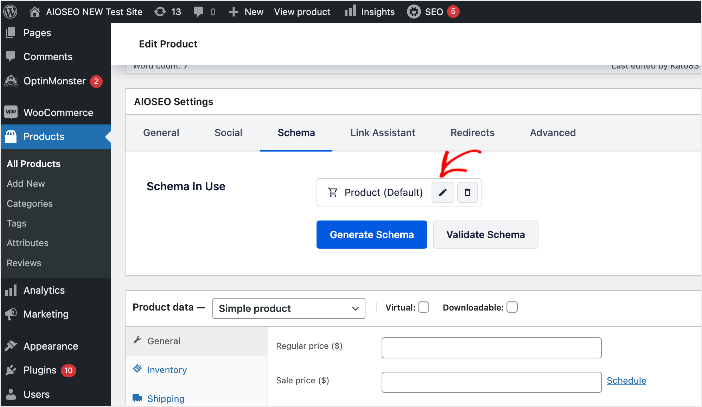
This will open a modal with fields for all the relevant product details needed to generate product schema.
To add your shipping information, scroll down until you find the Shipping Destinations section.
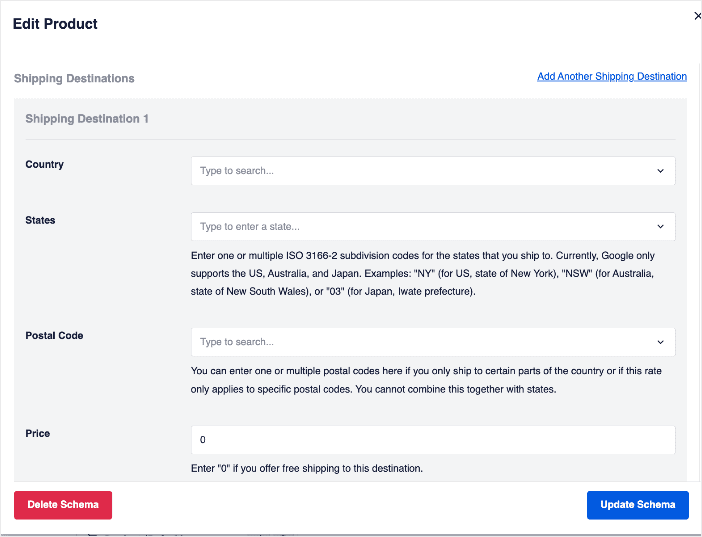
Fill in all the fields to add information about a shipping destination you support:
- Country
- States
- Postal Code
- Price
AIOSEO will generate schema markup using this information, which will be output in the form of rich snippets on SERPs. Here’s an example below:
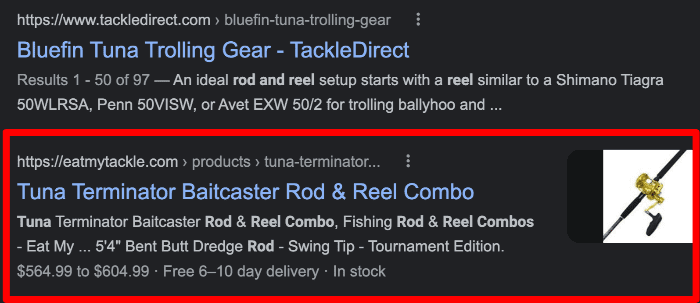
Notice the “Free 6-10 day delivery” in the snippet. Shipping information like this makes a huge difference in increasing your CTR.
You can add other destinations by clicking on the Add Another Shipping Destination link.
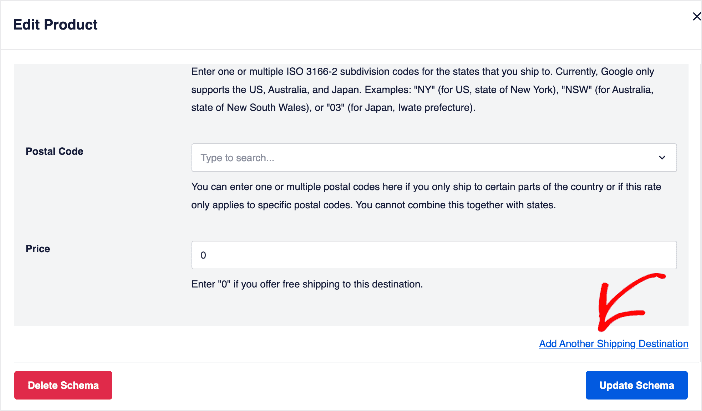
If you’re a WooCommerce user, then you’ll be glad to know AIOSEO supports WooCommerce shipping out of the box! This means fewer changes you need to make.
Once you’ve added all the shipping destinations you support, click the Update Schema button.
And that’s it!
You’ve added shipping information to your search snippets using WordPress.
We hope this article has helped you learn how to add shipping information to your product search snippets using WordPress.
Want to learn more SEO tips?
Check out our other articles, including our guide on boosting your SEO using schema markup and our tutorial on adding emojis to your search snippets.
If you found this article helpful, then please subscribe to our YouTube Channel. You’ll find many more helpful tutorials there. You can also follow us on Twitter, LinkedIn, or Facebook to stay in the loop.
Disclosure: Our content is reader-supported. This means if you click on some of our links, then we may earn a commission. We only recommend products that we believe will add value to our readers.
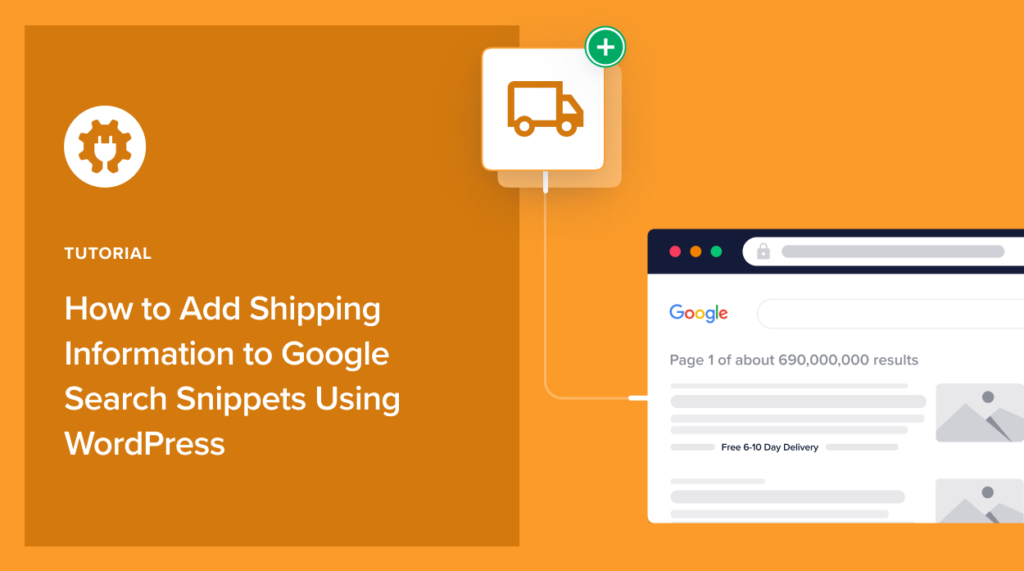

What version AIOSEO are you using, my version does not show the displayed images
Hi John. Thank you for your comment. This is AIOSEO 4.2.7.
Is this shipping feature only available for the US? I am using version 4.2.8 but I am not shown the Shipping option. I am in the UK. Thanks