When managing a website, you might encounter the Page with redirect status in Google Search Console (GSC).
The Page with redirect status indicates that a specific page on your site has been redirected to another URL. While this message may seem concerning, it’s often a normal part of website management and SEO optimization.
In this article, we’ll explain what this status means, why it occurs, and how AIOSEO’s powerful Redirection feature can help you manage and fix related issues.
In This Article
- How to Find the Page with redirect Status in Google Search Console
- How to Find the Page with redirect Status using Index Status in All in One SEO’s Search Statistics Feature
- What Does Page with redirect Mean in Google Search Console?
- Does Page with redirect Mean There’s a Problem?
- How To Fix Page with redirect issues
How to Find the Page with redirect Status in Google Search Console
To identify pages with the Page with redirect status in Google Search Console (GSC), follow these steps:
- Go to Google Search Console and log into your account. If you manage multiple websites, select the appropriate property (website) in the Search property drop-down.
- Click on Pages under Indexing in the left-hand sidebar.

- In the Page indexing report, scroll down to the Why pages aren’t indexed section and look for Page with redirect. Click on this to see a detailed list of all pages flagged for this reason.
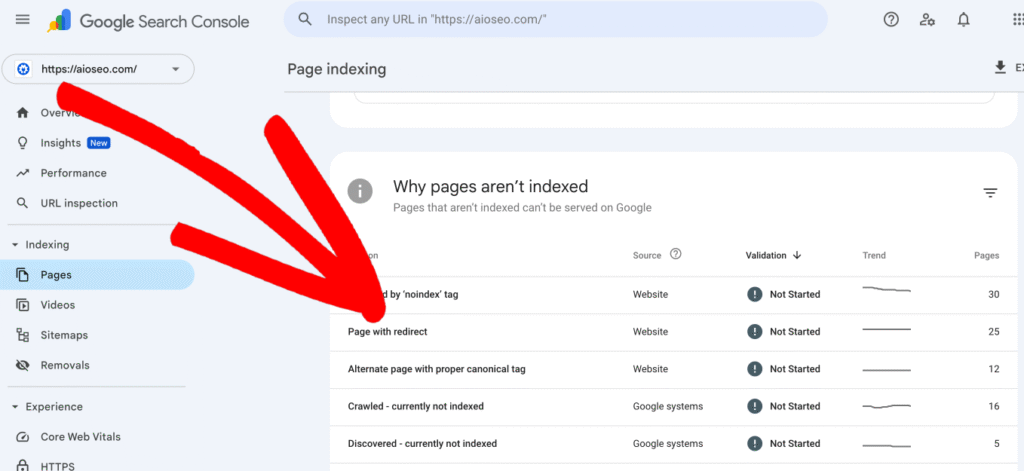
- After you click on Page with redirect, scroll down to the Examples section to view the list of affected URLs. This will help you understand whether the redirect is intentional or if there are issues, like broken links or incorrect redirect types.
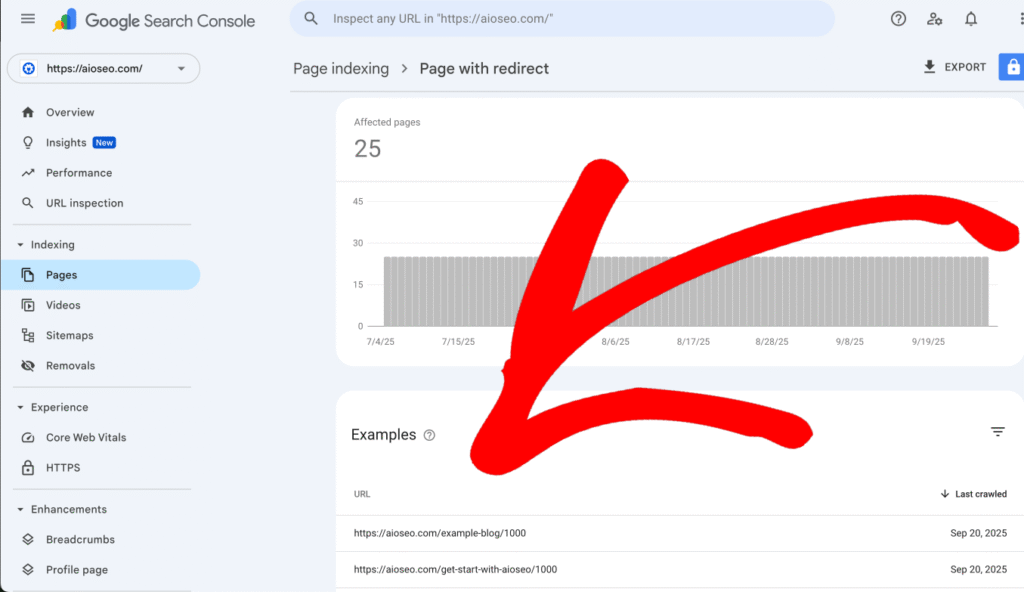
How to Find the Page with redirect Status using Index Status in All in One SEO’s Search Statistics Feature
IMPORTANT:
Before getting started, make sure to connect Search Statistics to your Google Search Console account. You can find instructions on how to connect to your Google Search Console account here.
NOTE:
The Index Status feature is available to customers with an Elite plan for All in One SEO Pro. Upgrade to All in One SEO Pro today to get Search Statistics and many more features!
The Index Status feature enables you to see Google Search Console errors directly within your WordPress dashboard. To do this, follow these steps:
- Click on Search Statistics in the All in One SEO menu and then click on the SEO Statistics tab.

- In the Content Performance report, you’ll find a column labeled Indexed, which shows the index status of your pages using color-coded icons.

- If any of these icons are orange or red, hover over them to reveal a detailed popup. If the issue is a Page with redirect status, then the popup will provide specific information, such as details about the redirect.


- Alternatively, navigate to the All Posts or All Pages screen in WordPress. The AIOSEO Details column on this page displays the same index status icons as the Content Performance report. Hovering over an icon here will also show details of any errors.

By using these methods in All in One SEO, you can effectively locate and address URLs affected by the Page with redirect status, ensuring a smooth user experience and optimal indexing for your site. You can learn more about Checking the Index Status of Content in our article here.
What Does Page with redirect Mean in Google Search Console?
When you view your website’s indexing report in Google Search Console (GSC), you may see the message Page with redirect. This message refers to a status where a specific page on your website has been redirected to another page.
Instead of Google indexing the original page, it indexes the destination page—the one to which users are being sent after the redirection.
The Page with redirect status indicates that Google is aware of the redirect and is handling it accordingly. This is intentional when website administrators set up redirects to manage changes, such as:
- URL Updates: Changing a page’s URL due to your site’s permalink structure updates or moving, deleting, or changing the page URL for any reason.
- Content Consolidation: Merging multiple pages into one to avoid duplicate content.
- Maintenance: Redirecting users from outdated pages to relevant ones.
When correctly configured, these redirects ensure that both users and search engines reach the correct page, maintaining your site’s usability and search performance.
Does Page with redirect Mean There’s a Problem?
In most cases, redirects are expected and should not be considered errors. Google will pass ranking signals from the original URL to the redirected URL, ensuring no negative SEO impact.
However, issues arise when:
- Incorrect Redirects: Pages are redirected unintentionally due to misconfigurations.
- Endless Redirect Loops: Pages repeatedly redirect back and forth.
- Broken Redirects: Redirects lead to non-existent pages, creating 404 errors.
In most cases, you don’t need to fix anything when you see the Page with redirect status if the redirect was intentional and functions correctly. However, it’s essential to act if:
- Visitors are redirected to incorrect or unexpected pages.
- Redirect chains or loops are causing slow page loading or SEO penalties.
- Redirects are broken resulting in a 404 Page Not Found error.
Check each URL that’s listed with the Page with redirect status by visiting the URL and to make sure the redirect works and takes you to the correct page.
If you see an error or are redirected to the wrong page, then you can decide if it needs to be fixed.
You can use the free httpstatus.io tool to check the source of the redirection.
Go to httpstatus.io, paste the URL from the Google Search Console Indexing report in the box, and click the Check Status button.
You’ll notice the 301 status code which means the URL was redirected. Expand the row to see where the URL is redirected to and the response headers.
Look for X-Redirect-By in the Response headers section to confirm the source of redirection.
In the example above, WordPress is redirecting /docs to /docs/ because the permalink structure in the WordPress settings is set to add a trailing slash to all URLs. This is perfectly normal, so there’s nothing to fix.
How To Fix Page with redirect issues
Once you’ve found the source of redirection, you can fix the issue by adding the correct redirect in All in One SEO.
You can either add a new redirect using the Redirection Manager, or if it’s an existing redirect in All in One SEO, then you can edit the redirect or delete the redirect.
The Page with redirect status in Google Search Console is not inherently problematic. It often reflects standard site configuration, such as updated URLs, consolidated, deleted, or moved content.
By regularly checking Google Search Console for the Page with redirect status, you can maintain better control over your website's redirects and ensure that users and search engines are both directed to the correct pages.
AIOSEO’s Redirection feature simplifies redirect management with powerful tools like automatic redirects, advanced rules, debugging capabilities, and detailed logs.
By leveraging these features, you can ensure your website’s redirect structure is well-maintained, resolving GSC’s Page with redirect status while boosting your site’s SEO performance.