Did you know that you can easily create FAQ text that you can include in your content?
With All in One SEO's AI features, you can create FAQs that you can include within your content to answer questions your visitors may have, and increase your presence in search results.
Getting Started with AIOSEO AI
The AI features in All in One SEO rely on a credits system. You can buy blocks of credits, or use credits you receive as part of your subscription for All in One SEO Pro.
To get started, you'll need to verify that you have AI credits. To do this, click on General Settings in the All in One SEO menu.
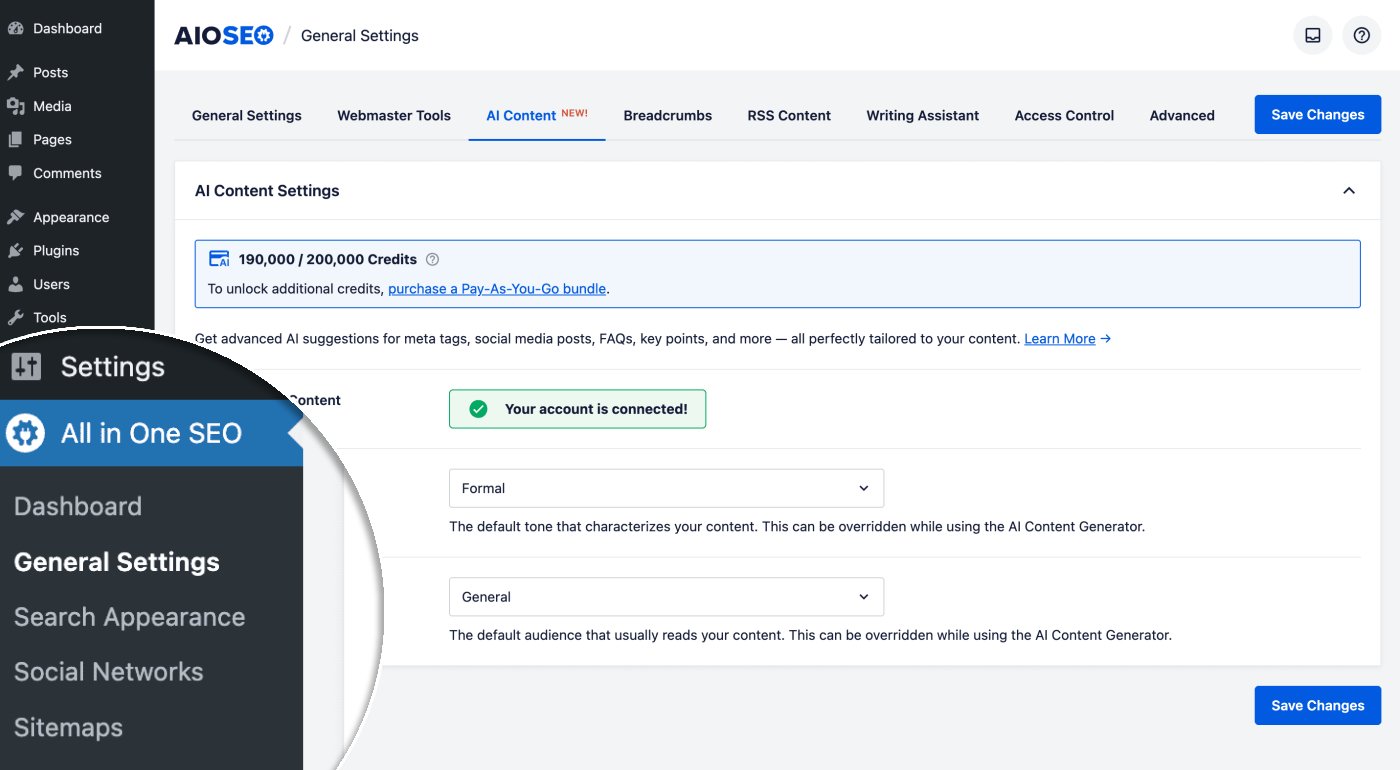
Next, click on the AI Content tab.
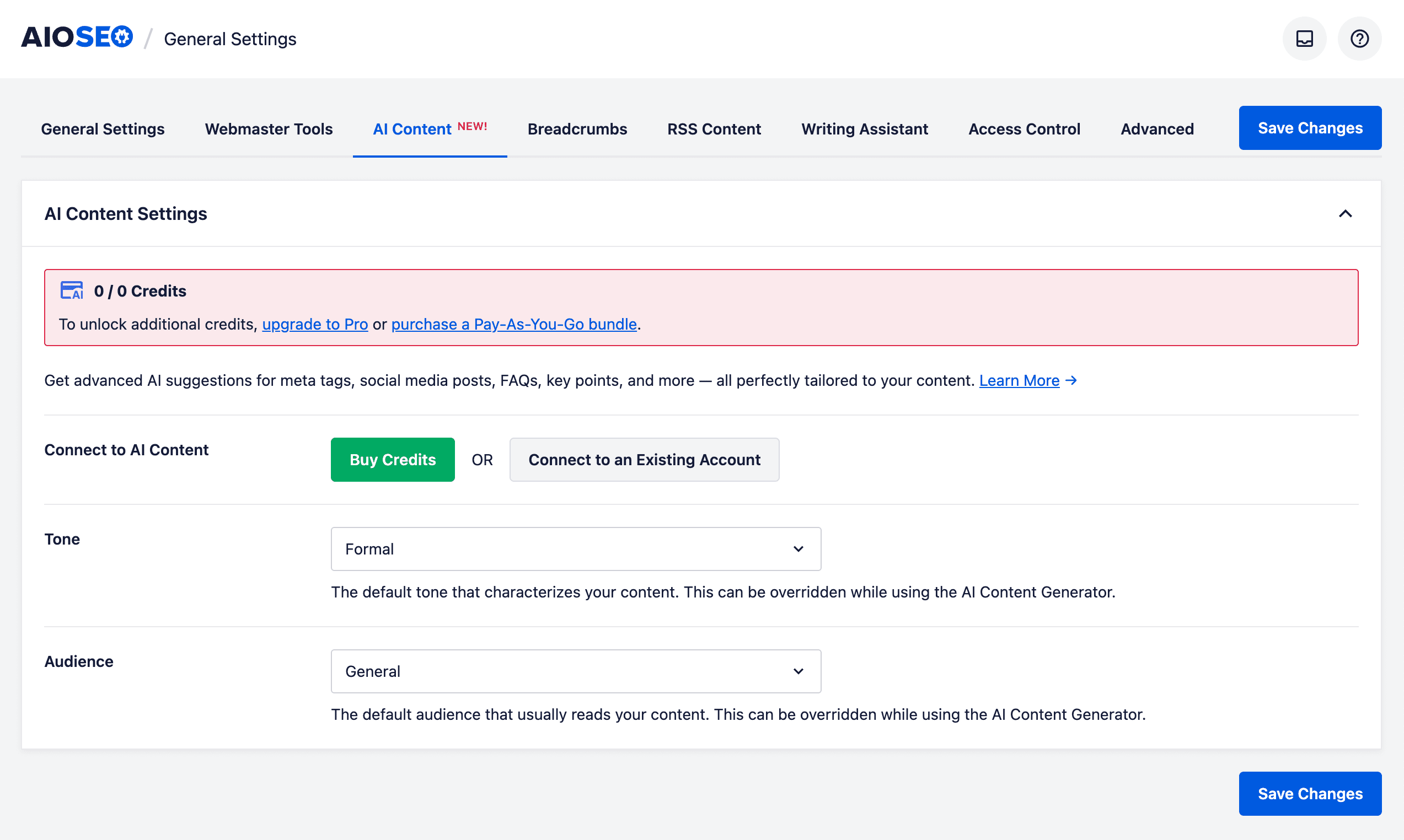
You can click on the Buy Credits button to purchase a block of Pay-As-You-Go credits, or you can click on the Connect to an Existing Account button if you already have an account for AI credits.
If you activate a license key for All in One SEO Pro, then you'll see that your account is automatically connected and the number of credits available to you.

In the screenshot above, you can see that we have 190,000 credits remaining out of 200,000 credits.
For more information about the AI credits system for All in One SEO and how to manage your account, please check out our article on Buying and Managing Credits for the AIOSEO AI Features.
Now that we've verified that we have some AI credits, let's check out the FAQs feature.
Creating FAQs Using AIOSEO AI
NOTE:
Before proceeding with the steps to generate FAQs, first place your cursor in the post editor where you want to insert your FAQs. This ensures that the generated FAQs are inserted in the correct place within your content.
NOTE:
This feature works with the WordPress Block Editor (also known as Gutenberg), the WordPress Classic Editor, and our supported page builders.
To create FAQ text that you can include in your posts, pages, or other content, edit any post and scroll down to the AIOSEO Settings section.
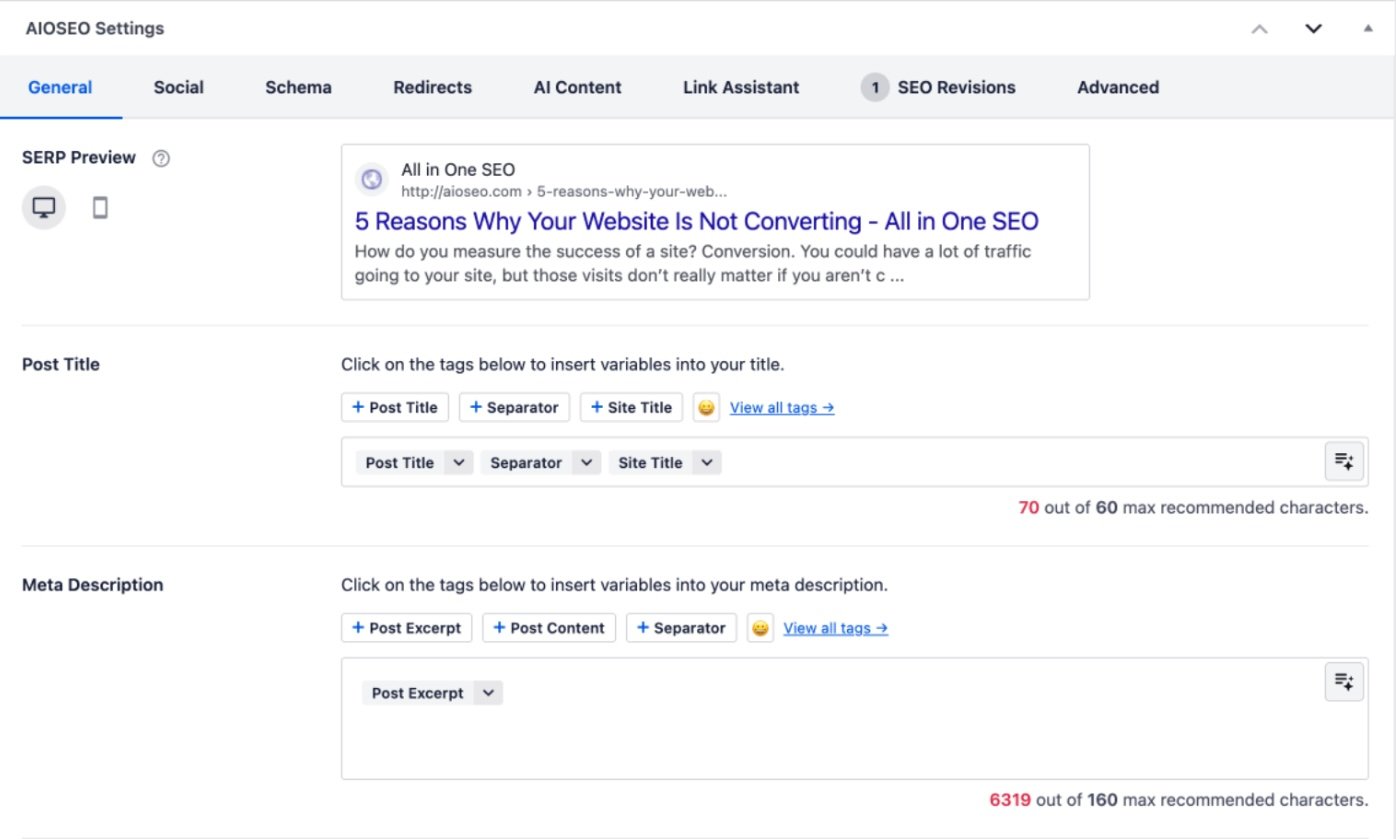
Next, click on the AI Content tab.
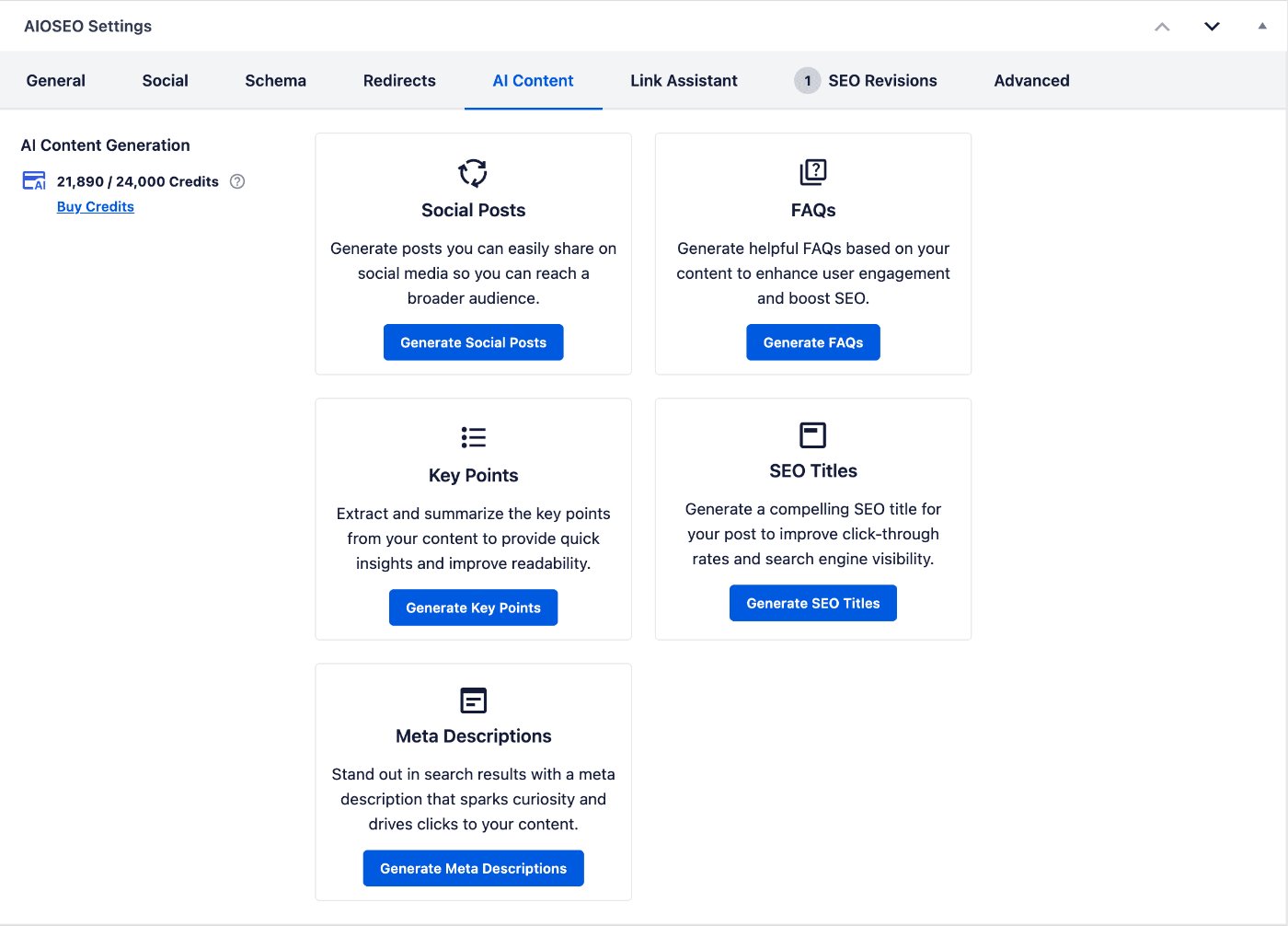
On the left-hand side of the screen, you'll see the number of credits you have, along with the amount remaining.
You'll also see the AI Content features available to you.
Click on the Generate FAQs button under the FAQs area. You'll see a popup window that shows the options.
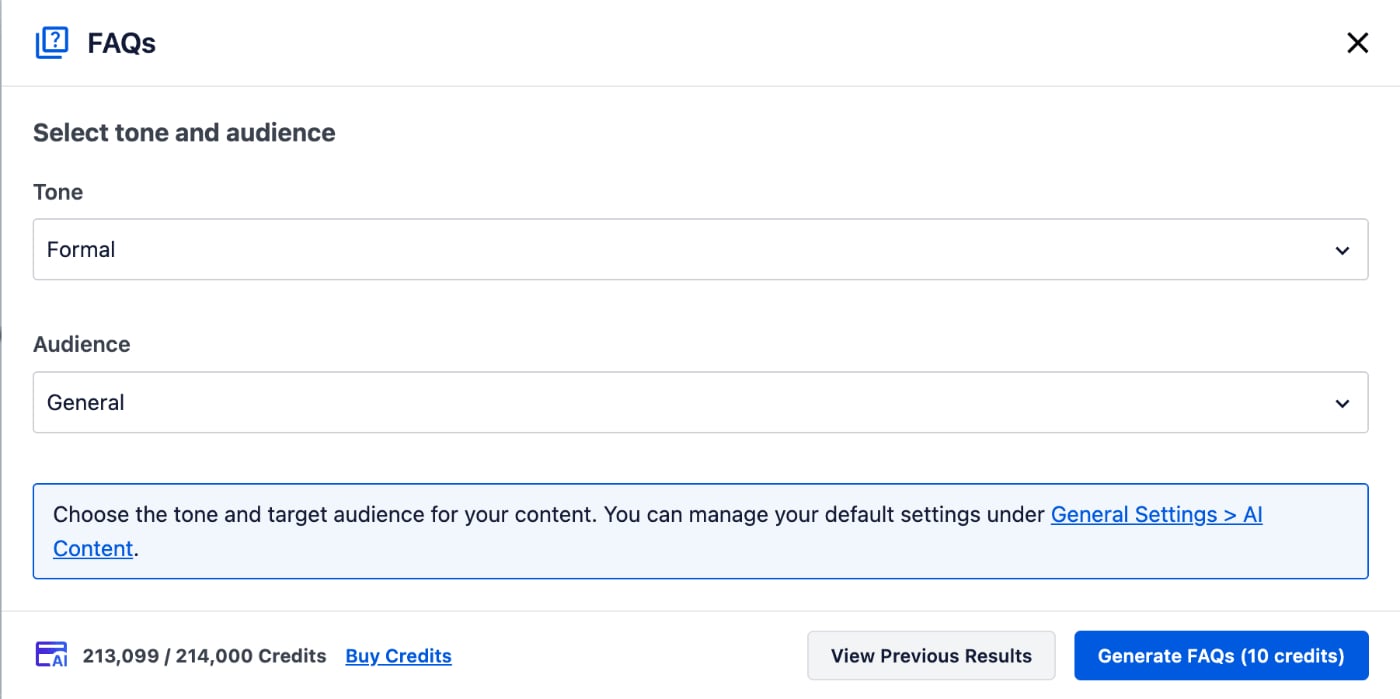
In the FAQs window, you can select the tone of the text that will be generated, for example Friendly, Informal, Professional.
You can also select your audience, for example Business, Educational, Technical.
The Tone and Audience settings will control the text that's created, ensuring that it best matches the type of visitors to your site. These settings will override the defaults that can be set on the AI Content tab under All in One SEO > General Settings.
Select the Tone and Audience, and click the Generate FAQs button.
Notice that the Generate FAQs button shows the number of AI credits that will be used to generate the FAQs.

You'll also see the number of credits you have, along with the amount remaining, in the bottom left-hand corner of the window.
The window will now display the generated FAQs with a checkbox next to each one. These FAQs will be relevant to the content of this specific post, rather than your entire site.
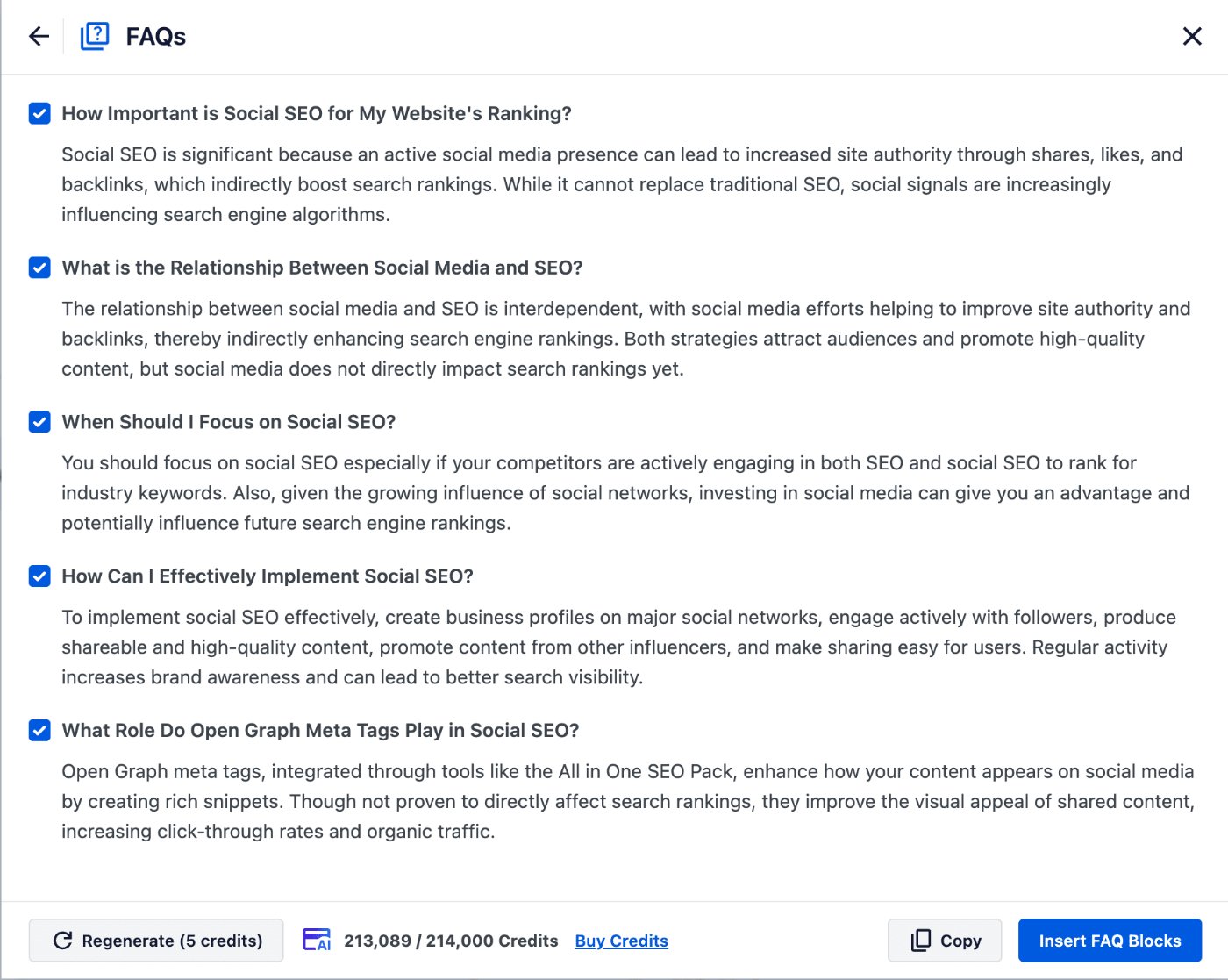
Select which FAQs you want to add to your content, and click the Insert FAQ Block button.
You can use the Regenerate button to create new FAQs. You can use the Copy button to copy the FAQs so that you can paste them into your content.
Click the back arrow (top left) to return to the FAQs generator, or the X button (top right) to close the window.
NOTE:
All in One SEO will add the FAQs using the FAQs Block from All in One SEO. It will also automatically output the FAQ Schema markup in the source code.
That's all! You've now used AIOSEO AI to generate FAQs about your post that you can include in your content.
Further Reading
Check out more articles on how to use the AIOSEO AI features here.